Copilot and Planner Premium – R.I.P. Project Schedulers?
Still on the fence about whether to jump in and pay for Planner Premium (formerly Project for the Web)? Microsoft has recently integrated Copilot AI into Planner Premium. Find out how Copilot can take scheduling in Planner Premium to the next level.
There are two Microsoft project web applications: Project Online, which has been around since 2016, and Planner Premium (Project for the Web). While Planner Premium might lack some features of Project Online, it is the future of Microsoft Project. With the addition of Copilot and the upcoming Project Manager Agent, Planner Premium is turning into a powerful tool.
So, you might wonder what AI could do for scheduling. I also asked that way back in 2016 when bots were picking up steam. While there are aspects of a scheduler role that cannot be done simply by AI, I can say that we are knocking on the door of having a scheduling AI agent capable of building, analyzing, and reporting on project schedules.
Read on to see how our testing of Copilot to assist with construction project management turned out.
Using Copilot for Construction Project Management
Copilot works by using prompts. The better the prompts, the better the results (assuming the AI is up to snuff). For the purposes of our analysis, we used the out-of-the-box Copilot, which had no agents.
The following are some of the prompts that returned some fascinating results.
Prompt: Build a plan for an excavation construction project.
Result: Copilot returned a list of grouped tasks based on a typical excavation project. Was it perfect? No. While it created the tasks and the associated goals, it did not add dates, durations, or logic.
Prompt: Create a task.
Result: Copilot creates a task, but again, it has no dates or durations.
Prompt: Delete all or a task.
Result: Copilot will delete one or more tasks, but the goals remain.
Prompt: What is the critical path?
Result: While you can filter a schedule by critical path, the prompt will display the critical path tasks.
Prompt: What if a task is delayed by X days?
Result: This is pretty slick. It did a schedule scenario and provided the impact of the delay on each activity and the end date of the project.
Prompt: Give the status report for the project.
Result: Copilot will provide a formal response that includes the project manager, start date, finish date, duration, overall percent complete, effort, status of each task, and goals. This result could be huge as schedule analysis can take days to weeks in some cases, and Copilot did this in seconds. From there, you could copy and paste it into an email or a Copilot page and send it off to the project team for your weekly schedule review.
Prompt: How can we expedite the procurement process?
Result: This was a prompt provided by Copilot that we clicked. Copilot returned a mitigation approach that includes a general list of topics with explanations to consider in order to get the procurement process back on schedule.
Prompt: What activities are delayed against the baseline?
Result: We first created a baseline and then progressed the schedule. When we entered this prompt, Copilot summarized which activities have been delayed as well as the impact on the overall schedule compared to the baseline.
Evaluating Copilot for Construction Project Management
Our testing reveals some shortcomings and caveats in using Copilot to help provide scheduling support on construction projects. However, it also shows how fast this technology is improving.
Obvious Gaps
- Copilot does not include start date, end date, duration, or schedule logic when adding tasks.
- You cannot prompt Copilot to update the percent complete, schedule logic, or status of an existing task.
- You occasionally have to close out of Copilot and reopen to get a prompt to run.
Additional Considerations
Planner Premium saves data to the Dataverse just like Dynamics and Power Apps. This integration opens many options for building custom Copilot agents to perform specific tasks for your project.
Lydon Solutions has been building custom solutions using Power Apps and Power Pages to augment Planner Premium, such as a Schedule of Value application for contractors to upload an Excel SOV for approval.
If you would like to know more about Planner Premium or our catalog of solutions, you can request a free one-hour consultation here.

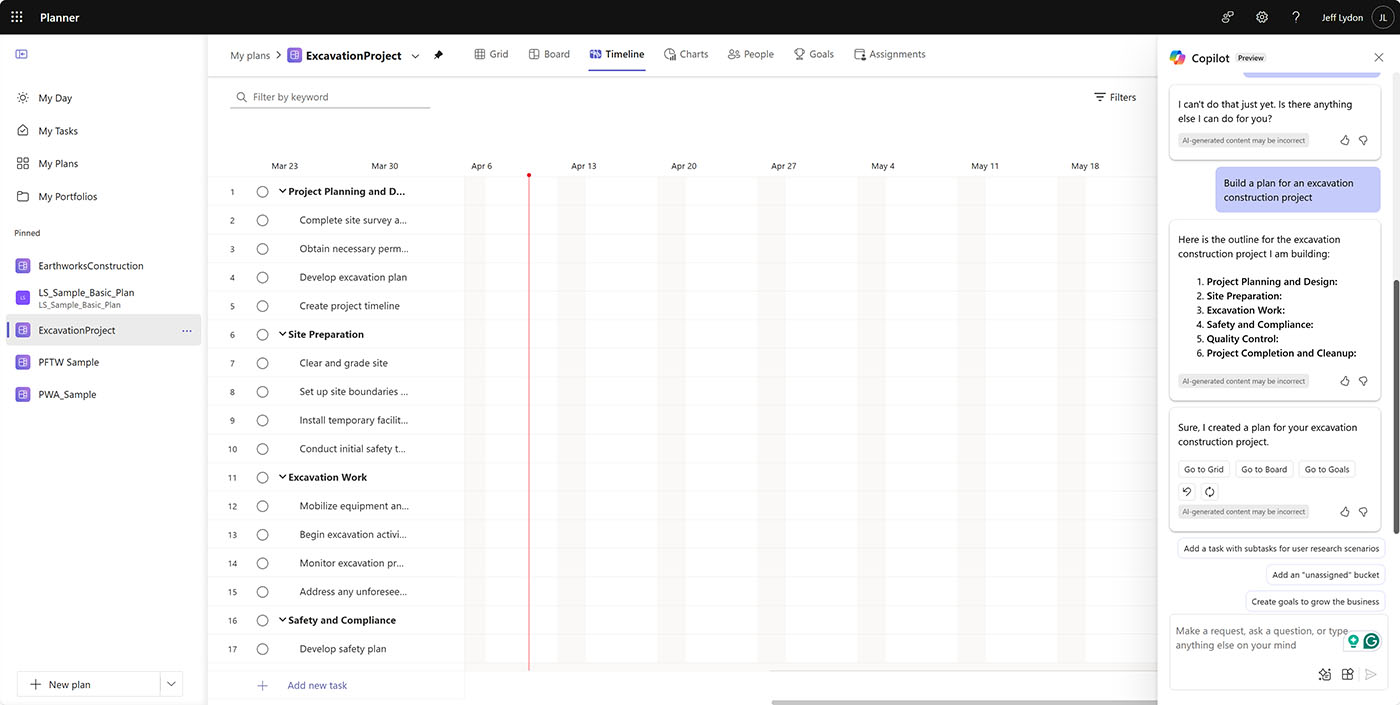
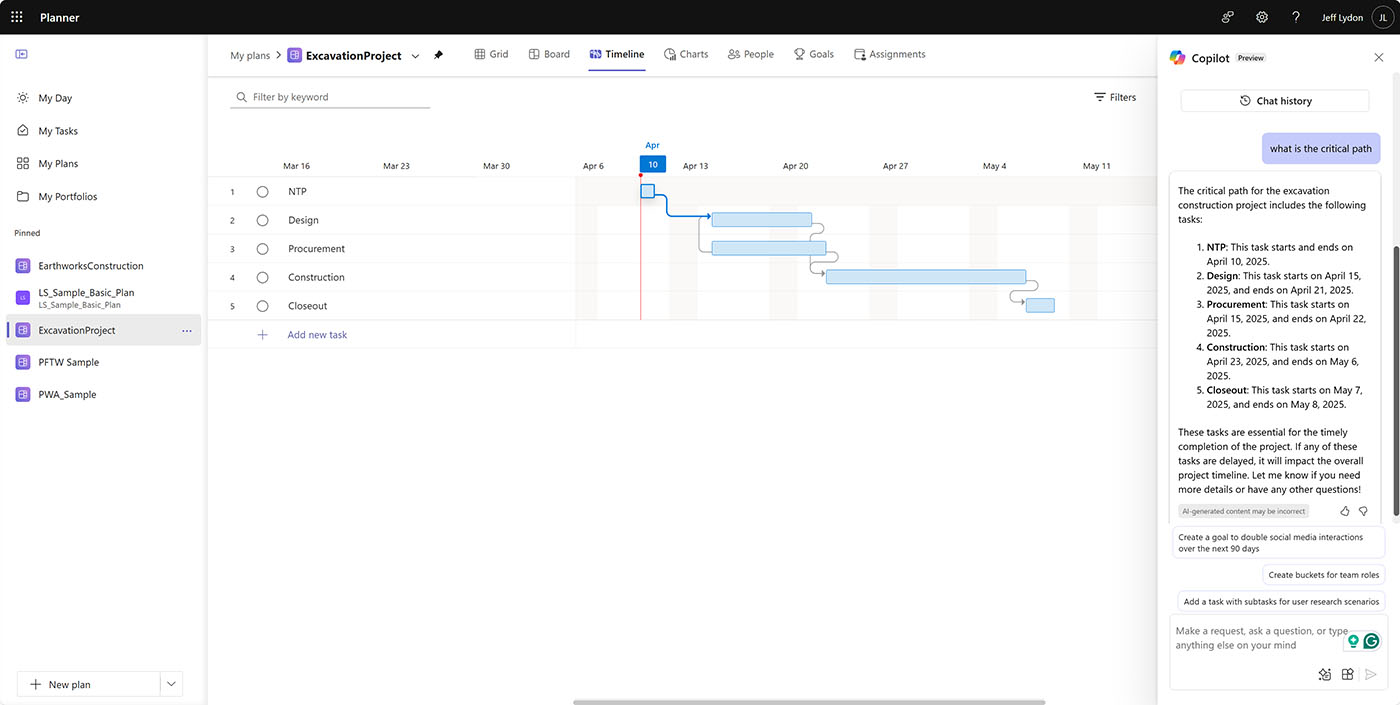
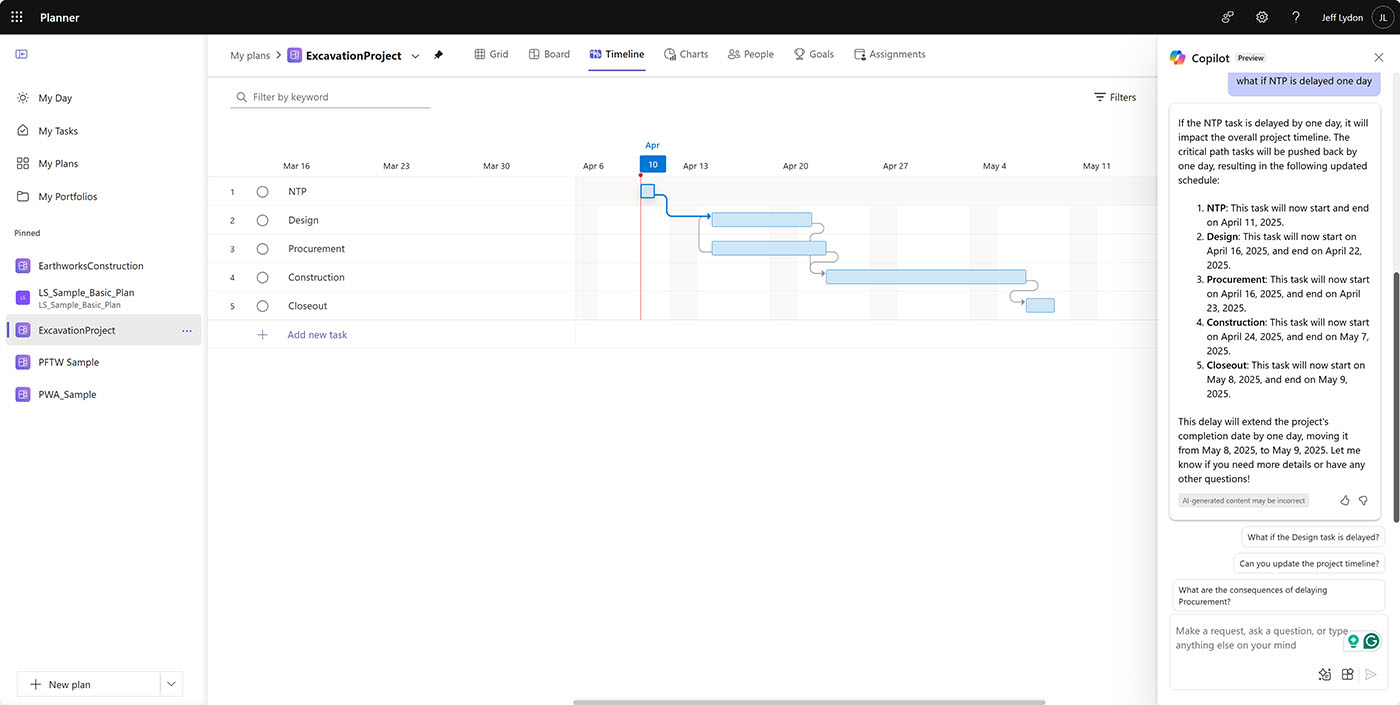
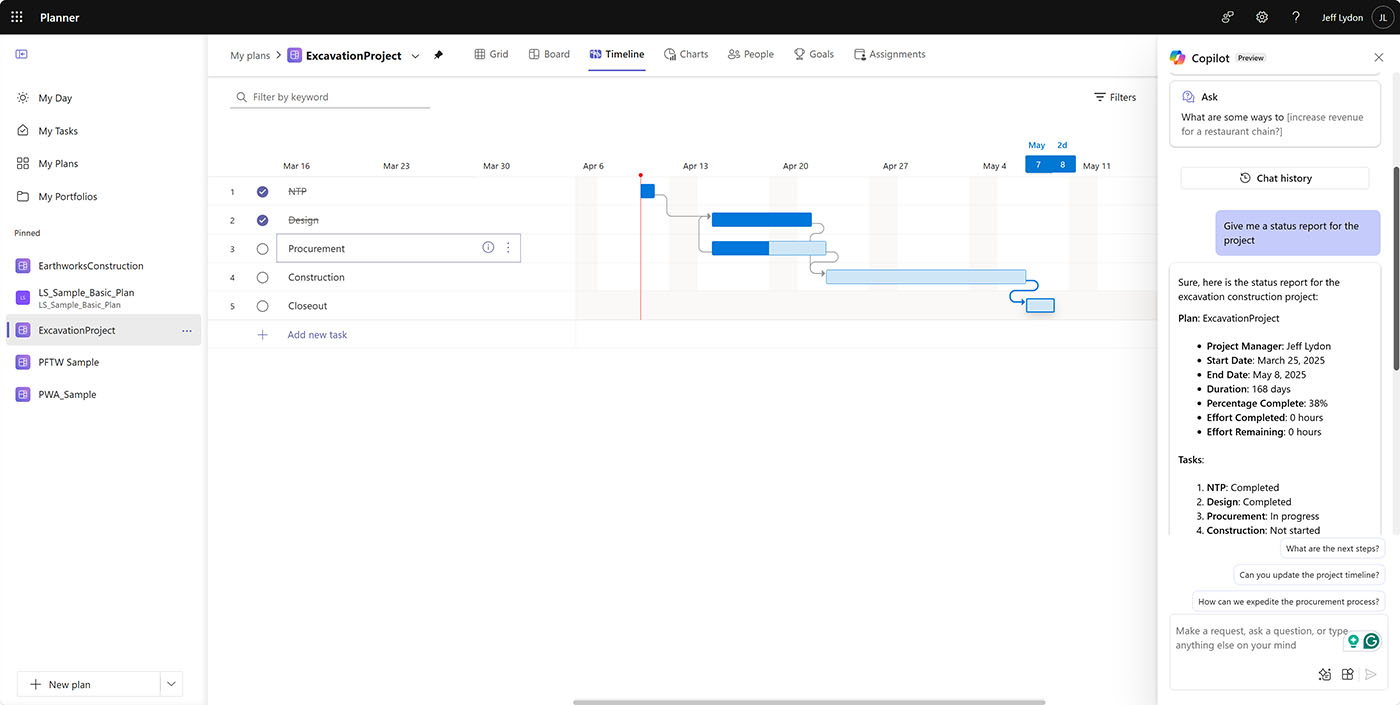
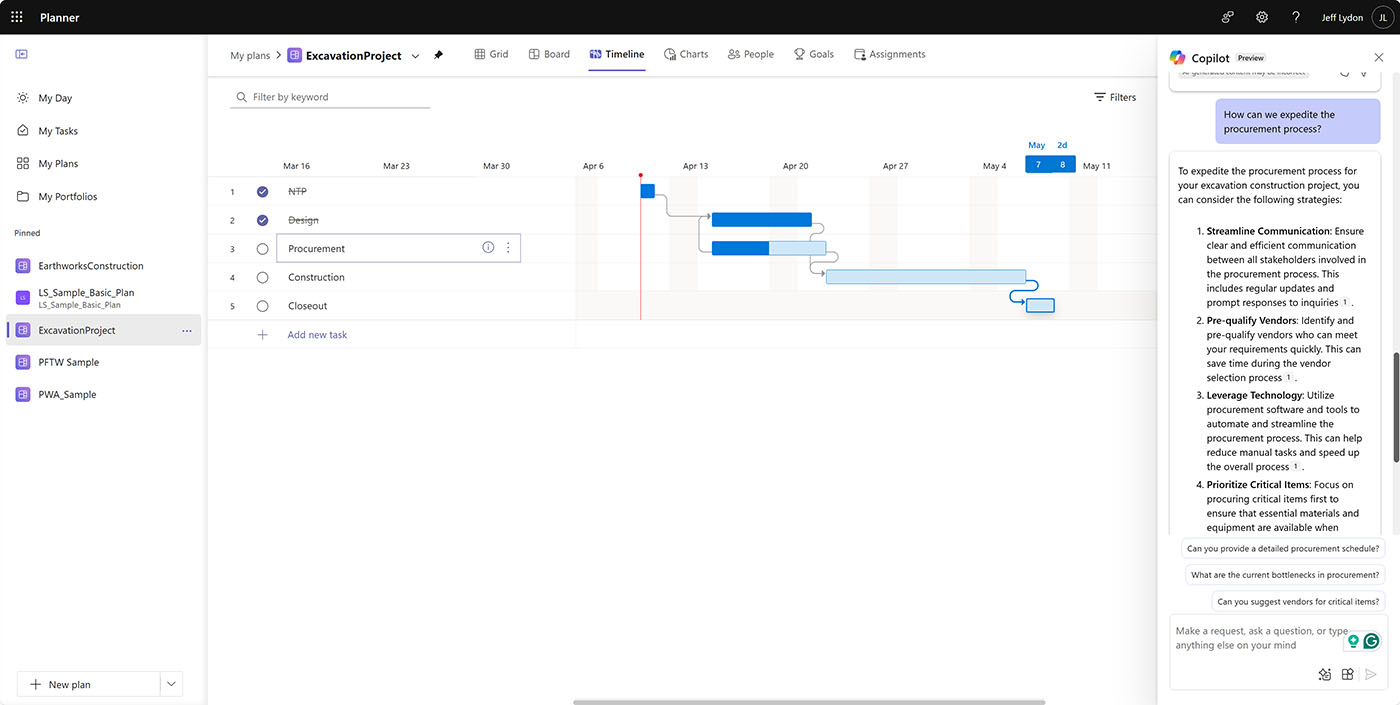
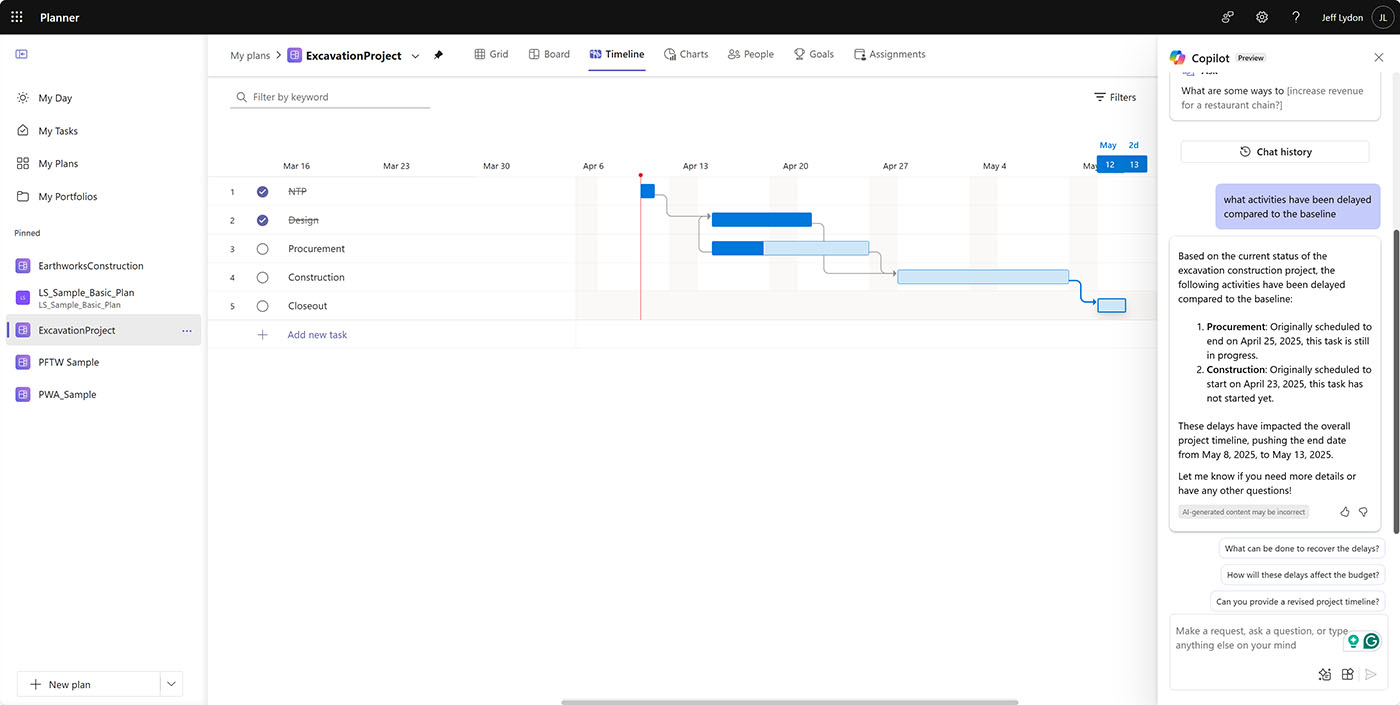
Related Posts
Struggling to Share SharePoint Files Externally? Here’s the Fix
How the New Copilot Project Manager AI Agent Benefits Construction Scheduling
Construction Document Management and the SharePoint Term Store