How to Create Forms in Microsoft 365 with Microsoft Lists
Not too complicated or not too simple, Microsoft Lists might be the right fit for easy form creation in Microsoft 365.
Microsoft 365 is a cloud platform that is customizable to the needs of your construction organization. Everything from storing documents to creating forms, such as RFIs and Daily Reports, can be accommodated using a variety of Microsoft 365 technologies included in your subscription. Microsoft Lists offers a simple and effective form creator that might be the best solution for your projects. Check out this article to find out more.
Like Goldilocks and The Three Bears, Microsoft 365 can provide multiple options for creating your construction forms, but Microsoft Lists might best fit your unique needs. Microsoft Lists was released in July 2020 as a new and modern way to create and view SharePoint lists.
Creating a Form in Microsoft Lists Step-by-Step
You start by creating a list. In most cases, you make a blank list. You can then add columns for each field in your form. There are multiple data types to choose from, including:
- Text
- Choice
- Date and time
- Multiple lines of text
- Person
- Number
- Yes/no
- Hyperlink
- Currency,
- Location
- Image
- Lookup
- Average rating
If you scroll to the bottom of the menu, there are even more options under “see all content types.”
When you select “see all content types,” you will be redirected to the standard SharePoint list menu. From there, you can add settings such as default values, unique values, and validation.
Once you select the columns to use in your form, you can configure the form layout by clicking the Forms button from the Lists menu.
In the Forms configuration menu, you can:
- Show or hide fields
- Rearrange field order
- Change the color theme
- Add a response
- Send form – Copy Link
Also, you can extend the functionality by adding Power BI reports, Power Automate workflows, and rules and approvals. Check out this article to see more features of Microsoft Lists.
Is Microsoft Lists the Right Choice for Your Forms?
So, Microsoft Lists is a pretty straightforward tool for creating forms, but there are several areas to consider if you want to use Lists for your project forms:
- Printing. Reporting is done in Power BI. So, if you want to create a formatted print of a form, you will need to get familiar with Power BI.
- Form configuration. While you can add fields and themes to a form, you are pretty limited as to how much customization you can do unless you incorporate custom code.
Construction Viz utilizes SharePoint lists to store data. Our custom form technology leverages the best of SharePoint lists and document libraries. Learn More >
- Data location. Lists are saved to SharePoint sites, so be aware of the permissions and other SharePoint features you inherit when creating a list.
- Document management. You can attach files to a list form, but you will be out of luck if you want to extract those files into a view to incorporate more document management controls unless you know Power Automate.
- Lookups. If you have columns that you want to reuse across multiple lists, such as project name or location. You will need to plan where that list will reside in SharePoint so that all your list lookups can reference the same standard data source. A better option is to use Site Columns and Content Types to ensure consistency across lists, but again, this requires planning and more knowledge of SharePoint.
Many different applications in Microsoft 365 allow the creation of forms. Microsoft Lists might be the right fit, but before jumping into any new technology, we recommend conducting formal software requirements gathering.
Use the form below to request a free one-hour consultation if you need help collecting requirements. Lydon Solutions has been delivering custom Microsoft-based construction solutions for over 15 years and has helped many construction organizations deliver their projects on time and within budget.

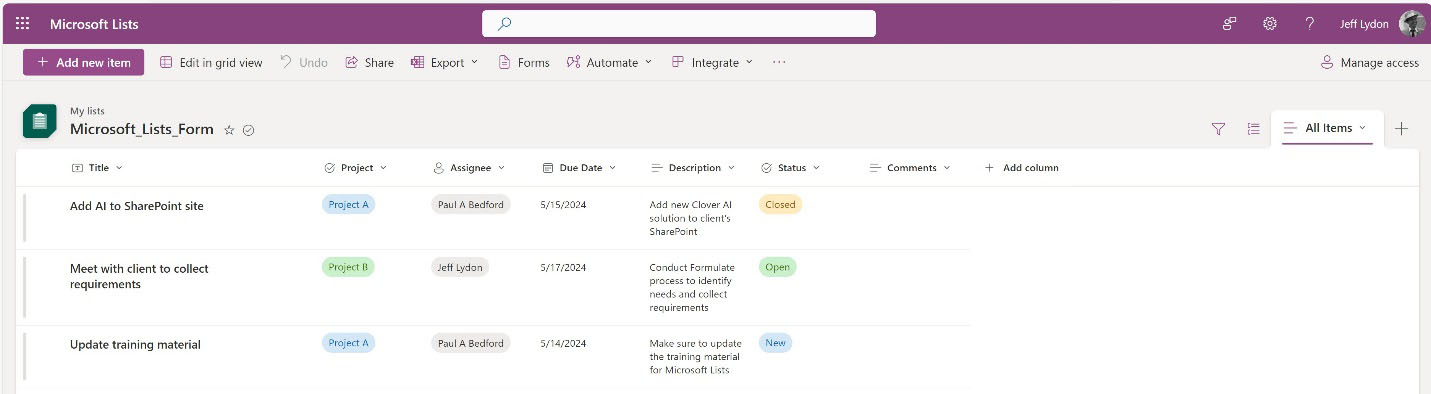
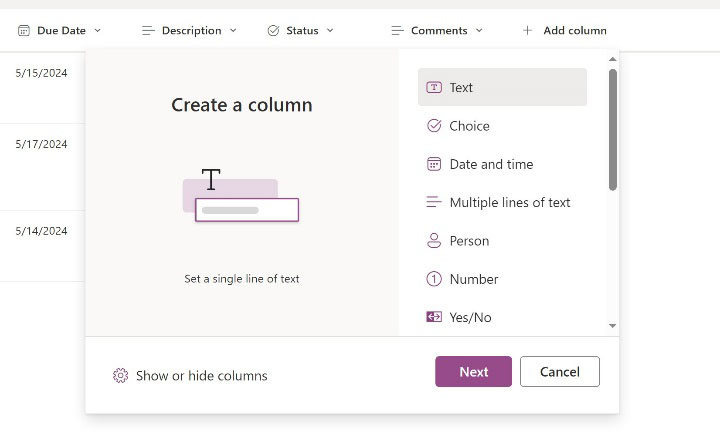
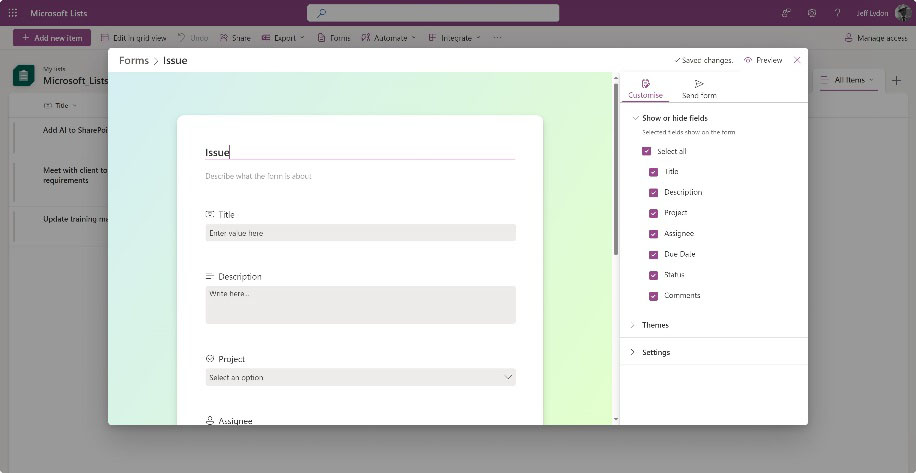
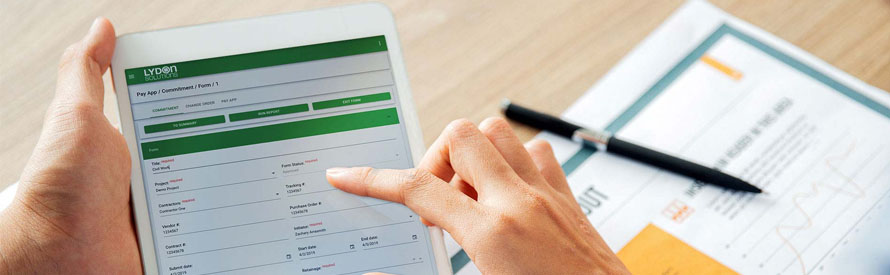
Related Posts
Struggling to Share SharePoint Files Externally? Here’s the Fix
How the New Copilot Project Manager AI Agent Benefits Construction Scheduling
Construction Document Management and the SharePoint Term Store