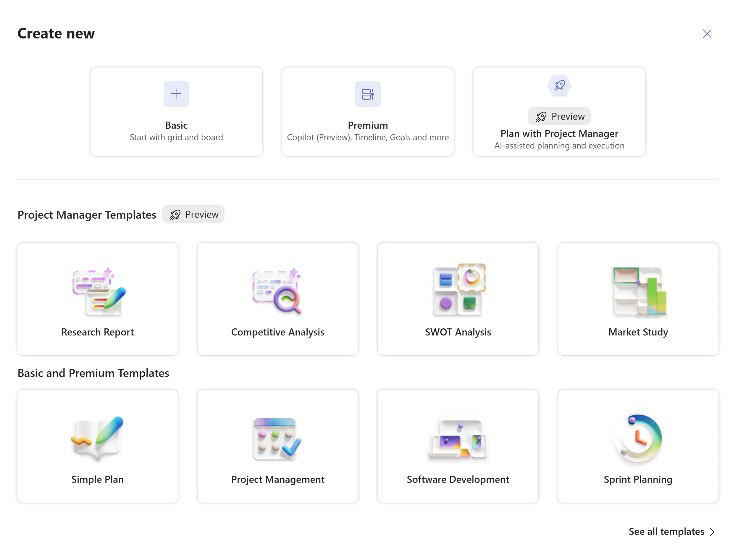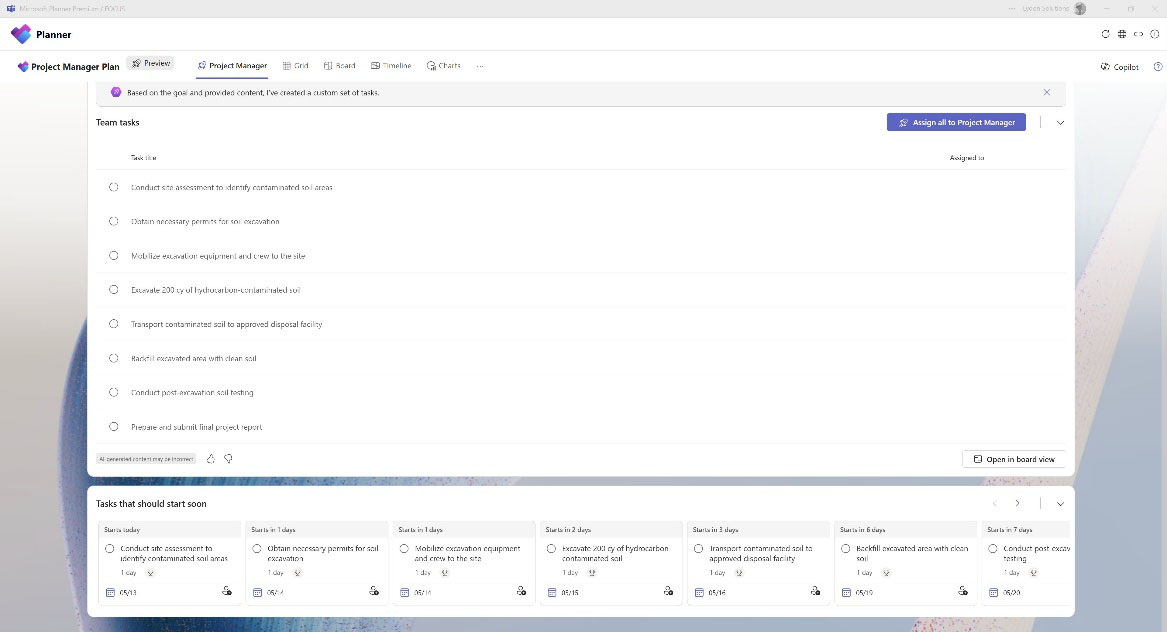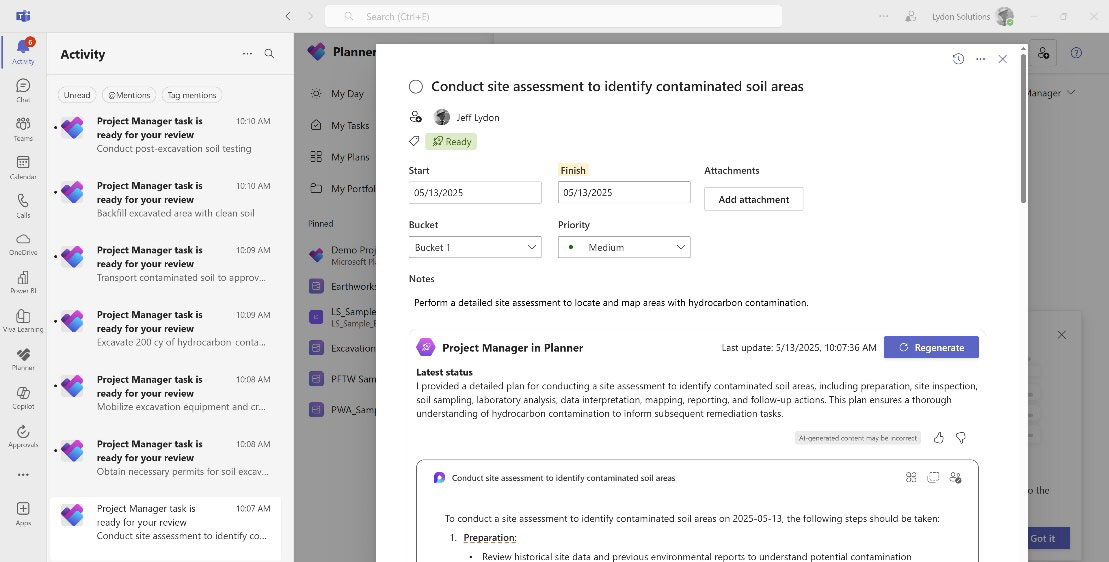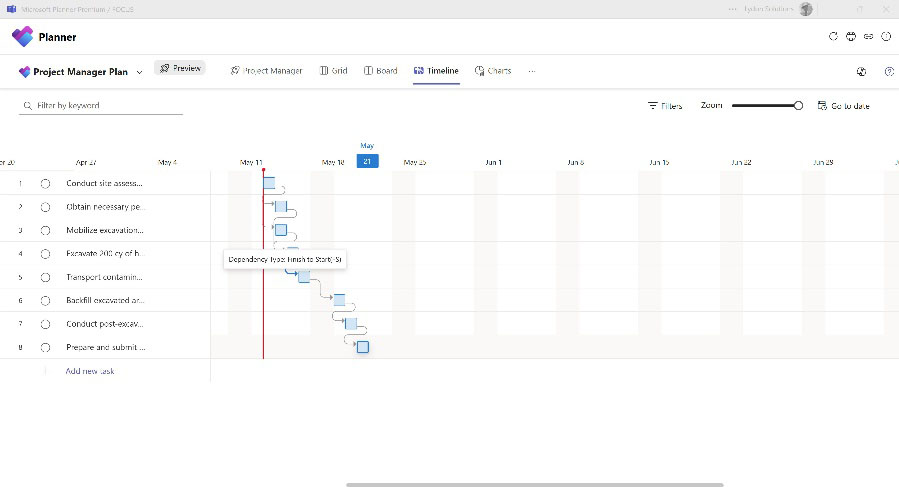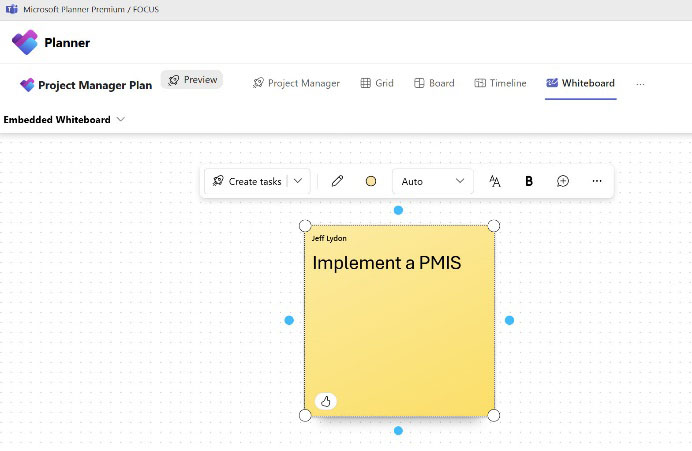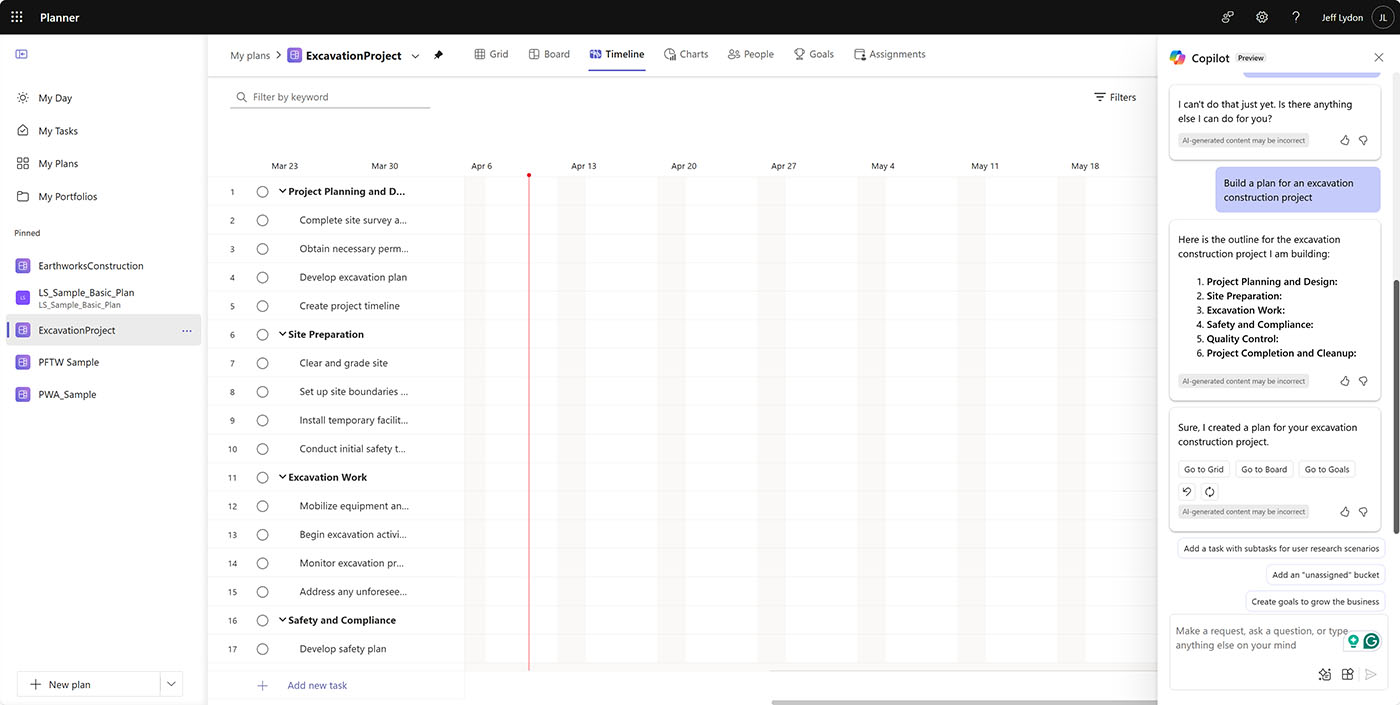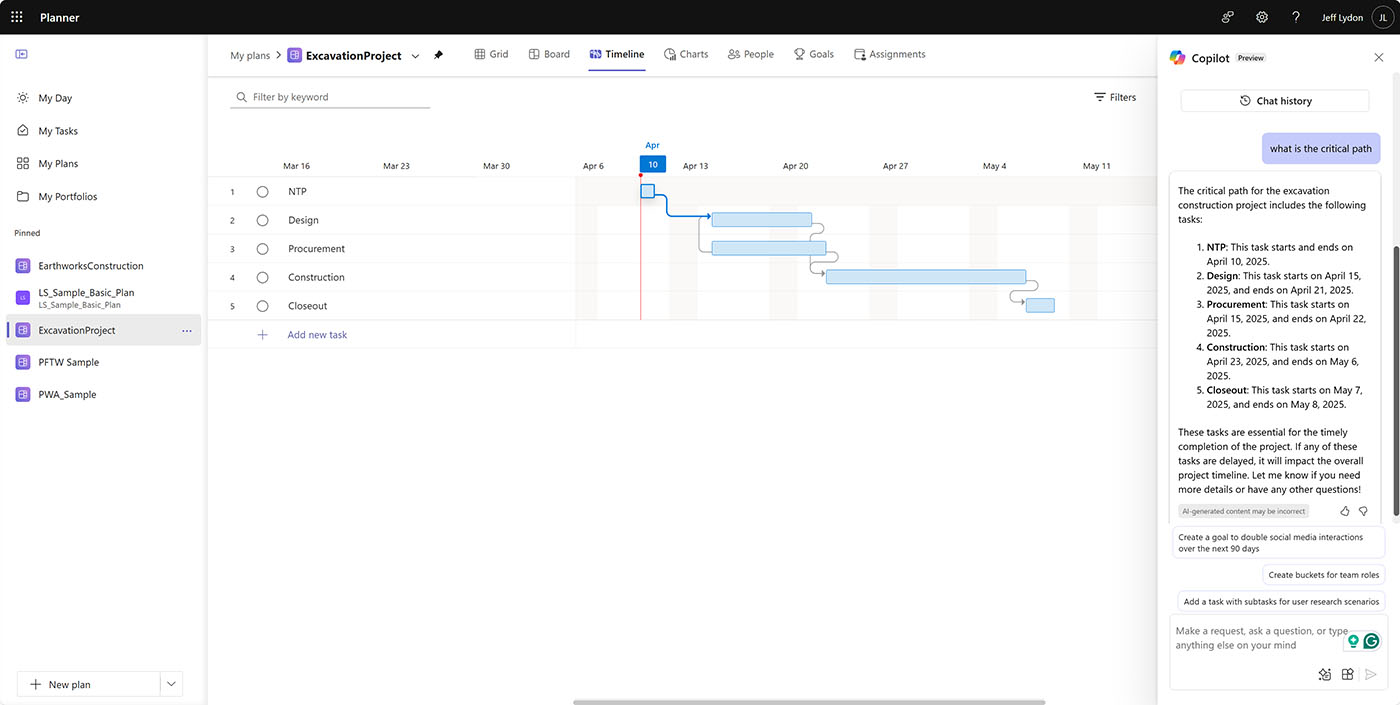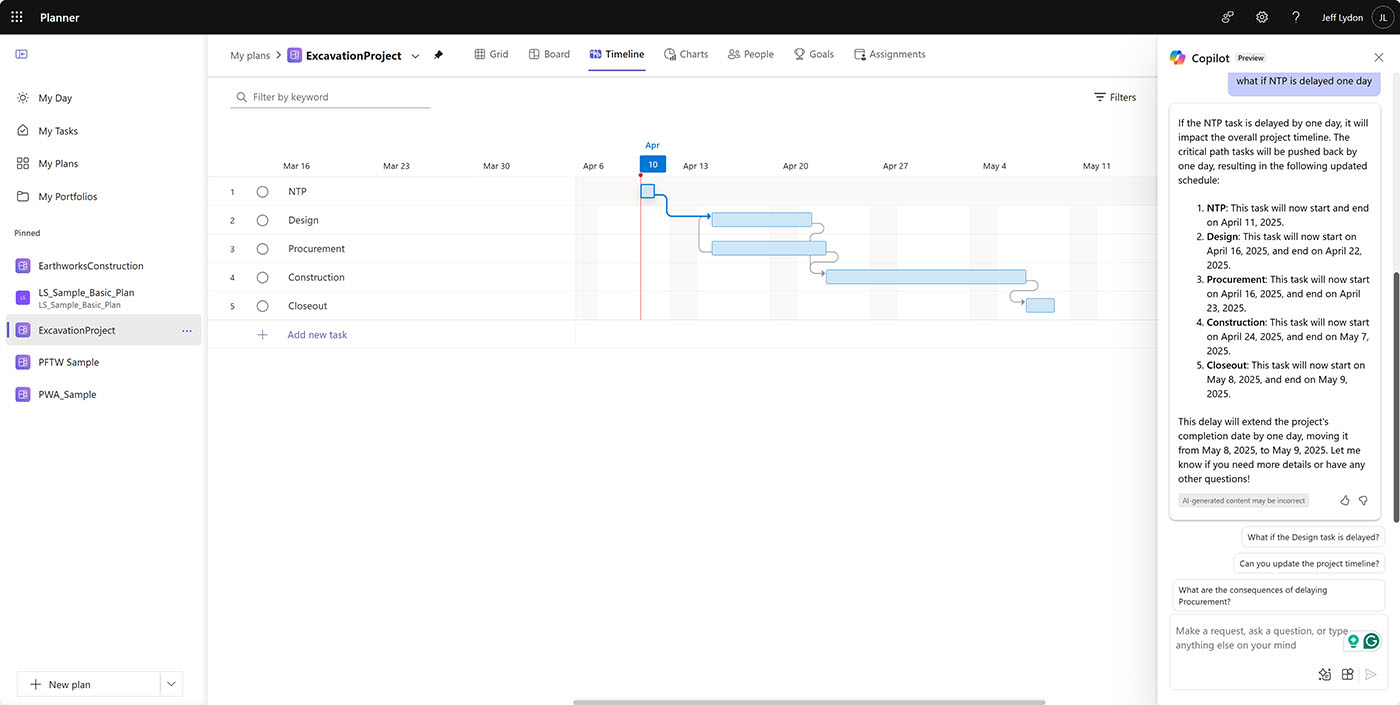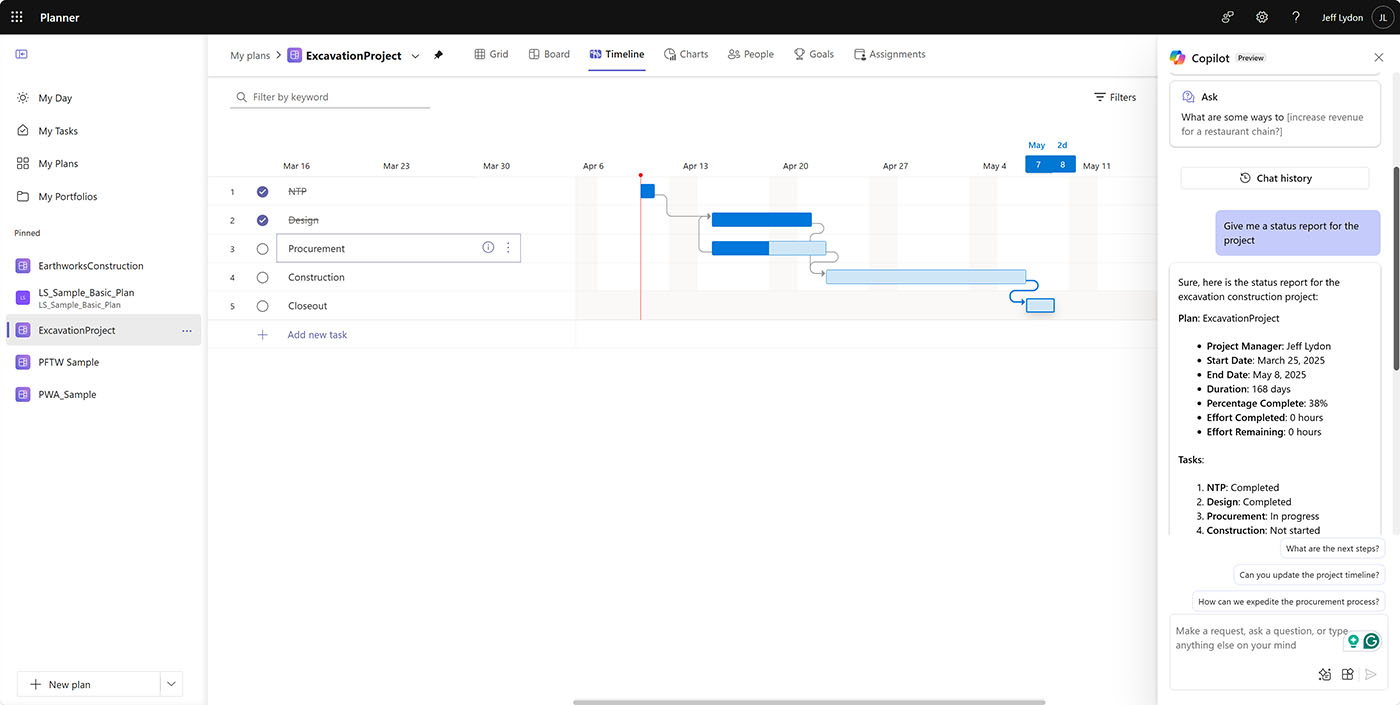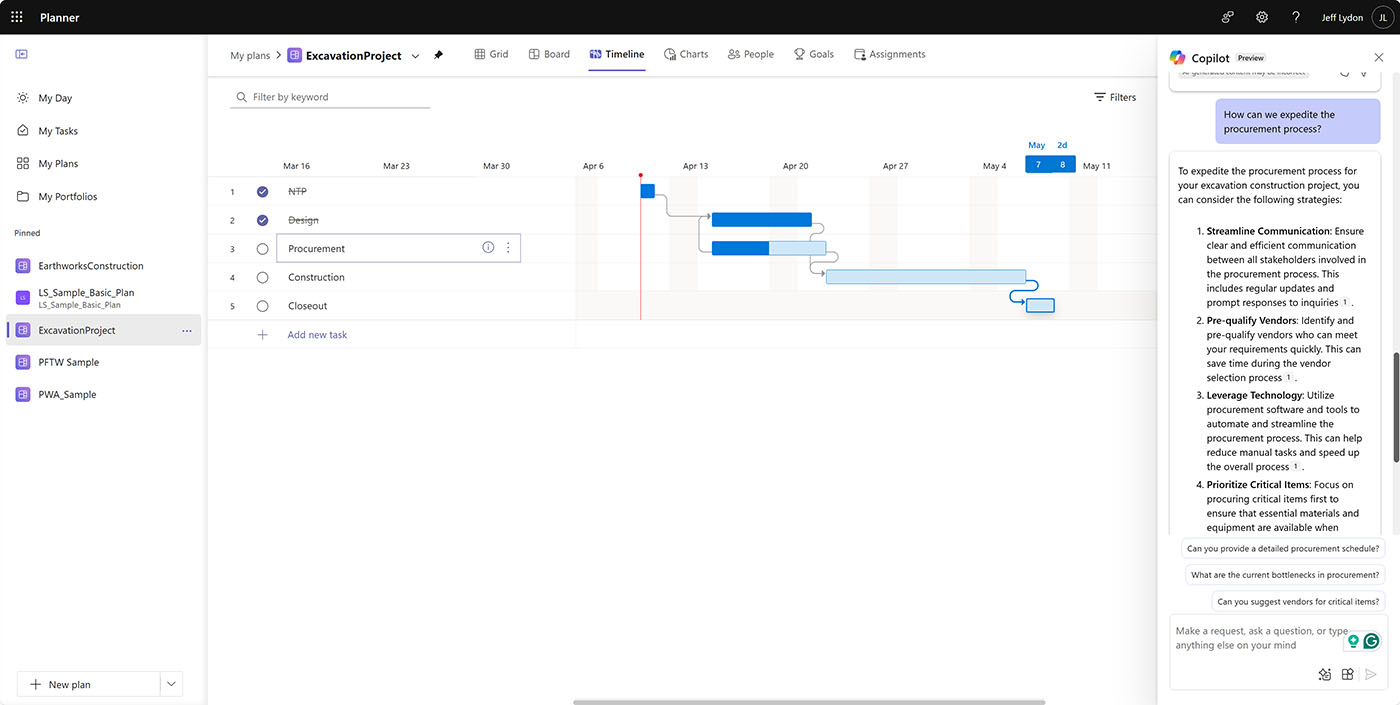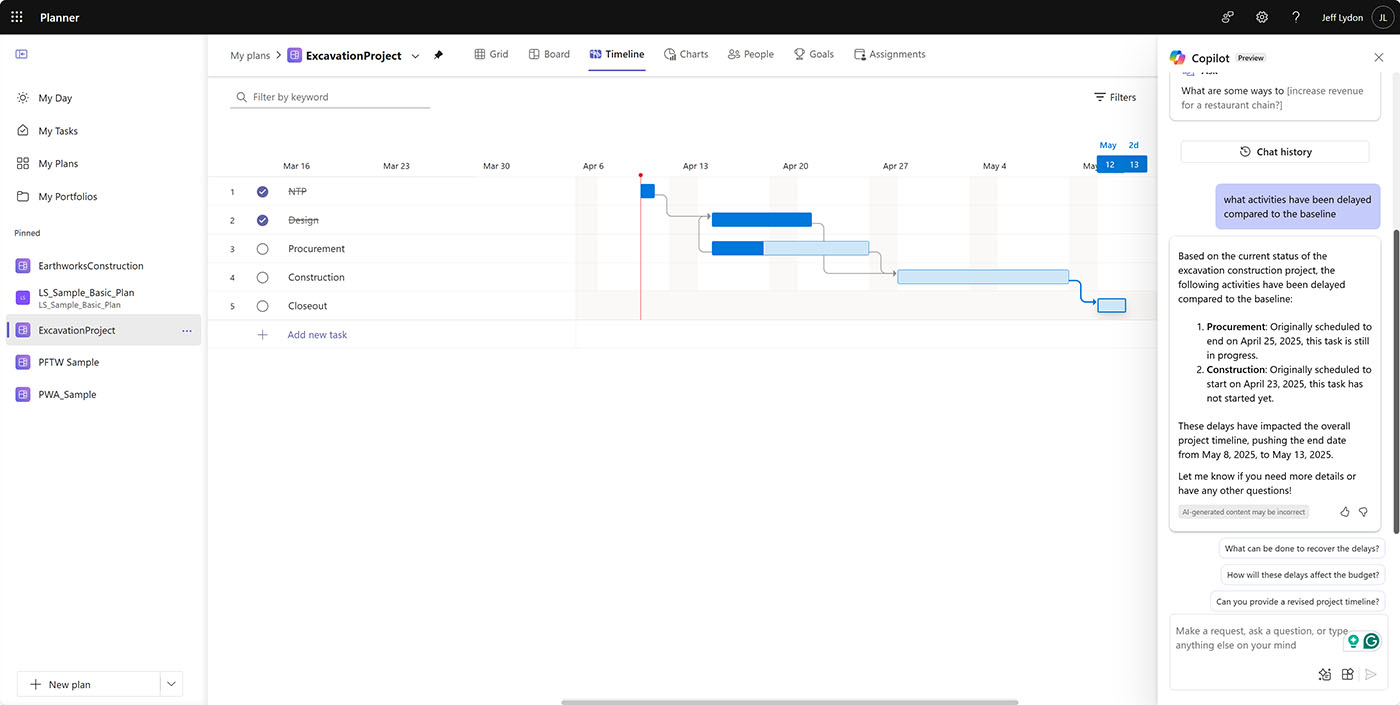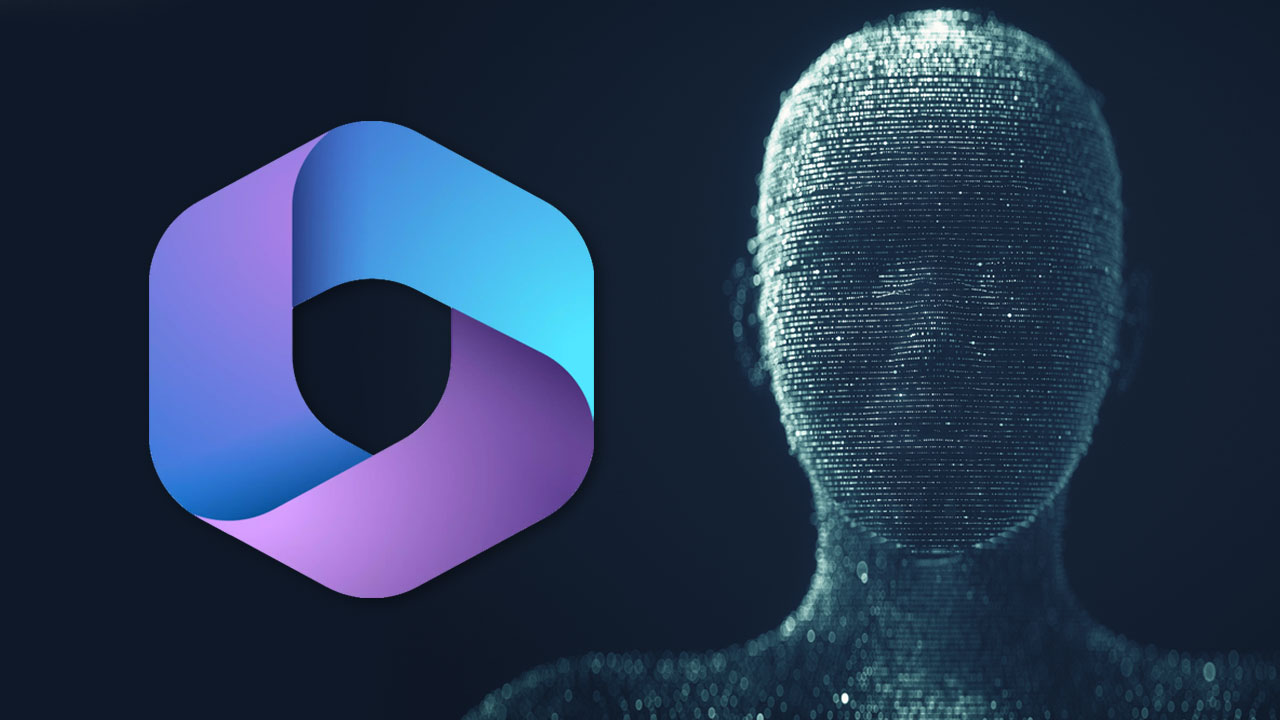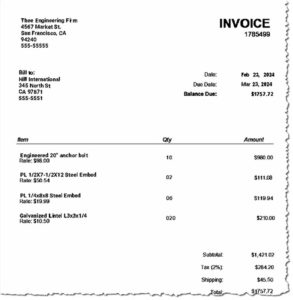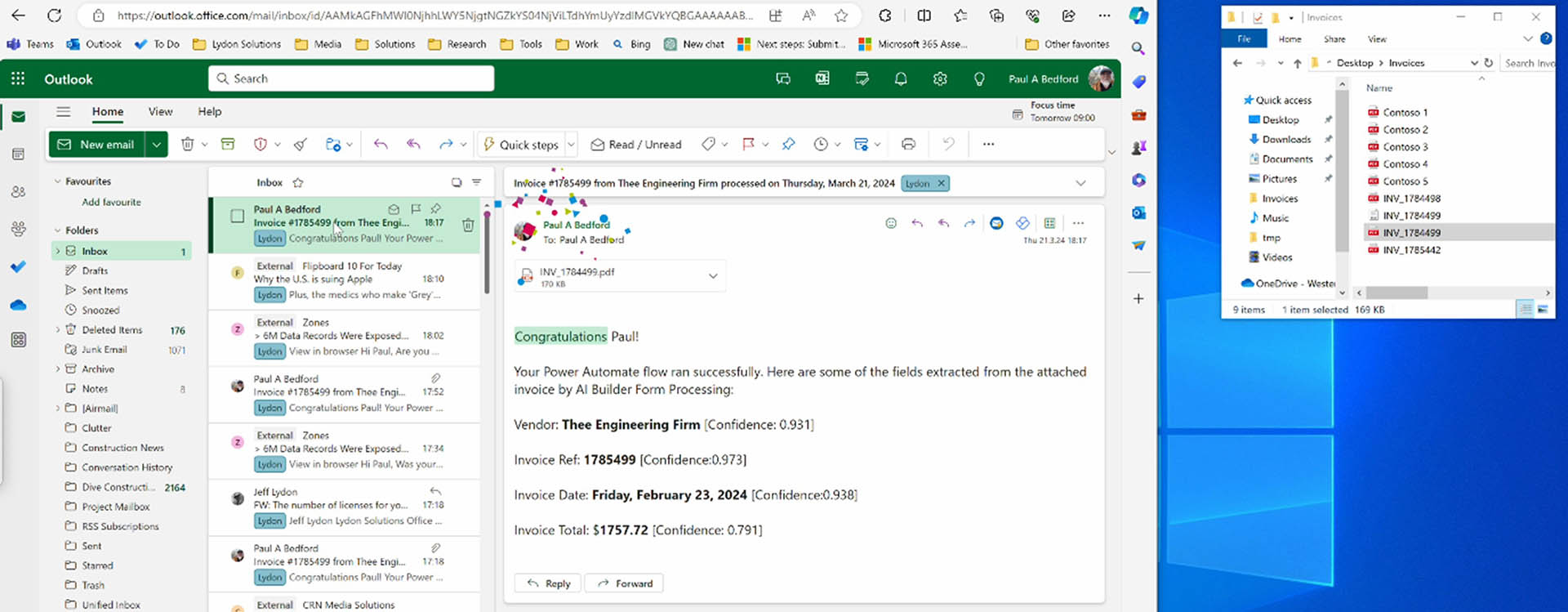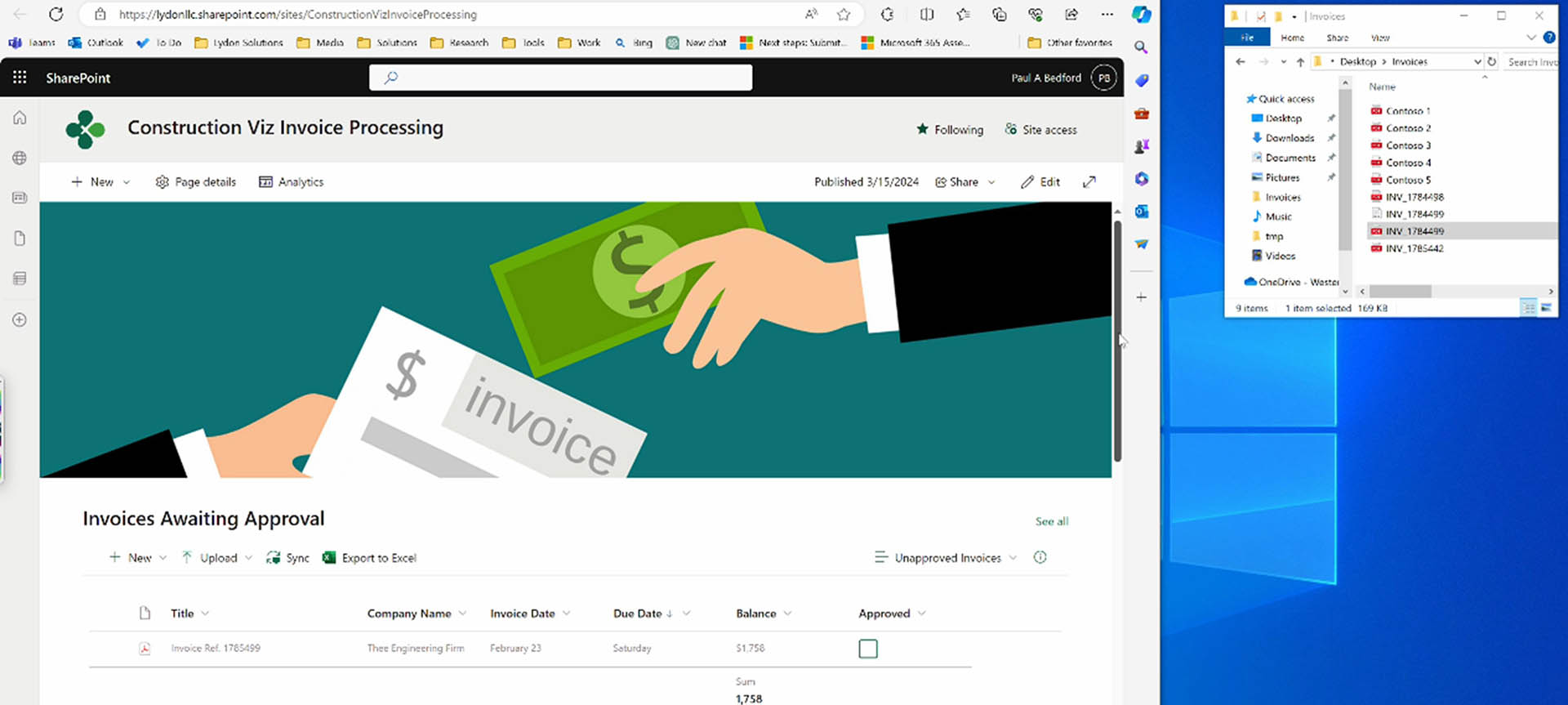The new Project Manager AI agent is now available in preview for Planner Premium if you have a Copilot license. So, how does a Project Manager AI benefit a construction scheduler? Where are the gaps, and does it make sense to pay for the additional Copilot subscription fee to get access to the agent? Check out this post to find out more.
At the time of writing this post, the new Copilot Project Manager AI agent for Planner is still in preview and only available from Teams. You cannot access it directly from the Planner app, which is a little weird. To use the new agent, you will need a Planner Premium and Microsoft 365 Copilot paid subscription.
Create a Goal
With a simple prompt, the Project Manager can build out a project plan from scratch. You can enter a description of the plan in the prompt and upload associated files. The Project Manager will do the rest.
For the purposes of this post, I made a basic plan using the following prompt: “Excavate 200 cy of soil contaminated with hydrocarbons and replace with clean backfill.” That is probably not the most descriptive or realistic, but it was a starting point.
The Project Manager thought about it for a few seconds and then built out a list of tasks, elaborating on the details of each task within a new Loop component. The AI added finish-to-start logic between tasks, assigned a default one-day duration for each task, and provided a quick view of upcoming tasks. Once task owners are assigned, the Project Manager automatically sends notifications via email and Microsoft Teams.
For a new scheduler or one that provides remote support, the ability of the Project Manager AI agent to build a schedule based on a prompt and previous files is a powerful feature. But it will require a second set of eyes to ensure it’s up to snuff.
Assign tasks to the Project Manager
Before leveraging the Project Manager, you will want to scrub the timeline view (Gantt chart) to ensure tasks have the correct start and finish dates, durations, and logic. The Project Manager is not perfect, and you will need to review its output. Don’t assume it does everything right.
The magic of the agent lies in assigning tasks directly to the Project Manager. This is where it gets interesting.
When you assign tasks to the Project Manager, it will analyze the task information and reach out with additional questions. I added a new task called “Implement a PMIS.” It prompted me to help and asked me to answer several related questions.
Once I answered and clicked the regenerate button to run the Project Manager agent, it built out details of the task, including:
- Steps to implement the PMIS.
- Steps to build a Power BI report to analyze documents.
- Approaches to train users on the system.
- Sample code for a document upload notification in Power Automate in ~ 30 different computer languages.
- Samples of metrics to monitor and manage performance.
I wasn’t expecting the extent of the analysis the Project Manager provided. It took my feedback to its questions and further defined the tasks to what exactly needed to happen within the Loop component.
For a construction project, schedule development involves a detailed analysis of each task to understand what is in scope and what it means for a task to be completed. The Project Manager AI agent proved helpful for further defining the specifics of the task and putting a box around the defined scope of the task.
Copilot in Whiteboard
Whiteboard is a great tool for brainstorming ideas. Many construction organizations aren’t aware that it is included in their Microsoft 365 subscription. The Project Manager AI agent can convert Whiteboard notes to tasks and add them to your plan. That’s a great feature for taking concepts and connecting them to actionable items.
For a scheduler, this feature has a lot of potential. Back in the day, construction project planning sessions involved team members identifying tasks, writing them on physical Post-It notes, and arranging them in sequence on a physical whiteboard to define all of the tasks that needed to be completed, who was responsible, and when. This new whiteboard feature has the potential to make this effort more efficient and virtual.
There is a lot more to Project Manager, and Microsoft just released a new Status Report feature. Keep an eye out for part 2 of this post.
As always, if you need help with Microsoft 365 for your construction projects, you can request a free one-hour consultation below, or if you need an enterprise construction management platform for Microsoft 365, check out Construction Viz here.