Adding Microsoft Power BI to an Office 365 SharePoint Web Page
Microsoft Power BI is a powerful reporting tool for providing dashboards and analytics. This business analytics service, which is offered with Office 365, transforms data into stunning visuals that facilitate fast, informed decision-making, the kind you need to make your construction project a success.
One really cool thing you can do with Power BI is embed your report into Office 365 SharePoint online so that you can share it with your team members. Here are the steps to do this. Publish your report from Power Bi to Office 365. Log into the Power BI app from the Office 365 portal and click on your report from My Workspace.
1. Publish your report from Power Bi to Office 365. Log into the Power BI app from the Office 365 portal and click on your report from My Workspace.
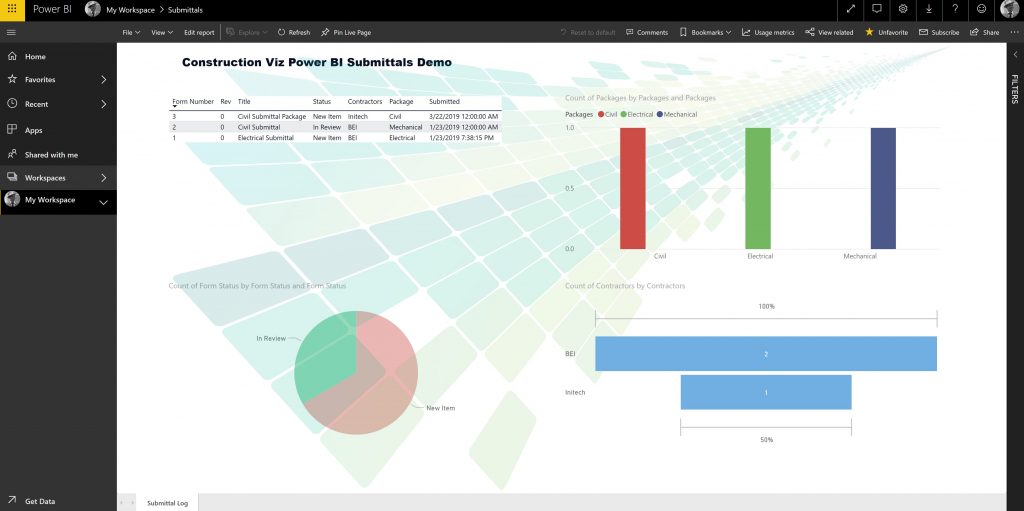
2. Click “File,” “Embed” in SharePoint Online.
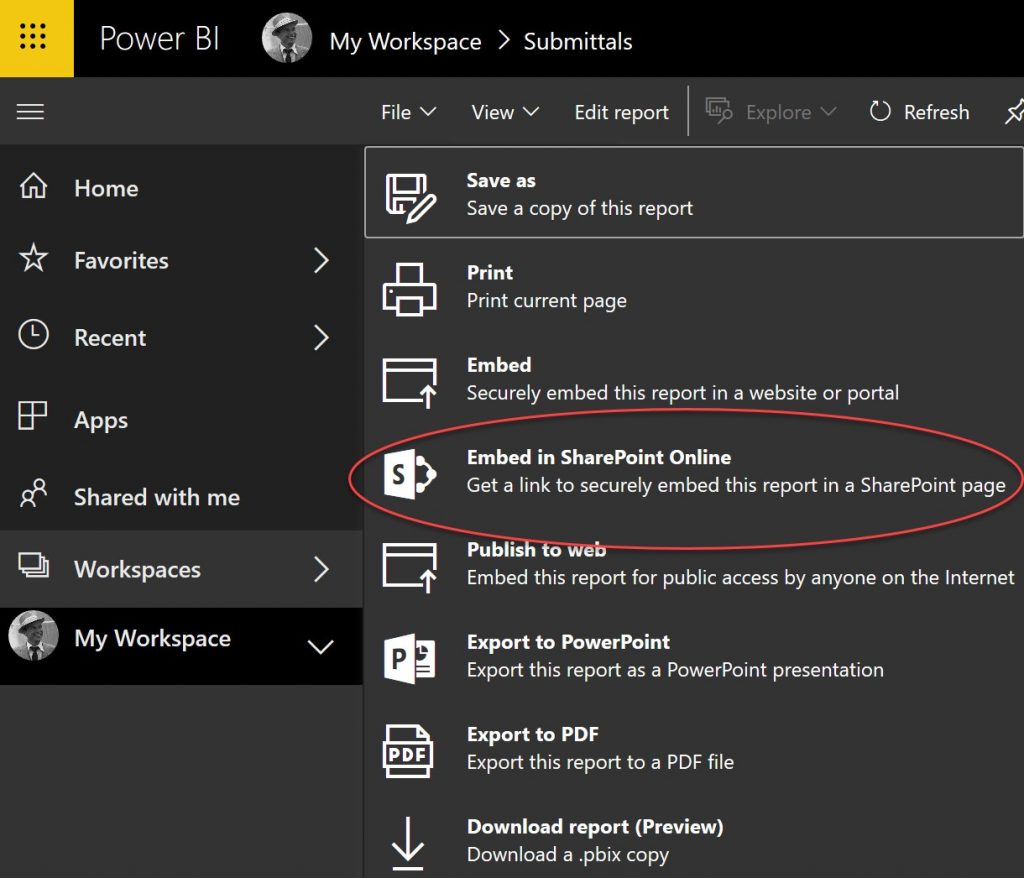
3. Copy the link.
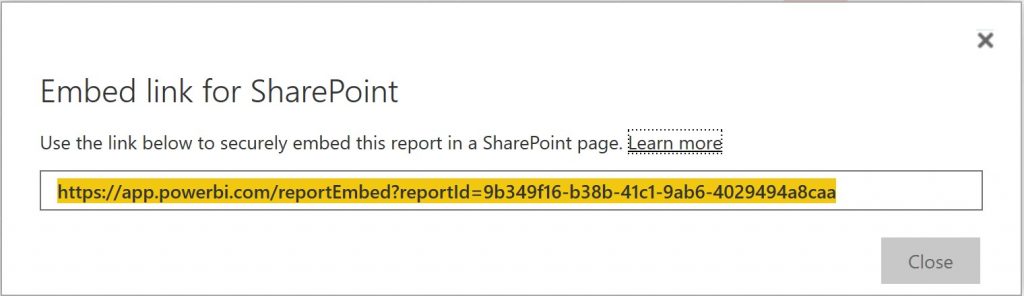
4. Navigate to Office 365 SharePoint Online and create a page (modern Page) that you want to share with your team.
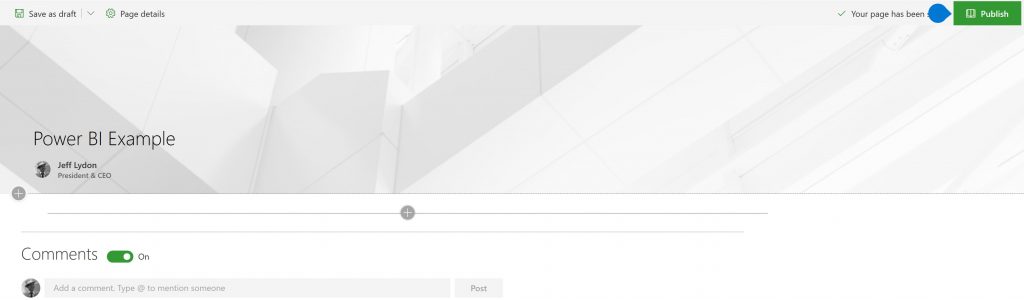
5. Click on the plus sign at the bottom of the page to add a web part.
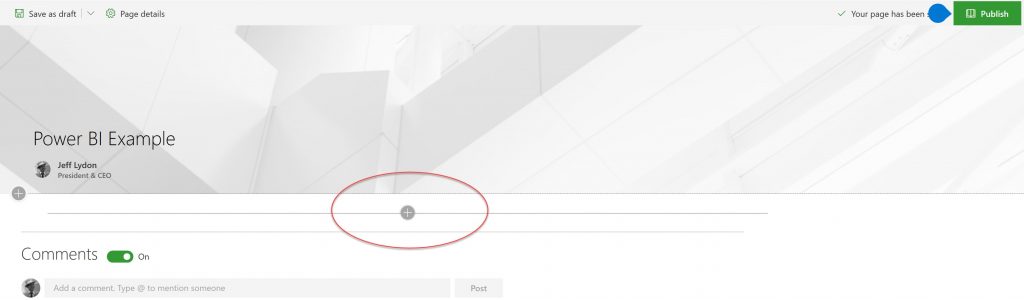
6. Scroll the available web parts and select Power BI. A new Power BI web part will be added to the page.
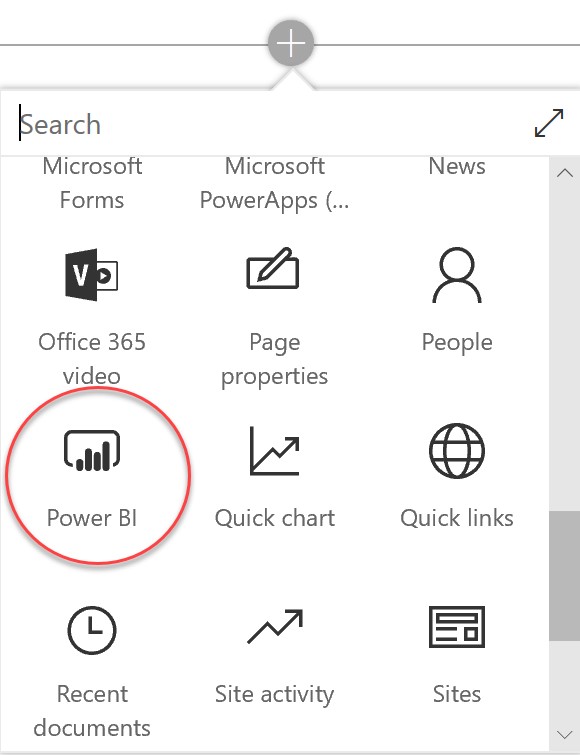
7. Click “add report.”
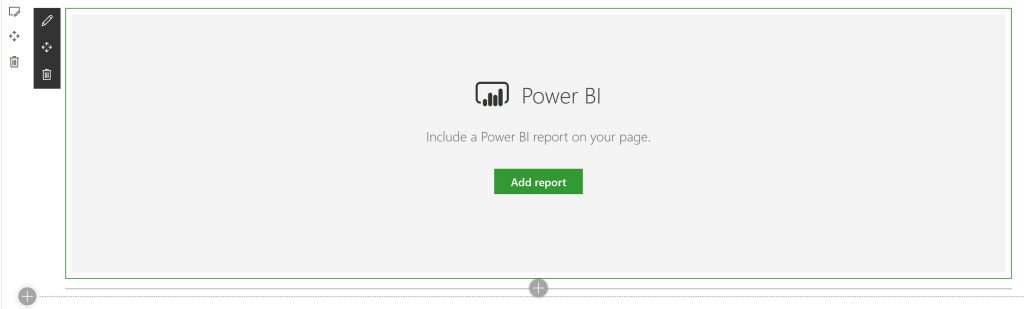
8. Paste the Power BI report link you copied earlier (Step 3) into the Power BI report link.
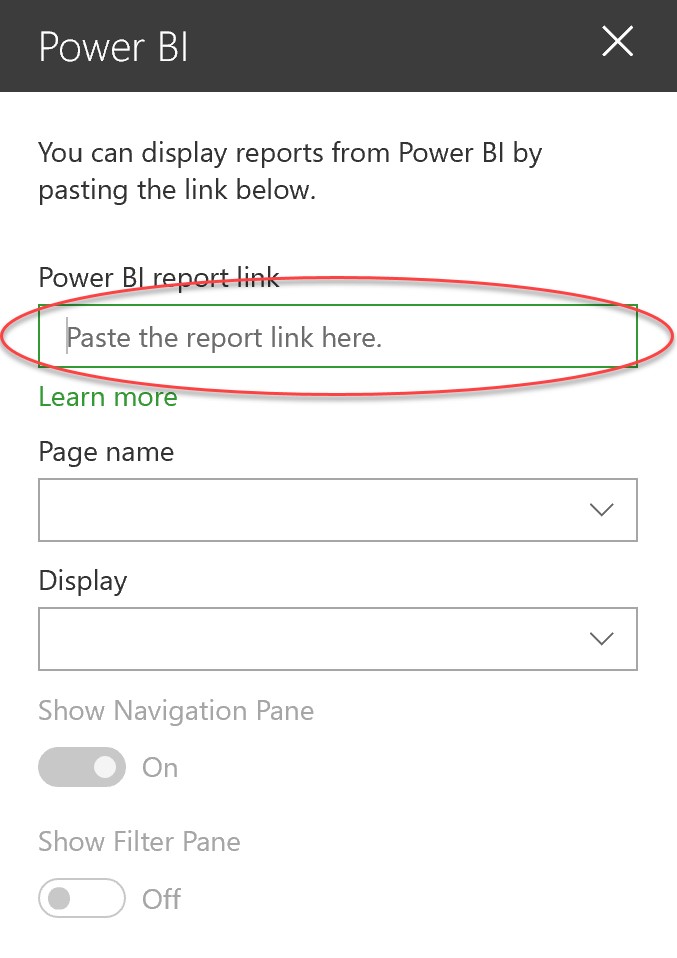
9. And that’s it. Your report will display in SharePoint.
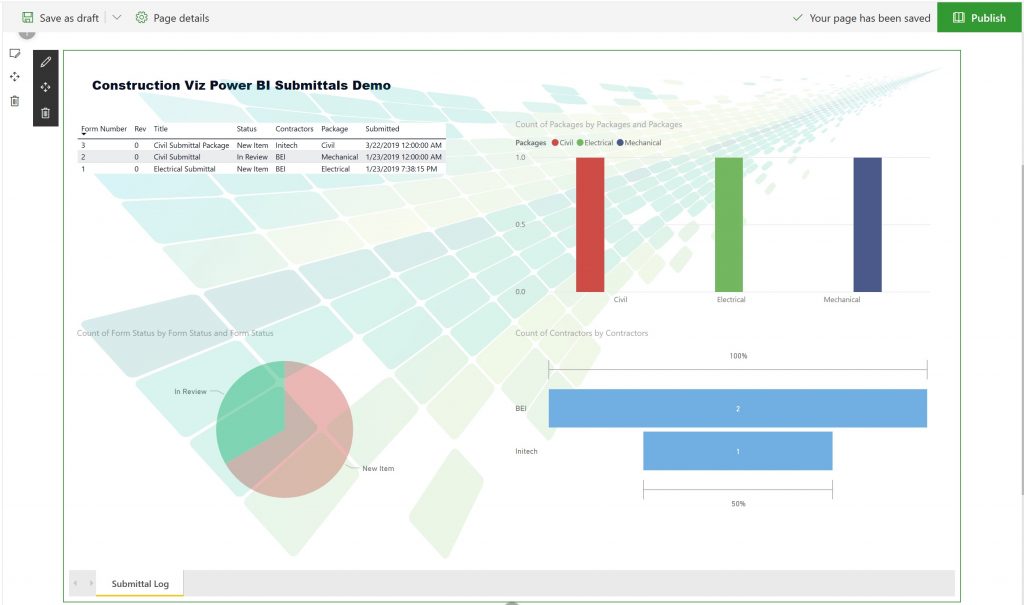
Do Even More with SharePoint & Power BI using Construction Viz
Construction Viz enables you to leverage all the power of the Power BI data-analytics tool to help you make decisions about your construction project. As a SharePoint-based solution, Construction Viz integrates with Power BI. You don’t have to do any heavy lifting to add sophisticated visual reporting to your construction management toolkit.
We hope you found this information helpful. We encourage you to check out our other Tips from the Field, which feature valuable information for construction project managers. And subscribe to our newsletter in the footer below.
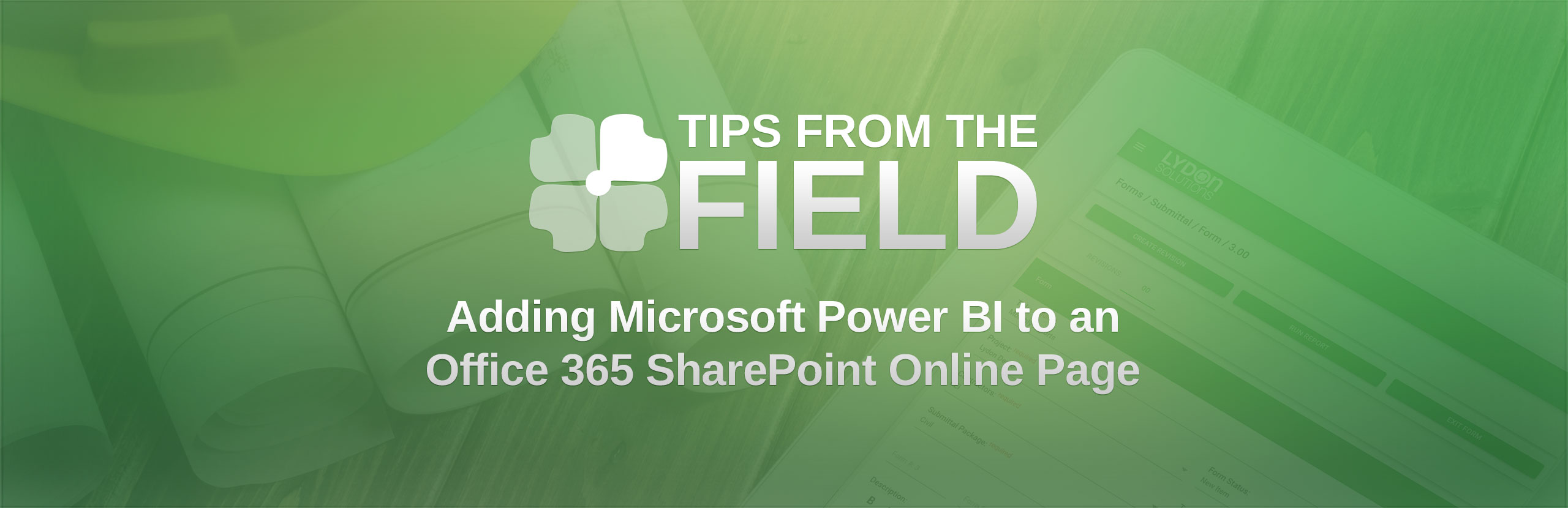
Related Posts
How the New Copilot Project Manager AI Agent Benefits Construction Scheduling
Construction Document Management and the SharePoint Term Store
Murph 2025 is almost here – Take the Challenge!