Don’t Mess with Default Content Types in SharePoint
Most of our “Tips from the Field” are how-to guides to help novice SharePoint users better support their construction projects. This tip is different because it focuses on avoiding a problem that can have dramatic consequences. In short, don’t mess with the default content types. Read on to learn why, and also how to properly configure custom content types if necessary.
Changing Default Content Types Can Break Your SharePoint Site
SharePoint’s default content types are the foundation of SharePoint apps, lists, and libraries. Content types define behavior and include various columns by default. SharePoint users who modify default content types can render an entire site unusable if done incorrectly. (Yes, you read that right.)
To illustrate, let’s look at a document library, which includes a “document” content type by default. If you don’t see a similar view, make sure “management of content types” is activated in the advanced settings of your document library.

If you click on the “Document” hyperlink under the Content Type column, you’ll see the included fields and attributes. For example, the screenshot below shows that the document content type has the “Name” and “Title” fields, and that name is a required field.
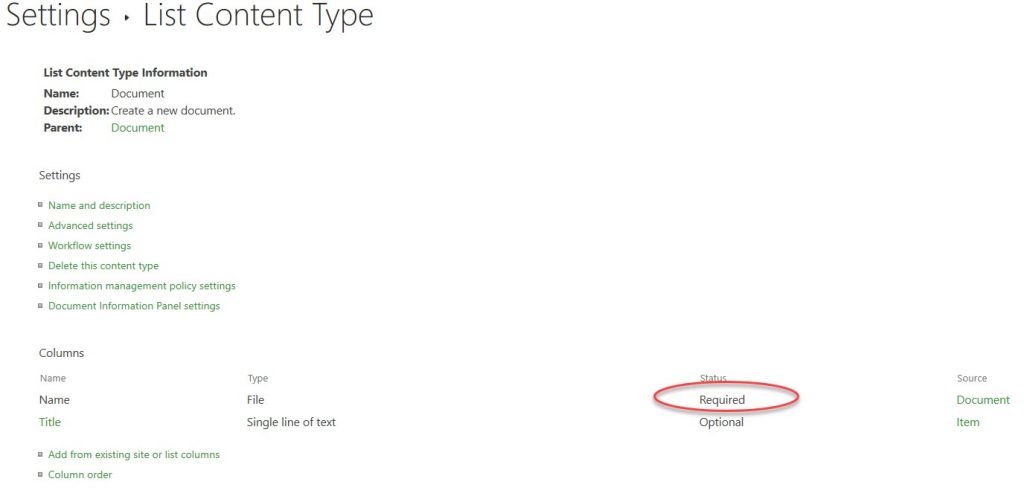
So, whenever you add documents to this library, it will enforce the attributes of the document content type, and “Name” will be a required field (as denoted by a star).
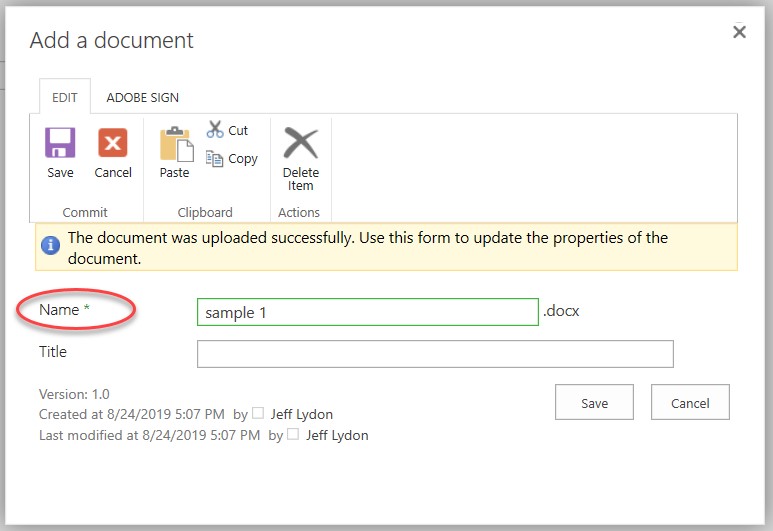
With the right permissions, you can modify and add to the default content type, which will change the behavior of that specific document library.
So what’s the big deal? There are several implications for modifying the document content type at the document library (content) level:
- Library setting vs. content type. Changing the configuration of the library settings can conflict with modifications made to the default document content type. For example, different columns could become required fields. This can result in documents being automatically checked out or disappearing.
- Differences between libraries. Unless you drill into the document content types within the document library, you will have no idea why one library works differently than another. On the surface, they can look exactly the same.
- Content type hierarchy. Document content types with the same name reside at the content hub or site collection. Sites, lists, and libraries inherit default content types from their parents, so behavior cascades from the highest to the lowest level. If you modify a specific app’s default content type at the document library level, any subsequent changes made at the hub or site collection will overwrite the document library content type. So, lists and libraries will be inconsistent.
- SharePoint software updates. SharePoint software updates, when applied, could overwrite functionality for the default content types.
So, what do you do about it? Do not modify the default content types. Instead, you can add your own custom content types.
How to Add Custom Content Types
If you are going to use content types, create new ones at the highest level (hub, site collection or site) for reuse and add them to the document library at the content level. If you click on “Add” from the existing site content types, you can select from the existing content types.

Choose the content type from the Groups and click “Add” to move each type from the left to the right box. Then click “OK.” For example, see the project documents content type in the image below.
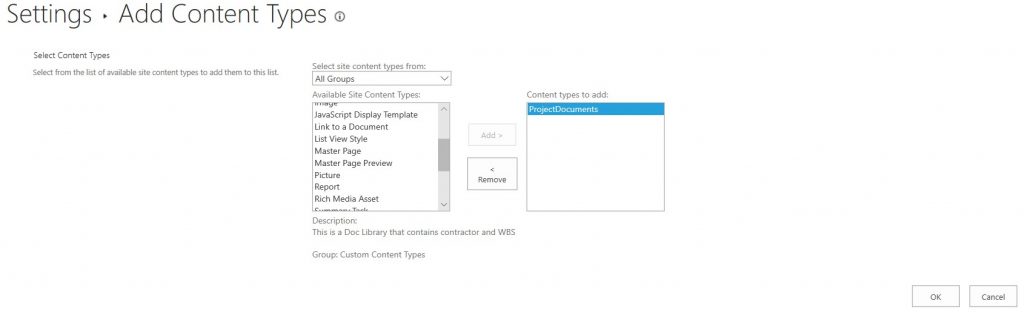
Once you add a new content type to your document library, you can make it the default setting for that library. From that point forward, every time you add a new document to that library it will use your new content type. Alternatively, you can also have your new content type appear as an option when a user clicks the “New” button to add a document. Both of the above methods will ensure the default document content type stays intact and you can easily see when a new one is being used instead of the default, making it easier to troubleshoot any problems.

If you want to know more, ask questions in the comments below.
Managing content types is an important part of using SharePoint for construction management, and one of the many ways Construction Viz makes your job easier. Contact us for a free consultation.
And be sure sign up for our monthly newsletter in the footer below to get our latest blog updates, tips on using Microsoft SharePoint, and other useful info.
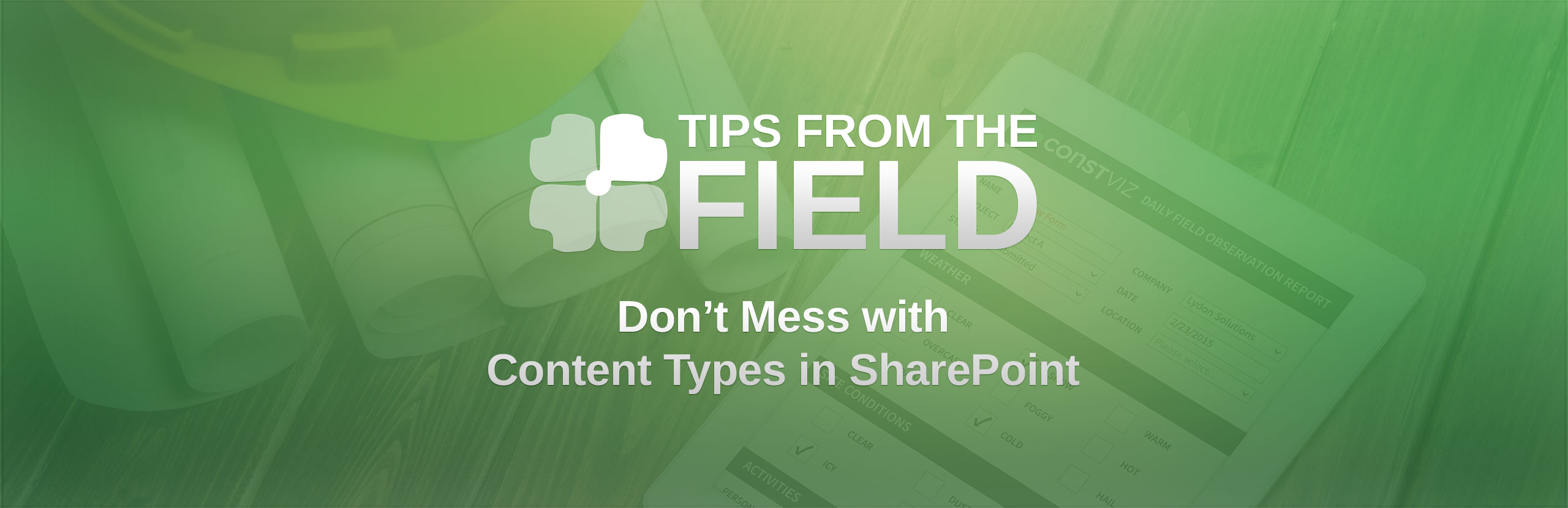
Related Posts
Struggling to Share SharePoint Files Externally? Here’s the Fix
How the New Copilot Project Manager AI Agent Benefits Construction Scheduling
Construction Document Management and the SharePoint Term Store