Plan the Work and Work the Plan with Microsoft Planner
Microsoft Planner is a task management application that is part of Microsoft 365, both as a desktop and a web app. Like SharePoint and Teams, Microsoft designed Planner for team collaboration. Where Planner shines is the board view, which uses a Kanban-style UI to manage tasks. Kanban is a visual signal to trigger an action and translates literally to "card you can see." Kanban is used heavily in software development as part of the Agile Project Management process but can also work well for construction projects. Let's take a look at how you can use Microsoft Planner for your projects.
How Microsoft Planner Works
When a user creates a new plan, either from Planner directly or within Microsoft Teams, the applications automatically includes prebuilt tabs for a board, chart, and schedule views. It also offers the ability to add other related tools such as a OneNote notebook. You can even add your plan to Outlook or export it to Excel. Also, each plan you create has an Office 365 group automatically created. To find out more about Office 365, groups read our prior post – "Office 365 Groups - What are They and How Are They Used?"
The board tab is where you define buckets, which are logical groupings of work for your project. This view is where you will spend most of your time. Within each bucket, you add tasks, set due dates, assign the responsible people, track progress, and establish sub-tasks with the checklist functionality. Once created, each task stacks under its associated bucket, but you can quickly drag and drop items between buckets to reorganize, as needed. You can even move tasks between statuses and the responsible person when you change the board's groupings, which is pretty powerful. Tasks get a visual strike through as they are marked complete.
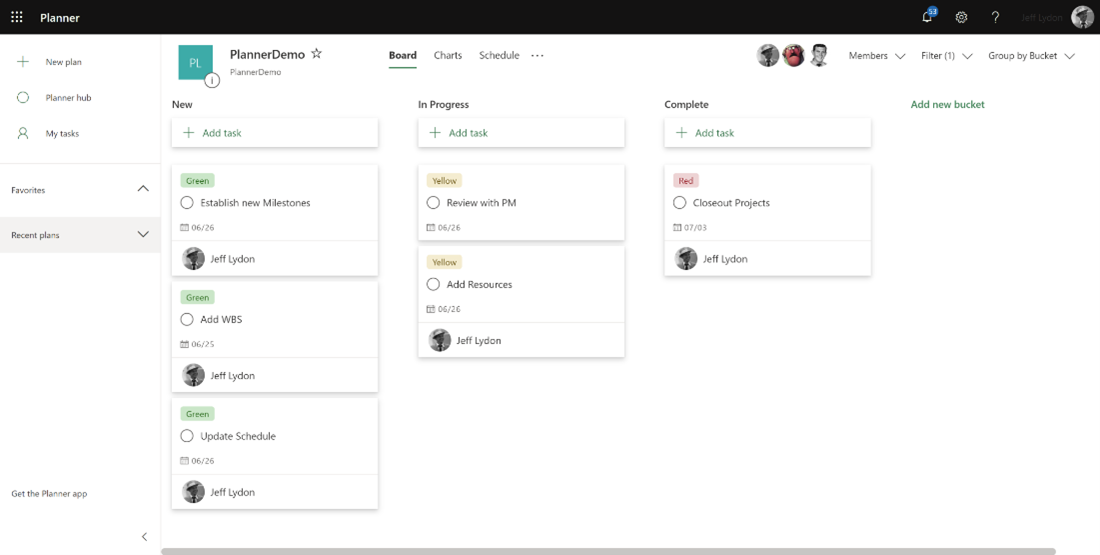
The charts view displays the progress of the tasks in a straightforward and easy to understand dashboard. You can use this view for load balancing to see which resources are assigned more tasks than others and adjust accordingly. You could also see all open tasks' status, click through to see the person responsible, and make updates all from the same chart view. The schedule tab displays tasks in a calendar view by week or month. You can edit or even add new tasks easily within the same calendar view.
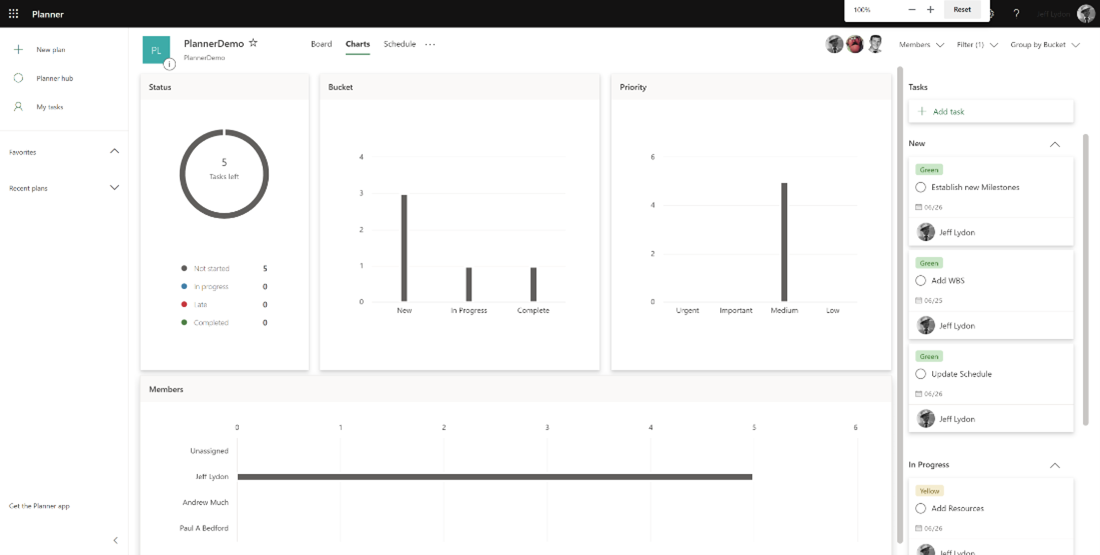
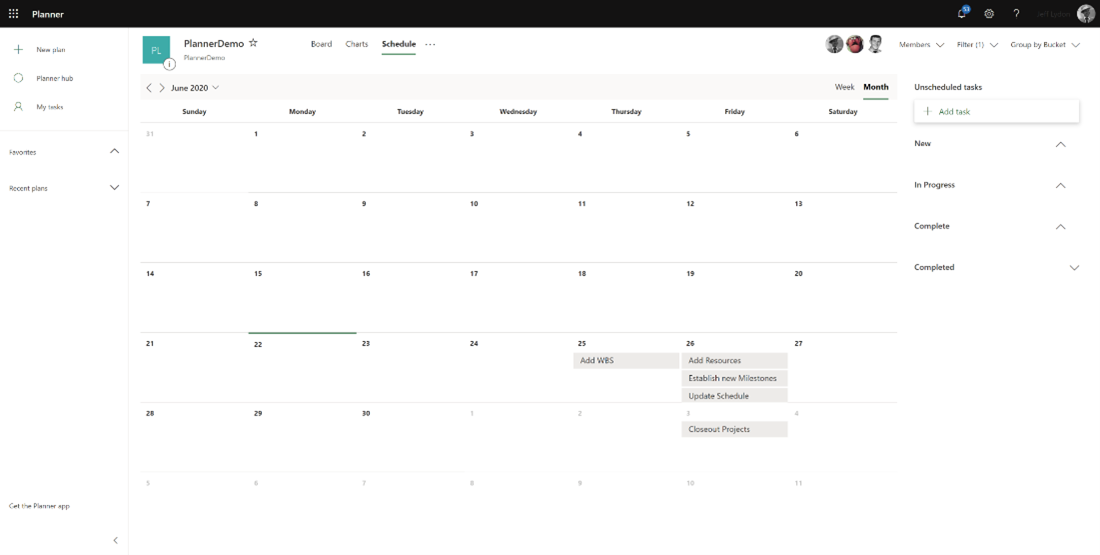
Reasons to Use Microsoft Planner for Construction Projects
Microsoft Planner offers several compelling benefits for construction project teams:
- It's free. Your Microsoft 365 subscription includes the Planner App.
- Share plans with your team. You can determine who has access to your plan so you can share it with your entire project team.
- Add your plan in Teams. You can easily create or add an existing plan to a Microsoft Team to track and share all of the tasks with your project team(s).
- Collaborate in SharePoint. If you are using SharePoint Online to manage your projects, you can quickly add your plan to a SharePoint web page to track your tasks and collaborate with your team(s).
- View all plans and your tasks. If you create a new Team for every project, you may be assigned tasks in many plans. It seems like this would be cumbersome to manage, but Planner includes a "My Tasks" view where you can see your specific tasks across all plans and even update those tasks in your board, charts, and schedule Views, which is quite handy.
- Do more with Microsoft Power Automate. Plan data is accessible in Microsoft Power Automate flows. So, you could build a workflow that alerts users when they have a new task, when approval is needed, or even send Planner data to another application that you frequently use, like Excel.
- Mobile app. There is a Planner app with all the features of the web version.
Some Limitations of Planner to Consider
While Planner is an excellent tool for task management, especially if you are using Teams, there are a few things to consider:
- Which Microsoft 365 task management tool is best for you? Organizations need to evaluate the best software application to manage tasks. Microsoft 365 comes with many different task management applications. Outlook has a "My Task" feature, and To-Do is a stand-alone app for task management. The new Lists app for Teams may also be used as a task management tool, while SharePoint has its own issue tracker. Microsoft Project tracks tasks in a Gantt chart, and you can also track tasks in OneNote.
- Planner does not link tasks to forms or documents. There is typically content in construction, such as a form or a document, that stakeholders need to review as part of an assigned task. Unfortunately, Planner is a stand-alone application that does not natively link tasks to forms and documents. To achieve that capability for a Planner task, you will need to configure or customize a solution using the Power Platform or SharePoint.
- No consolidated plan. There is no consolidation of plans across your project teams to allow you to view all your team members' tasks in one place. You can view your tasks across all the plans but not each team member, creating additional steps for overall project/program management. You could create a single plan and use it for all your teams so that there is a consolidated view across all of your projects, but you will have to assign it to every user, and there is no metadata to relate it to a specific project or team.
- Planner data is not available in Power BI. As of now, Planner data is not available for Power BI, so you would have to look for a third-party tool to provide that reporting or build a Power Automate workflow to send the data to a SharePoint List for reporting.
Microsoft Planner is an interesting task management and collaboration tool with a lot of great functionality. Like most Microsoft products, it will continue to become more robust with new features over time.
Get Help with Microsoft Office 365 for Your Organization
If you need any help with Microsoft 365, check out our Managed Services and sign up for a free consultation. If you are interested in a prebuilt enterprise-ready construction project management solution integrated with Microsoft 365 and SharePoint, Construction Viz is our offering. Find out more about Construction Viz or submit a demo request.
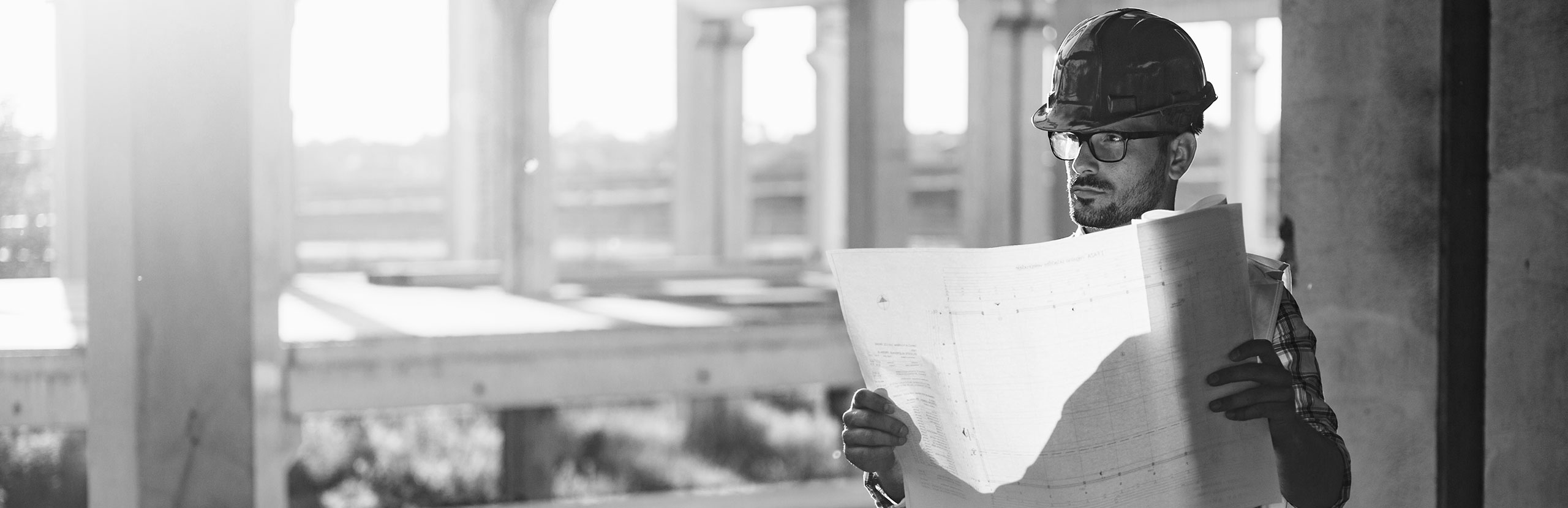
Related Posts
Struggling to Share SharePoint Files Externally? Here’s the Fix
How the New Copilot Project Manager AI Agent Benefits Construction Scheduling
Construction Document Management and the SharePoint Term Store