Can Outlook’s new Share to Teams feature help your projects?
If you follow the Microsoft 365 Roadmap, you might have seen this feature: Share to Teams from Outlook (Feature ID: 80721) and wondered what it does.
According to Microsoft’s description:
"Share to Teams from Outlook allows you to send a copy of email messages or conversations, including attachments, into Teams chats and channels. Find the Share to Teams option in the Outlook ribbon or the action menu for an email. Share to Teams supports Outlook on the web, Outlook for Windows, and the new Outlook for Mac Preview."
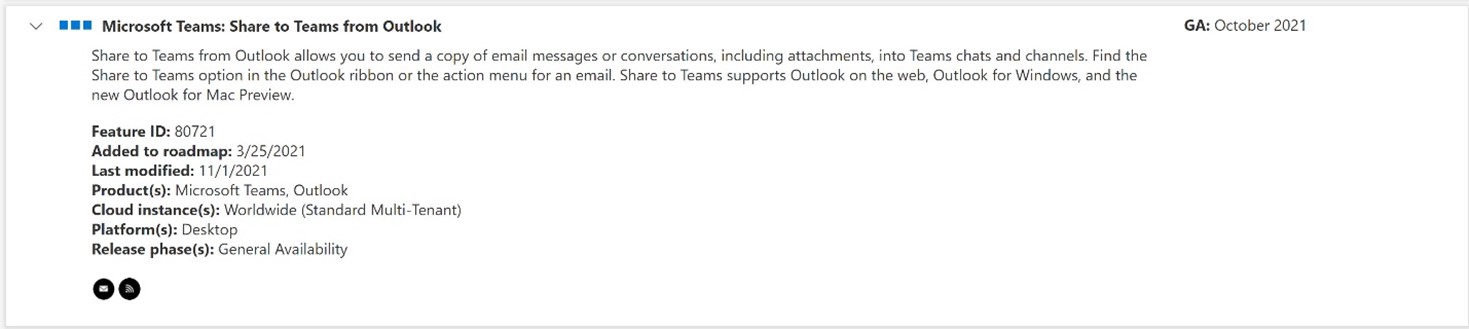
It sounds interesting and might be good to have in your toolkit if you want to save important project emails directly from Outlook into your project Team sites. More and more construction organizations are using Teams, and any way to quickly bring emails into Teams is a big plus for managing communication.
So, we tried it out and wanted to provide our assessment. Overall, It's kinda cool, but…
Setting up the Share to Teams add-in for Outlook
First, the Share to Teams add-in for Outlook is not configurable. It can only be selectively disabled or enabled on a per-user basis using PowerShell. The steps to set up Share to Teams add in can be found here: Share to Teams - Microsoft Teams | Microsoft Docs.
Once the add-in is activated, a new button appears in Outlook labeled “Share to Teams.”

Sharing an email with Share to Teams
How it works is that you select an individual email you would like to show in Teams and click the Share to Teams button. A modal pop-up window is displayed with a few options:
You can select a person, group, or channel in Teams to share the email and choose whether or not to include the attachments.
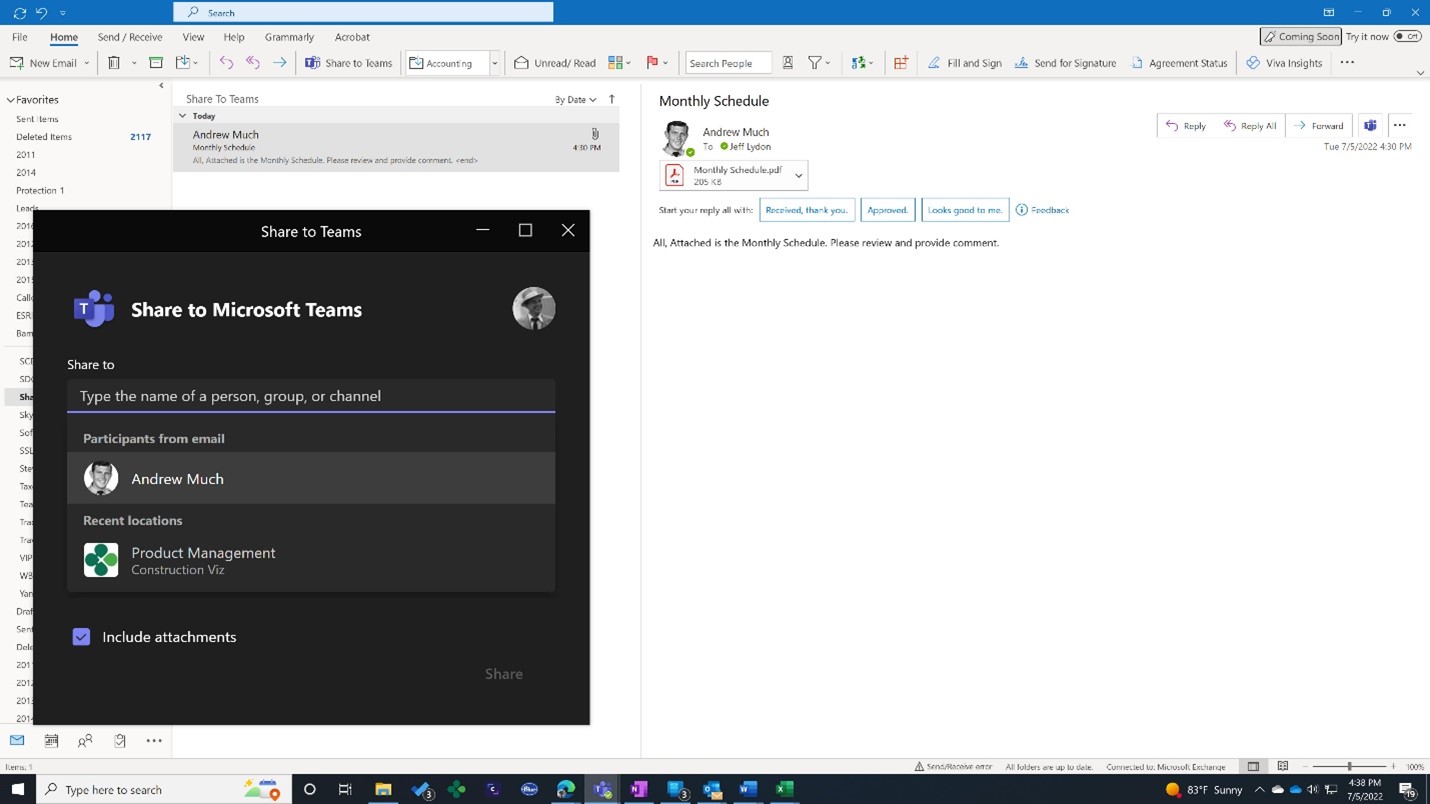
If you choose a person or a group, the email will show in their Teams chat. If you select a channel, then the email will show in the Channel Posts tab.
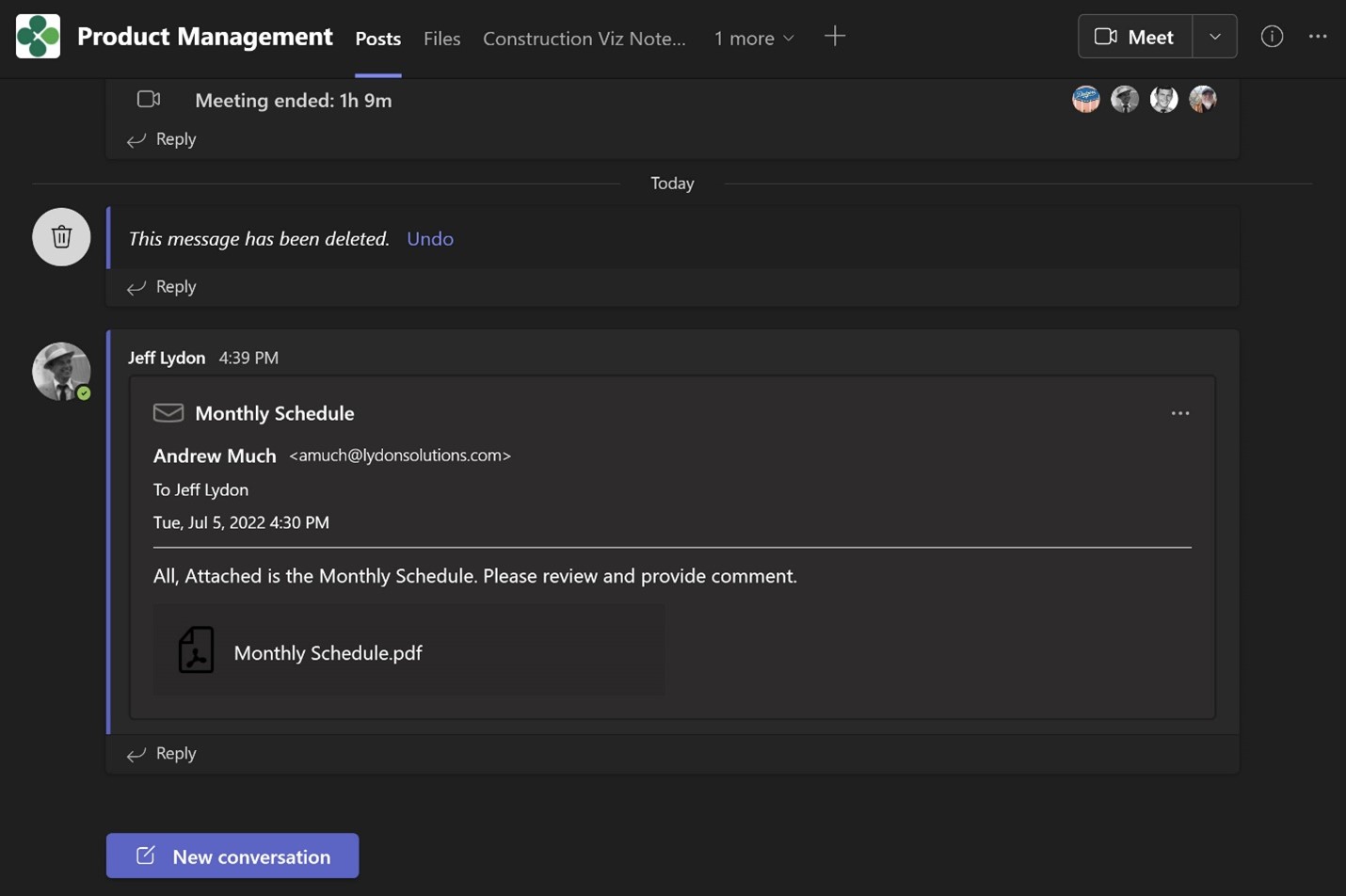
And, if you added any attachments, both the email and the attachments are also added to the Files tab as separate files.
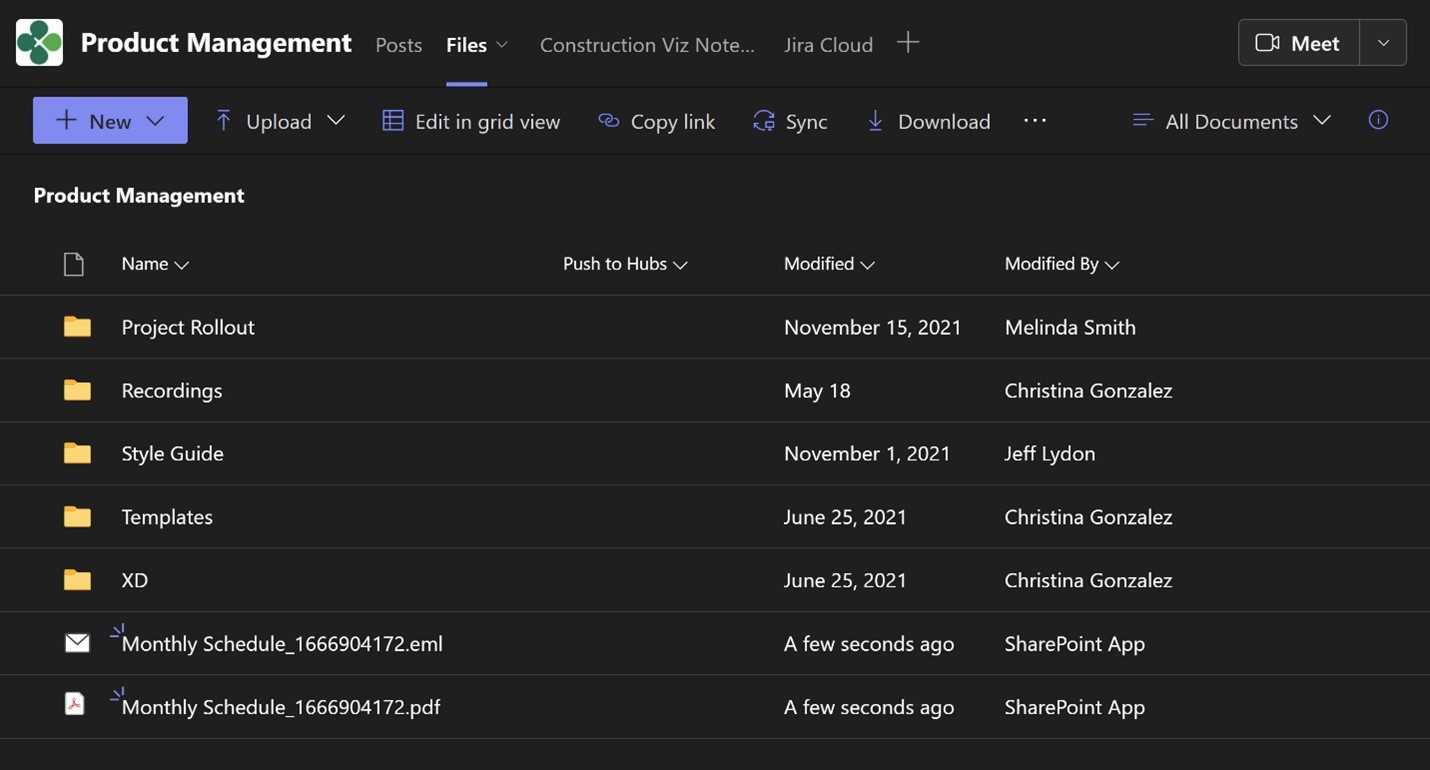
One by one, you can select your Outlook emails and then click Share to Teams and select the location to have them save over to a chat or a team. It works like a charm, but there are a couple of things to consider:
- This is purely a way to copy Outlook emails into Teams. You cannot respond to these emails from Teams.
- You cannot assign a folder to save the email or attachments so that they will always sit outside your File tab folder structure. You would then need to move them manually if required.
- The files are assigned a SharePoint app account for both Modified By and Created By, so you have no audit trail of who posted the files.
Our wishlist for the Share to Teams Feature
What we would like to see in a future release would be:
- Ability to share to a Team channel based on an Outlook email rule.
- Ability to save attachments into Teams file folders automatically.
- Ability to assign metadata, from SharePoint, to the emails so you can search and report on them.
- Capturing the email From and To as well as the actual file Modified By and Created By.
- Ability to respond to emails from Teams. You can share to Outlook from a Teams chat and then share to Teams from the Outlook email but after that initial exchange, no further actions can be taken on the message.
In summary, Share to Teams is a good idea but needs a little more time in the oven to be a significant time savings feature in Teams.
Do more with Microsoft 365 and SharePoint
If you need help setting up Microsoft 365 to manage your construction projects, you can check out this three-part blog article series or reach out to us directly for a free consultation.
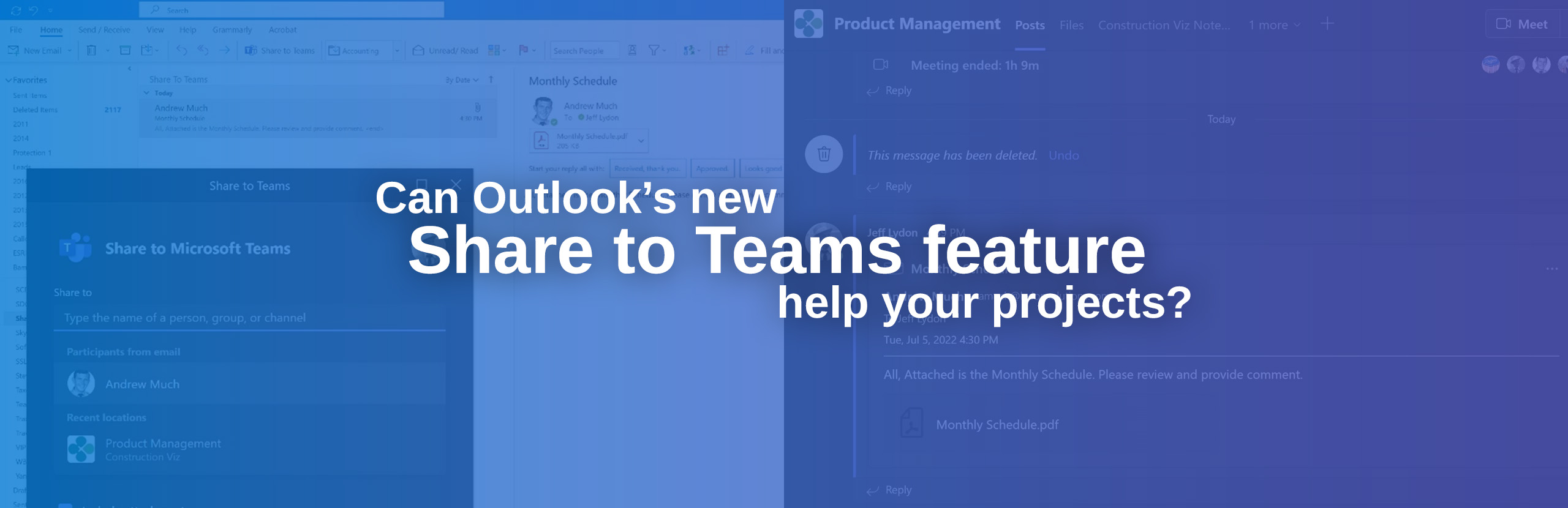
Related Posts
Struggling to Share SharePoint Files Externally? Here’s the Fix
How the New Copilot Project Manager AI Agent Benefits Construction Scheduling
Construction Document Management and the SharePoint Term Store