How to use Microsoft Teams Updates for Construction
Microsoft has released a new Teams app called Updates. The Updates app allows you to create update requests for your teams or individuals and allow recipients to submit their response for review.
The Updates app is an interesting approach to issuing and receiving status requests for your team members from within Teams. If you want quick status updates in a questionnaire-type format, the Updates app might be a great tool to consider. Read on to find out more.
Setting up the Updates app for Microsoft Teams
You can also create or assign an Update from within a chat by clicking the three dots (Messaging Extensions) and then searching for and selecting the Updates app.
Configuring the app
When creating an Update, you have several options. You can use an existing template, such as a weekly update or a facility inspection, or select "Start from Blank" to create a template.
If you "Start from Blank," there are three settings you can adjust:
- Basic settings – This is where you can name the template and enable it.
- Form design – This is where you create the questionnaire. If you are familiar with Microsoft Forms, you will see that it's pretty much the same interface with the same options.
- Workflow settings – This is where you create the workflow of who will respond to the Update (submitters), who will be able to review responses (viewers), and what frequency the flow will run.
Submitting an update
Once an Updates template is created and saved, based on the due date of your flow, team members will receive a notification under their activity feed in Teams. Submitters can then respond in mobile and desktop versions of Teams which is handy for front-line workers.
Reviewing responses
If someone assigns you as a viewer in the update, you will have access to an Updates dashboard that provides the status of any updates you have scheduled, issued, or received. You can review all of the responses from the viewers as they arrive and view the entire series of responses in one view.
Where is this data being saved?
The Updates app stores all its data in Microsoft's Dataverse in Microsoft 365. The Dataverse has many benefits, such as deep integration with Microsoft's cloud services (Azure, Dynamics 365, and Microsoft 365) and access to many connectors in Power Automate and Azure Logic Apps. Also, since Updates uses Forms to build questionnaires, all your Updates forms will show in Microsoft Forms in a read-only view.
Our overall takeaway on using the Updates app for construction
The Updates app has potential as a one-off status update solution for Microsoft Teams.
The questionnaire or survey will need to be simple and only require a one-step workflow for it to be viable for something like a construction daily progress report. If you are not collecting a lot of data from your submitters and are heavily ingrained in using Teams to manage projects, I recommend checking it out.
For more complex scenarios, you may be better off looking at a combination of Power Apps and Power Automate to give you flexibility for your form and workflow logic.
The Good
- Prebuilt templates are available, and you can create your own.
- You can add the Updates app to Teams chats.
- The Updates app has a simple but effective workflow to collect responses and even schedule reoccurring requests.
- The app's dashboard provides an easy way to manage responses.
The Bad
- It's an app specifically for status updates which makes it a one-off tool in Teams.
- It uses Microsoft Forms which is somewhat limited in functionality; if it were possible to connect to Power Apps, you would have much more options to build out forms.
- The Updates app offers limited configuration options, such as creating custom views, exporting to Excel, and printing to Power BI.
- Users cannot edit their responses after submission.
- No customization capability.
Learn how to use Microsoft 365 to manage your construction projects
If you need help setting up Microsoft 365 to manage your construction projects, you can check out this three-part blog article series or contact us directly for a free consultation.
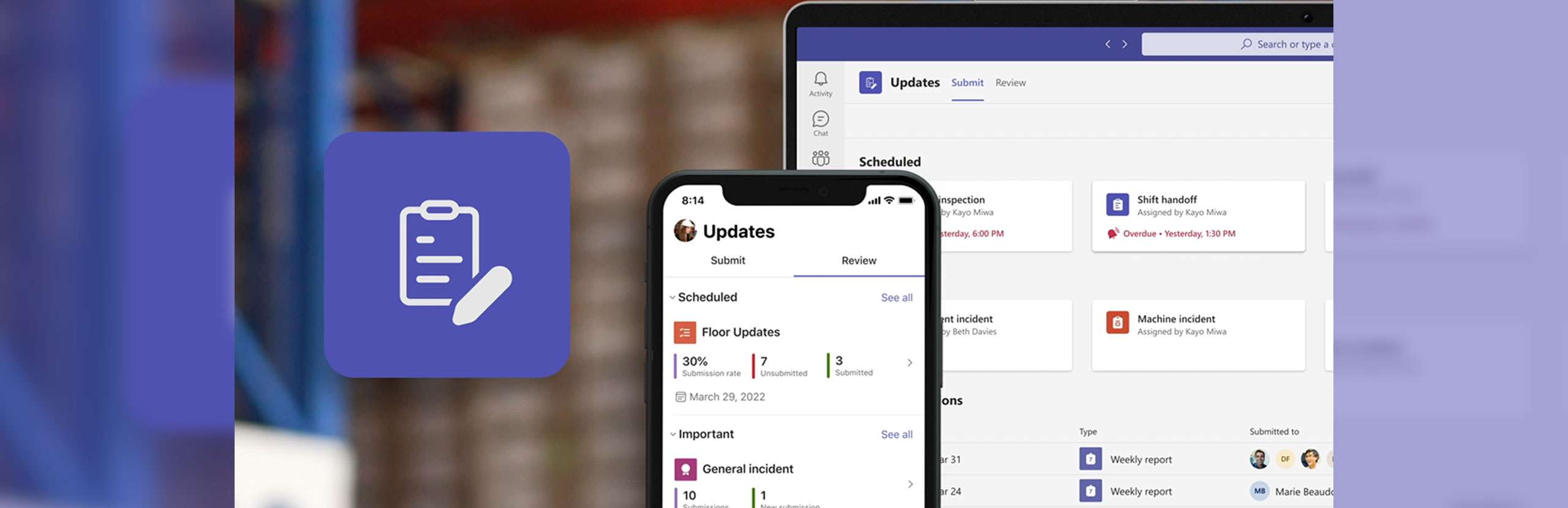
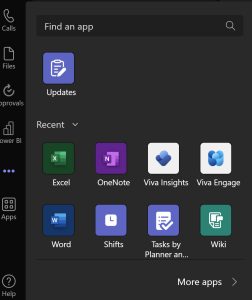
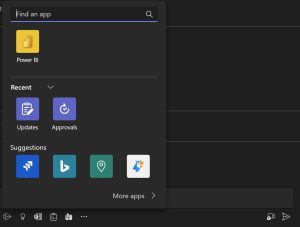
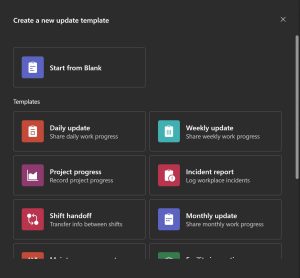
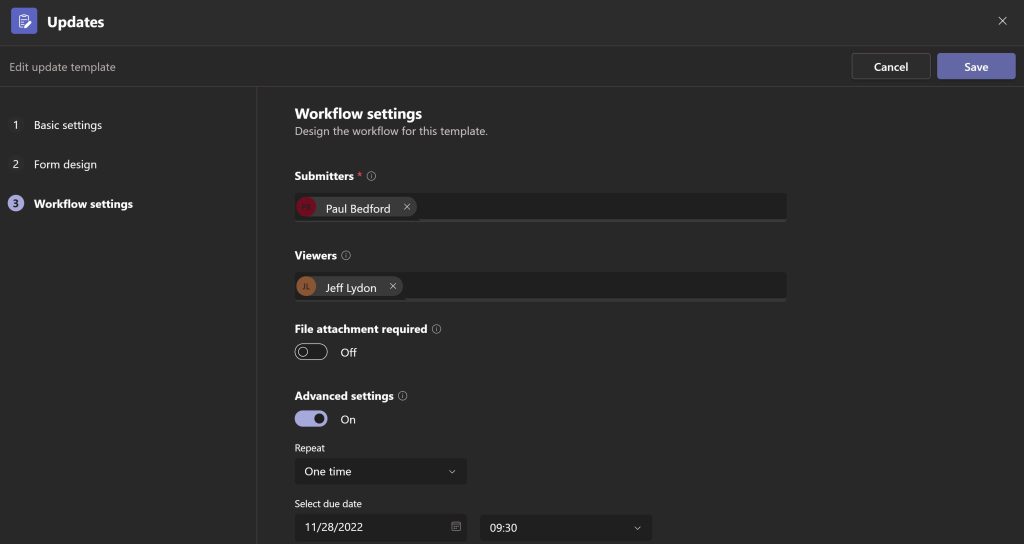
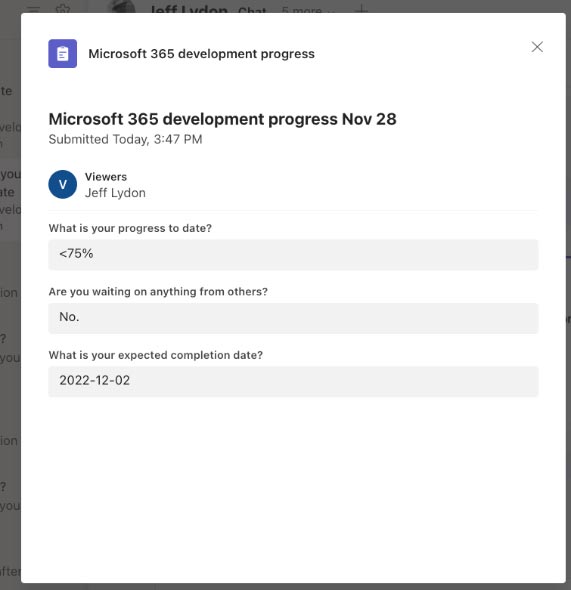
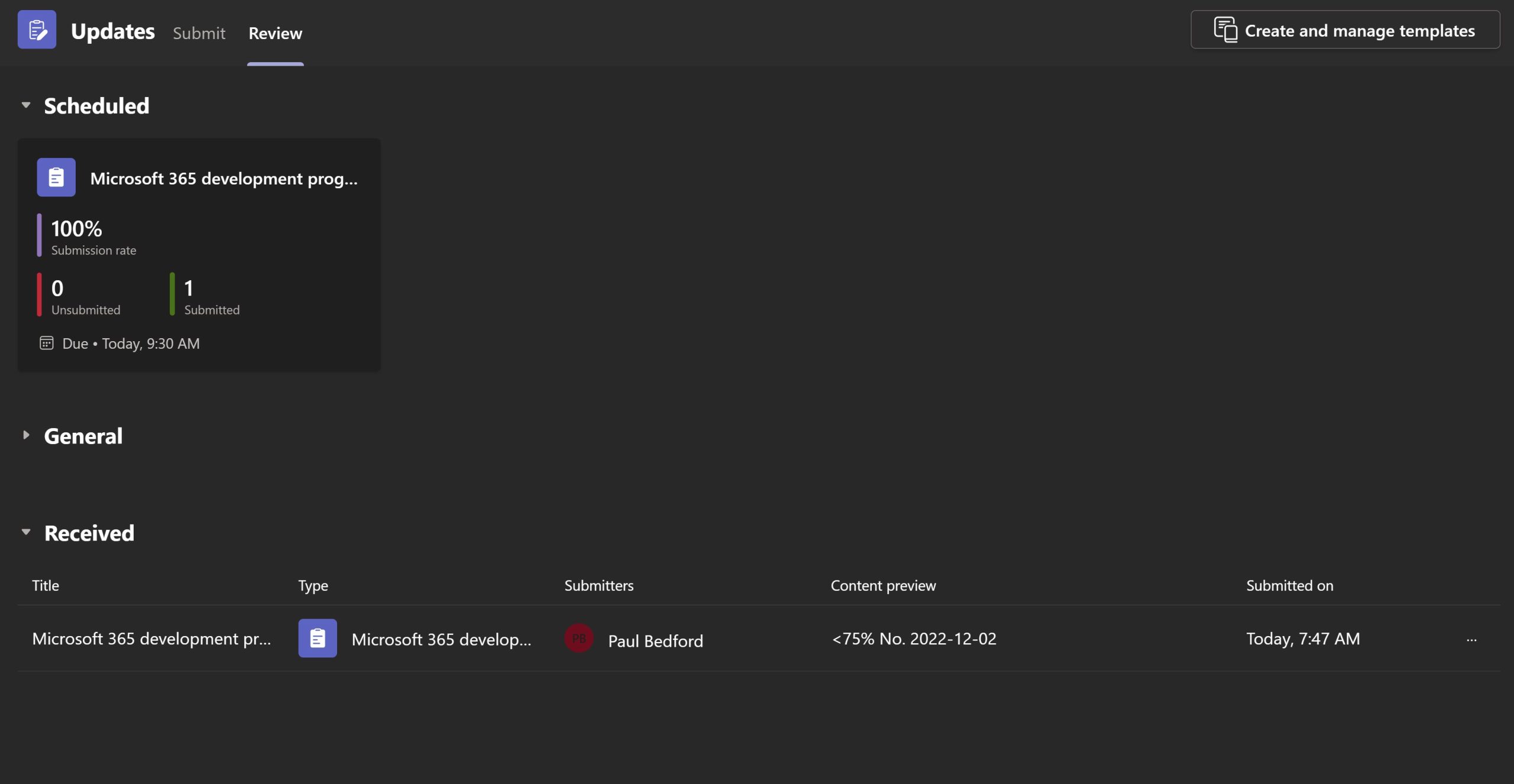
Related Posts
Struggling to Share SharePoint Files Externally? Here’s the Fix
How the New Copilot Project Manager AI Agent Benefits Construction Scheduling
Construction Document Management and the SharePoint Term Store