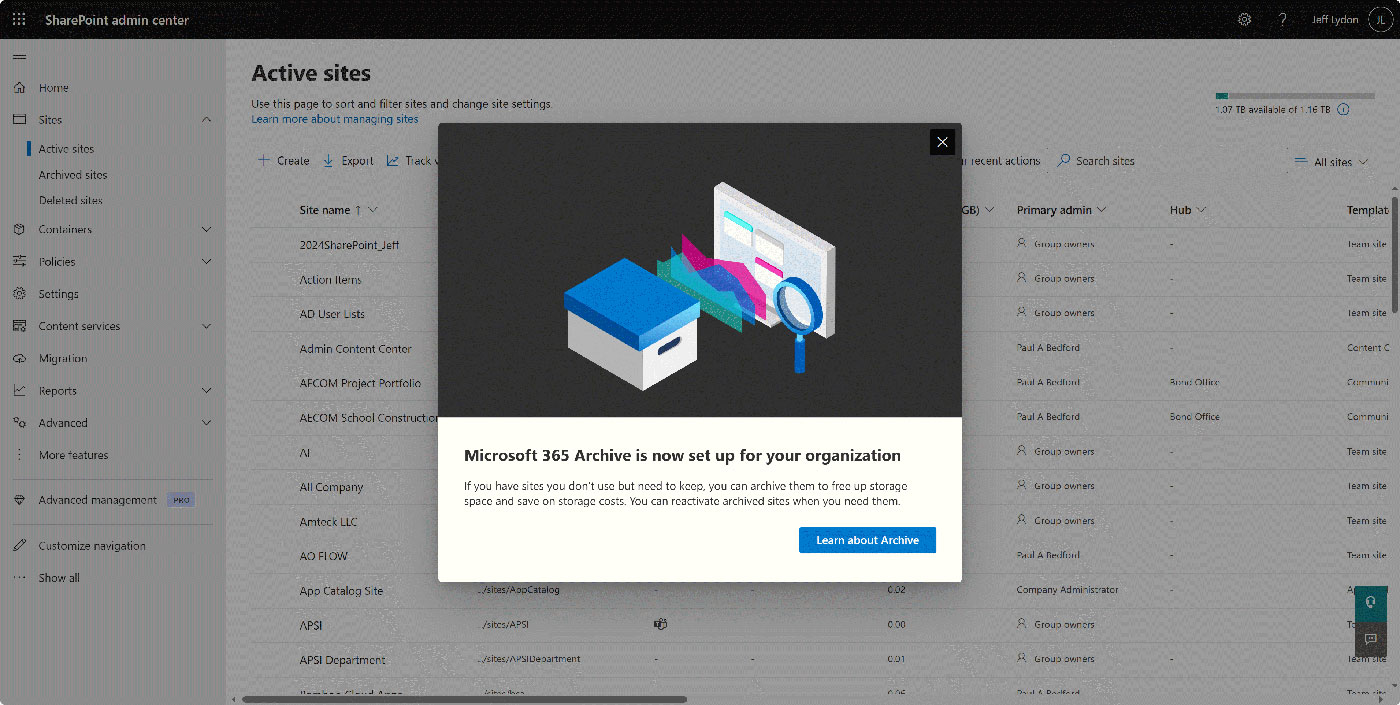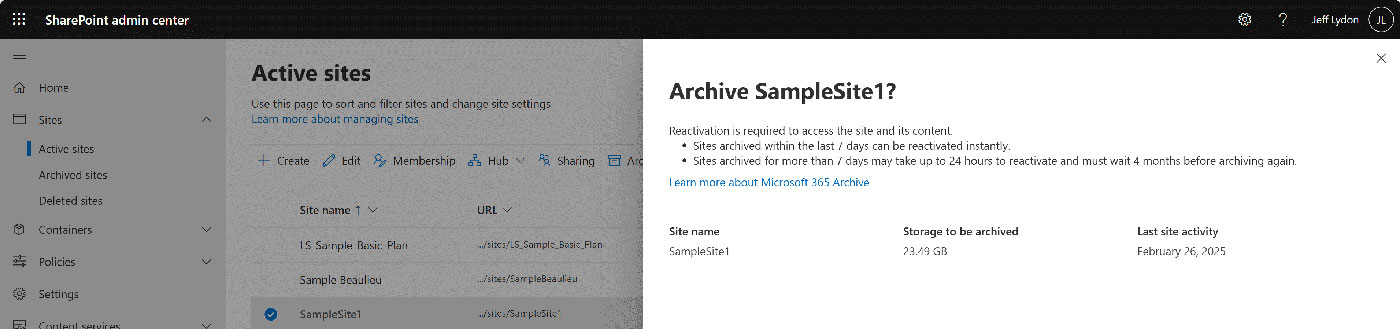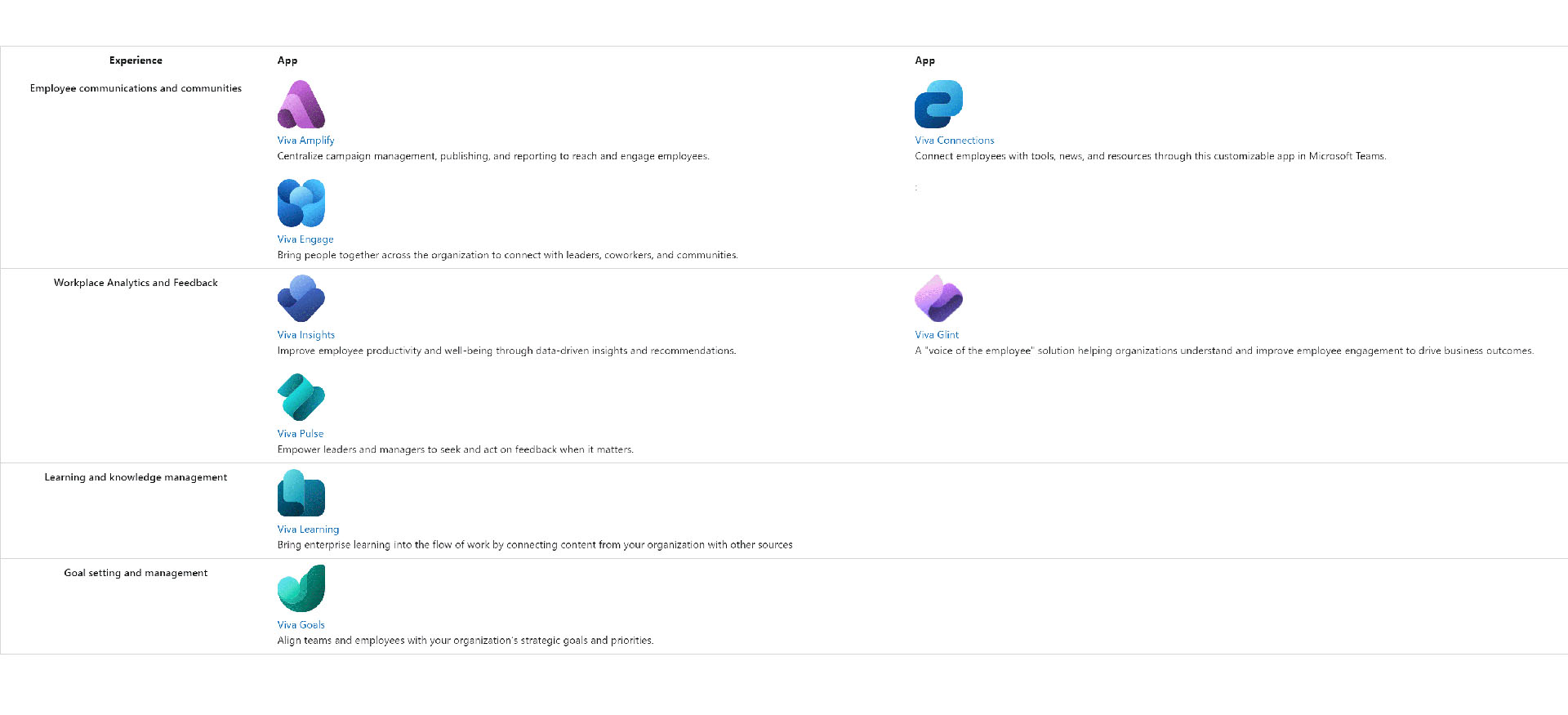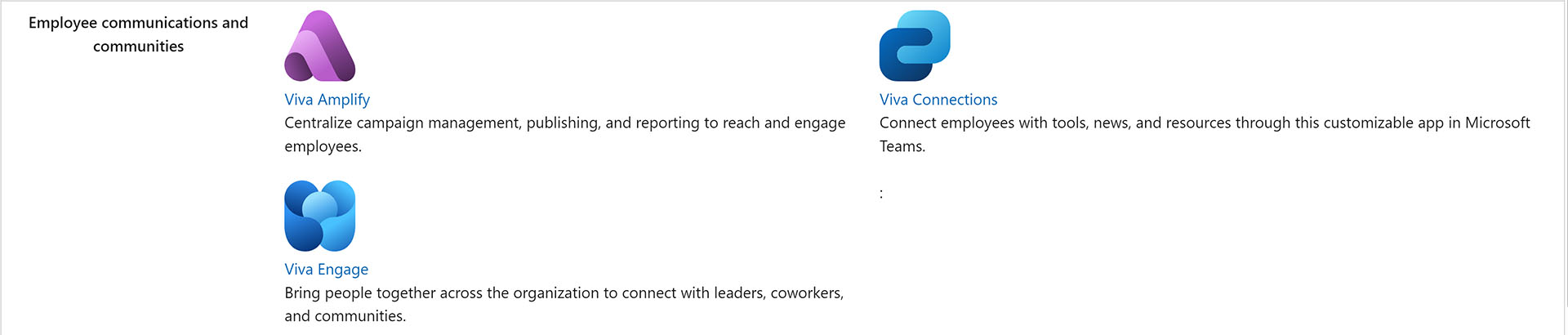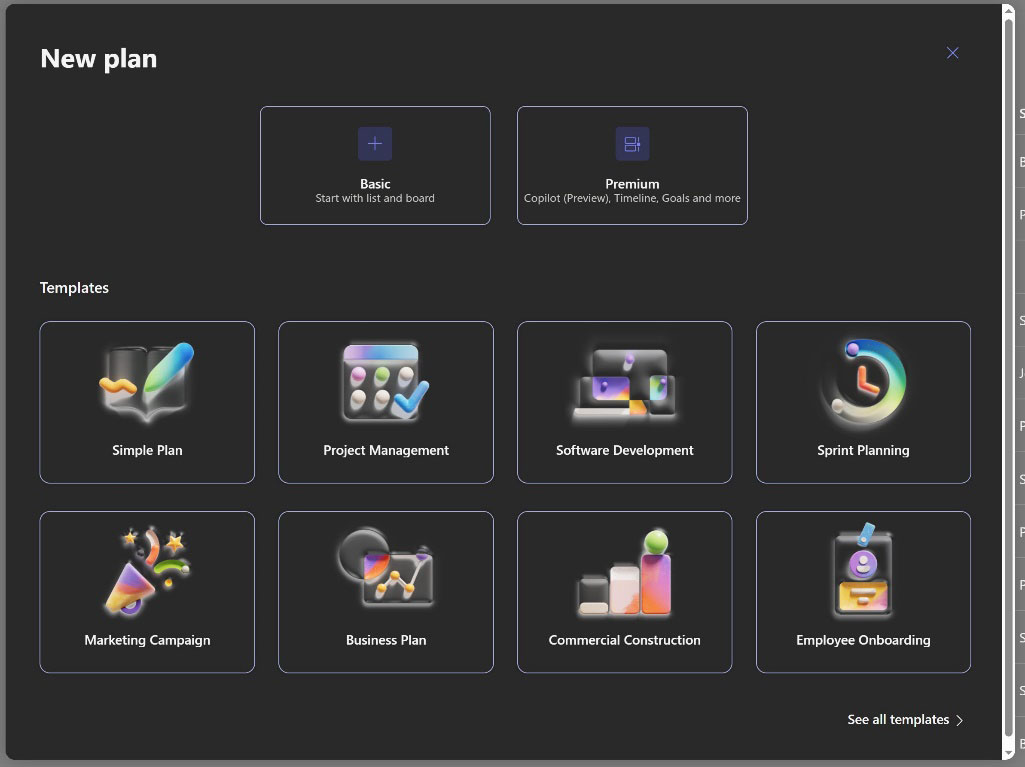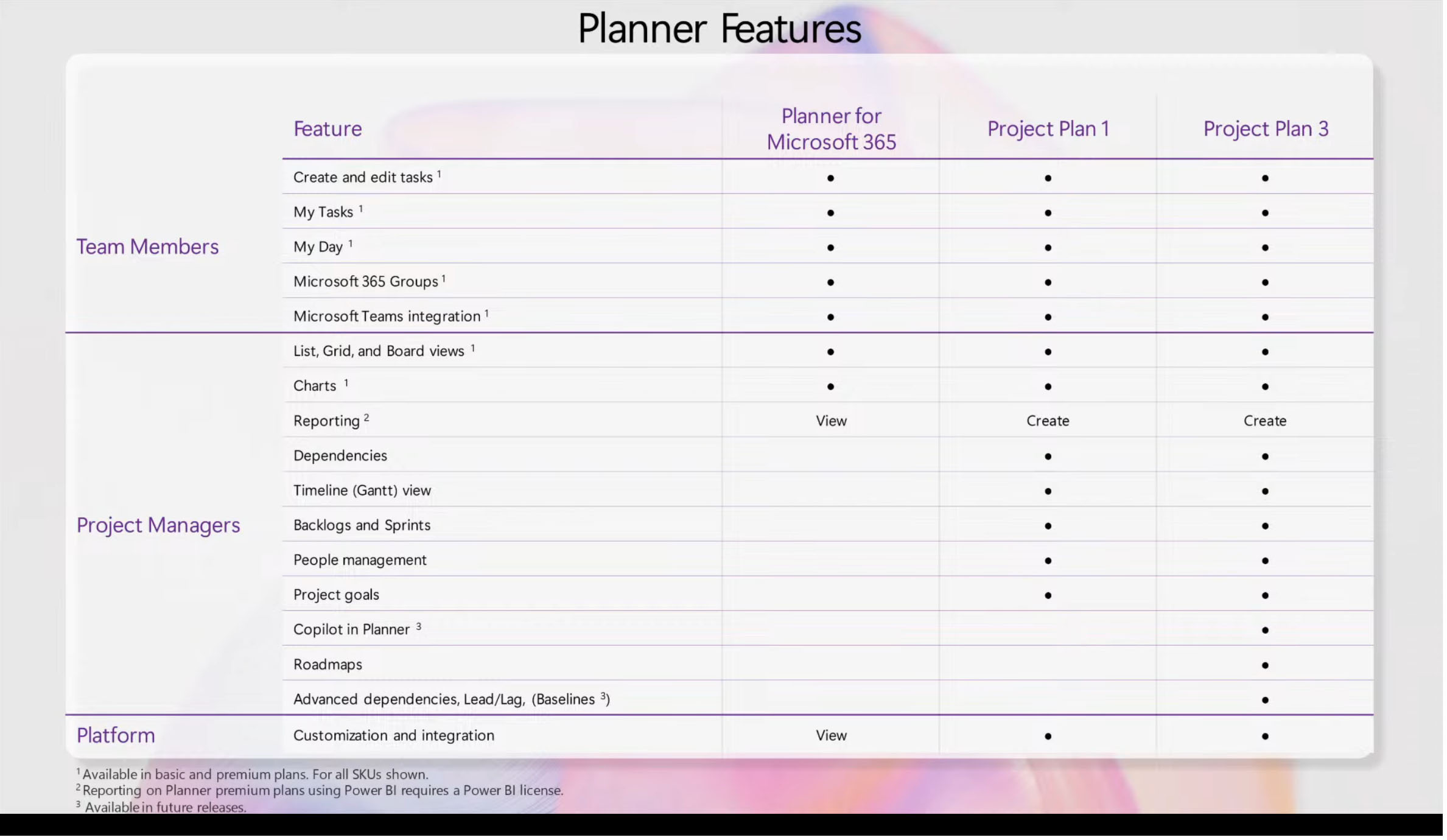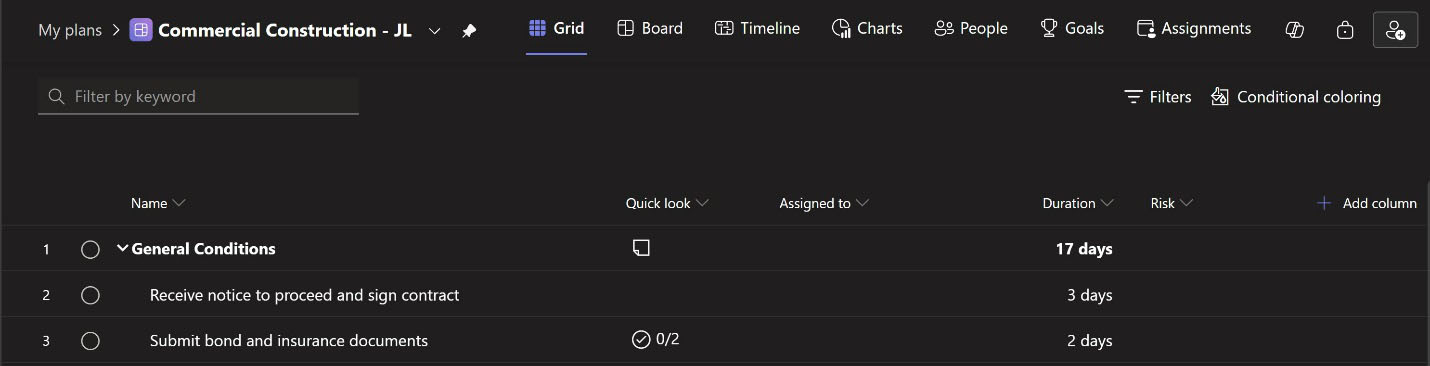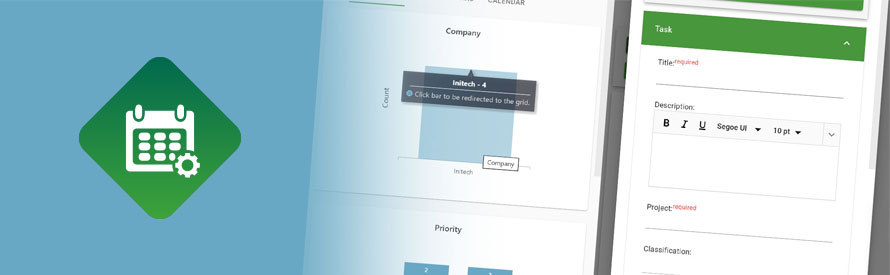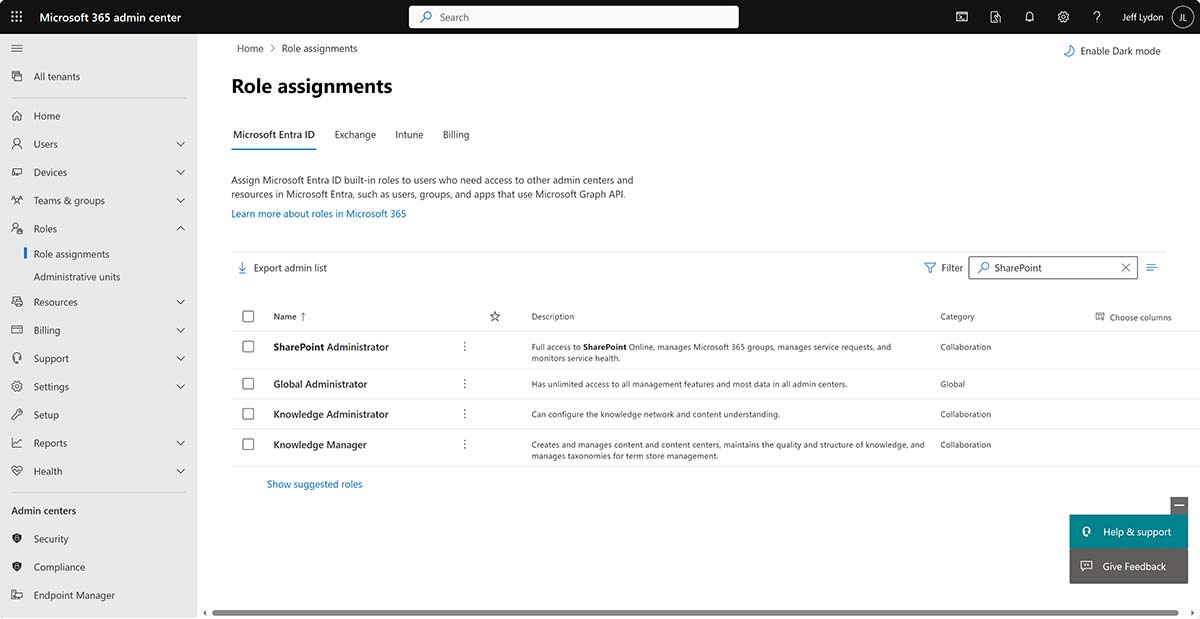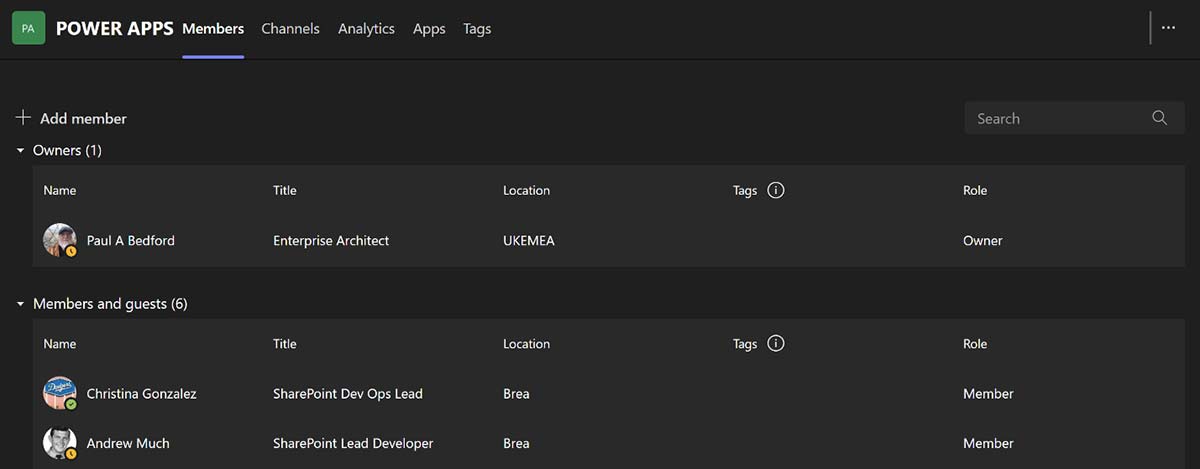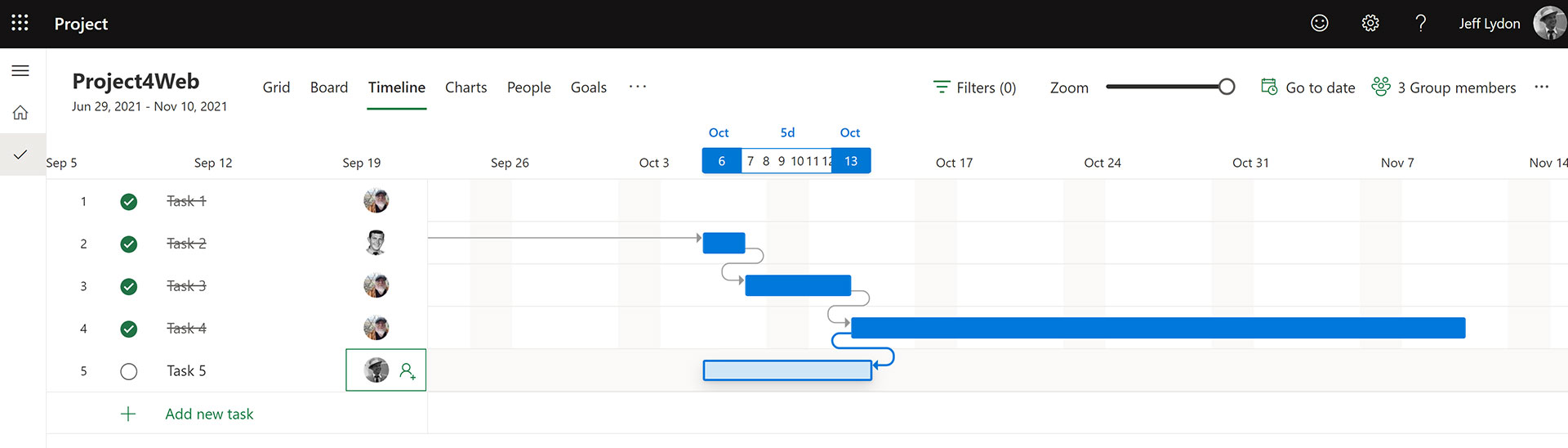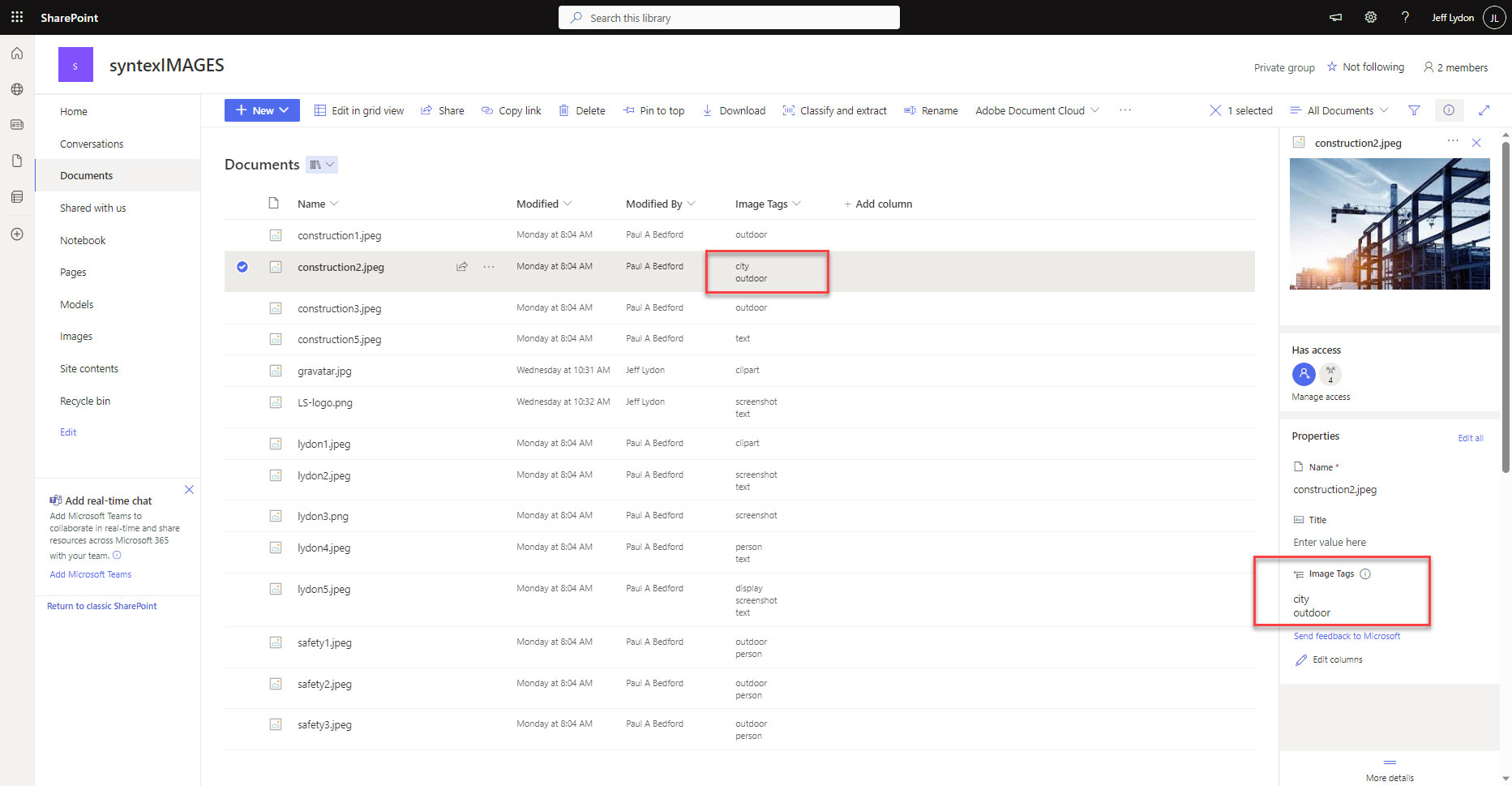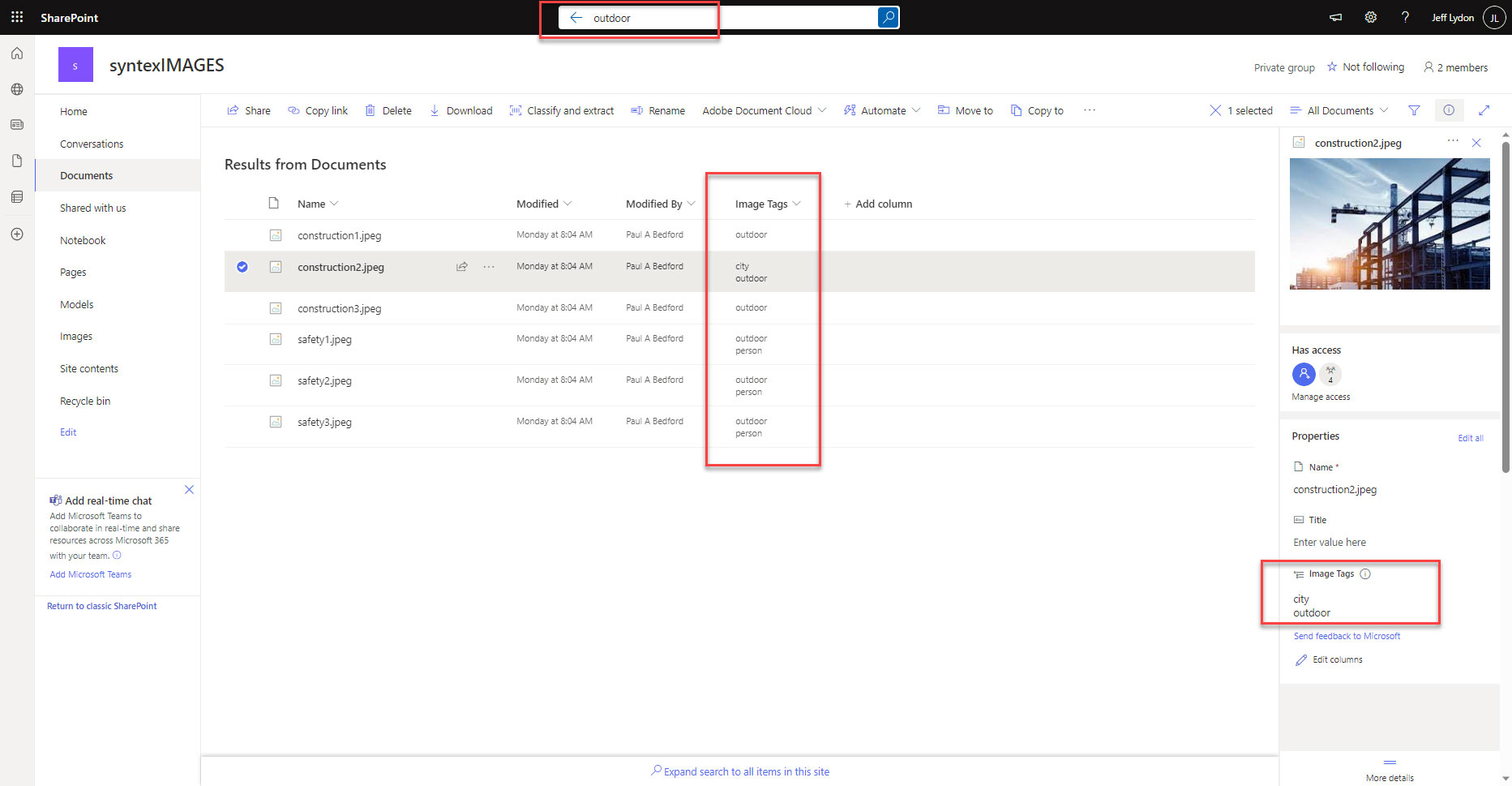Microsoft 365 SharePoint file storage provides 1TB per organization and 10GB per user. If you start to run low on space, you can expand your storage in 1GB increments at an additional cost of $ 0.20 per GB per month or $200 per TB per month. While this cost may not be significant for larger organizations, smaller to mid-sized construction organizations might be impacted, especially when storing CADD, GIS, and video files in SharePoint. SharePoint Archive, released in 2024, could be a beneficial option; check out this article for more information.
What Are Your Options If You are Running out of SharePoint Storage?
You really have three options if you need more SharePoint storage:
- Delete files (ensuring to remove them from the SharePoint site collection recycle bin)
- Move them to another external storage location
- Use Microsoft 365 Archive to archive the site.
Advantages of Microsoft 365 Archive
- Rapid archiving. You can archive a site within minutes.
- Archive sites in place. You do not need to move files to another location. You can select and archive a site from the SharePoint admin center.
- Search indexes remain intact.
- Reactivate sites. If you need to bring a site back online, you can reactivate it from the SharePoint admin center.
- Cost Savings. Archive storage list price is $.05/GB/month or $50/TB/month, which is 75% cheaper than active storage. Note: these costs are as of 02/27/2025. Check this link for the Microsoft 365 Archive Cost Calculator.
- No impact on metadata. Archiving and reactivating SharePoint sites will not impact metadata and security versioning. We tested managed metadata as well as lookup fields, and they worked as expected
Considerations When Using Microsoft Archive
- You cannot archive a hub site or a site with a hub site assigned to it.
- There is a reactivation cost per GB of $.60/GB/month. The fee applies regardless of whether your tenant is over or below its SharePoint capacity limit, but only if you reactivate more than seven days after the site was most recently archived. This seven-day grace period allows you to reverse an accidental archival without reactivation costs.
- Make sure to wait 24 hours after any files have been uploaded or any changes have been made to a site you want to archive to ensure no data loss.
- Only site-level archiving is available at the time of this article. File-level archiving will be available in July of 2026. To keep an eye out for updates to the timeline, you can view the roadmap feature here: Microsoft 365 Roadmap | Microsoft 365
In summary, Microsoft 365 Archive is an excellent option for placing your files into cold storage. So, if you are exceeding your 1TB allowance and you know of a SharePoint site that is no longer in use but has a lot of files, you might want to give Microsoft 365 Archive a shot.
Setting up your Microsoft 365 SharePoint infrastructure efficiently and with proper monitoring is instrumental to minimizing data sprawl and reducing your monthly bill. Lydon Solutions has been providing solutions for the construction industry on Microsoft 365 since its inception. You can reach out below for a free one-hour consultation. If you need a turnkey construction management platform for Microsoft 365 SharePoint, you can request a demo of Construction Viz here.