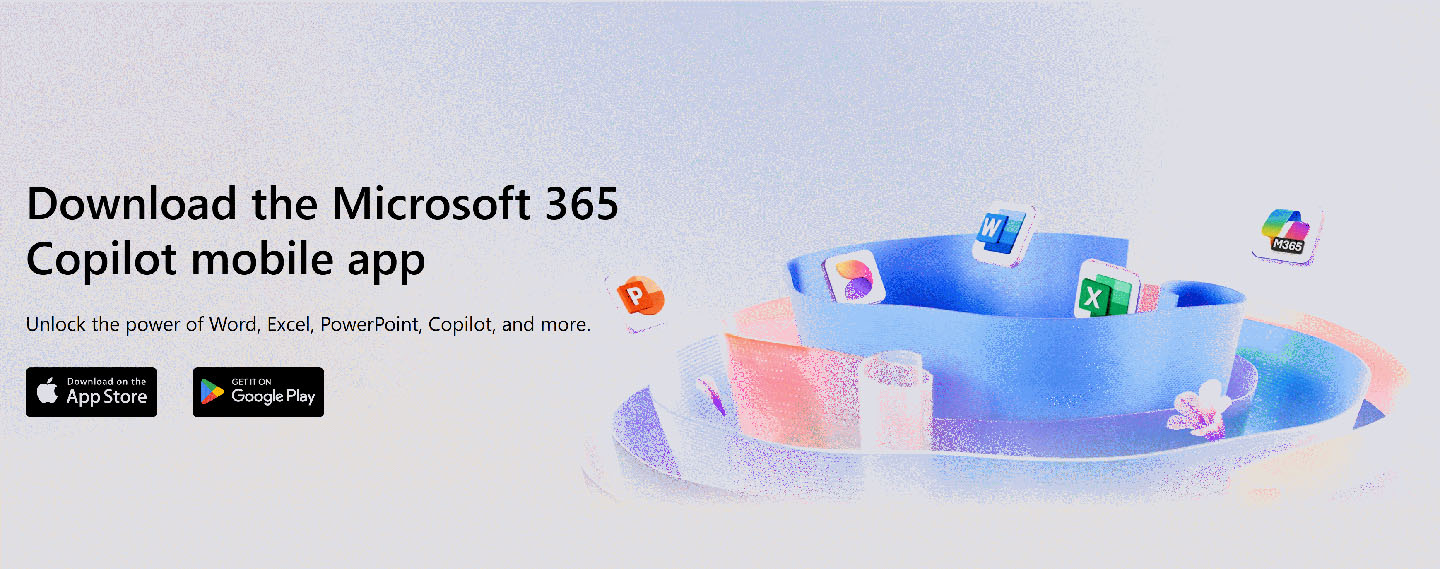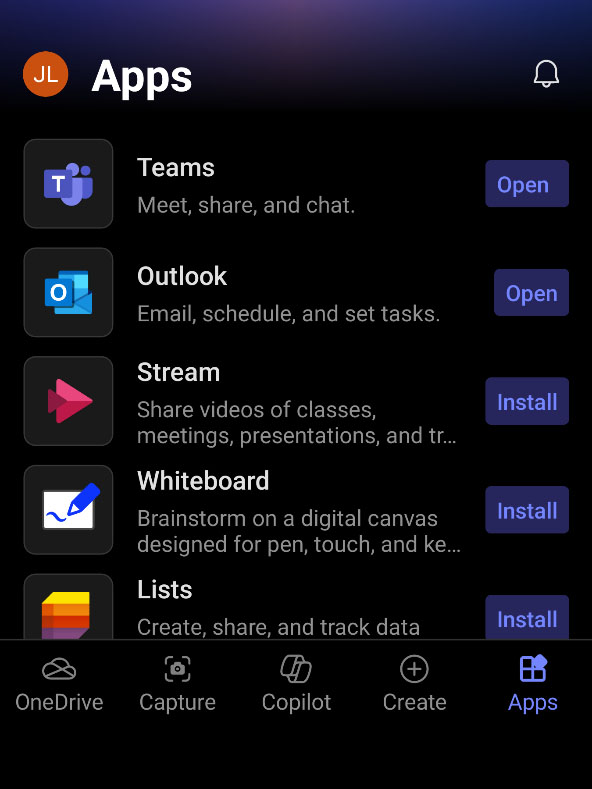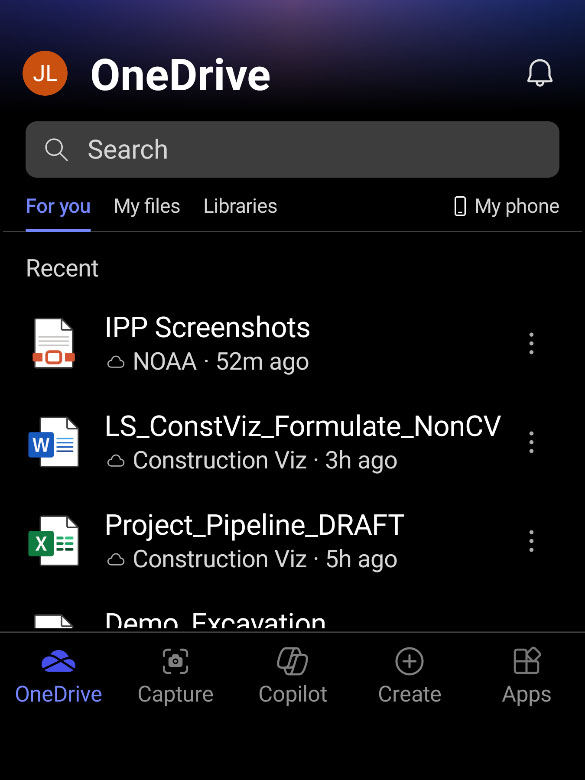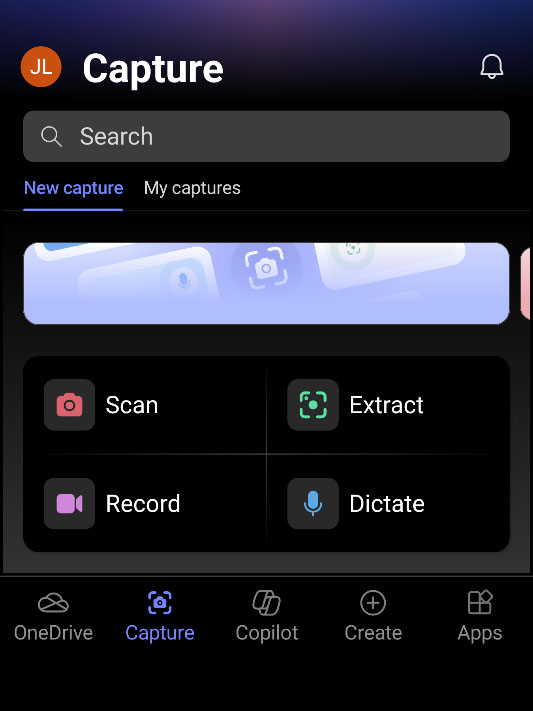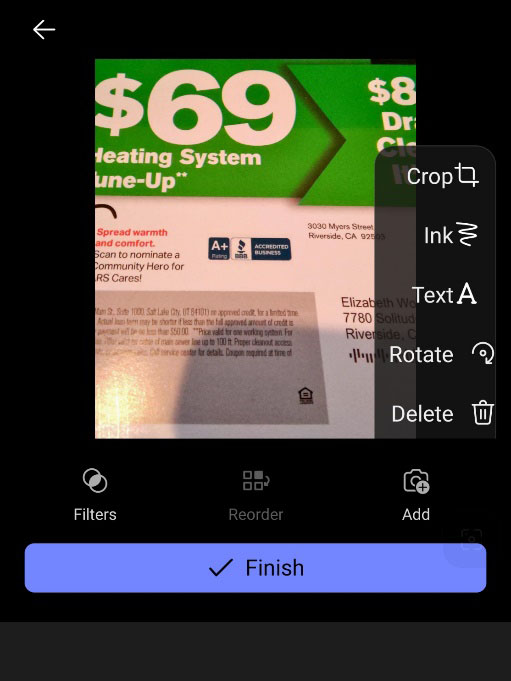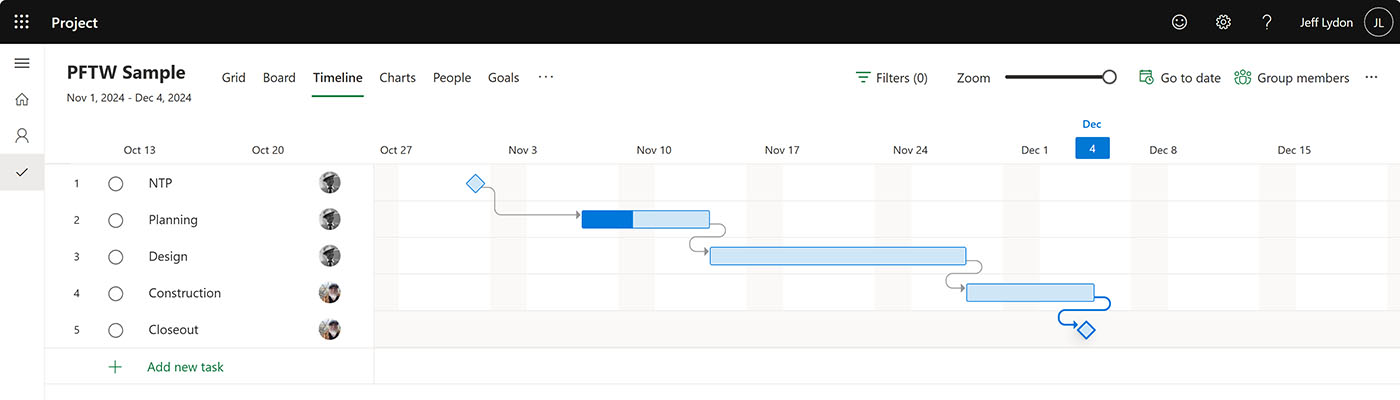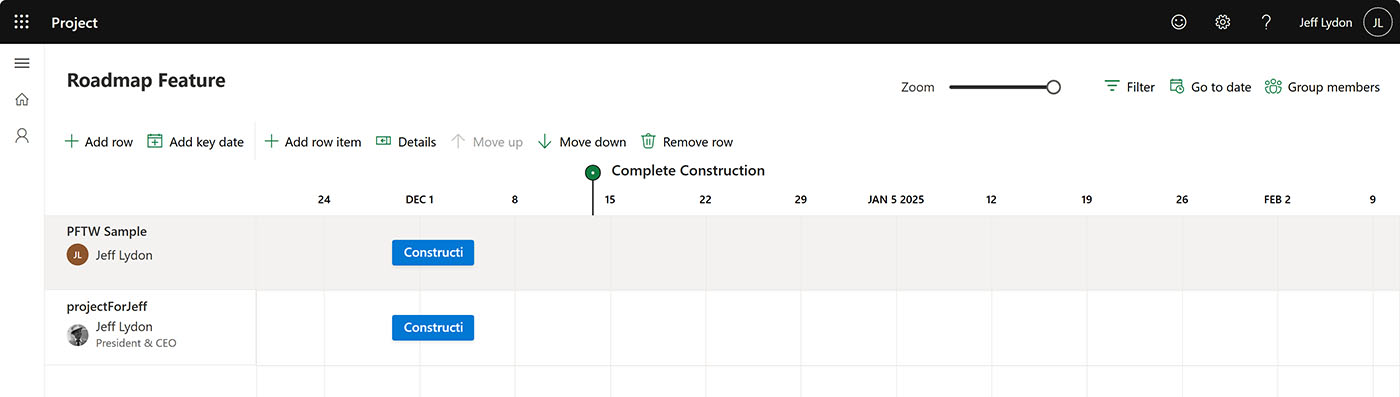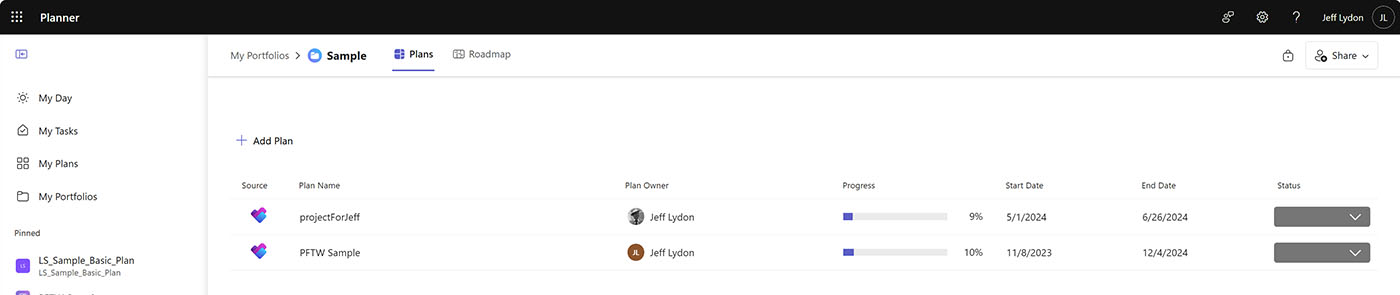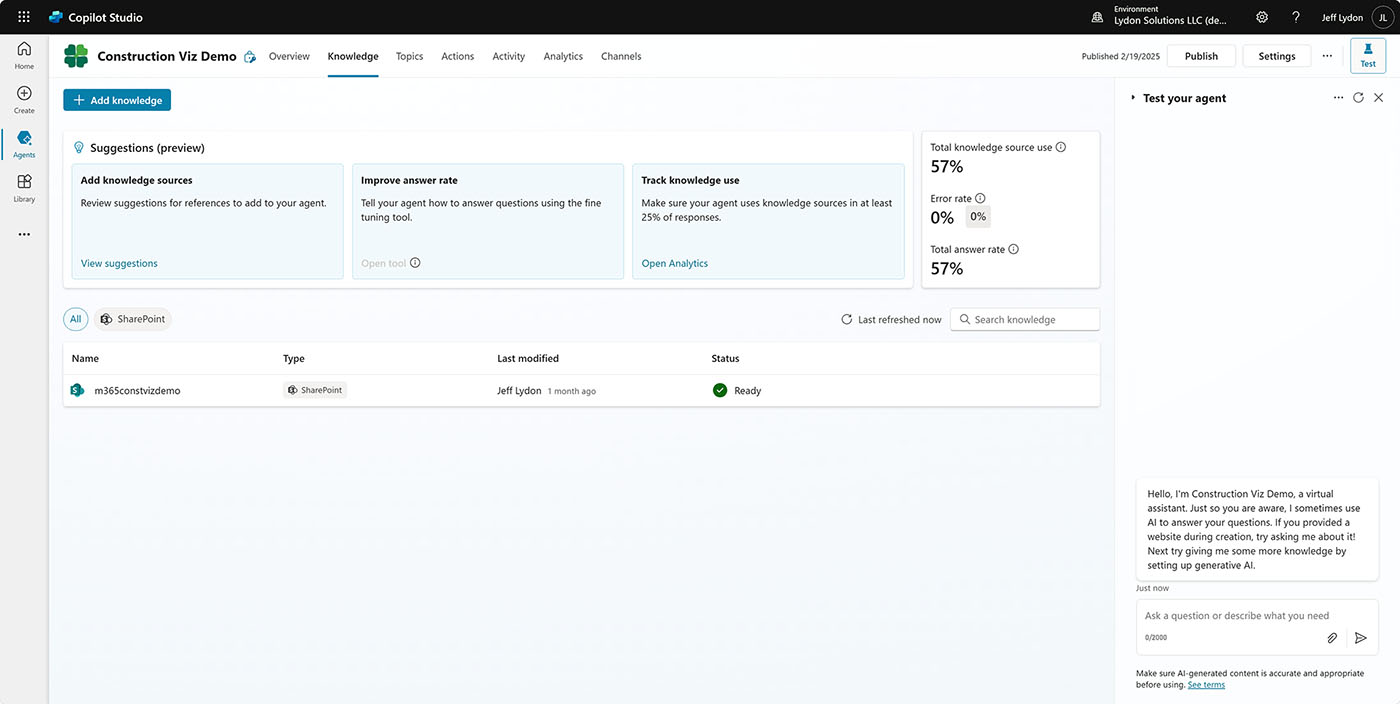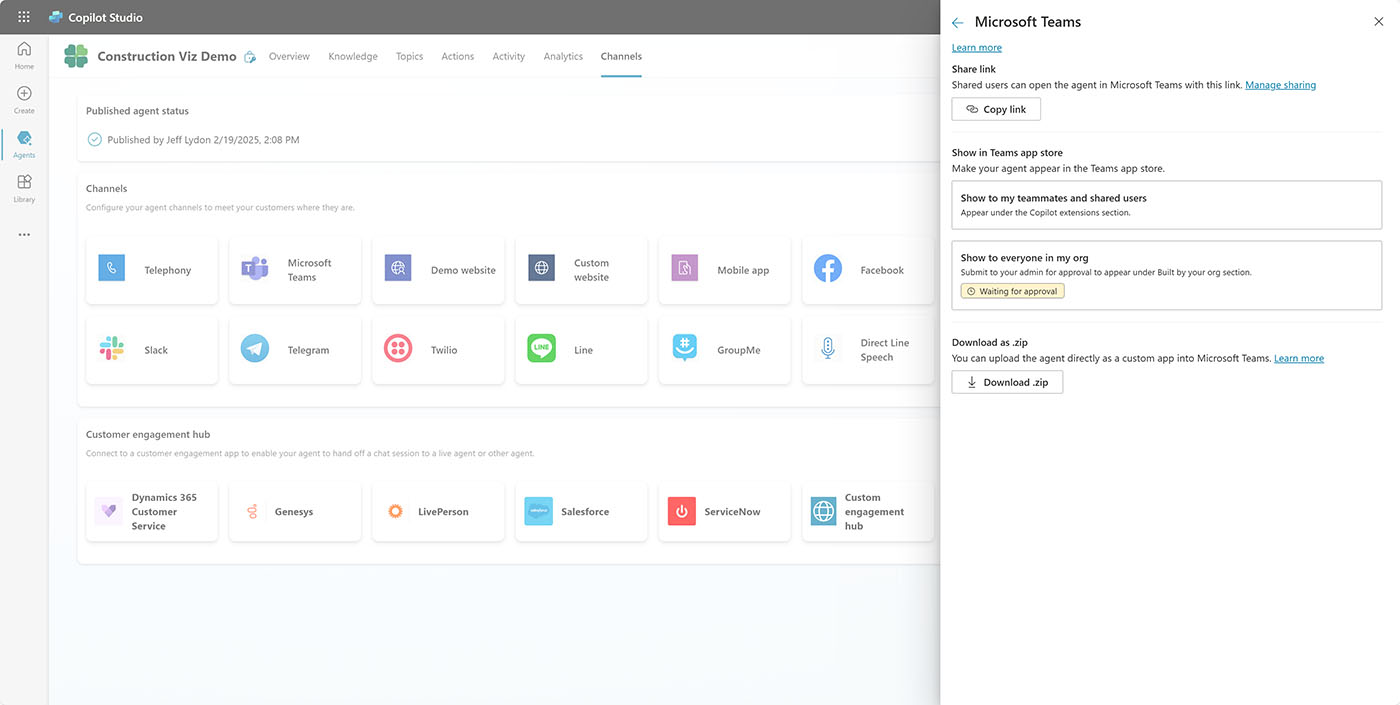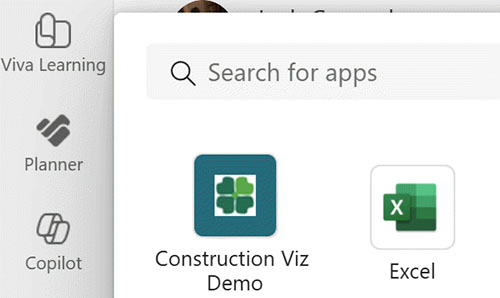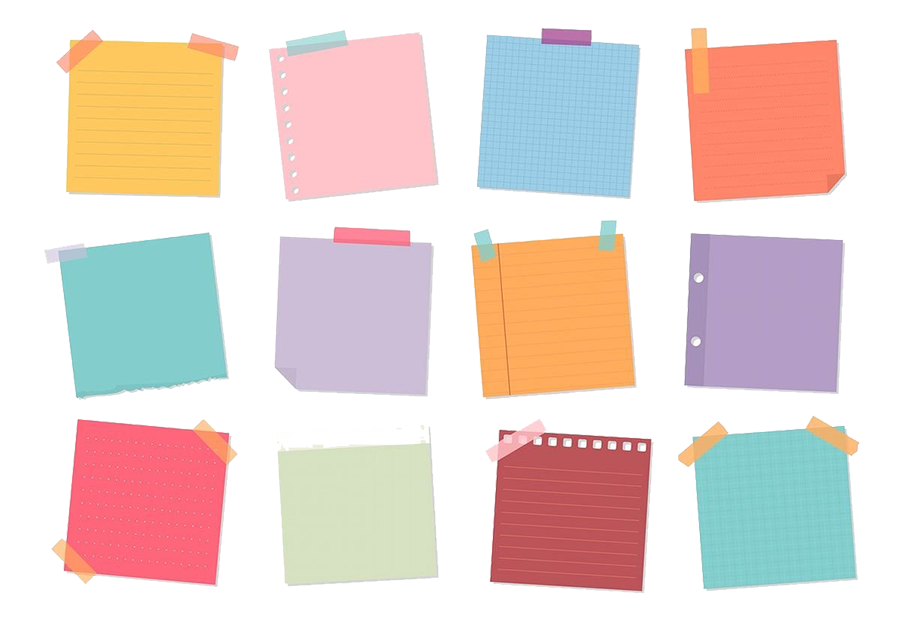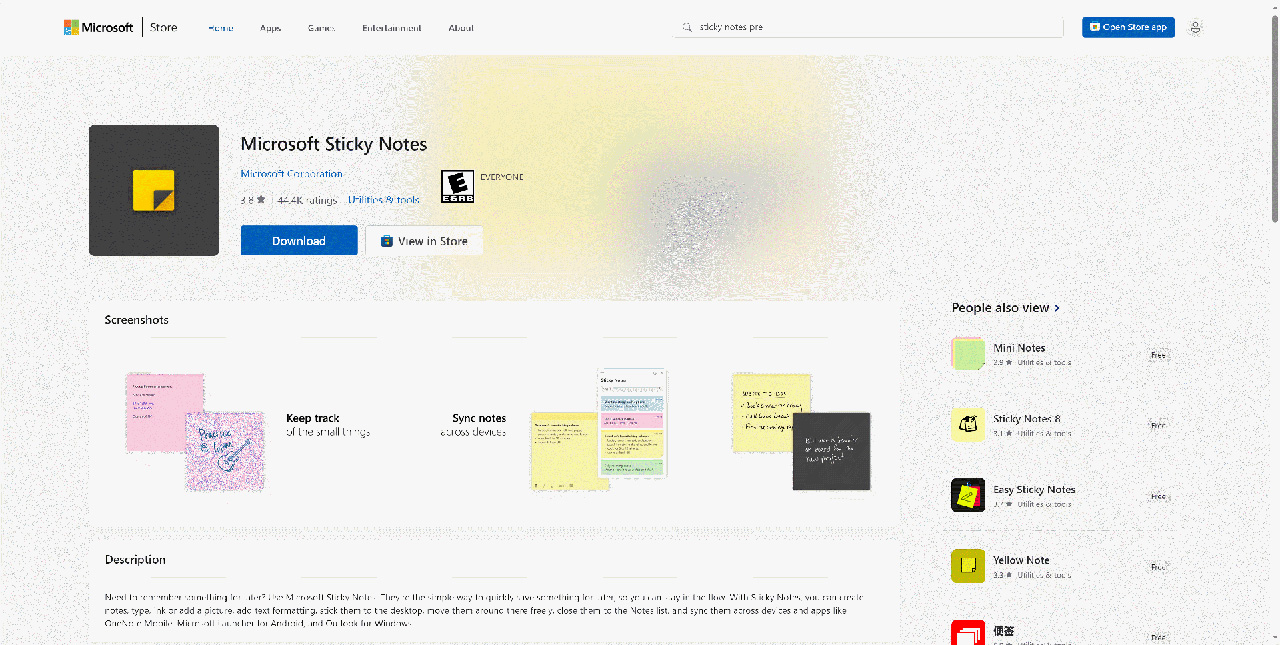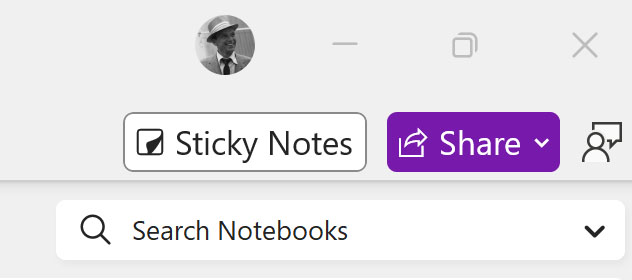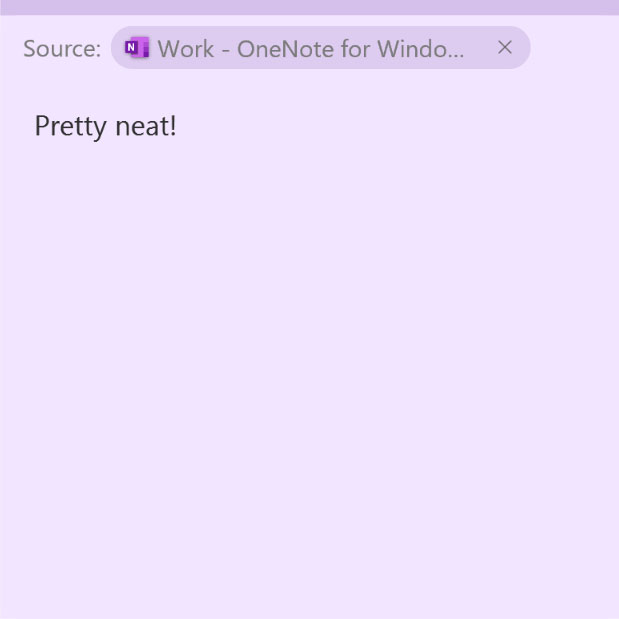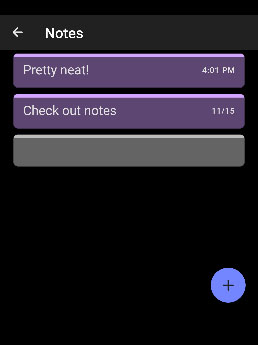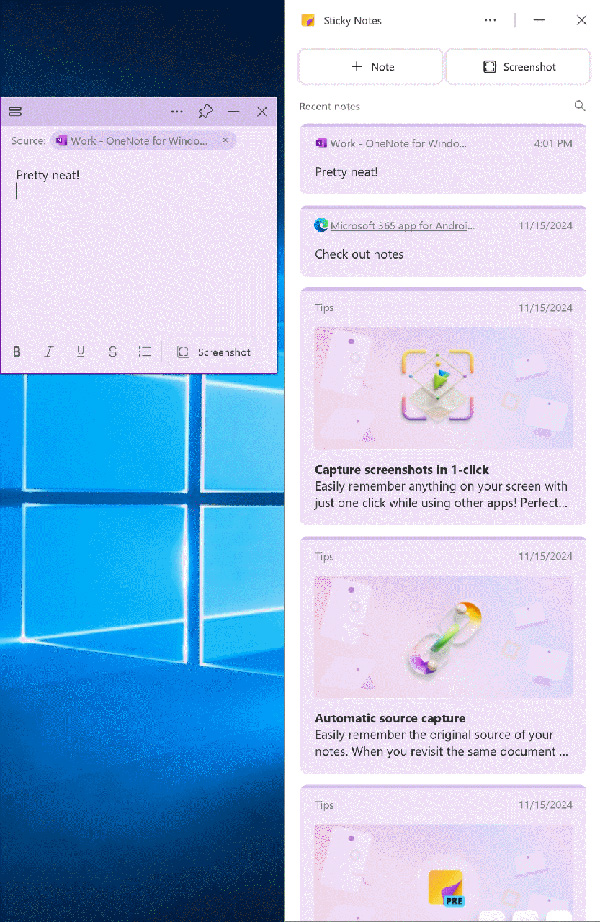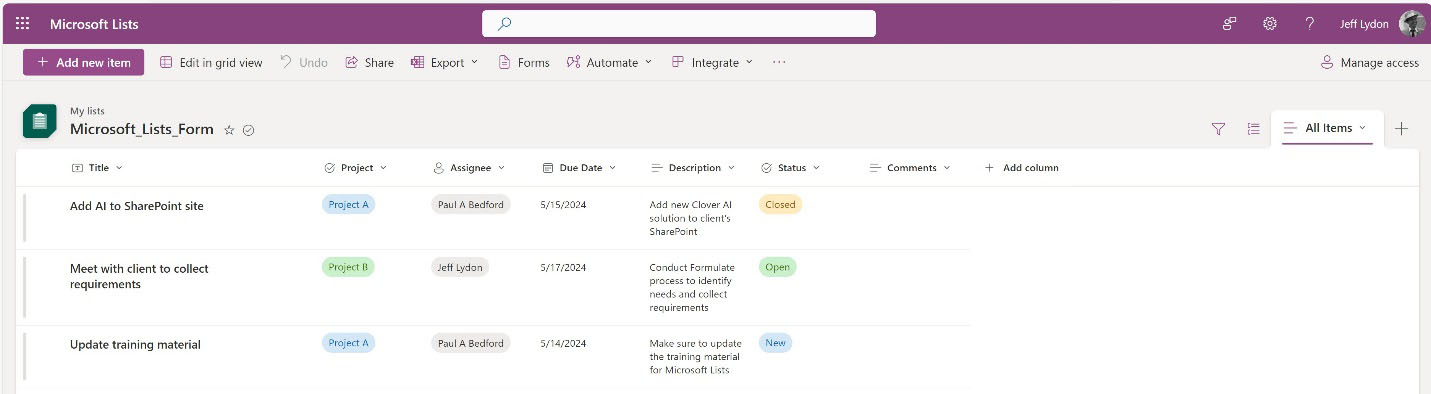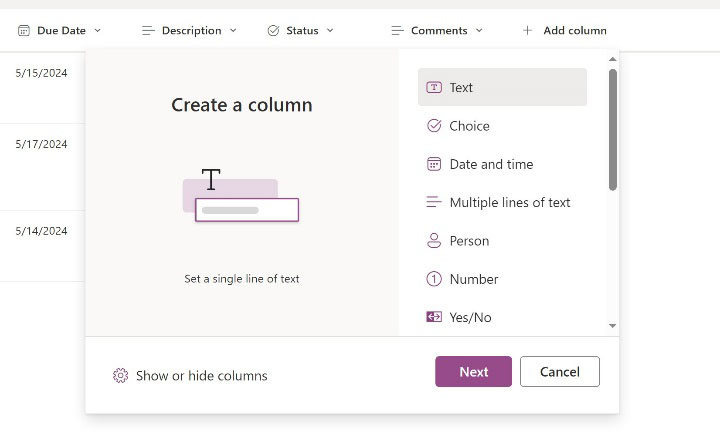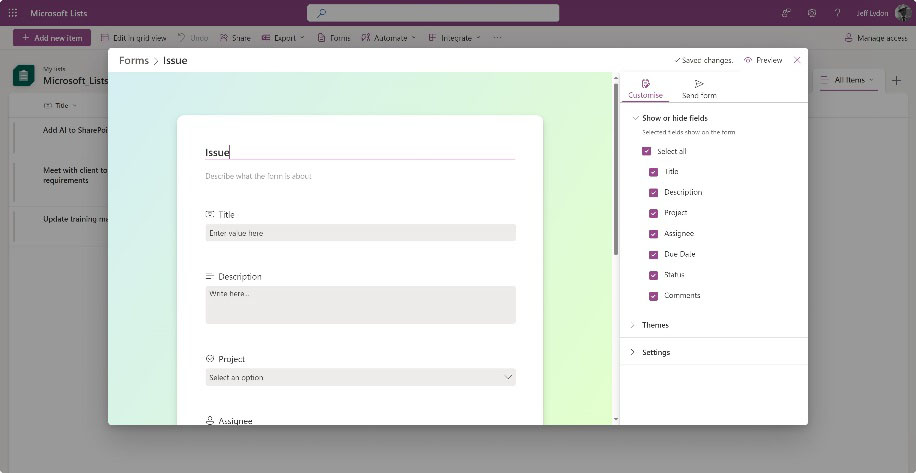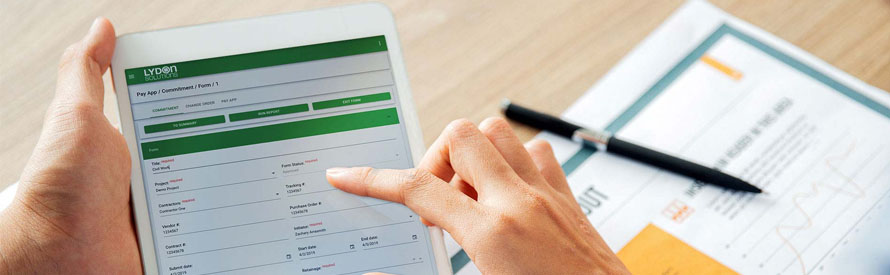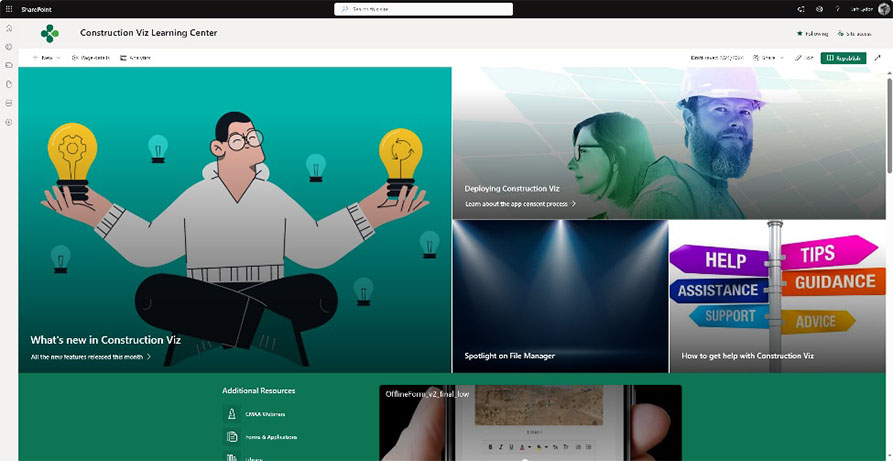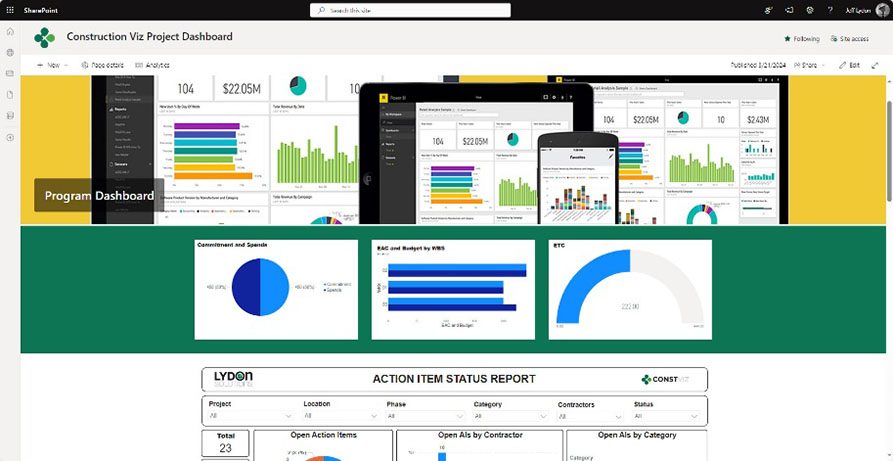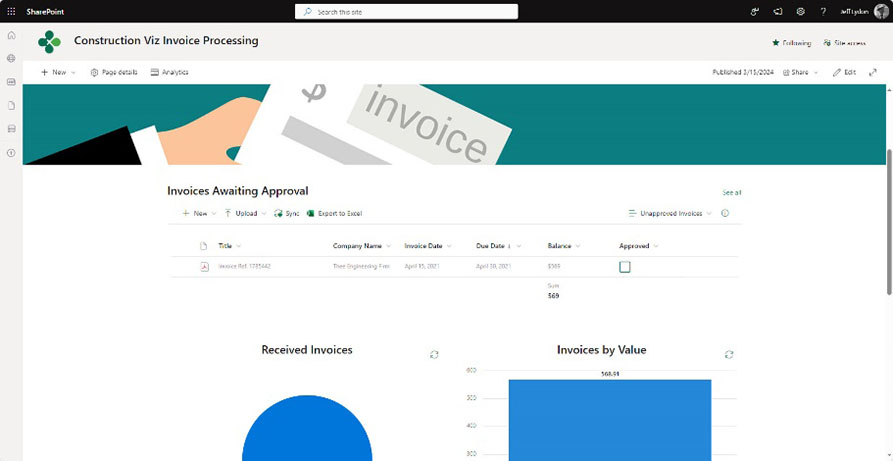Contractors on construction projects often use Microsoft OneDrive to upload project photos on their mobile devices while in the field. While the experience of uploading pictures to folders is straightforward, there is a little-known mobile app called Microsoft 365 Copilot that can provide some cool features to the experience. Check out this article to find out more.
What is the Microsoft 365 Copilot App for Mobile?
Now that we have the name change out of the way, the Microsoft 365 Copilot app for mobile is actually the one app that rules them all from Microsoft.
While you can individually install each app like SharePoint, OneDrive, Power Apps, etc., the Microsoft 365 Copilot app provides a modern UI to access all of these apps and provide new features all under one hood. I wrote about it in detail in our Microsoft 365 for Construction newsletter.
For project photos specifically, there are a couple of nice features in the mobile app:
Photo Features in Microsoft OneDrive Tab
The OneDrive tab is a clean and easy-to-use UI that allows you to access your OneDrive files. View your files and navigate to specific OneDrive libraries. Other features include sharing files, making a file a favorite, keeping files offline on the device, renaming a file, deleting a file, and removing it from the list.
Also, there is a summary view of your files and the ability to search Microsoft Teams document libraries that you can access, which is pretty slick.
You can upload files into the libraries as well. You can even let the app manage files on your phone outside of Microsoft 365.
So, if you want to save your photos easily to OneDrive, you can upload them from this tab.
Photo Features in Microsoft Capture
You can take a photo and edit it before uploading it to OneDrive. Capture is a lightweight tool to scan and extract data from images, videos, and dictation.
- Scan. You can use your camera to scan and mark up an image using a lightweight editing menu. It’s an easy-to-use way to take a photo in the field with some markup capabilities such as crop, ink, text, rotate, delete, and the ability to add filters. Once the image is ready to go, you can save it to OneDrive and include it in a daily report at a later date.
- Extract. Extract is like scanning but it will read and extract text from an image. This feature could save some steps when typing data into Note or Word.
So, if you need to do photo editing before uploading, Capture could be your go-to app.
In summary, if you use OneDrive to store files, try the Microsoft 365 Copilot mobile app to see if it can enhance your project workflows.
Use Microsoft 365 to Manage Your Construction Projects
If you need help setting up your Microsoft 365 for success, you can request a free one-hour consultation using the form below.
Want an enterprise-level construction project management solution for Microsoft? Check out ConstructionViz.com to schedule a product demo.