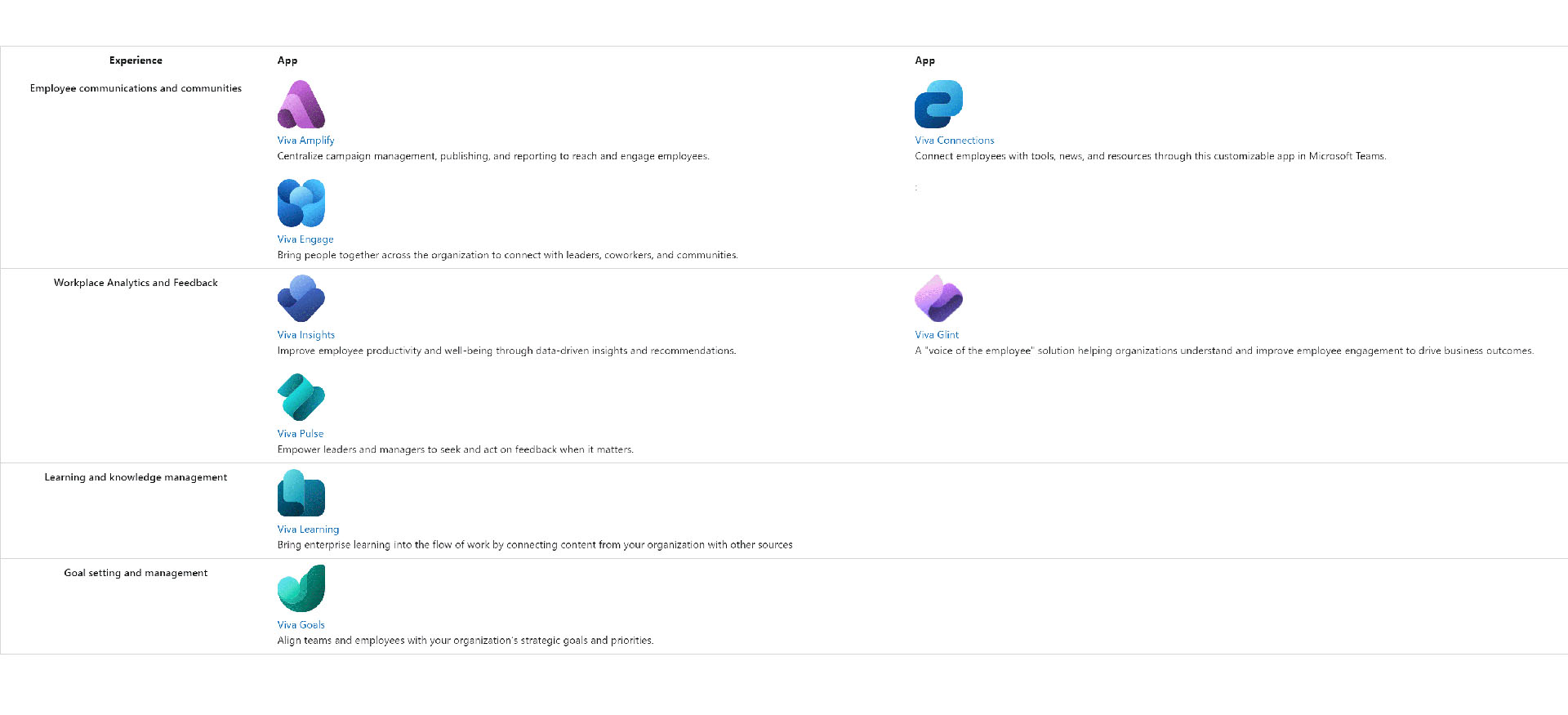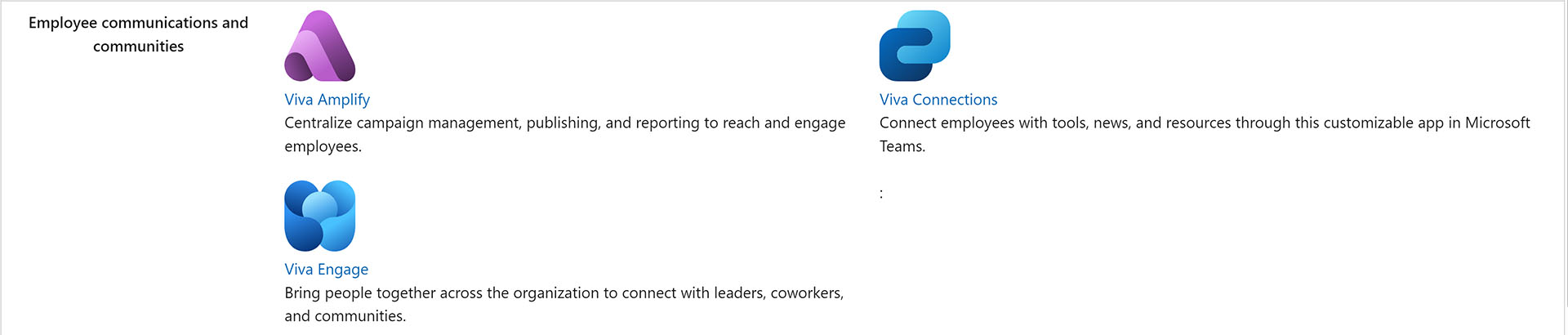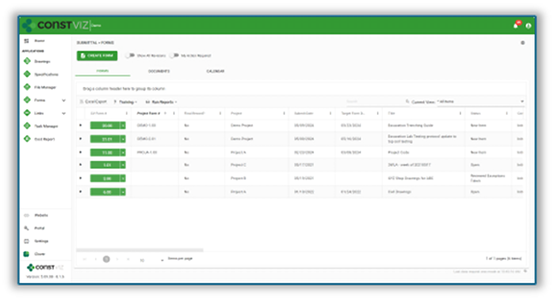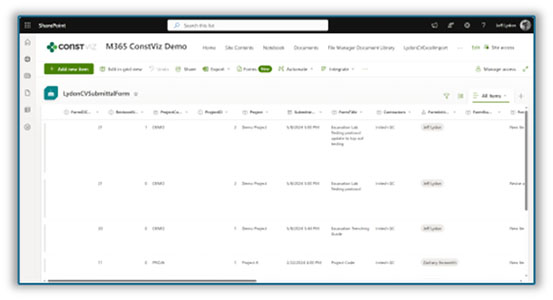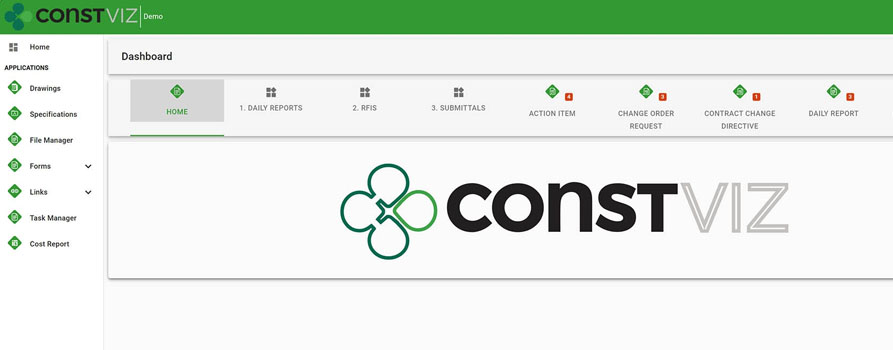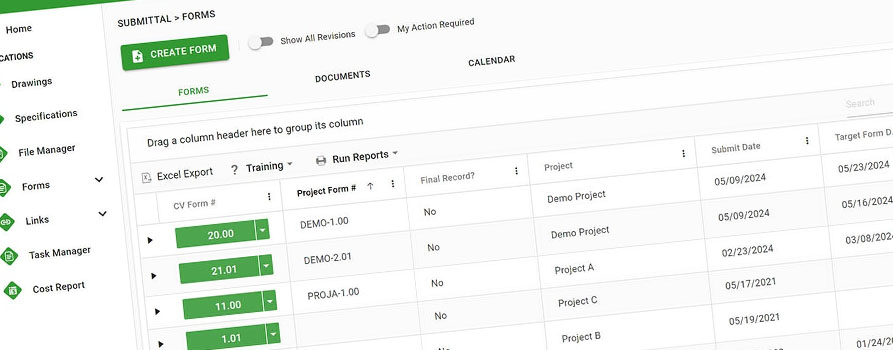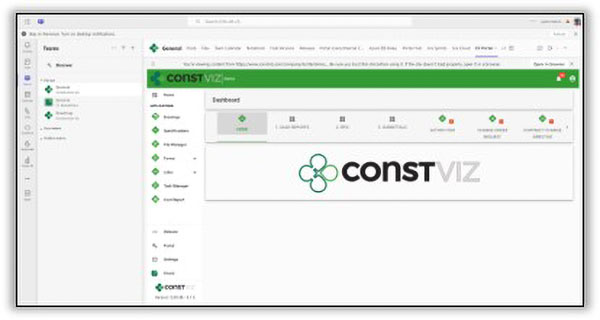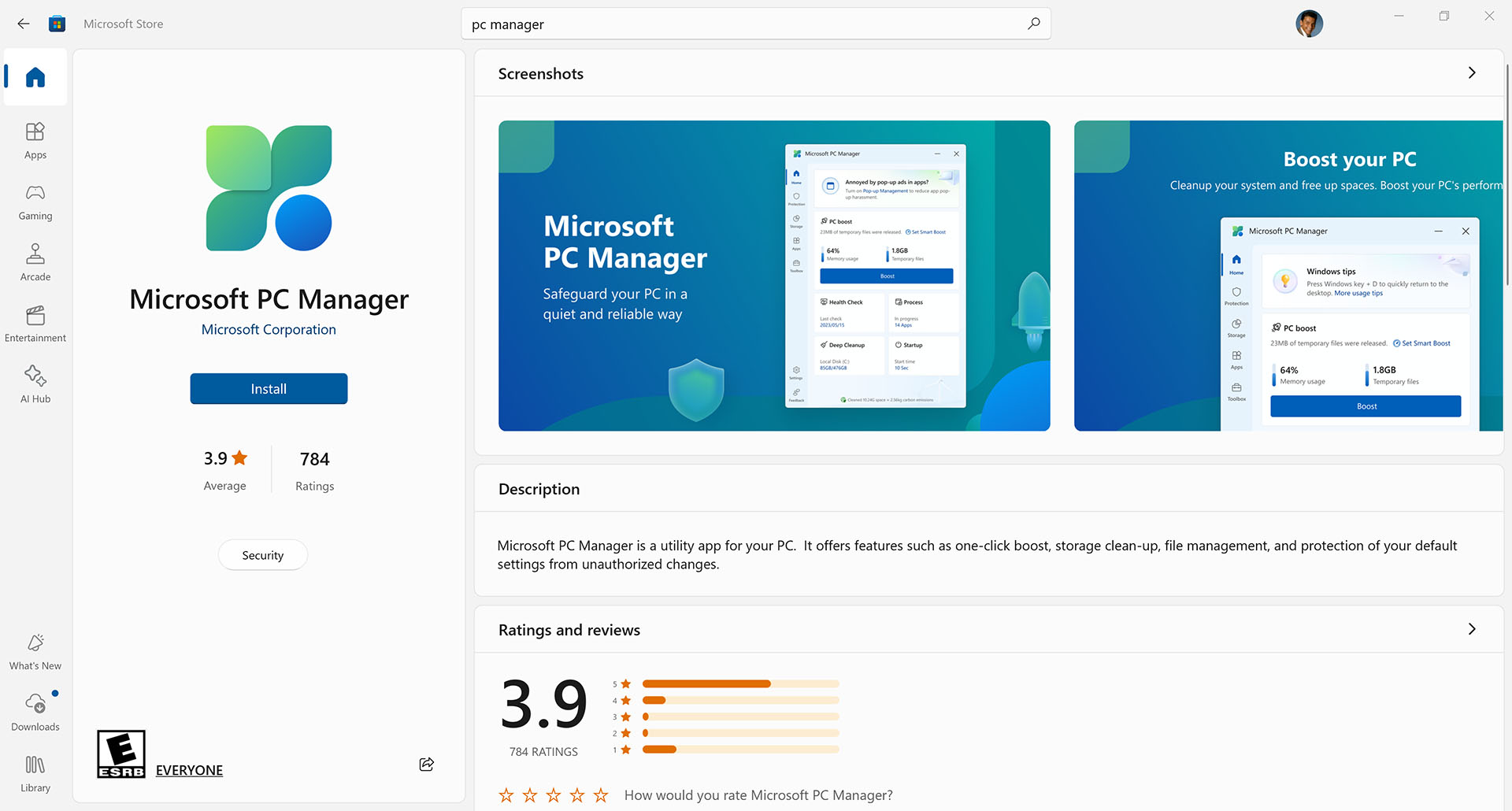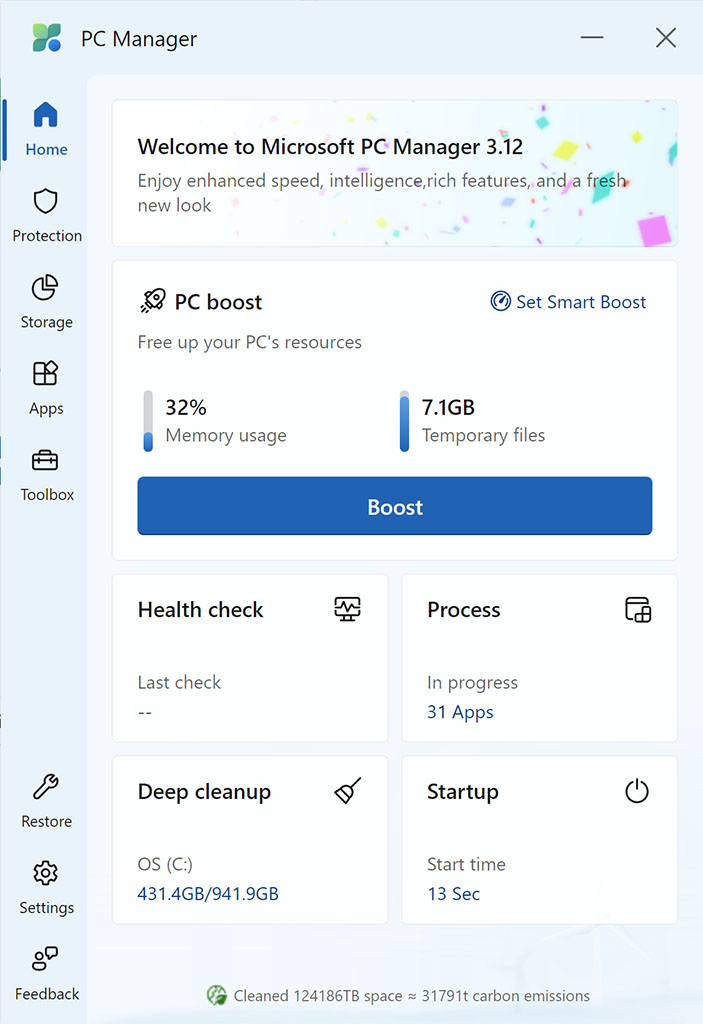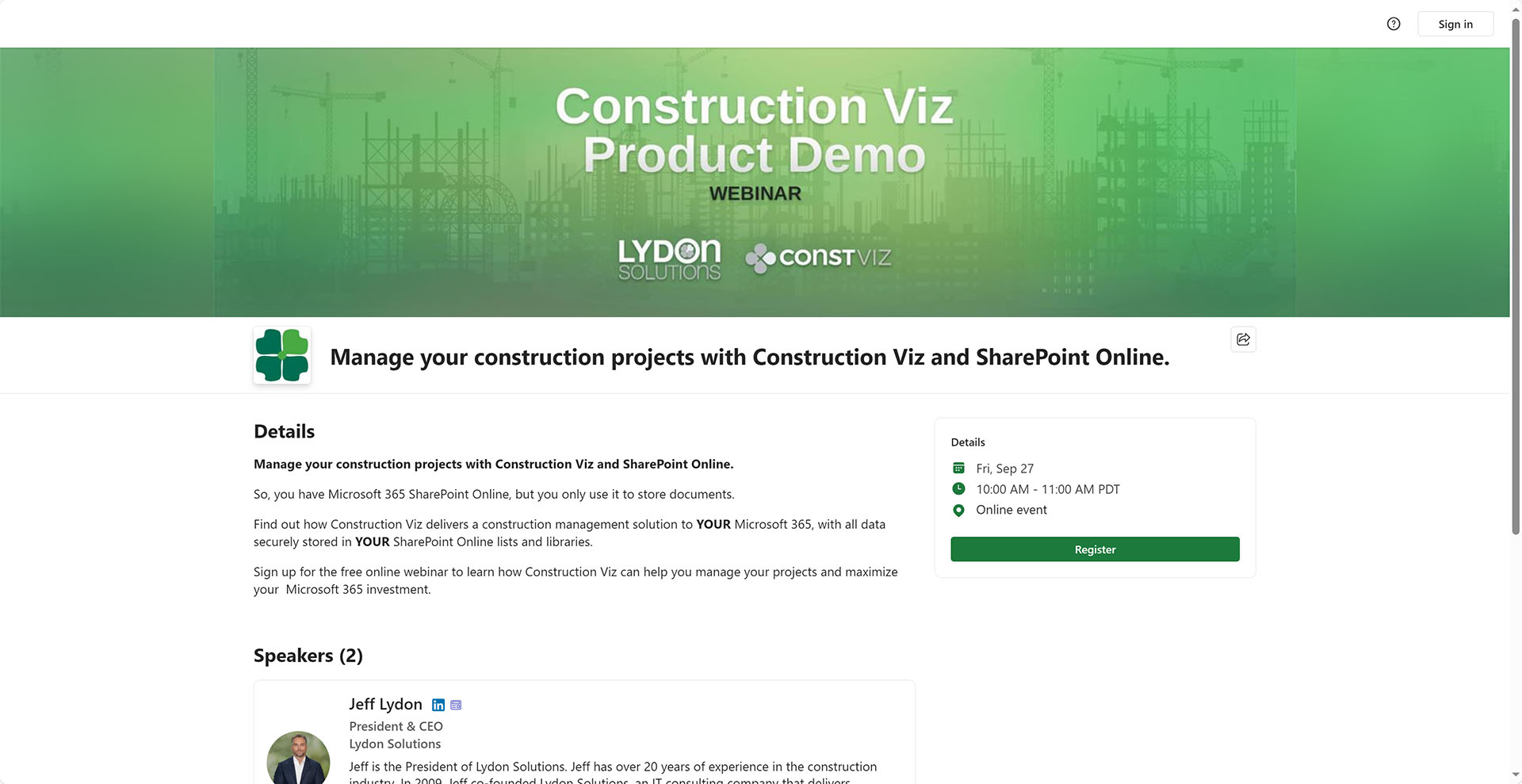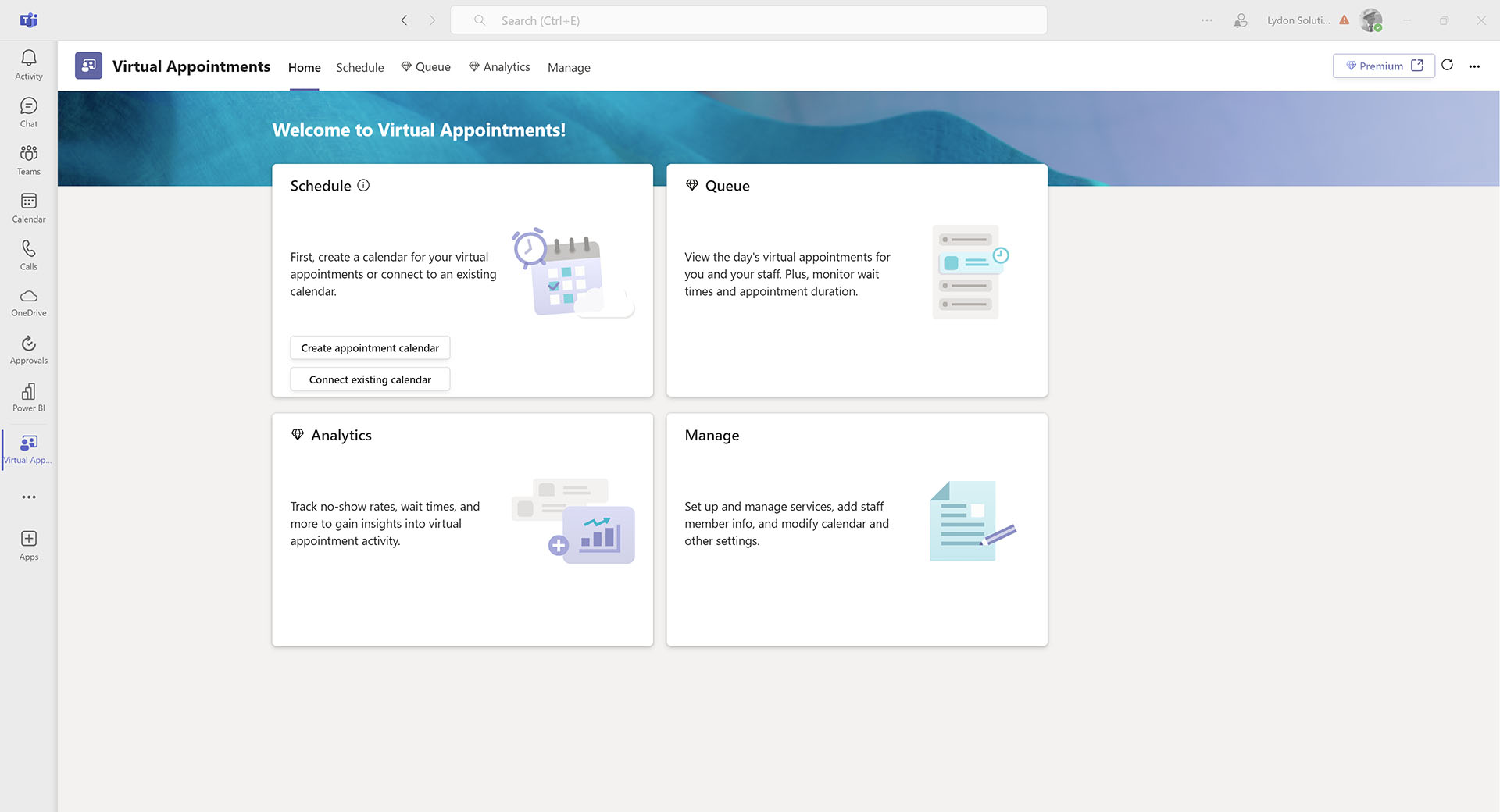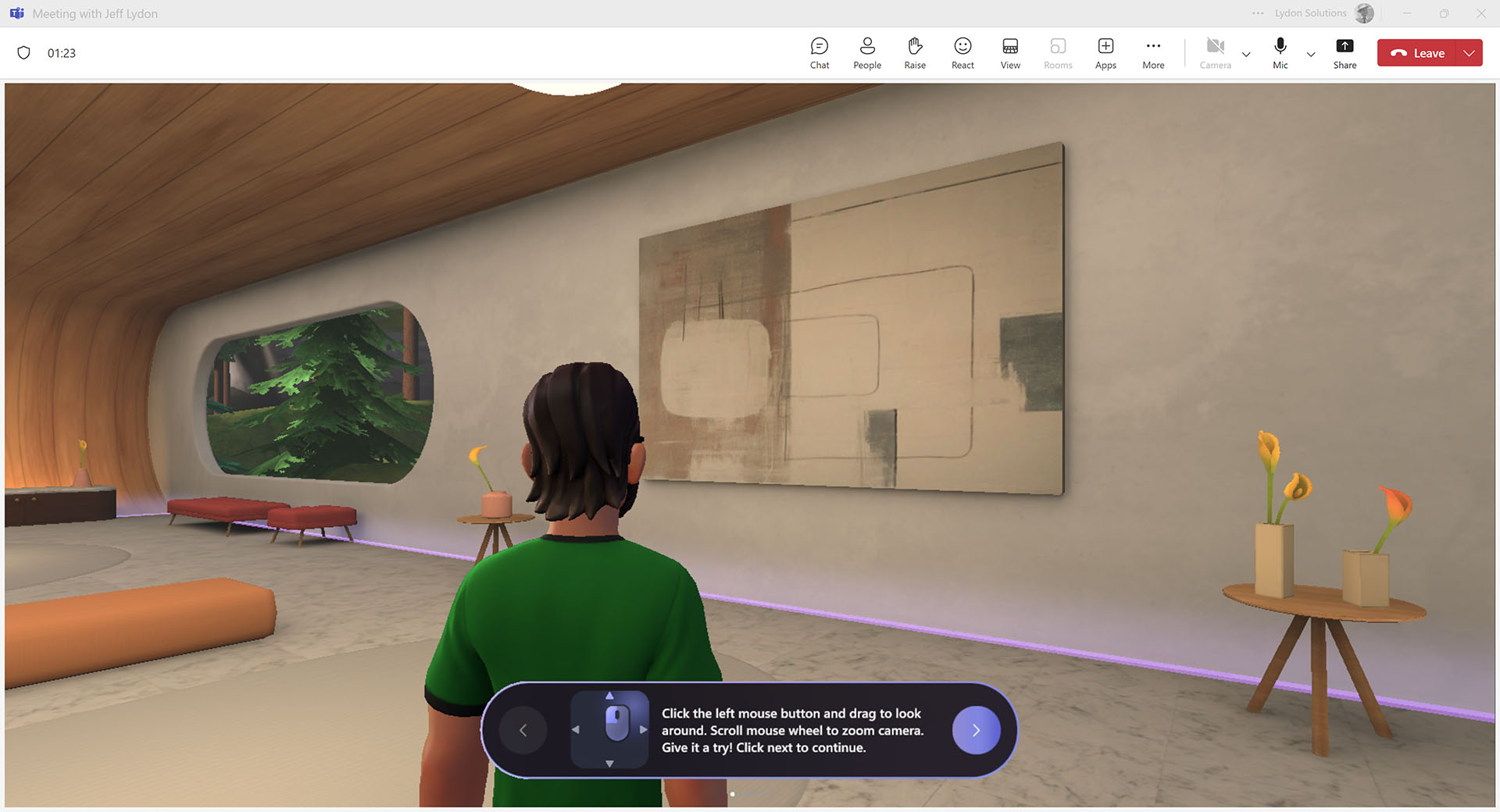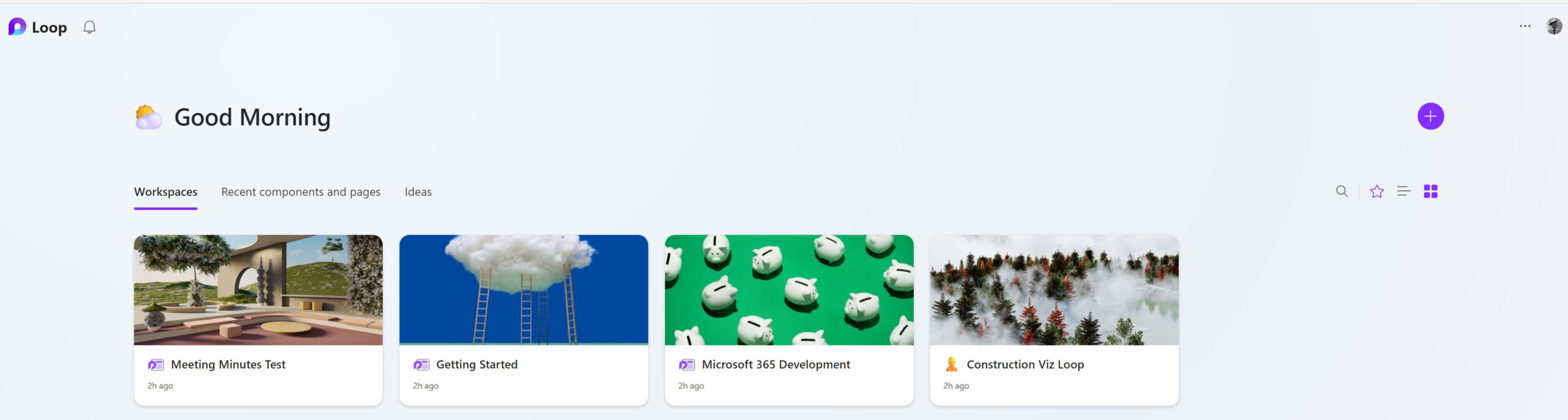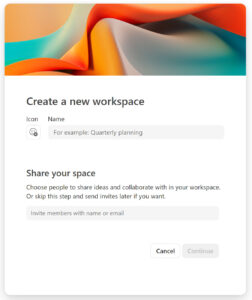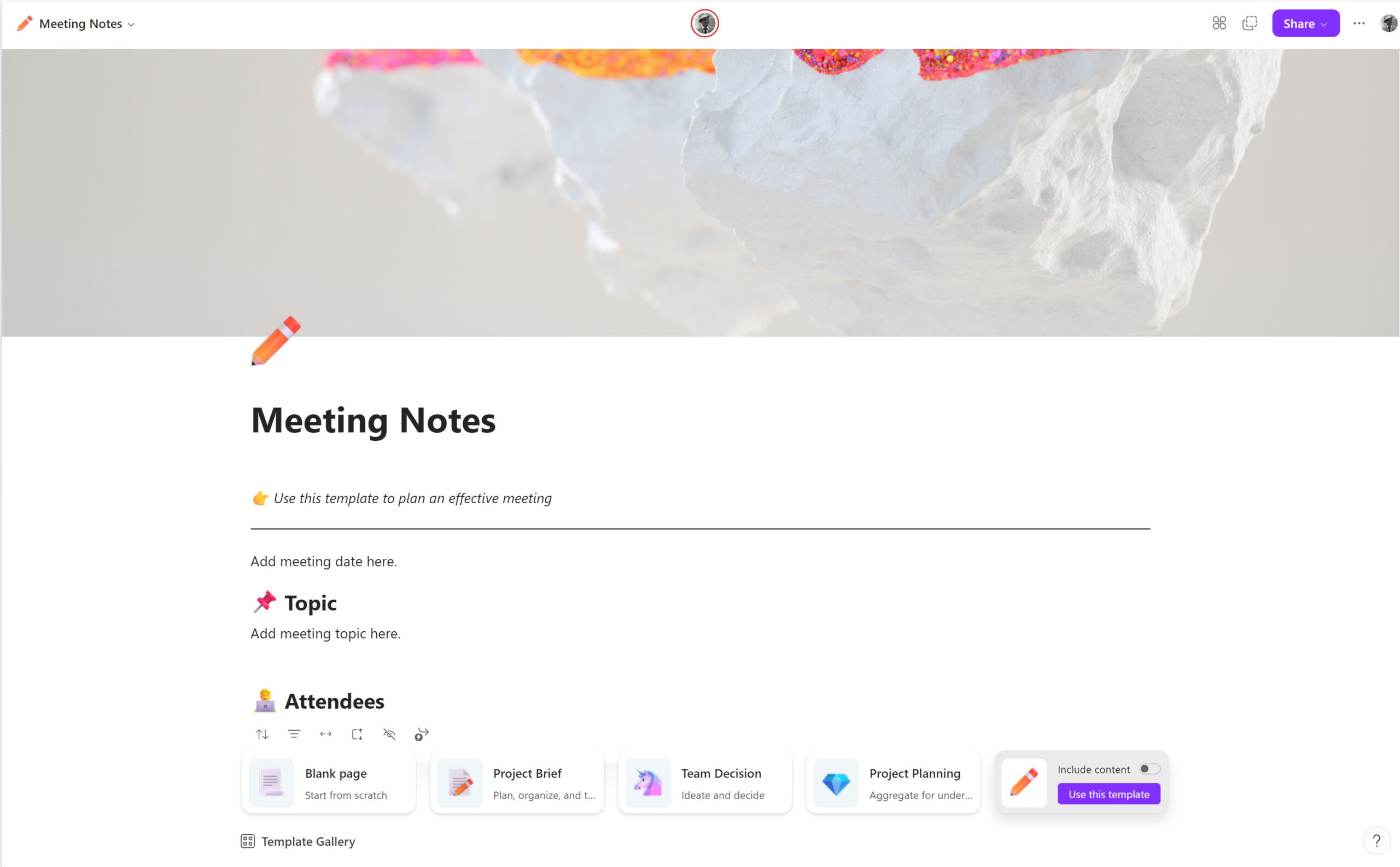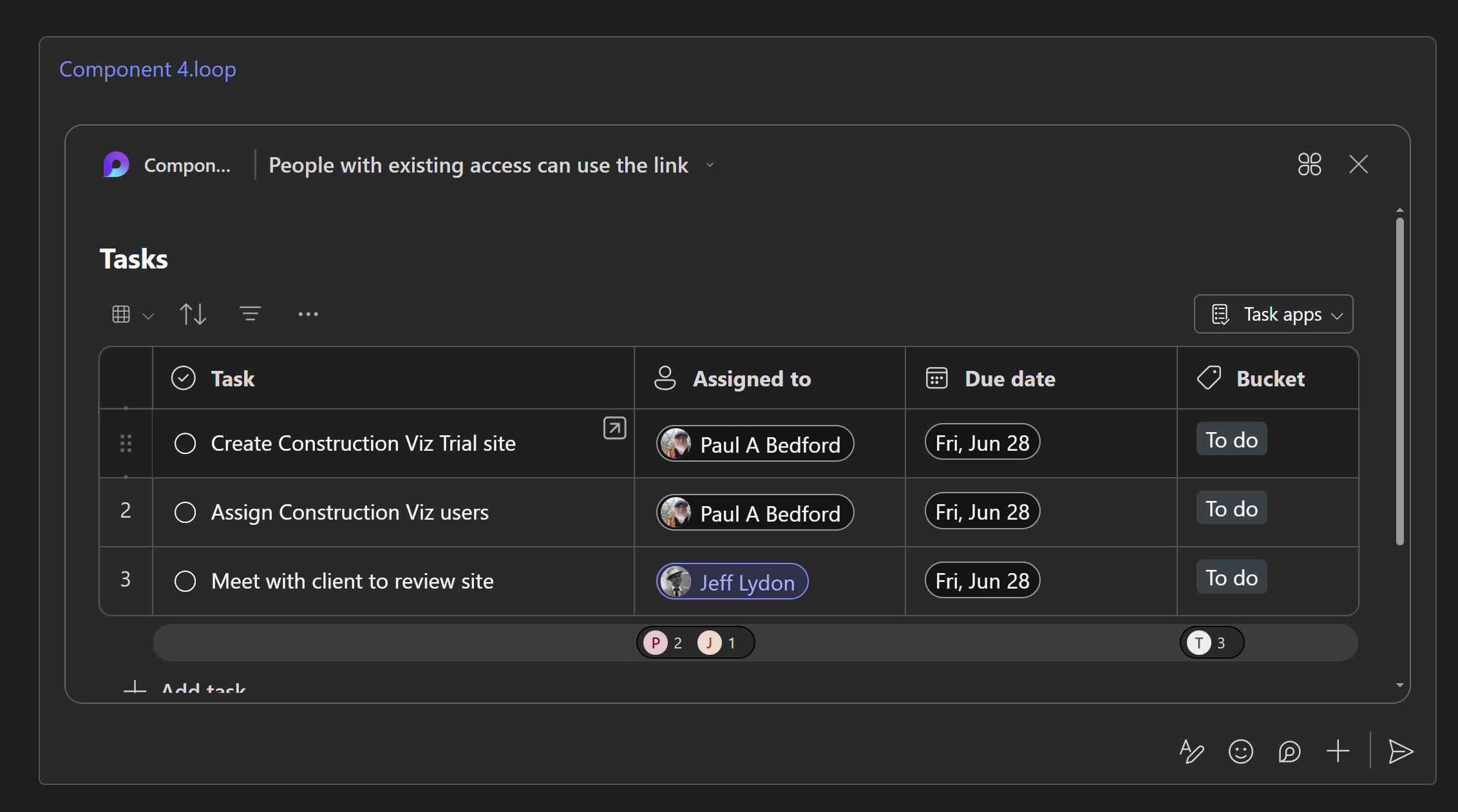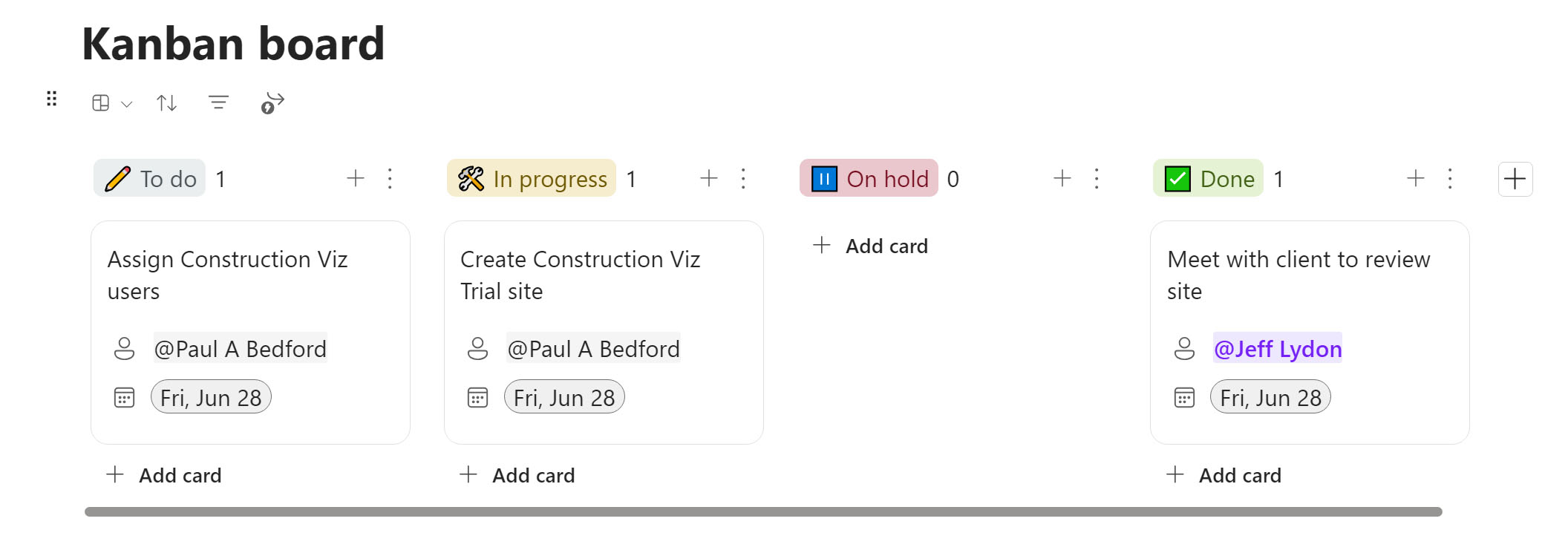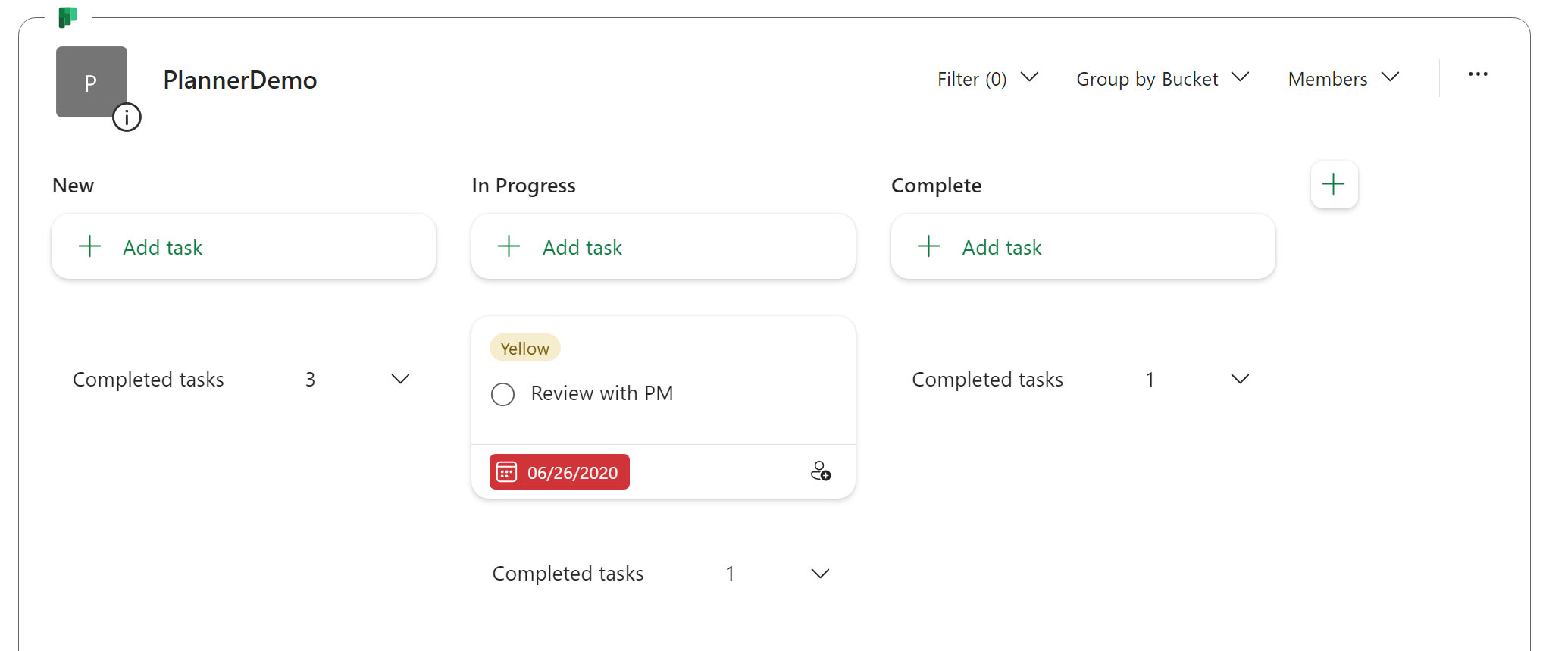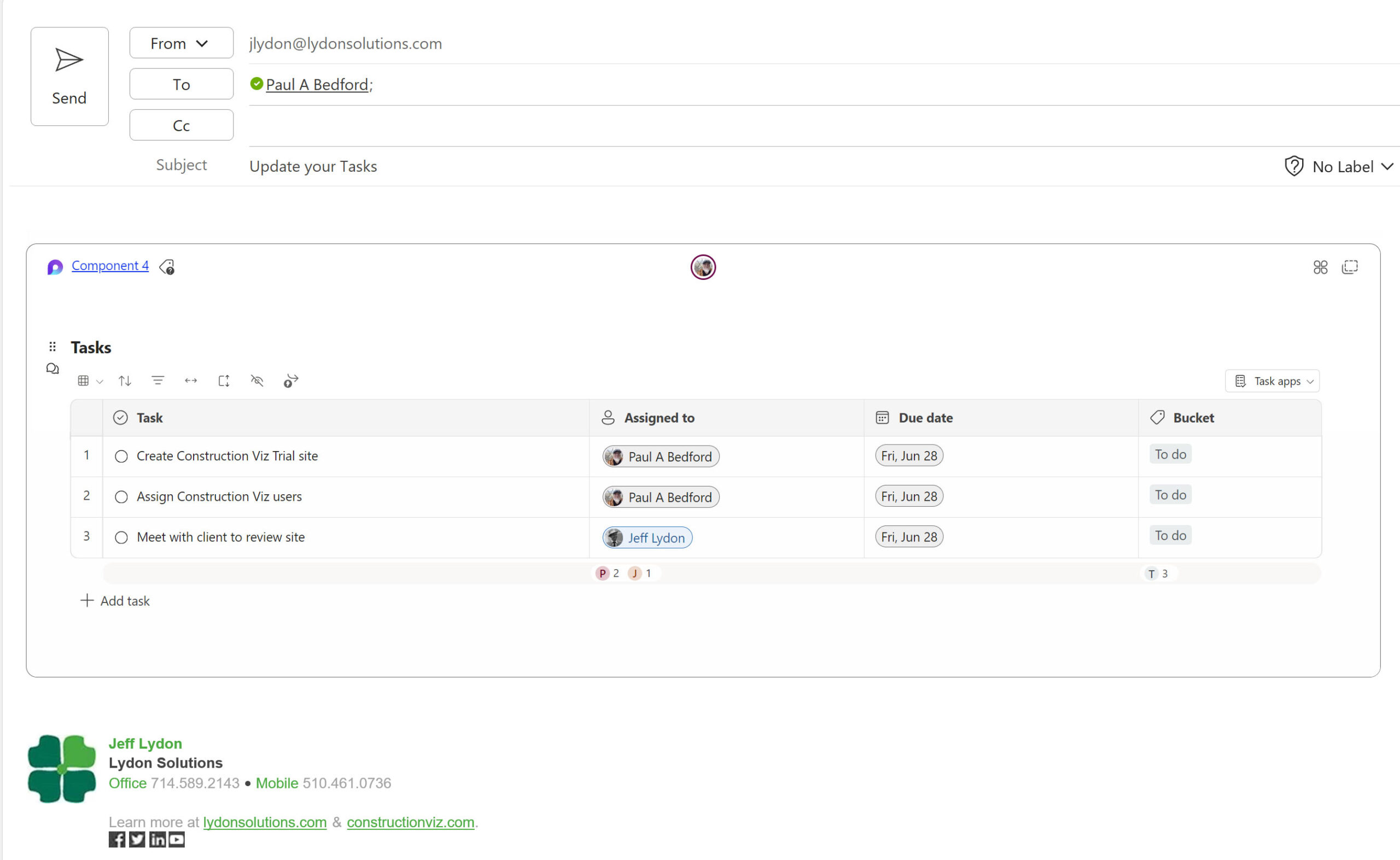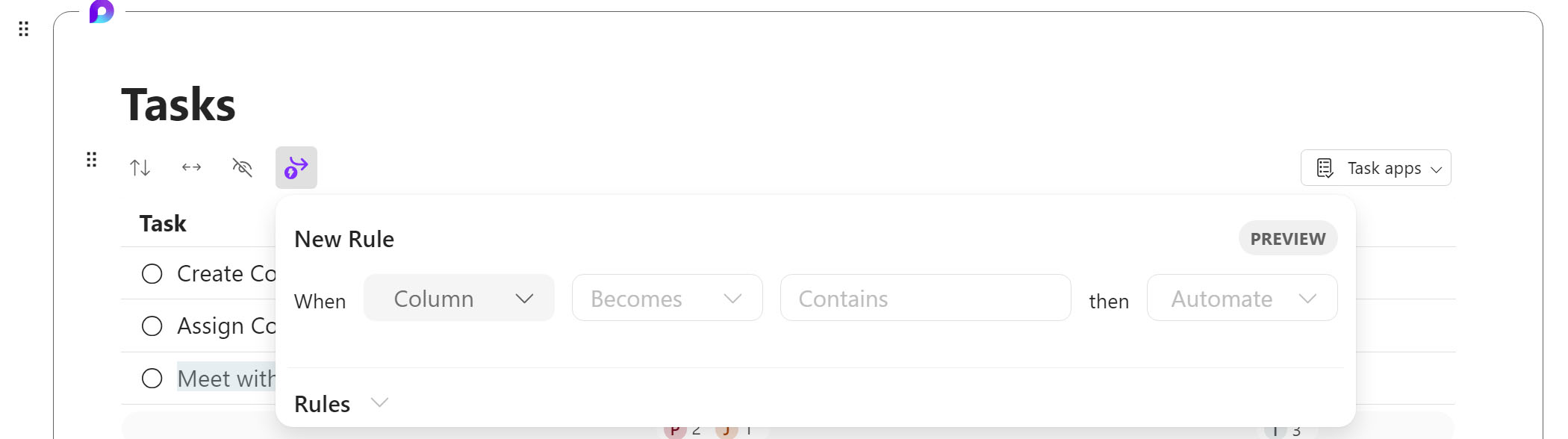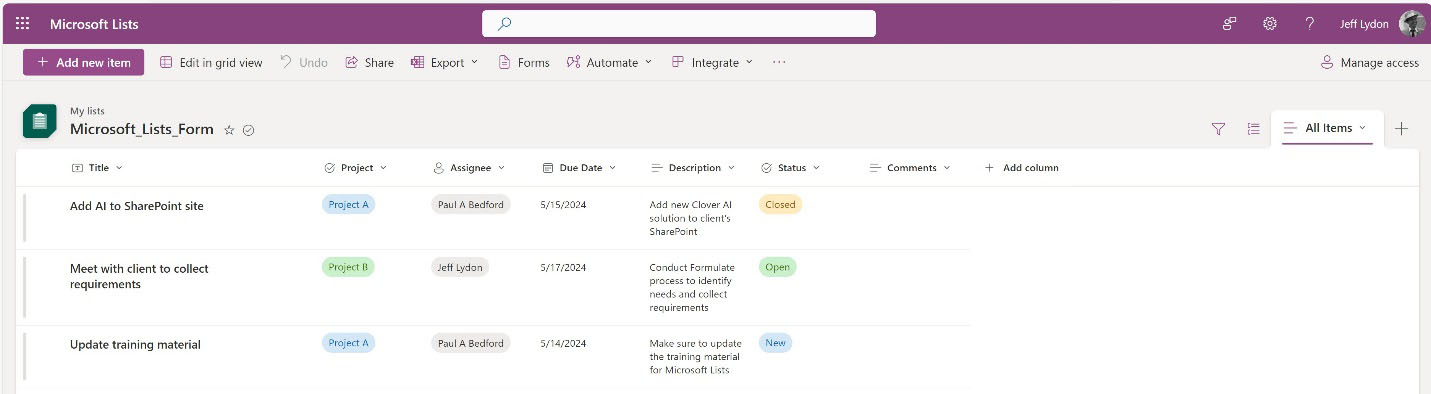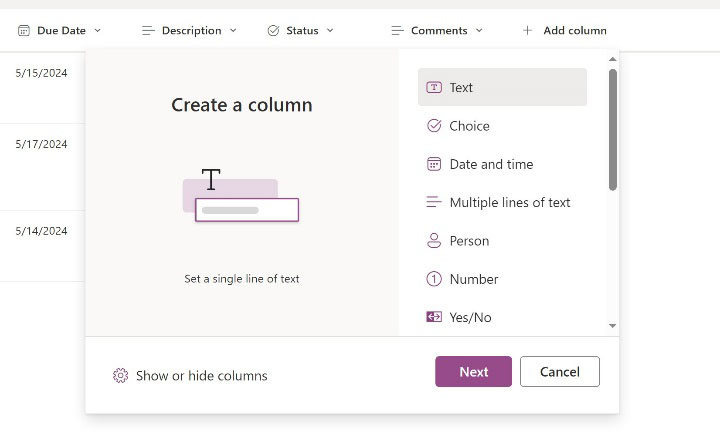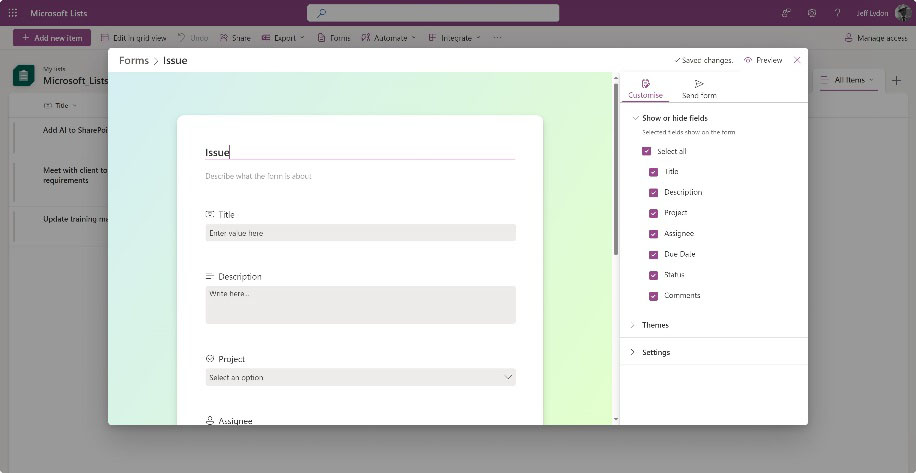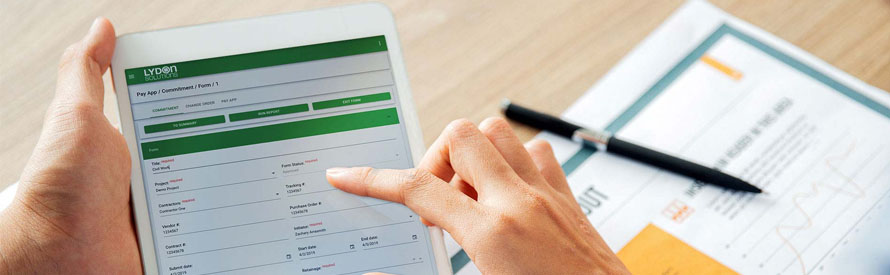Microsoft Viva is an integrated platform supporting connection, insight, purpose, and growth in your organization using Microsoft 365 and Teams. It is a suite of integrated applications to help manage and support your organization’s employees. Sounds like a great addition to all the other applications available to you in Microsoft 365, right? But is the juice worth the squeeze? Check out this article to find out more.
Microsoft Viva summarized
Microsoft released Microsoft Viva on February 4, 2021, describing it as the first employee experience platform to bring tools for employee engagement, learning, well-being, and knowledge discovery directly into the flow of people’s work. Microsoft sees this fragmented market as a $300 billion opportunity.
How construction employee engagement works today
In smaller construction organizations, employee communication is oftentimes informal. Smaller construction organizations may use email, paper, or just pick up the phone to communicate with employees. These organizations are often flat, so bureaucracy is low, and employees wear multiple hats, which can lead to higher employee engagement.
In larger construction organizations, people are physically spread out, and there are management layers and departments. Communication is more formal, knowledge is more siloed, and employees can feel more disconnected from each other and the company. Also, because of COVID, more and more employees are working remotely, which can exacerbate the sense of being disconnected.
Most larger construction organizations have some sort of IT infrastructure to share organizational information, tools, training, and goals with employees via an intranet or email. Support for this effort often falls under an HR department or supporting business unit. Depending on the size of the organization and the availability of resources, the frequency and depth of this communication will vary. Ultimately, the larger the organization, the more important employee engagement is to the success of individual employees as well as to the company overall.
Where does Microsoft Viva fit?
Microsoft has created a comprehensive suite of tailored applications under the Viva moniker that fall into four main areas:
- Employee Communications and Communities
- Workplace Analytics and Feedback
- Goal Setting and Management
- Learning and Knowledge Management
Within each category, Microsoft has identified one or more applications and specific features that can be implemented across the organization.
The availability of these applications and features will vary depending on your subscription. Click here to see a detailed comparison available by subscription level (PDF).
In a nutshell, if you have Microsoft 365 E3 or higher, you will get a standard version of Viva Connections, Viva Engage, Viva Learning, and Viva Insights. However, Viva Glint, Viva Pulse, and Viva Goals will require additional subscriptions.
Microsoft has released three additional paid Viva subscriptions to upgrade the standard features and add the additional applications:
- Viva Suite ($12/user/month) – This is the catchall for additional features to the standard versions and includes Viva Amplify, Viva Pulse, Viva Glint, and Viva Goals.
- Viva Workplace Analytics and Employee Feedback ($6/user/month) – This level includes additional features to Viva Insights and adds Viva Pulse and Viva Glint.
- Viva Employee Communications and Communities ($2/user/month) – The most basic add-on level includes additional features for Viva Connections and Viva Engage, as well as Viva Amplify.
What features are in the Viva Categories?
Employee Communication and Communities
The Employee Communication and Communities category allows you to create communities and share content with employees. Think of this category as a way to communicate with your employees using chat, email, and websites.
The apps and features include:
- Viva Engage. Remember Yammer? Microsoft purchased Yammer back in 2008 for $1.2B and rebranded it as Viva Engage. Viva Engage is a communication platform like Teams where you can chat with other employees and create communities of shared interest.
- Viva Amplify. Provides tools for communication and publishing. You can create themed and templated SharePoint sites, run communication campaigns, manage audiences, and analyze engagement. Viva Amplify requires an additional subscription.
- Viva Connections. Gives you a custom portal that surfaces people, tasks, company events, training, and more on a modern SharePoint site customizable by role.
Workplace Analytics and Feedback
The Workplace Analytics and Feedback category provides tools to analyze how well employees are engaging. Basically, it’s a way to survey, track, report, and analyze employee behavior. The apps and features include:
- Viva Insights. Provides personal and employee work trends. Insights include Copilot Dashboards on Microsoft 365 adoption and learning, recommendations on productivity (such as meeting and communication habits), well-being (focus time, praise to and from colleagues, and quiet time), and teamwork (colleagues you have worked with and important contacts).
- Viva Glint. Provides employee engagement and performance across the employee lifecycle with organization-wide surveys. Viva Glint is similar to Microsoft Forms but with much more enterprise features, analytics, reporting, and AI.
- Viva Pulse. Centralized campaign management, publishing, and reporting to reach and engage employees. Viva Pulsa is an interesting tool where you can create campaigns much like marketing campaigns and target communications for your employees, review campaigns internally for approval, send messages via email, chat, or website link, and track metrics on engagement.
Learning and Knowledge Management
The Learning and Knowledge Management category empowers employees to grow and develop their professional skills. The idea is to connect to and centralize learning paths from multiple sources and encourage a culture of continuous improvement.
Viva Learning can connect to multiple LMS (learning management systems), such as LinkedIn, SharePoint, Word, PowerPoint, audio, and video, to create a catalog of classes for employees. The home page provides an overview of courses available, in progress, completed, and bookmarked.
Goal Setting and Management
The Goal Setting and Management category helps employees clarify strategies and goals, manage objectives and key results (OKRs), and understand priorities to improve business results. Goals and OKRs are formally tracked with clear success criteria with owners and visibility to their completion progress.
How Microsoft Viva can help construction organizations
Onboarding is an excellent example of how Microsoft Viva can offer improvements to larger construction organizations. If you think of your experience starting a new job, you probably remember the often fragmented tools, lack of training, and frequently outdated communication feeds. Keeping an employee engaged throughout the process and their entire career is critical to their success and integration into the organization.
- Employee Communication and Communities. When your organization hires a new employee, you could add them to a Viva Engage community for construction where they can meet the team, be assigned a virtual mentor, and begin reaching out to content experts using chat. With Viva Amplify, the new employee would receive a welcome email linking to a new hire website with actions to be taken throughout the onboarding process. Viva Connections would be the new employee’s portal to collect all the actions they need to take to get acclimated with the organization, provide links to training, and provide a news feed about the organization and upcoming projects.
- Workplace Analytics and Feedback. On a weekly or monthly basis, the employee would receive a survey via Viva Glint on how well they are integrating into the organization, areas for improvement, and opportunities for growth. Viva Pulse could provide target communications specifically to new hires so they are sent relevant information and next steps during the onboarding stage.
- Learning and Knowledge Management. Your organization could use Viva Learning to curate a training regimen with LinkedIn training for general project management and standard software packages. The app could also surface in-house videos and PowerPoint training that employees need to complete as part of their onboarding cycle.
- Goal Setting and Management. Employee goals could be added, such as completing the necessary training, visiting a job site, meeting with key stakeholders, finding a mentor, and reviewing guidelines and policies. Their manager and HR can evaluate progress against these goals throughout the onboarding process.
In summary, Viva could be an effective set of tools to better equip employees for successfully integrating into an organization throughout their careers. Lydon Solutions is always on the lookout for ways to improve efficiencies for construction organizations. If you are interested in implementing Viva, you can reach out for a free consultation using the form below.