Keep Your Documents in Sync with SharePoint Copy
It’s a common problem. You have a Microsoft Word document work plan that has to be available in multiple sites or projects, all of which need the latest version. However, updating the document in different places is tedious and time-consuming, not to mention error prone.
Fortunately, you could instead make a Copy. Note that “Copy” is capitalized. It is a special feature in SharePoint 2016 and Microsoft Office 365 SharePoint Online, and can be found in the document library file menu.
With this feature you can easily and quickly copy a document from one library to one or more other locations while keeping everything in sync with the original. When the original document is changed, its owner or the document control specialist gets an alert. So, in our work plan example, the person receiving the change notice can then push those changes to all instances of that work plan with a few clicks. This can save lots of time, and ensure that every site and project file has the latest work plan.
How to Use the SharePoint Copy Feature
Using the SharePoint Copy feature is simple. Here’s how it works:
1. Upload a document to a document library.
2. Select the uploaded file.
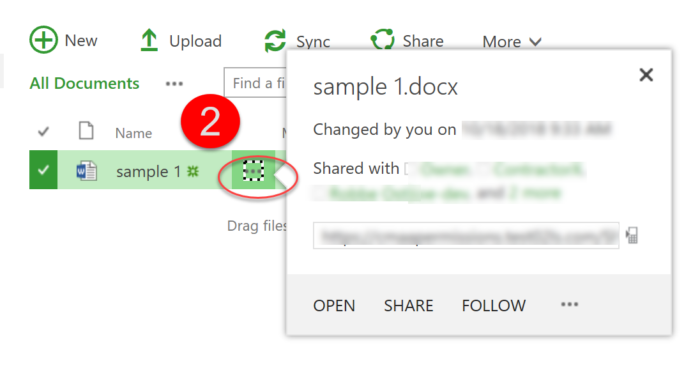
3. Click on the three dots next to “Follow.”
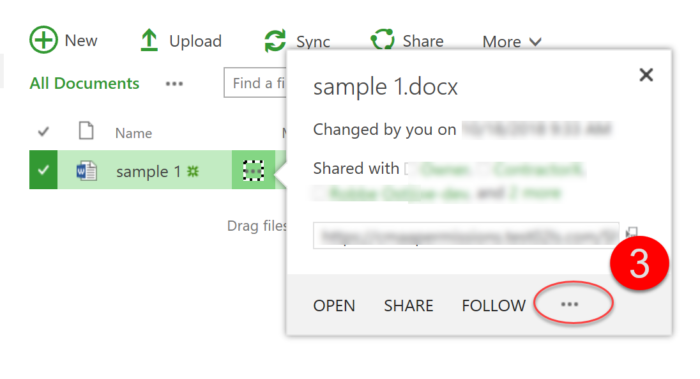
4. Click on “Copy.”
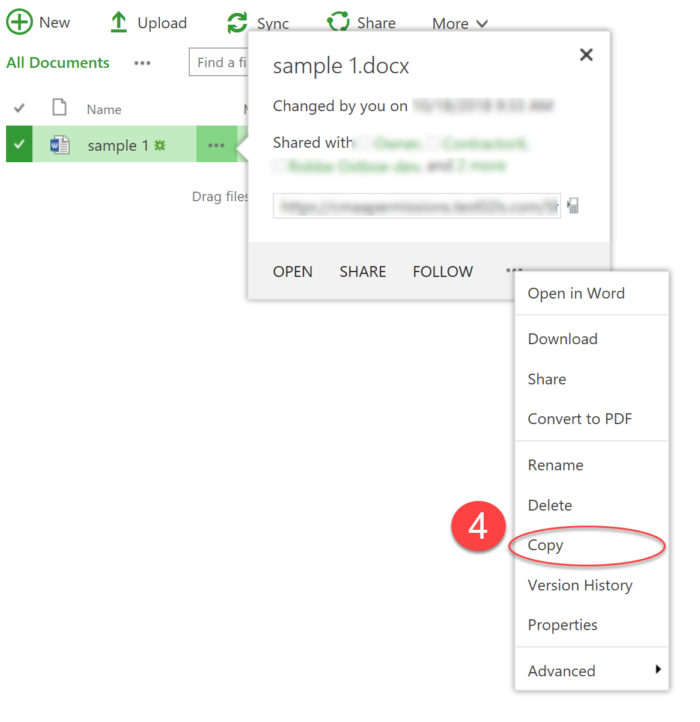
5. Enter the location where you want to store your copy. Make sure to paste in the entire URL.
6. Enter a new file name or keep the existing file name for the copy.
7. Click “Yes” for the option to “prompt the document author to send out updates when the document is checked in.”
8. Click OK for the “create an alert for me on the source document” option.
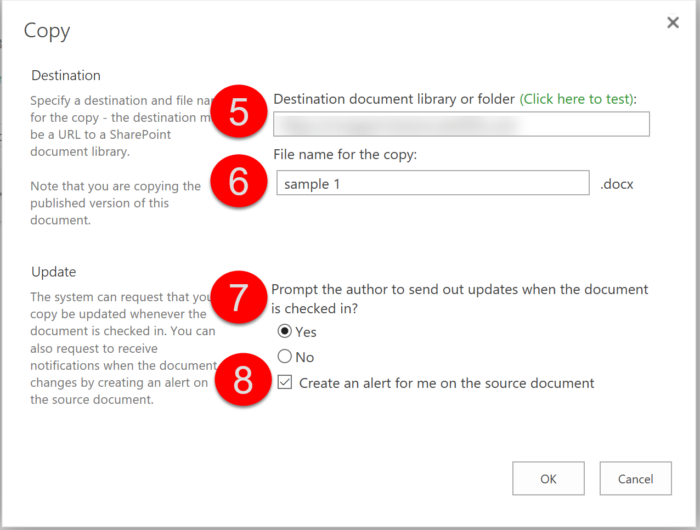
9. Confirm the copy by selecting OK.
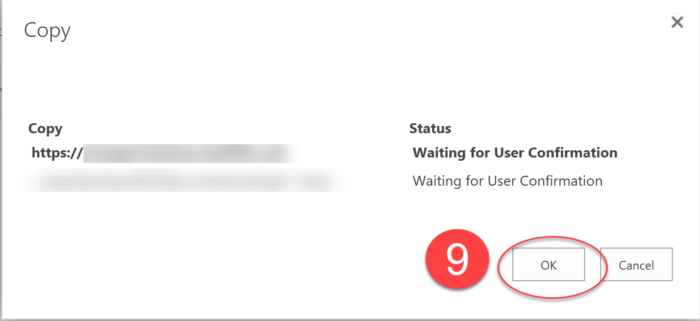
The document will now appear in the new destination location.
As changes are made to the original file, those changes can be pushed to the destination locations by going into the Manage Copies Menu and selecting the destination locations that should be updated.
1. From the Original File Document Library, click on the SharePoint Files Menu.
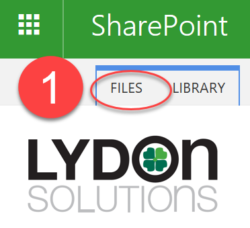
2. Select “Manage Copies” from the Copies menu.
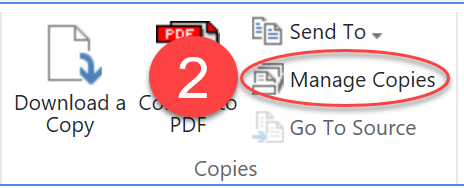
3. From the Manage Copies menu, you will see the locations of all the copies and which copies will prompt you for updates. From here you can create a New Copy or Update Copies. Select “Update Copies.”
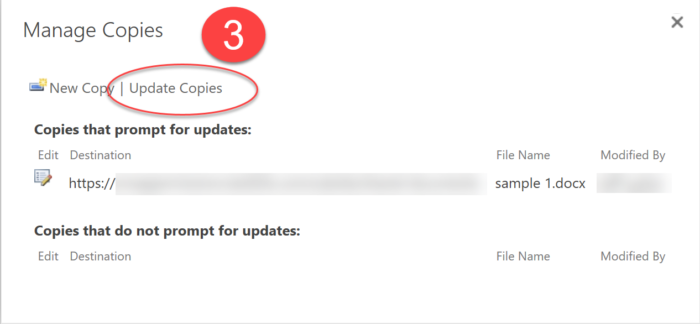
4. Select all the copies to update by clicking on the checkbox and clicking OK.
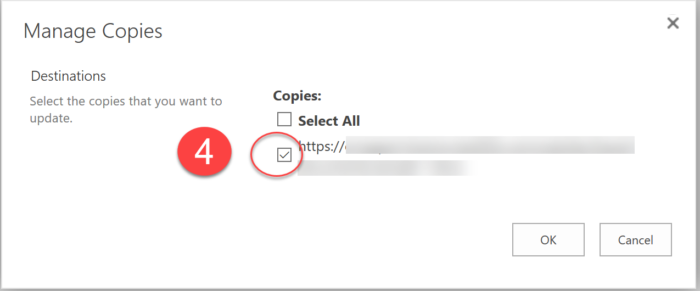
5. Confirm the Copy by clicking OK.
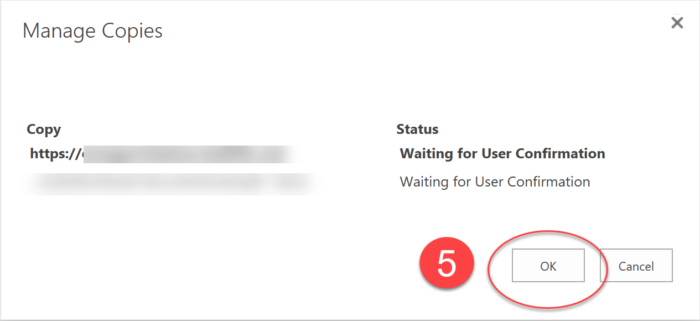
And that’s it. The SharePoint Copy feature is a great way to keep your work plans synchronized for multiple locations.
Get more tips and tricks for construction project management professionals
This is just a small example of how SharePoint and Construction Viz, our powerful construction project management software solution, can help you manage your projects quickly and cost-effectively.
Newsletter (Blog)
Insert blog description here.
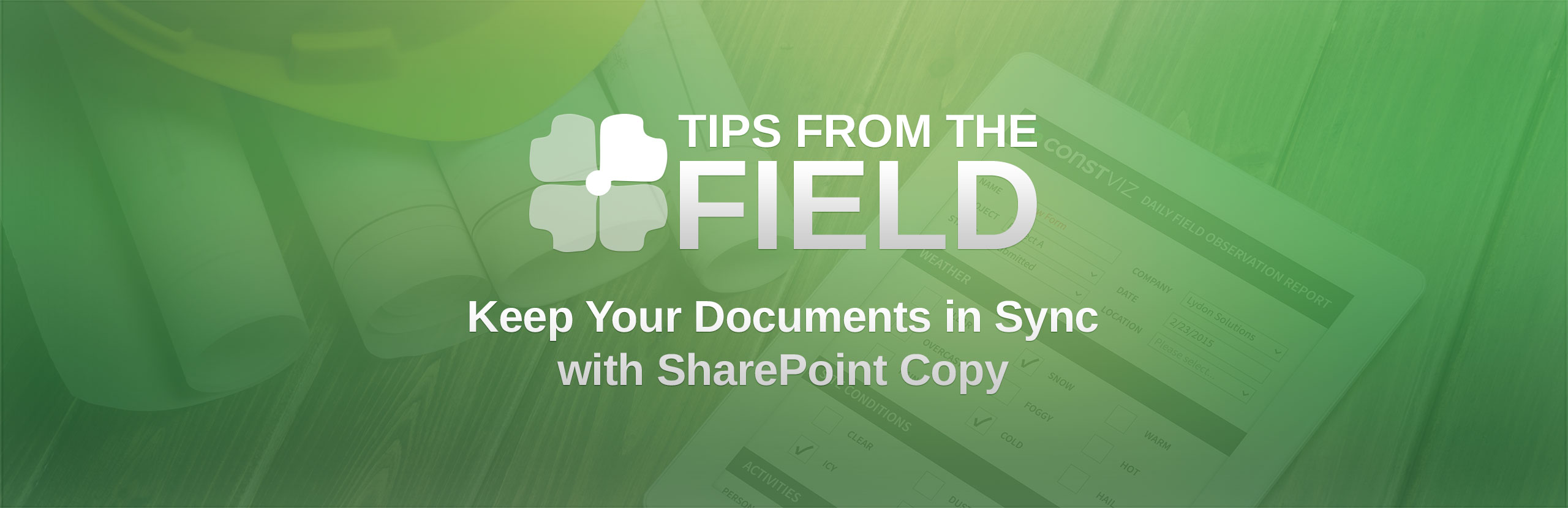
Related Posts
Use AI on Your SharePoint Sites with Copilot Agents
How to Work Successfully with Vendors on a Software Deployment
Get in Shape in 2025 with the Murph Challenge