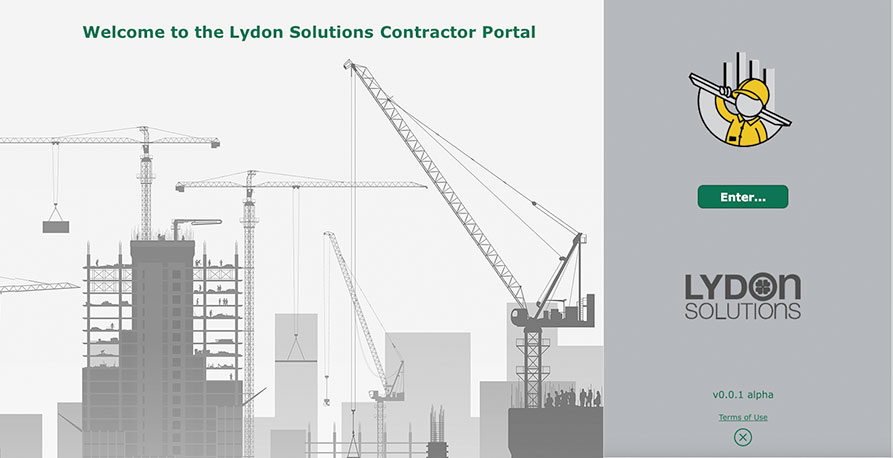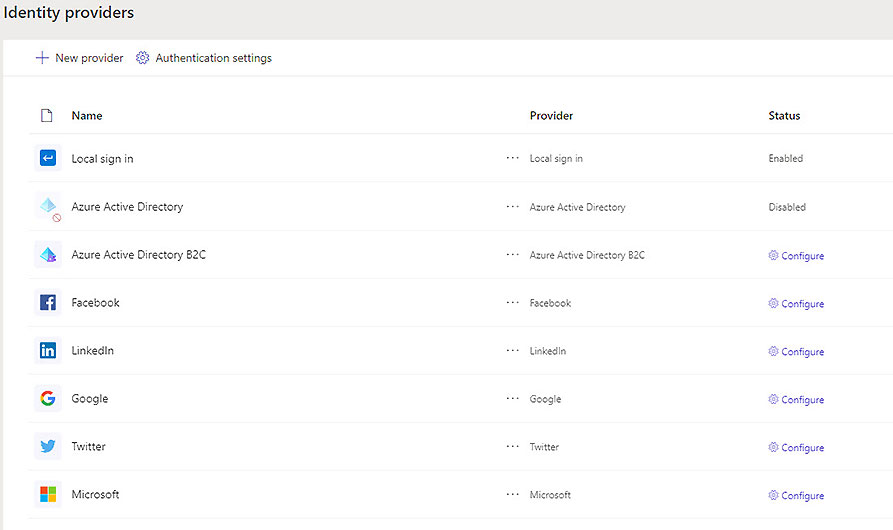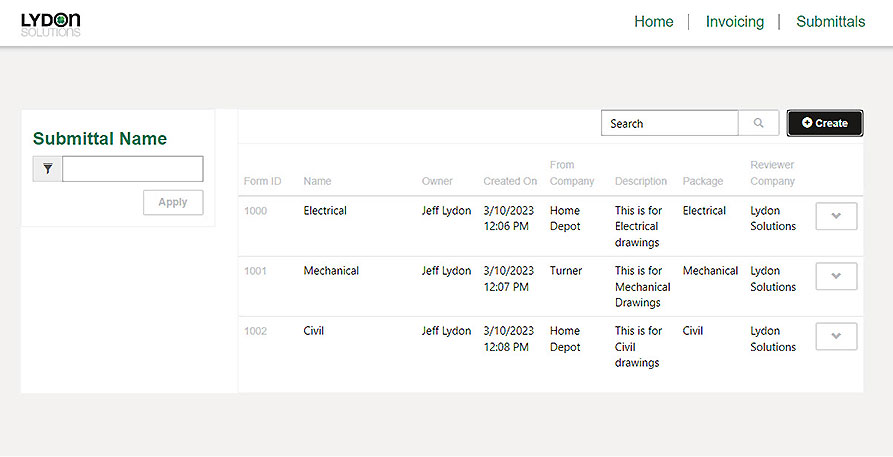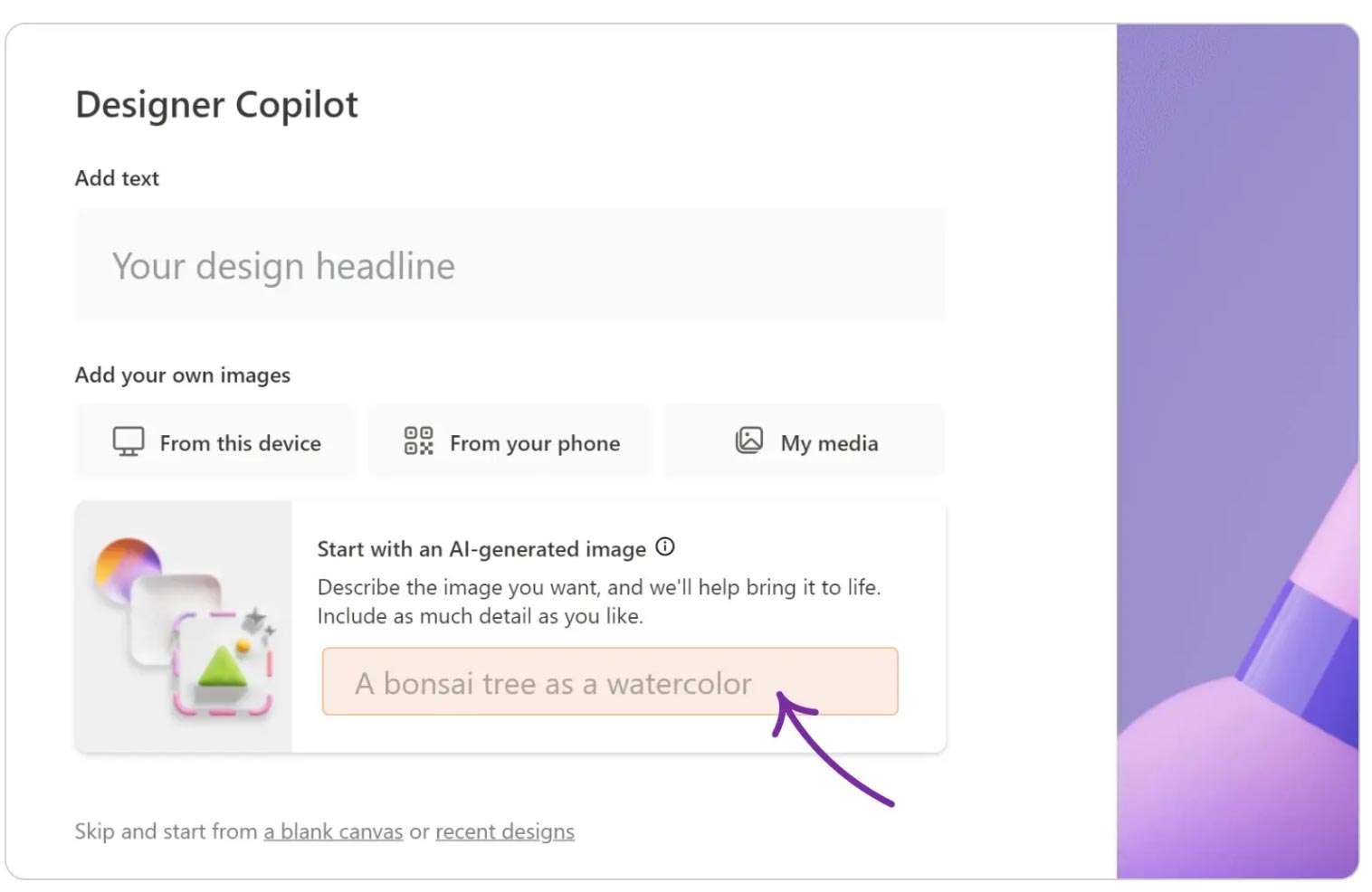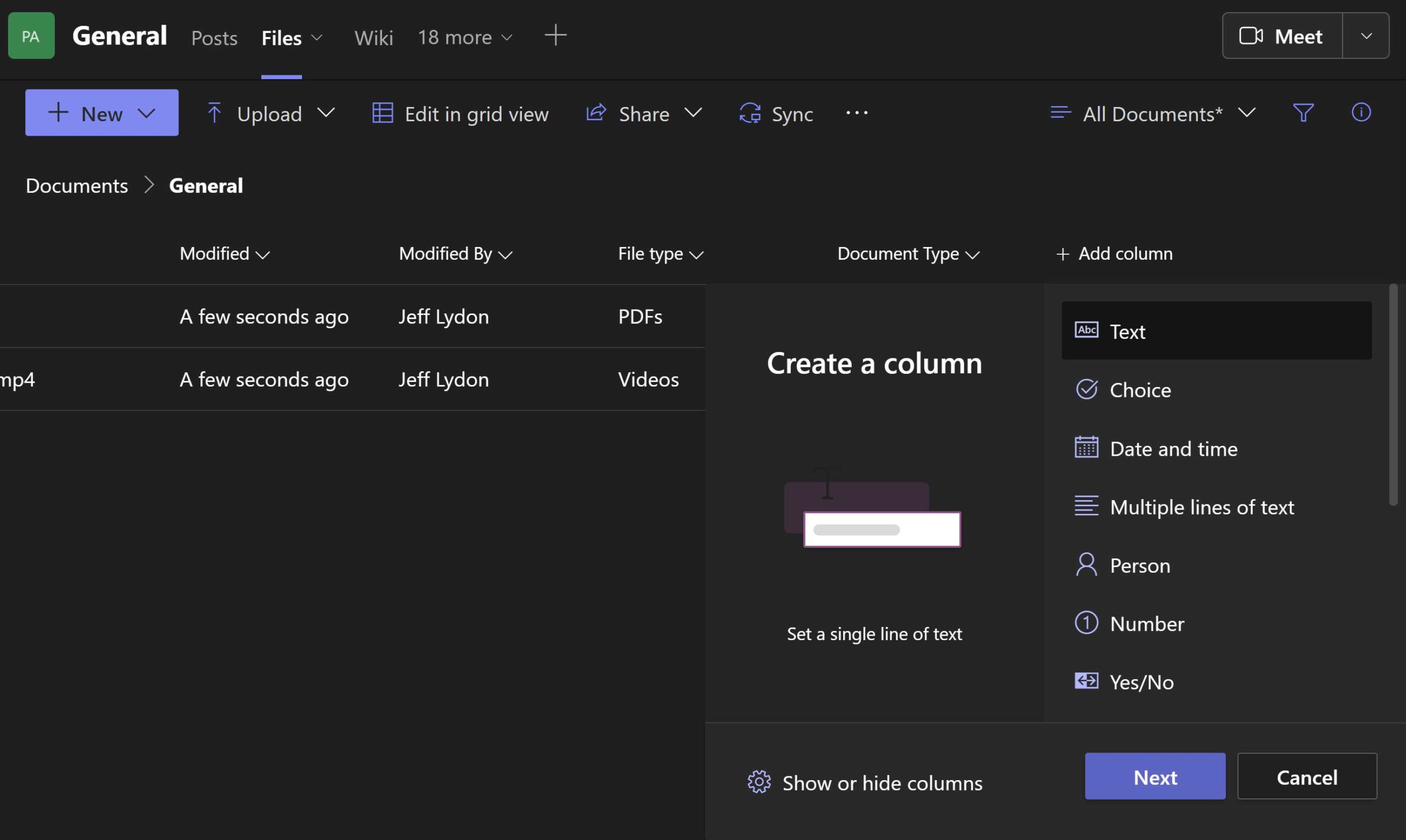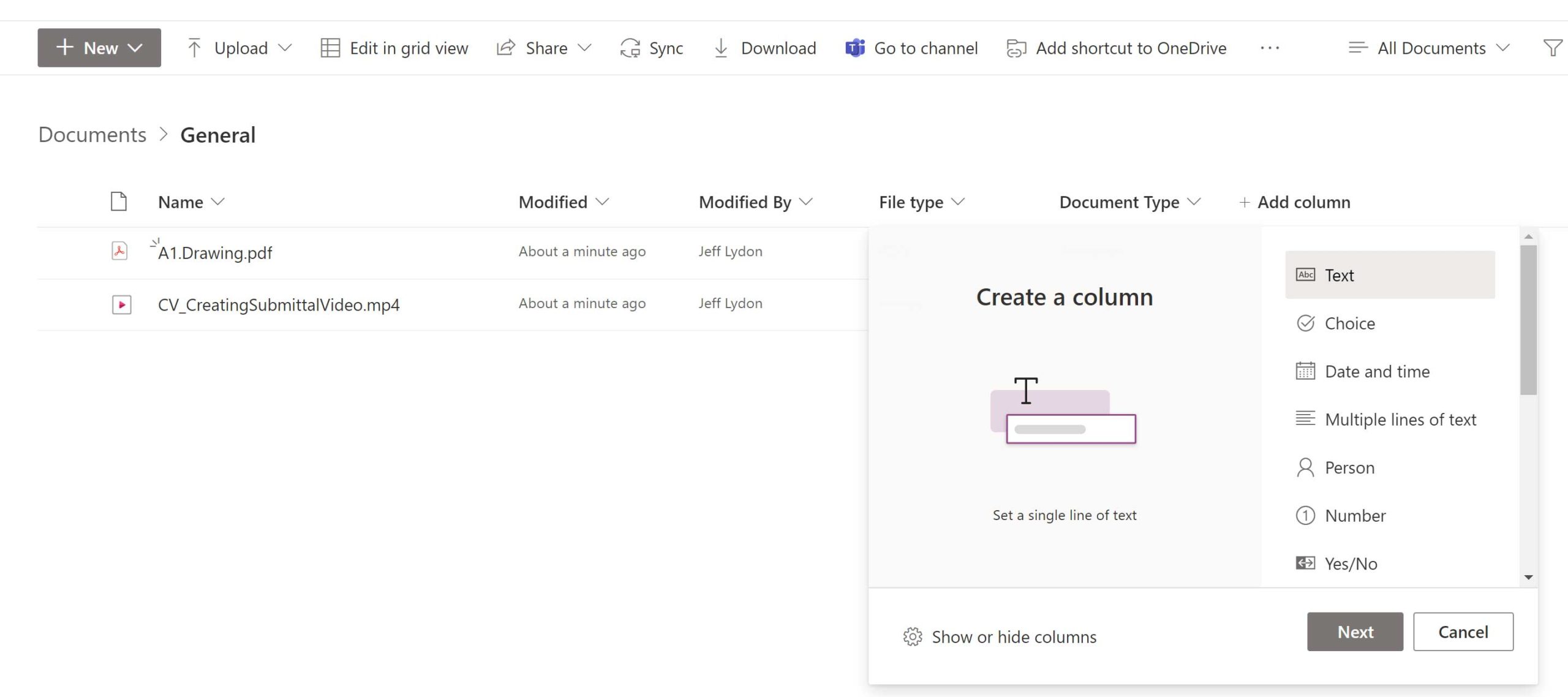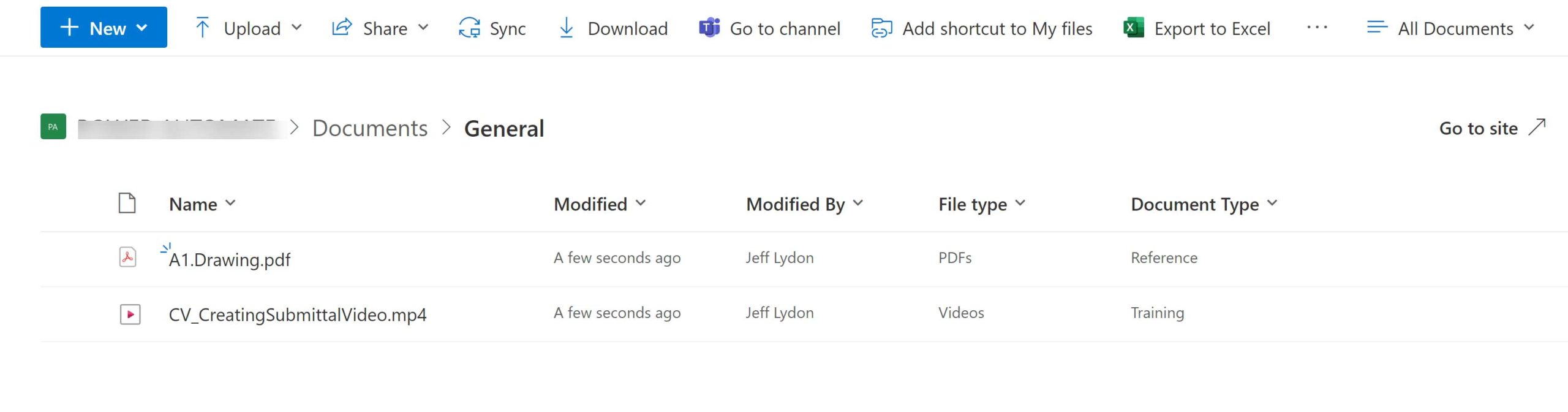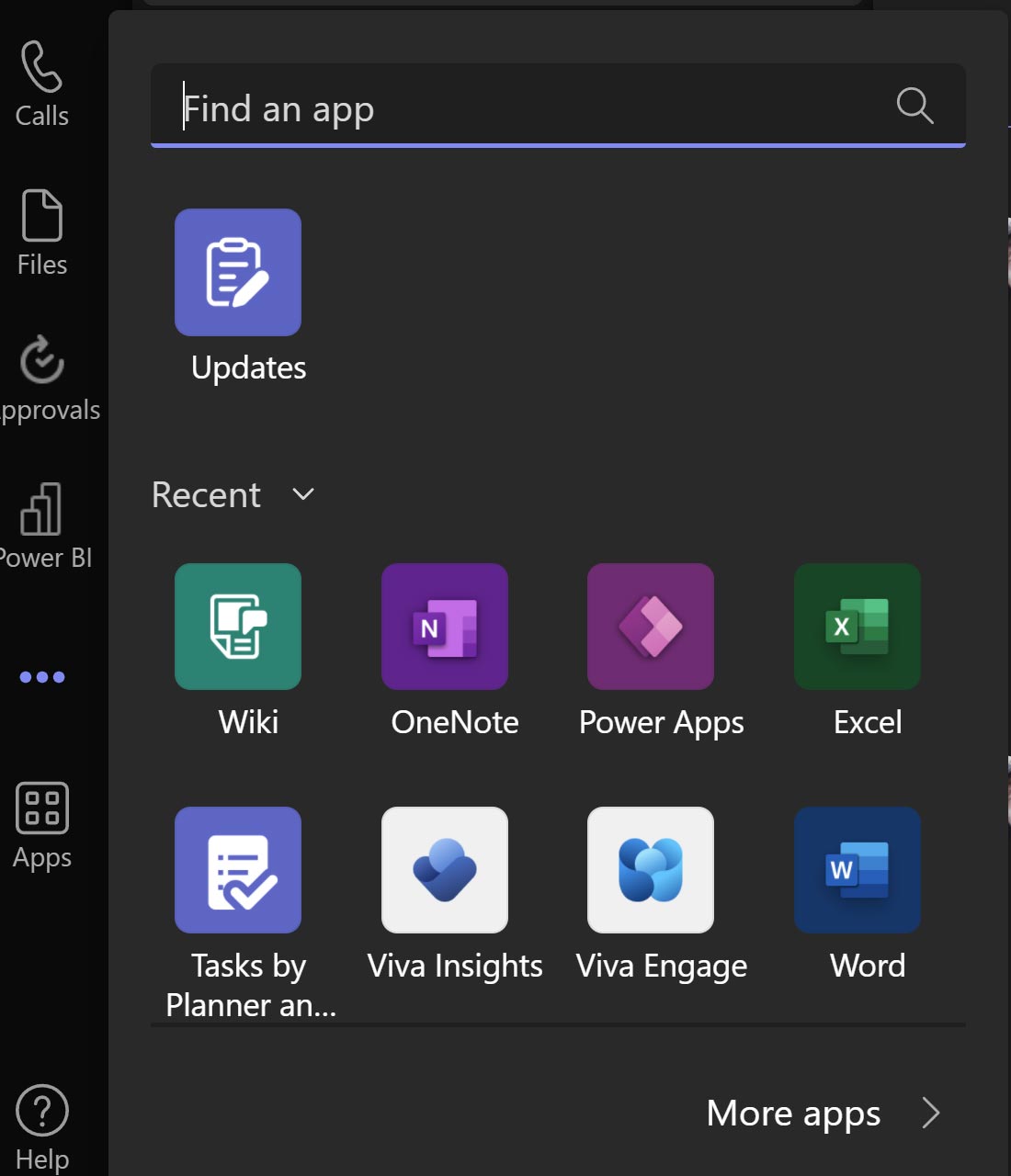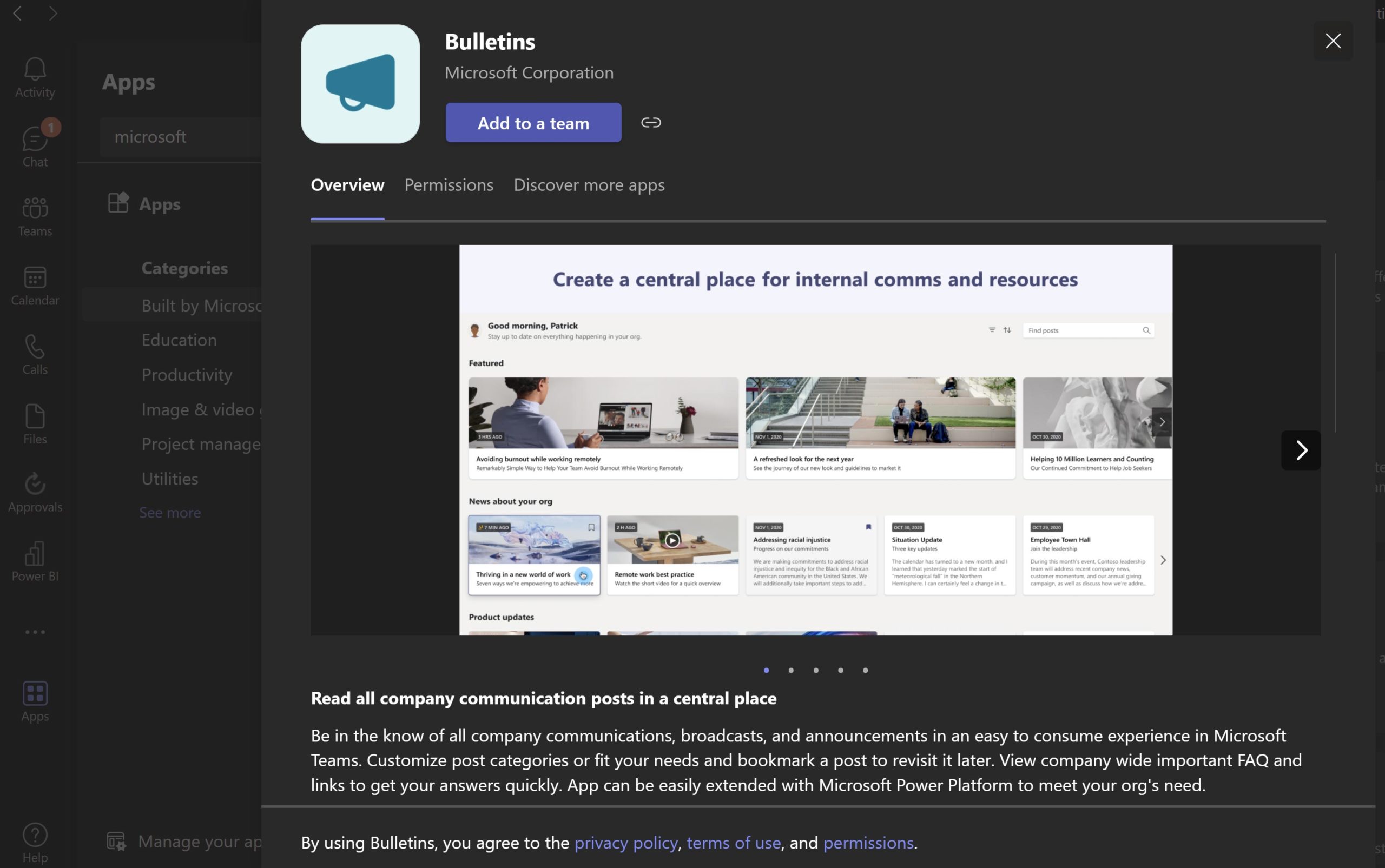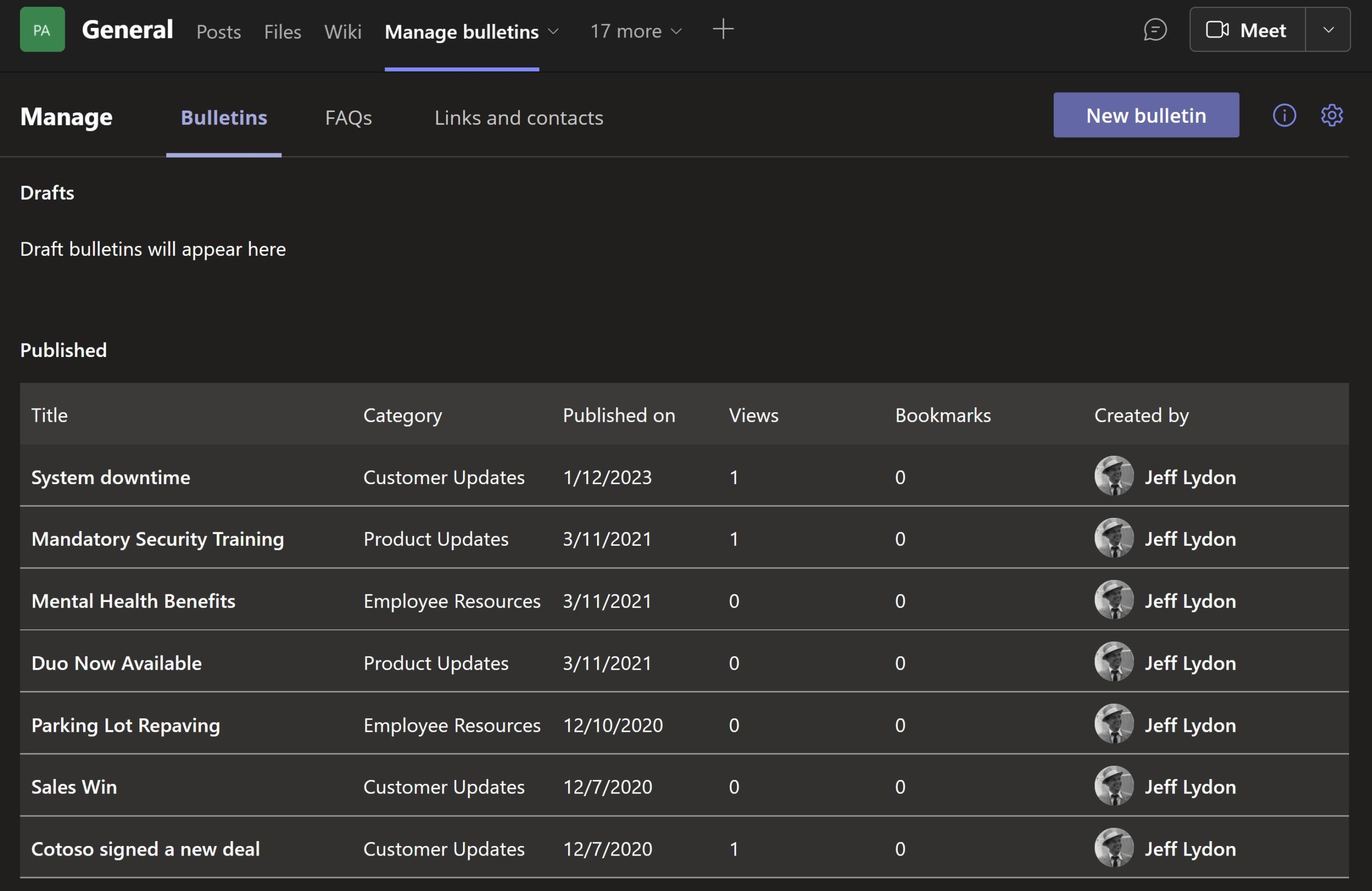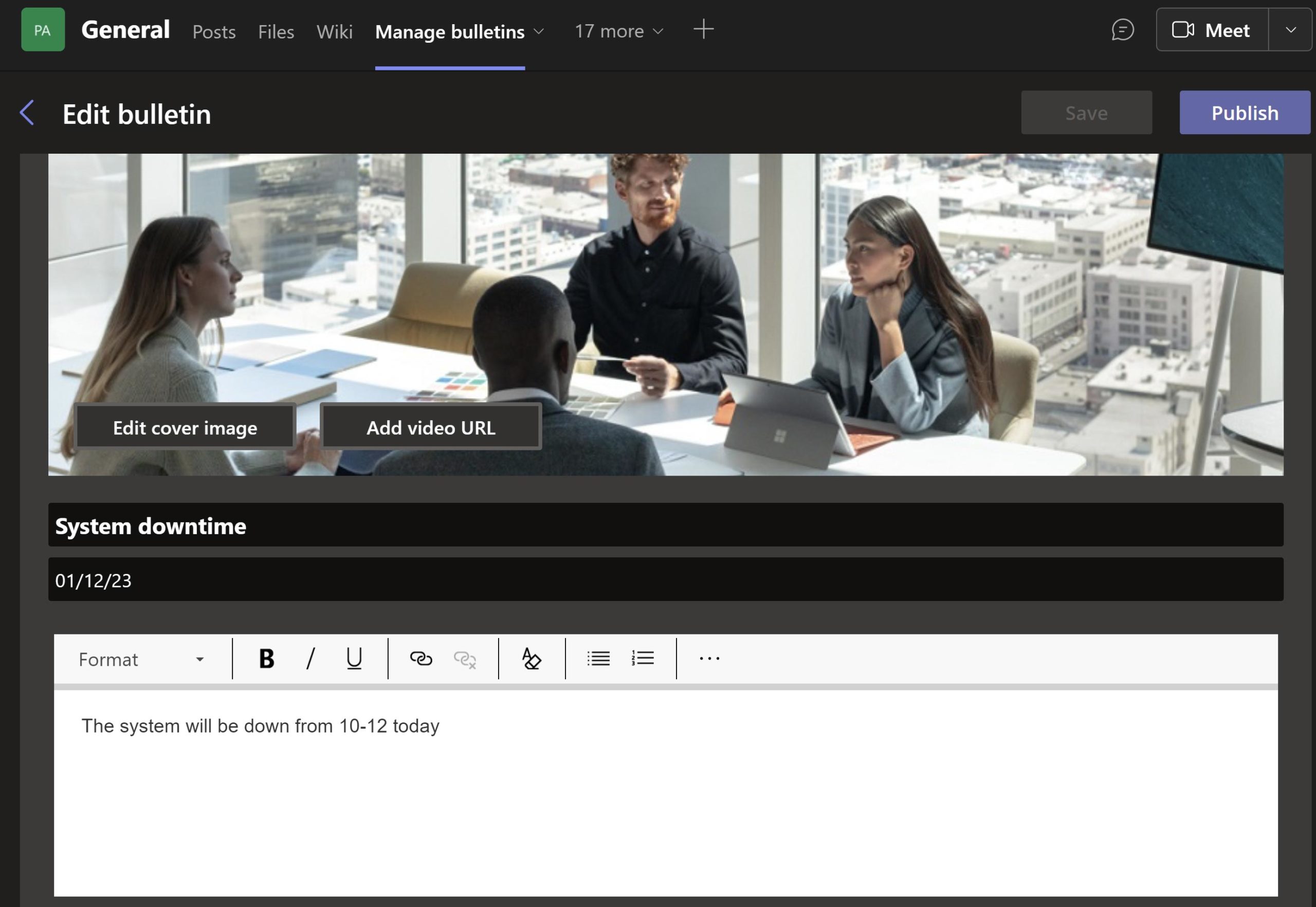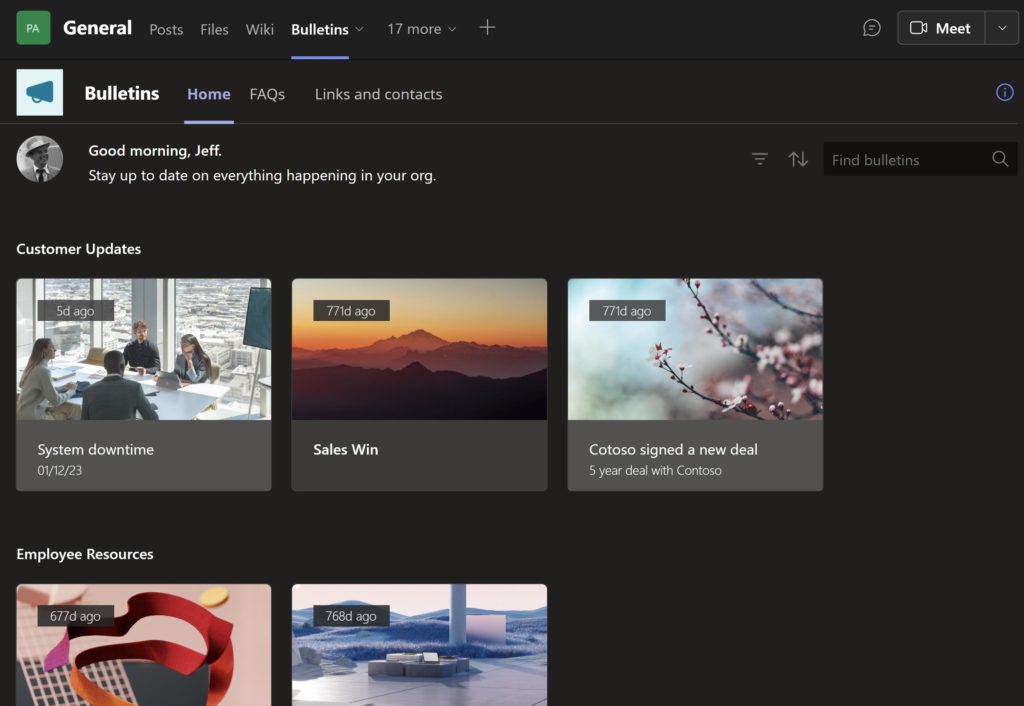You might be wondering what Microsoft 365 Loop is. Microsoft Loop is a little difficult to define, so let’s use a typical office work scenario. You start your work day by opening Outlook to check your email and Teams so that you can chat with your coworkers. Next, you select a file to work on, such as updating your cost report in Excel, finishing a PowerPoint presentation for senior management, or maybe creating a status report in Word.
All of the above files reside in separate applications with their own file extensions. Wouldn’t it be easier if you started your day in a freeform workspace where you could include all of those applications, and more, without needing to go anywhere else?
Microsoft Loop is the one ring to rule them all. Loop organizes your work into workspaces like books. A workspace could be a project or re-occurring meeting like a monthly status update. The app further divides Workspaces into pages (like pages within the book).
Where Loop gets interesting is the ability to turn parts of the pages into shareable components, letting you share your workspaces, pages, and components with others to get their real-time feedback. Suddenly your work day is organized like a diary with real-time interactions without the need to switch applications.
How is Microsoft Loop different than One Note?
In theory, Loop could be the next evolution of One Note. Loop adds live integrations with Office and the ability to create shareable components.
Is there something similar to Microsoft Loop on the market?
Yes, there is a software product called Notion:
"Notion is a single space where you can think, write, and plan. Capture thoughts, manage projects, or even run an entire company — and do it exactly the way you want."
The difference between Notion and Loop is the ability to integrate with the rest of the Microsoft 365 suite.
Where does Microsoft Loop save data?
You would think Loop would save data in the Dataverse, but it actually saves to SharePoint. Here’s an article explaining the details - The SharePoint storage platform supports the Loop app - Components, pages, and workspaces (microsoft.com). This is great news for our Construction Viz product which deploys to SharePoint Lists and Libraries. I can see a day where we embed Loop components into Construction Viz, potentially even bi-directionally.😊
Microsoft Loop sounds great. When can I use it?
As of March 2023, Loop is still in preview and a little underwhelming since it only integrates with Outlook for the web and Teams. Still, Microsoft has done the heavy lifting, and you can see the potential of this cross-application tool.
We’ll monitor Microsoft Loop and provide updates on how construction project teams can use it in their daily workflows. Be sure to subscribe to our newsletter in the footer below not to miss future updates about Loop and other technologies essential for the construction industry.
You can also schedule a no-obligation consultation to learn more about using Microsoft 365 to manage your construction projects.