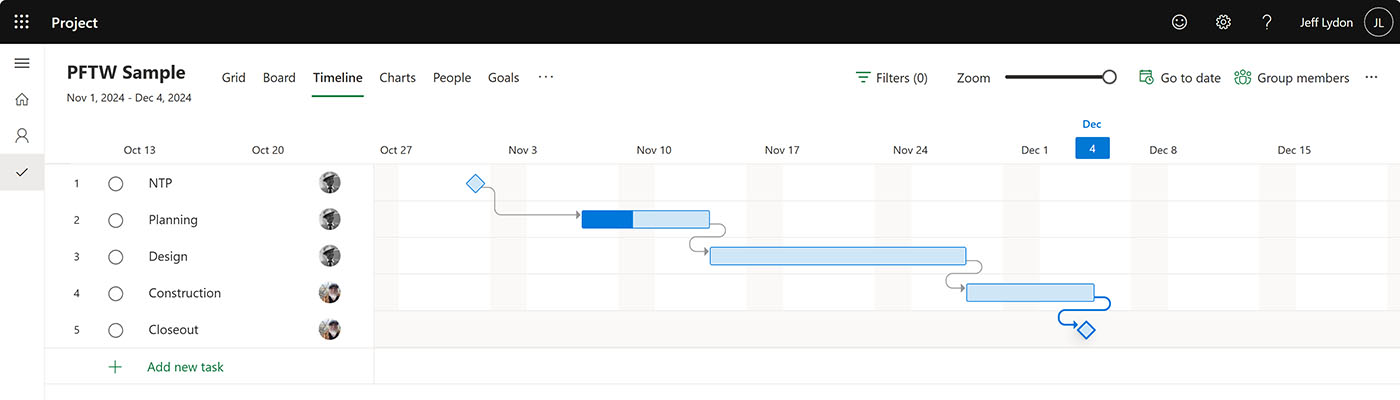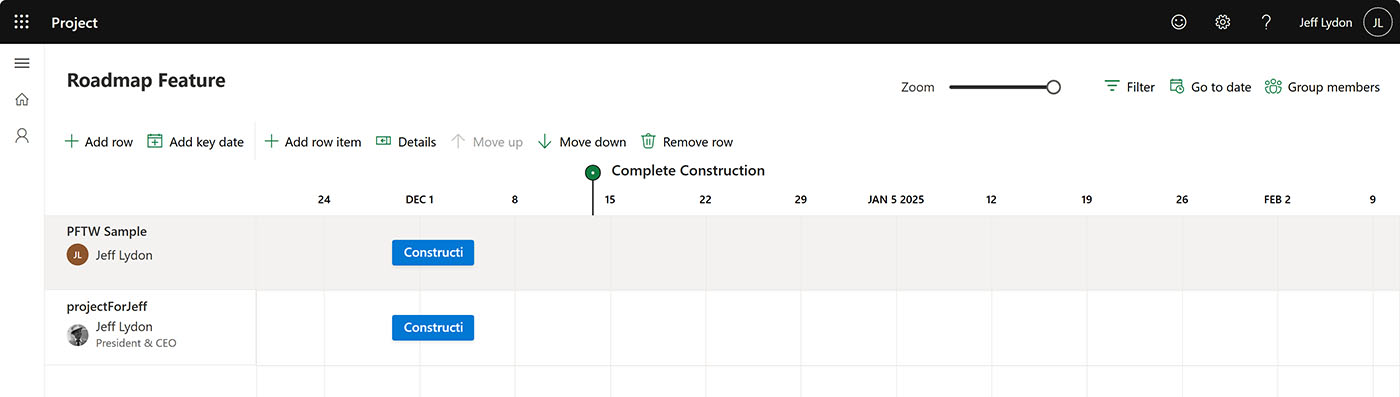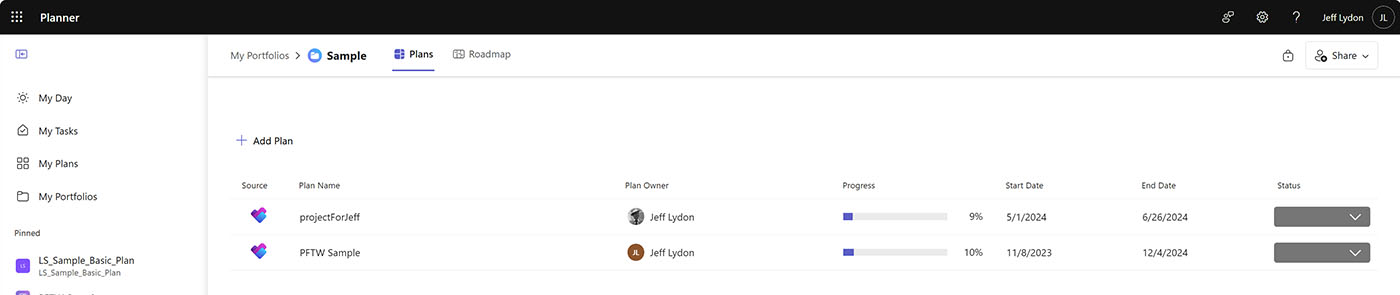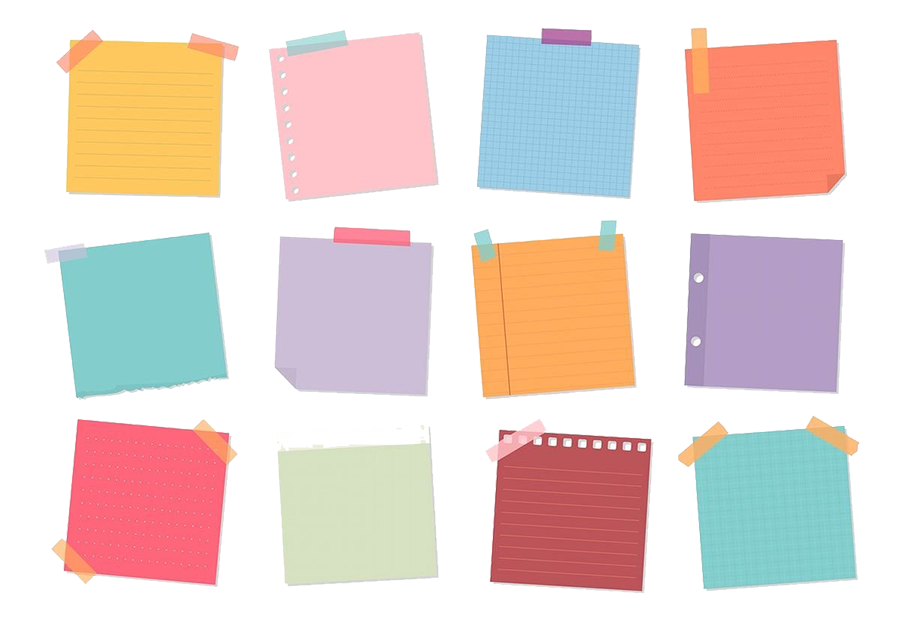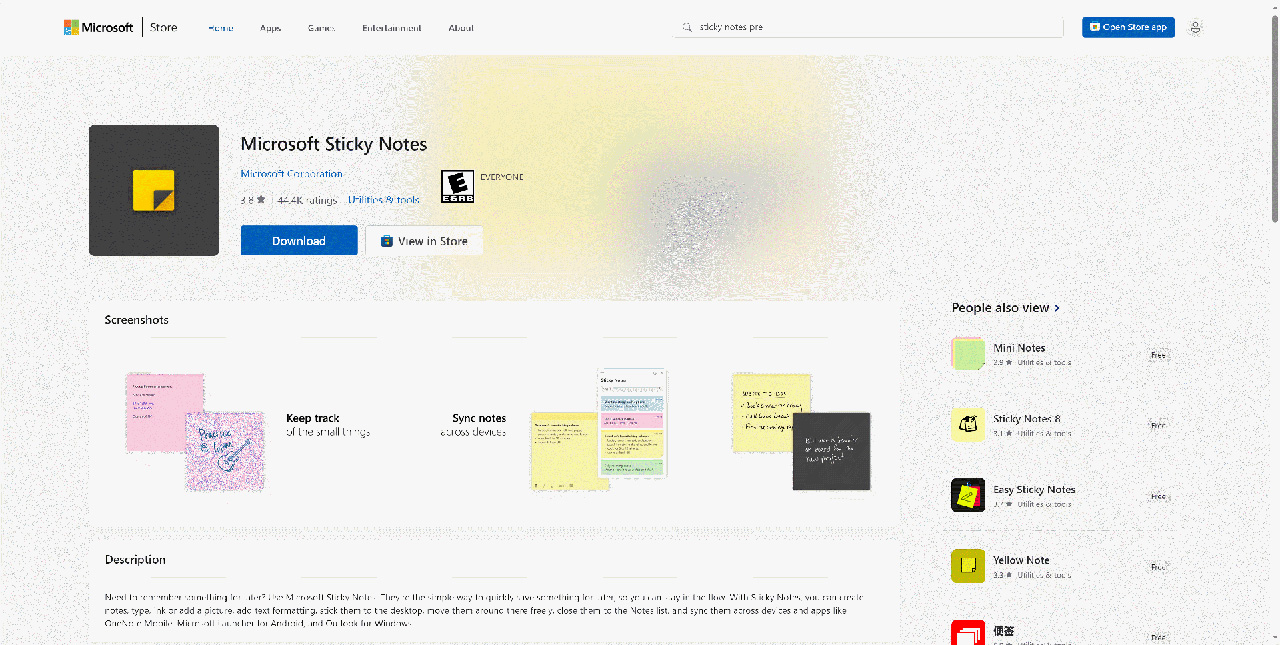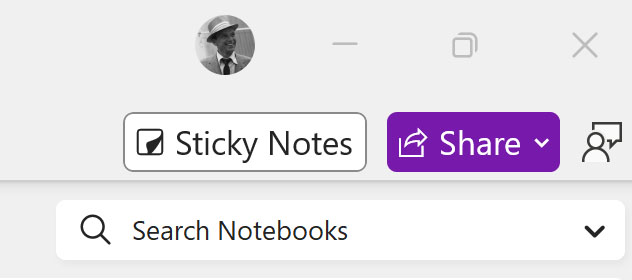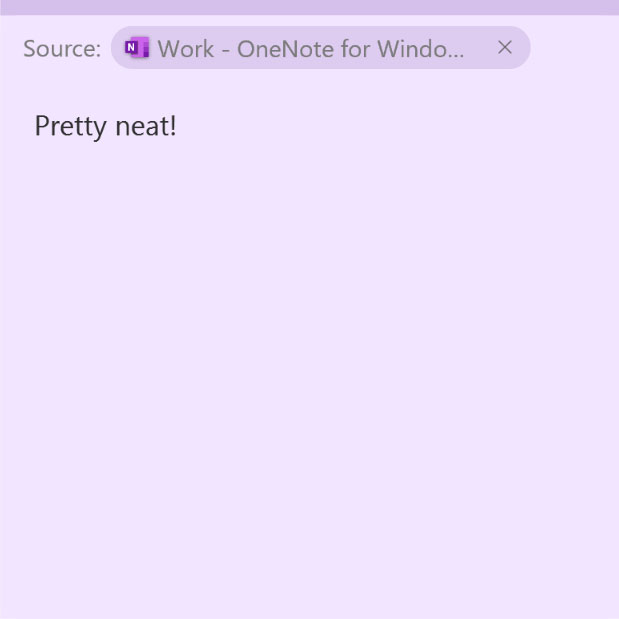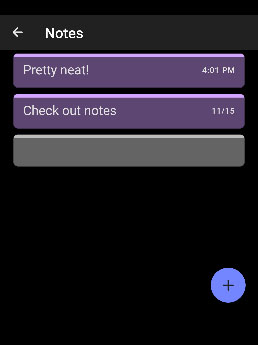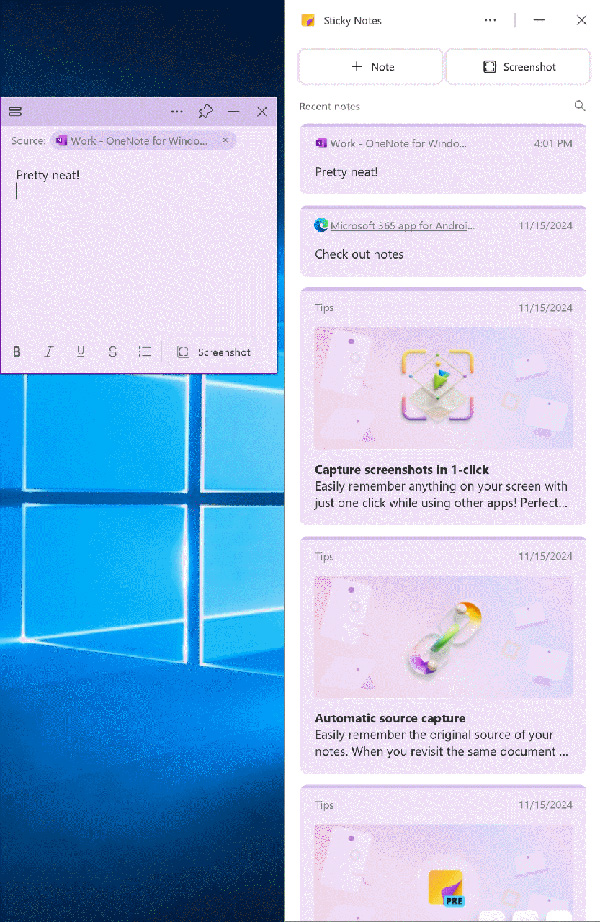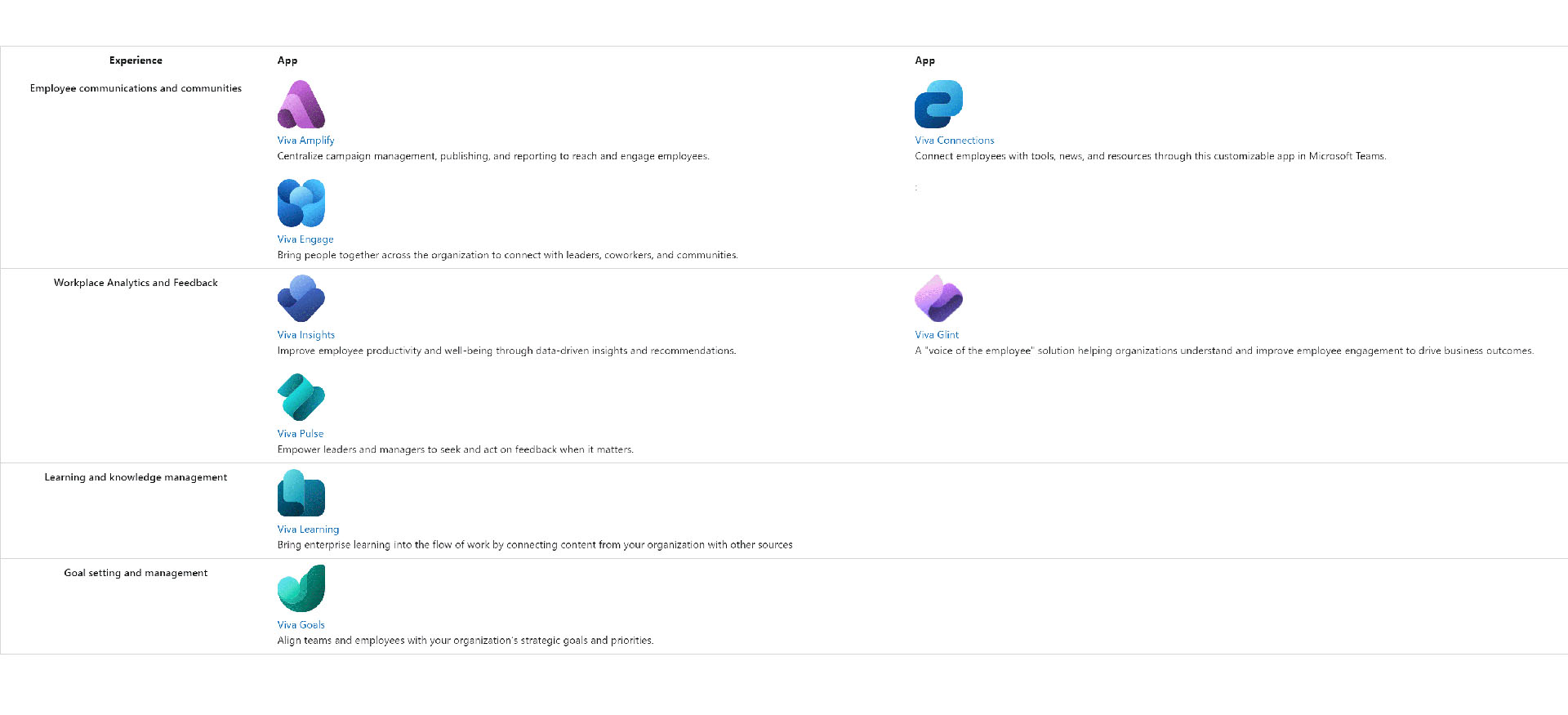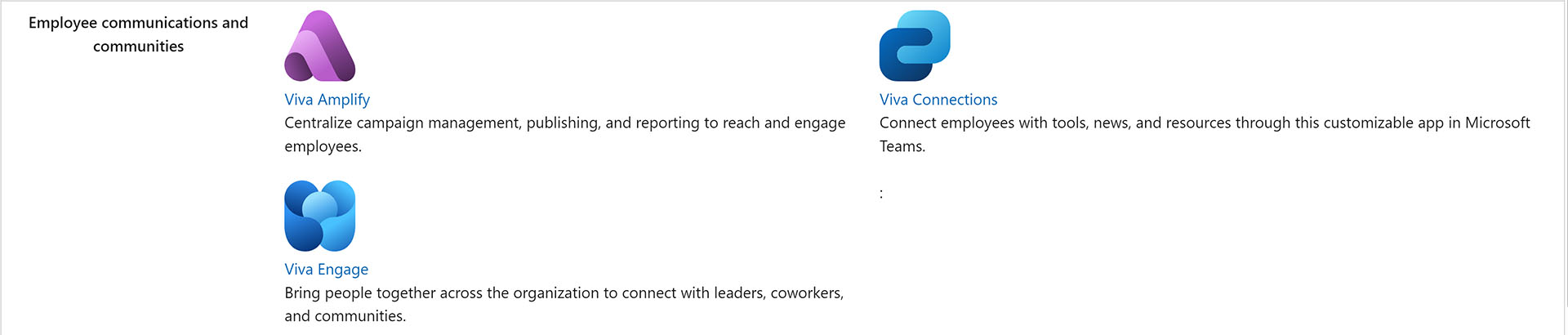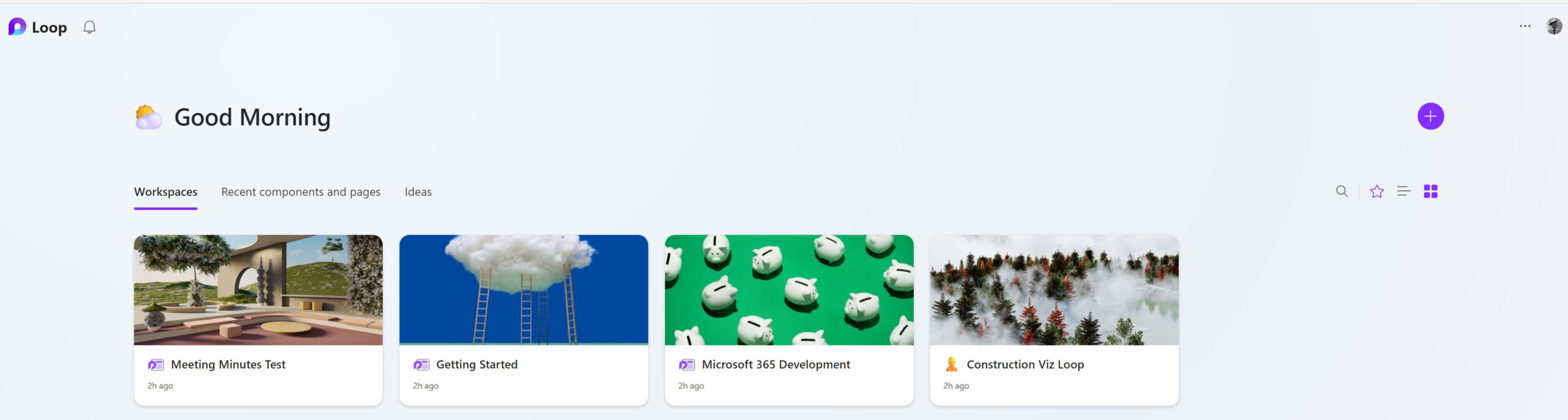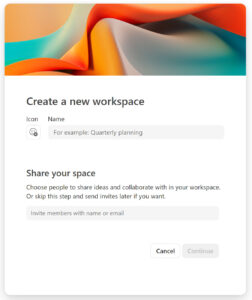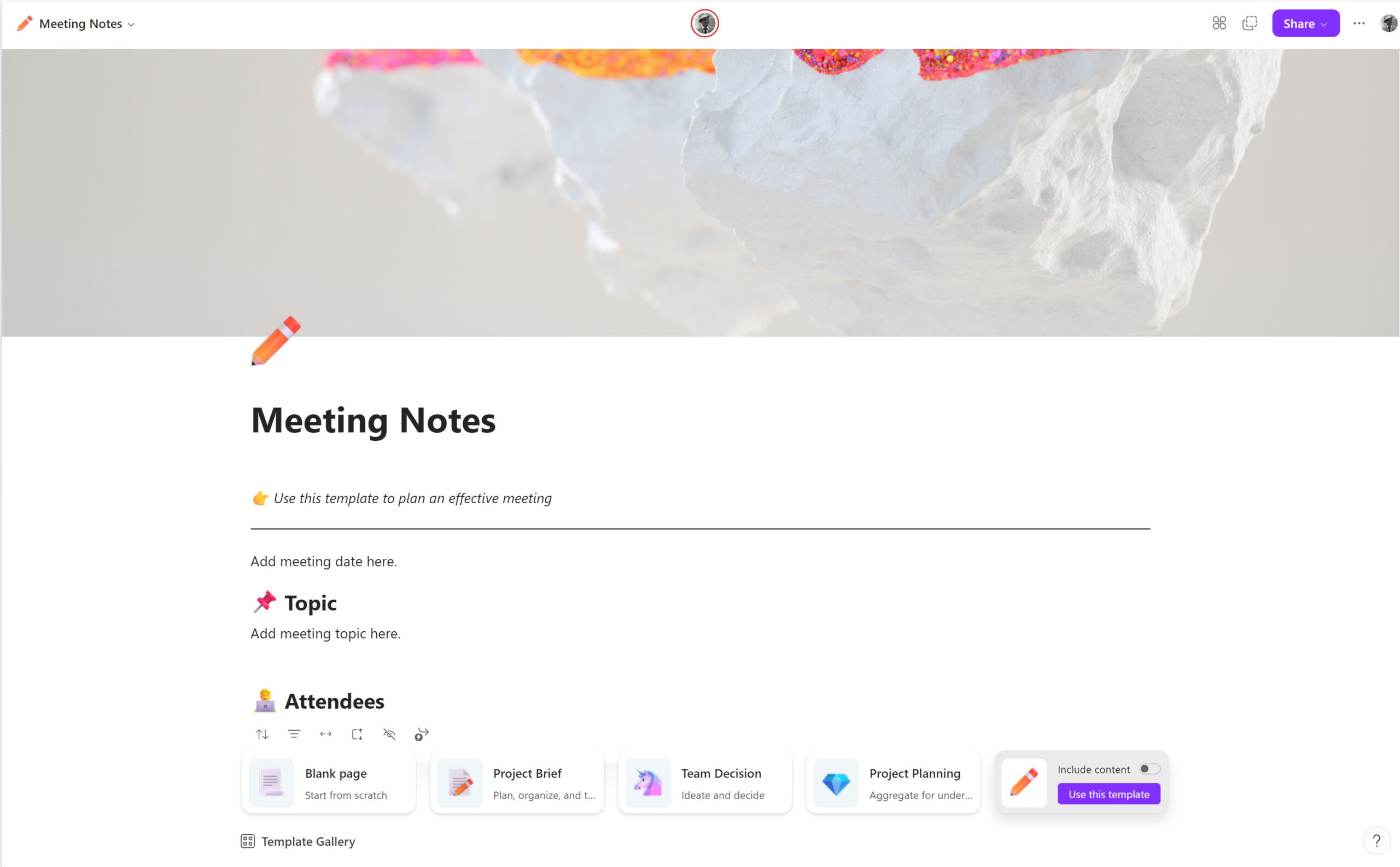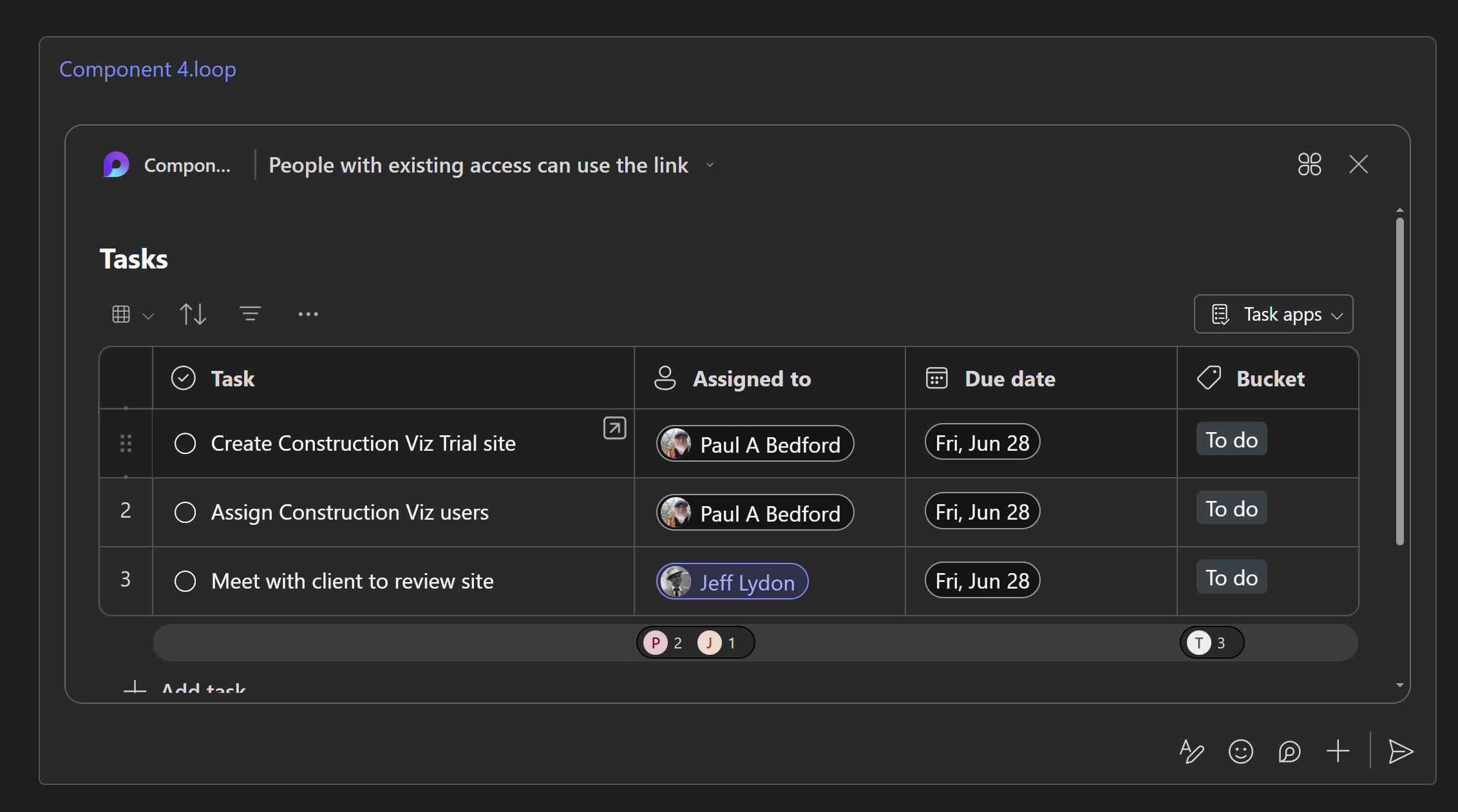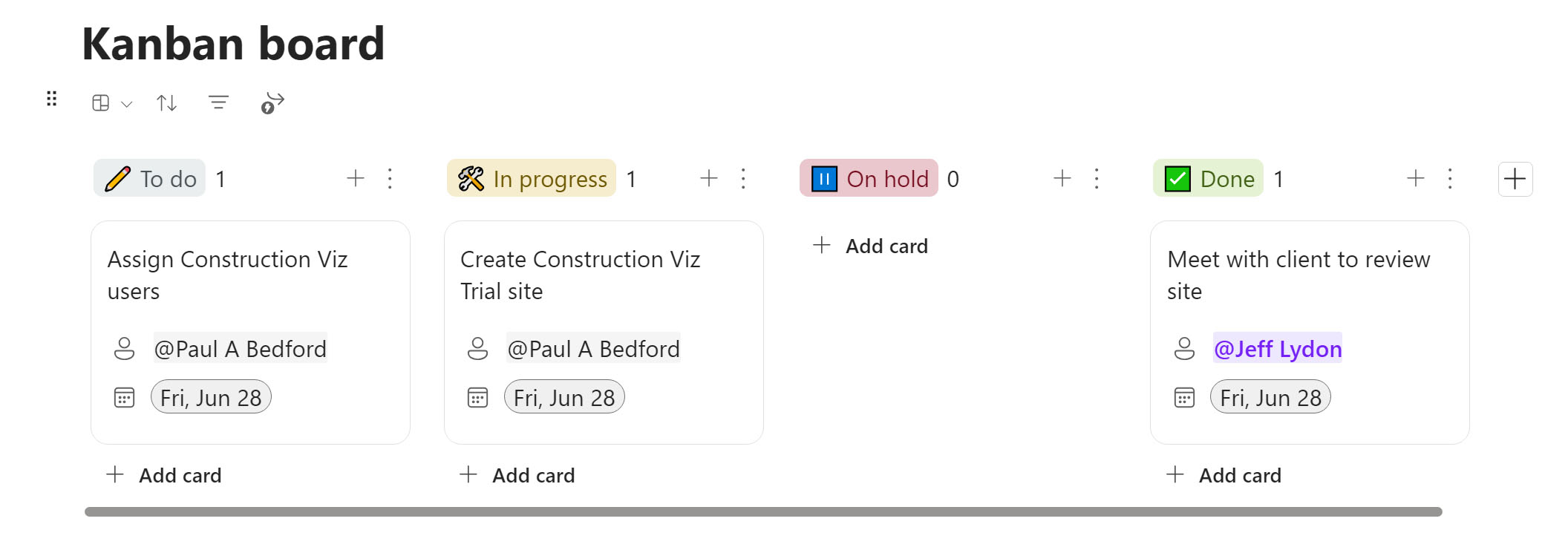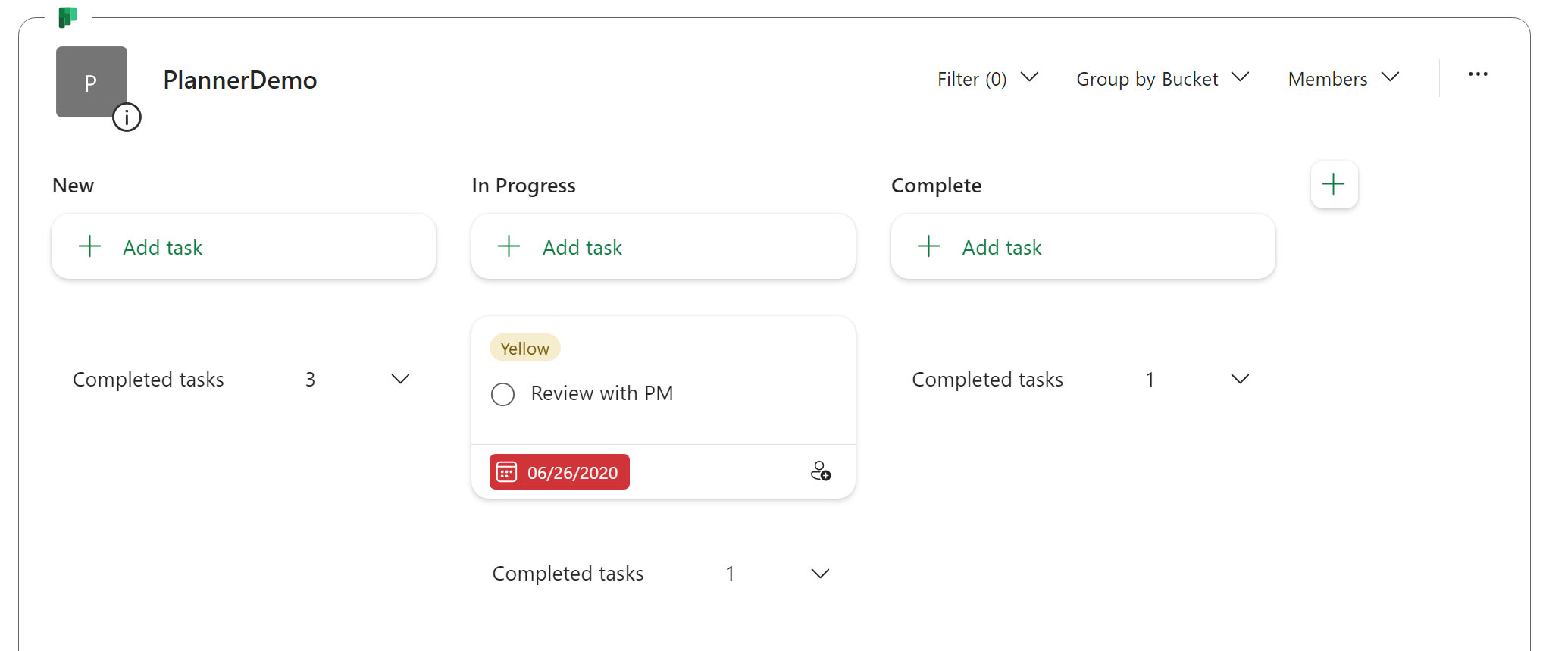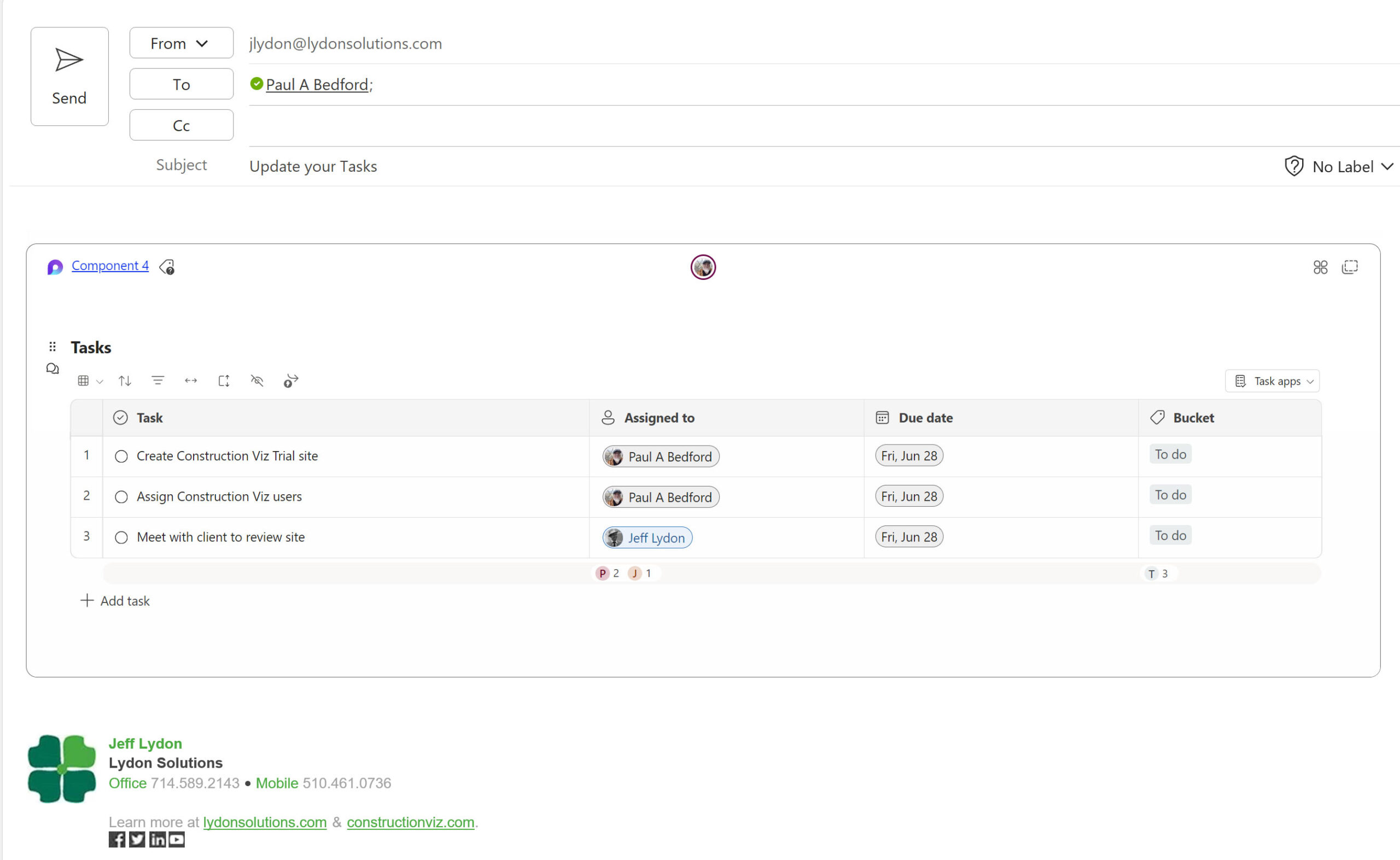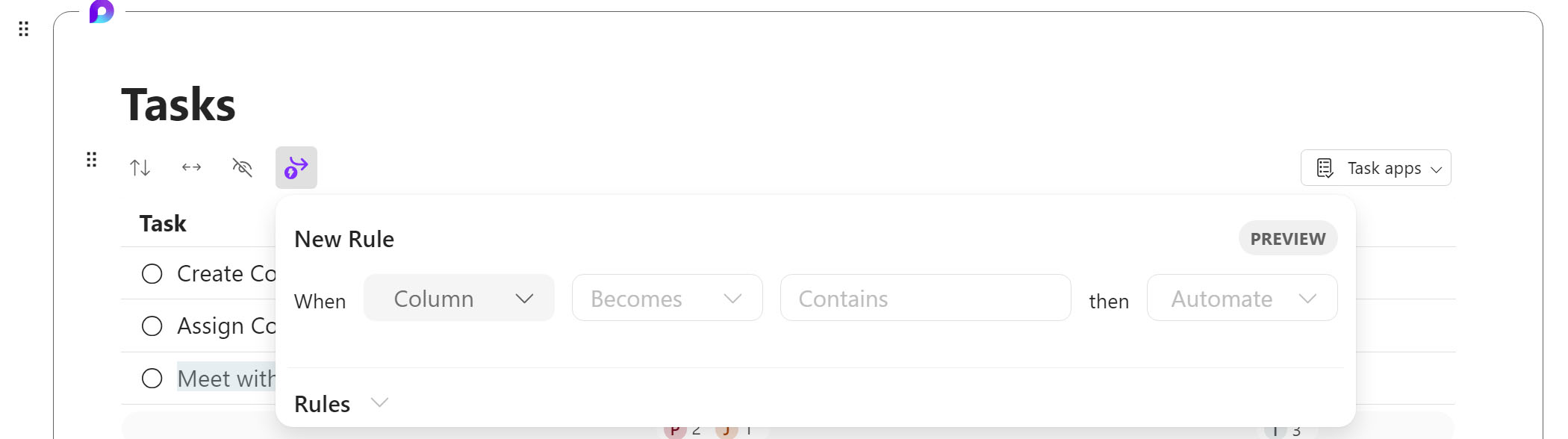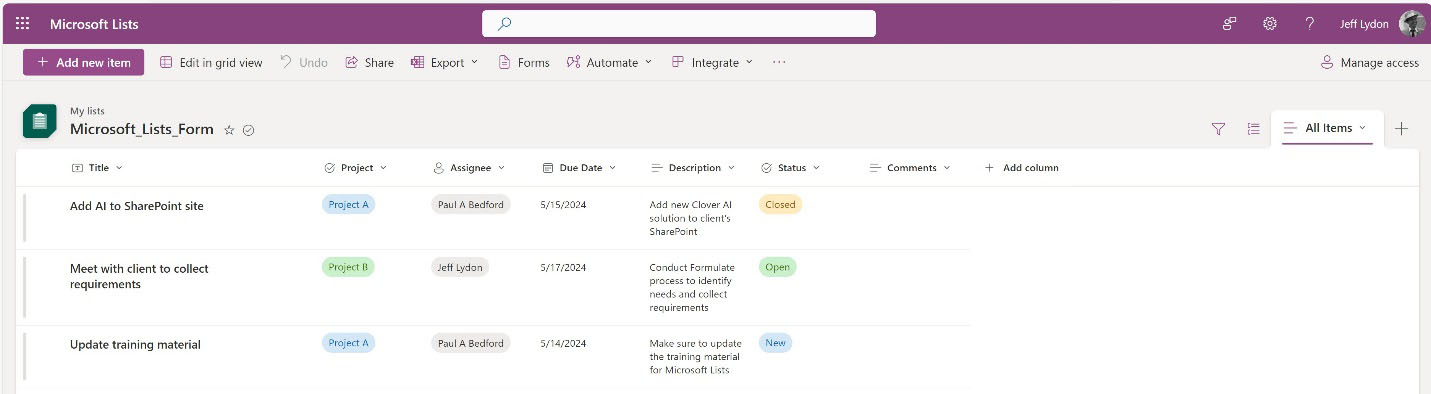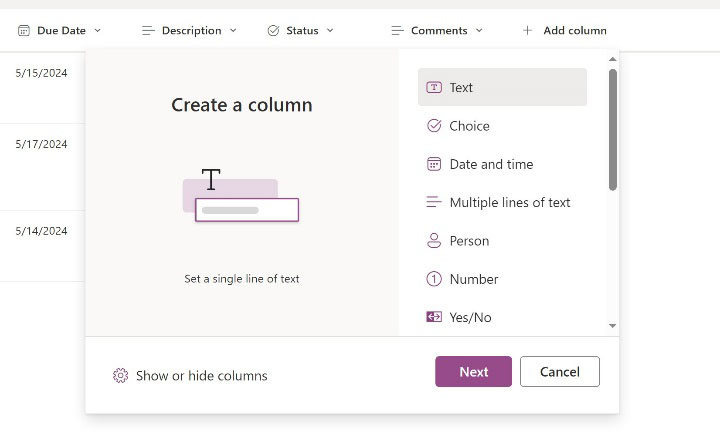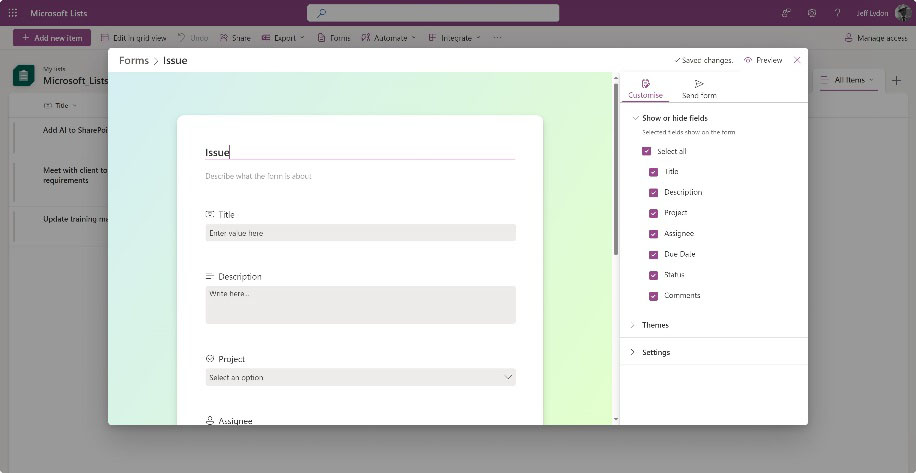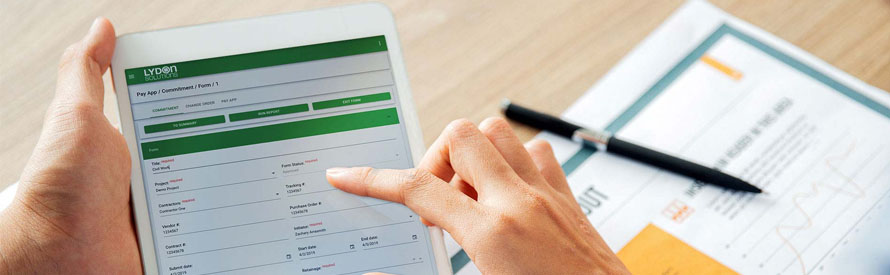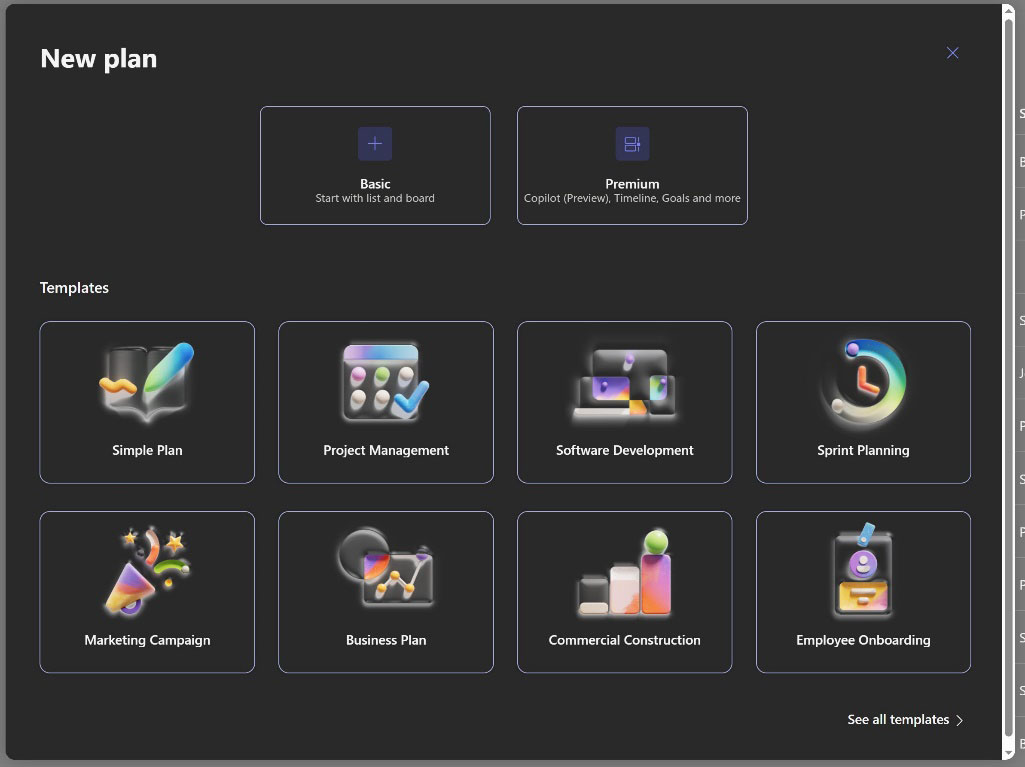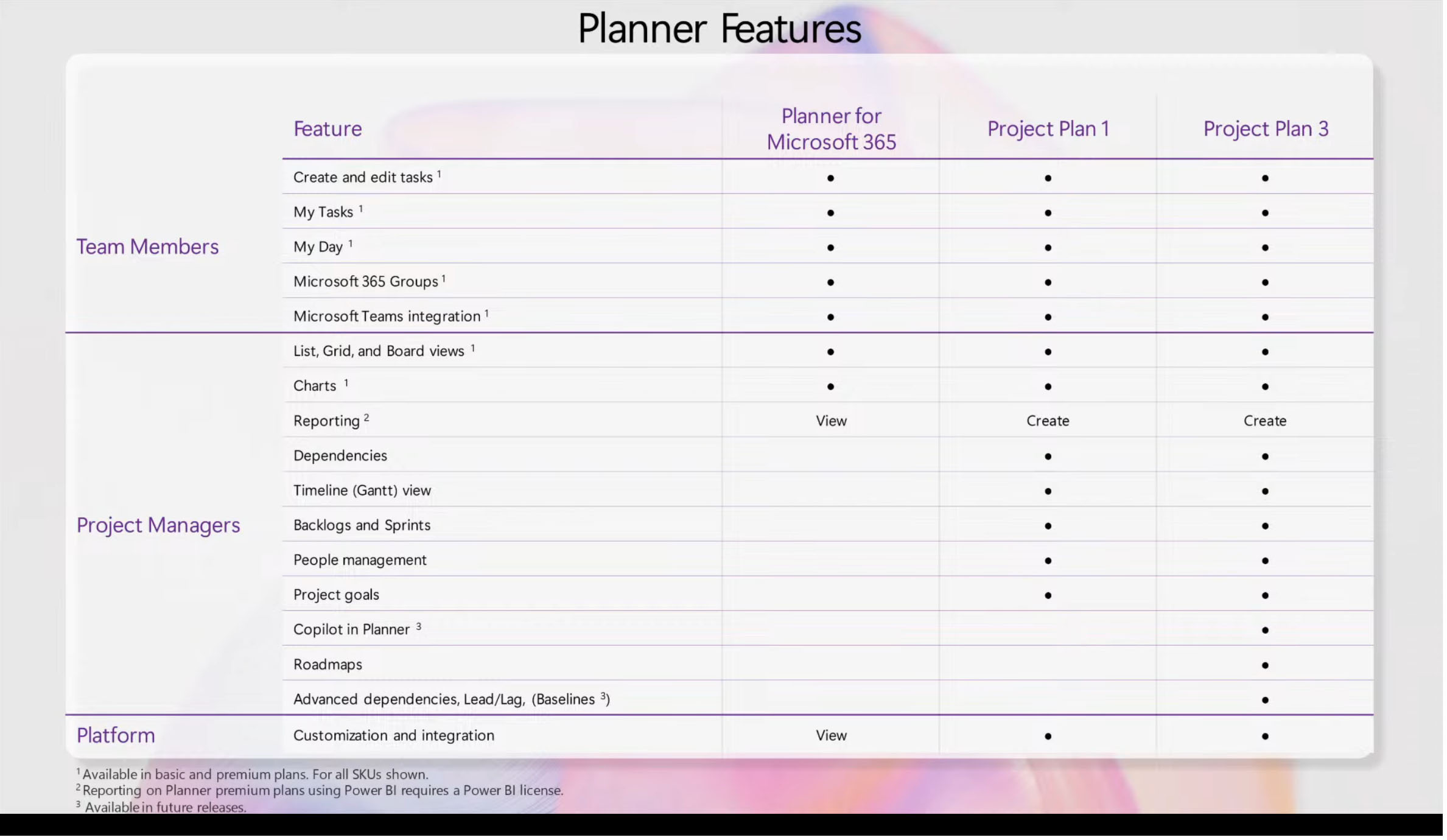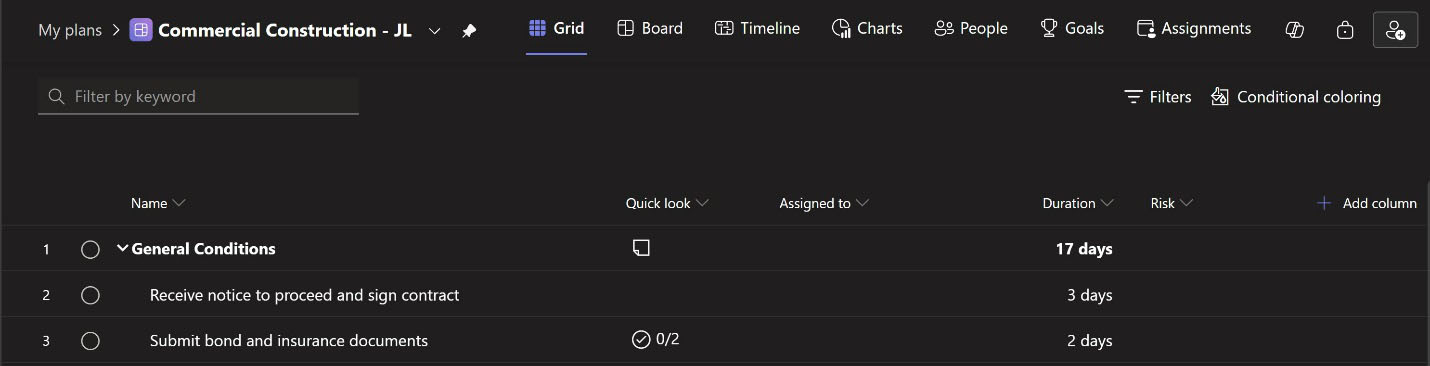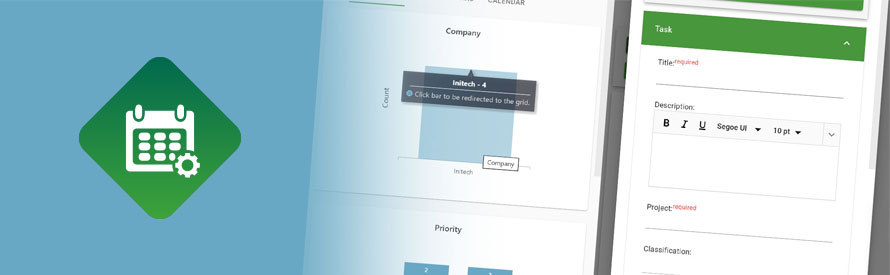Project for the Web (PFTW), now called Planner Premium, is Microsoft’s refresh of Project Online. Now, two features in PFTW are available to manage multiple projects at a portfolio level.
Check out this article to learn how these features work and if they can help you manage multiple project schedules.
Two features in PFTW that can help you manage your projects at a portfolio level:
Roadmap
Roadmap allows for selecting tasks (activities) from one or more plans (projects) and displaying them in a summary Gantt chart view. You can also include activities from Project Online.
The value of this view is having the ability to pick similar key tasks and compare them across plans as well as add key milestone dates, change the task status (not set, on track, at risk, high risk, and done) from a consolidated view, and launch the project from the task directly.
Portfolio
Portfolios can be created from within Planner under the My Portfolio menu.
Portfolios allow adding one or more plans to a consolidated status view. The view displays the progress percentage that is complete, which is derived directly from the plan. Start and finish dates are also displayed for the plan, and you can change the plan's overall status (on track, closed, off track, not started, and at risk).
In Summary
Both Roadmap and Portfolio provide a much-needed roll-up of project schedule data for summary reporting. Both features offer a simplistic view of the data for organizations with many projects that only need a quick status snapshot. Unfortunately, both features allow minimal customization. Power BI would still be your best bet for a more detailed portfolio view.
If you are looking to move from Project Online to PFTW, need a scheduling tool, or guidance with Microsoft Project, we’re here to help. Also, if you are looking to do more with Microsoft 365, including Power BI, you can reach out for a free one-hour consultation here.