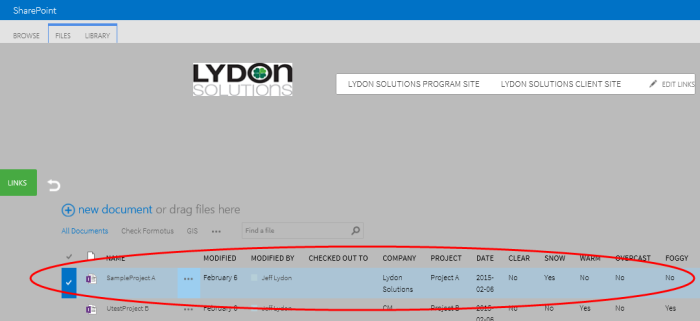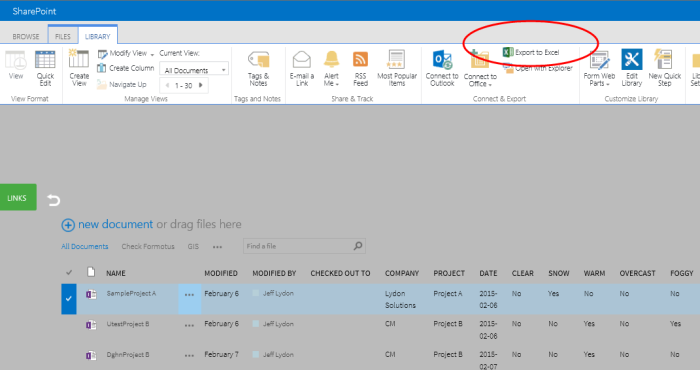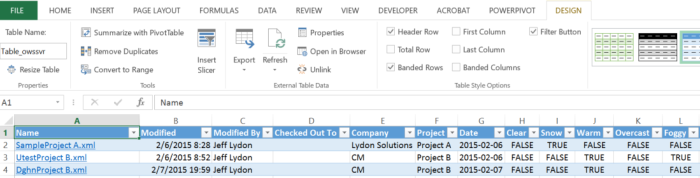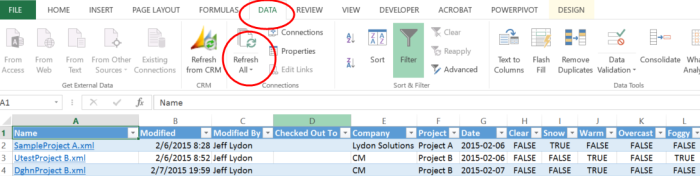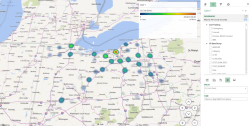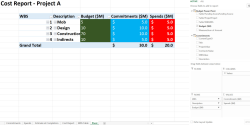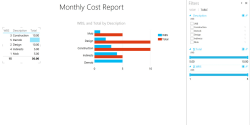Excel is probably the most heavily used software program in every industry, including construction. Across every discipline and every stakeholder, Excel is king. Over the years of being in the construction field and delivering Excel-based solutions such as Cost Reports and Project Monthly Reports to clients, I found some tips to help speed up your workflow.
Want to copy data without copying the formula?
If you want to copy the values in fields and not the formulas, then there is a quick way of doing this. Everyone is familiar with copy and paste. But if you select your data range, click copy, paste special, and choose values, then you only paste the data, not the formulas.
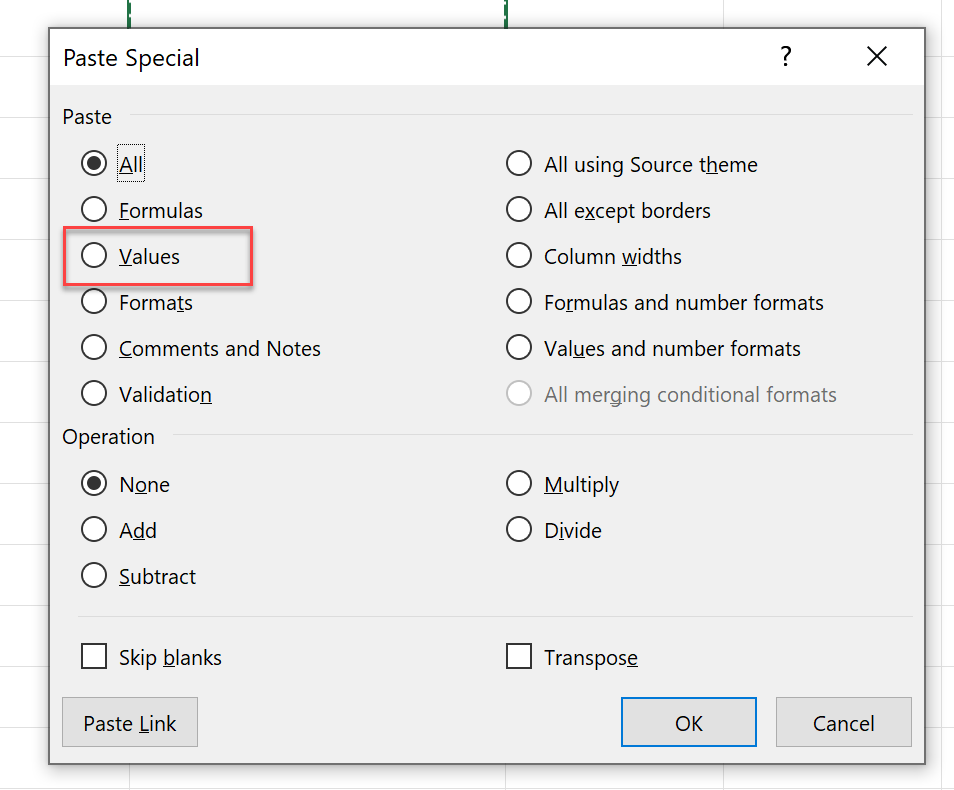
How can you avoid re-typing values from columns to rows?
If you want to copy rows and make the values display as columns or vice versa, select your data range, click copy, paste special, and check the transpose box
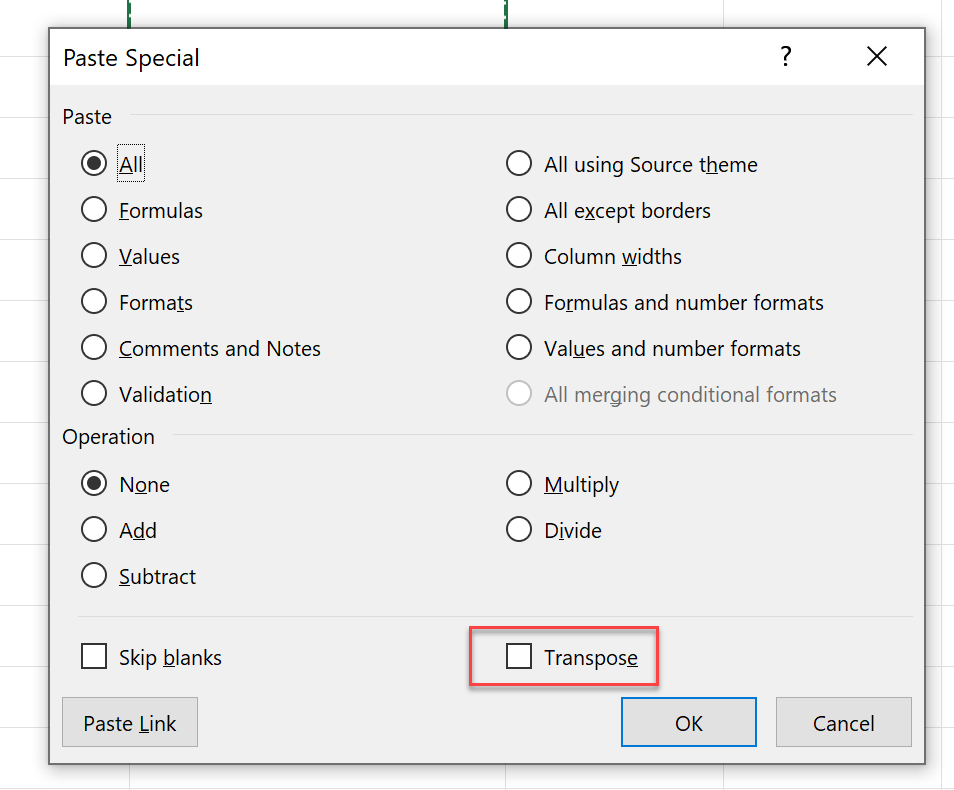
Looking for a simple way to look up a set of values in your worksheet?
You can insert data validation into your worksheet if you want users to pick from a list of pre-defined values. Start by creating a list of the values to choose from. Then click on a cell where you want users to select the value. From the Data tab, click on Data Validation, select List under Allow, and highlight the list of values you created for the Source. When a user clicks in the cell with the data validation, they will have to choose from the pre-defined values you defined.
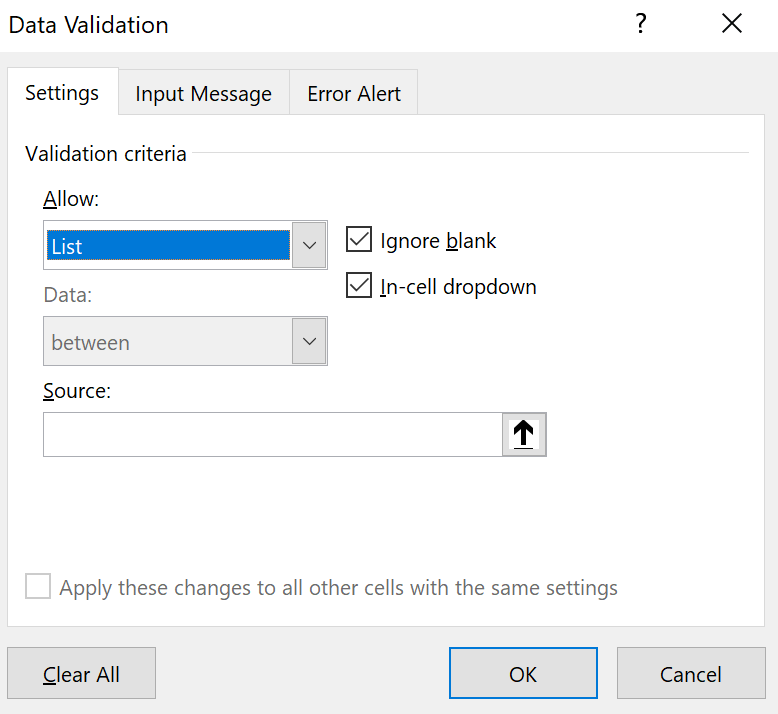
There are many more of these tips in Excel that can save you time and frustration. If this article is helpful and you would like to see more Excel tips, please like and share. Also, if you have any tips and tricks, please add to the comments and help others in the community.
Lydon Solutions is an IT solutions provider in the construction industry specializing in Microsoft Azure, 365, Power Platform, SharePoint, and SQL. If you need help with your Microsoft products, you can reach out here for a free one-hour consultation.