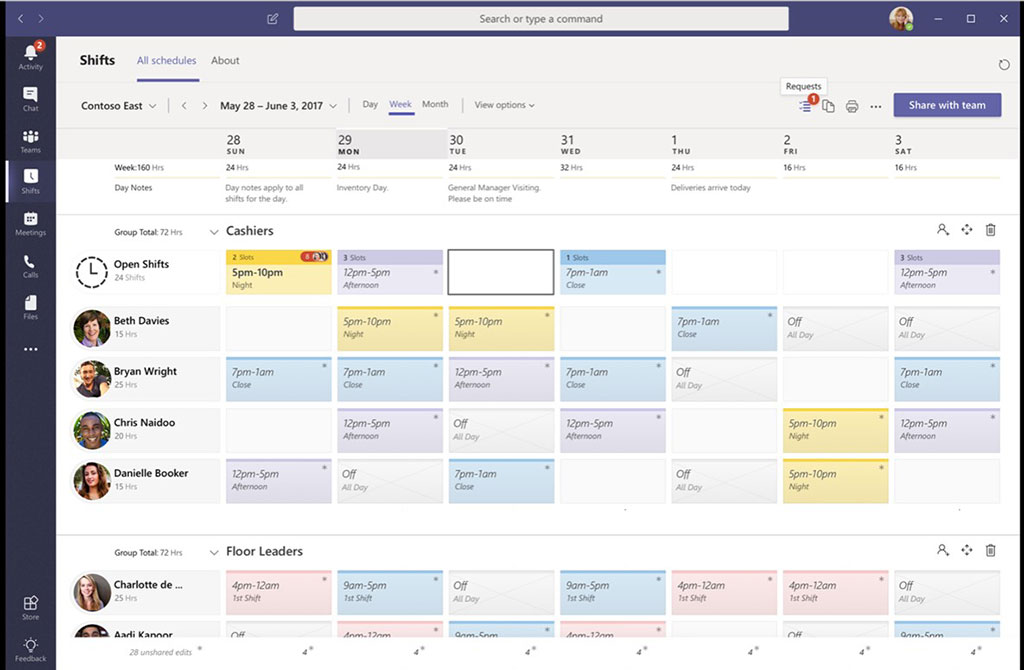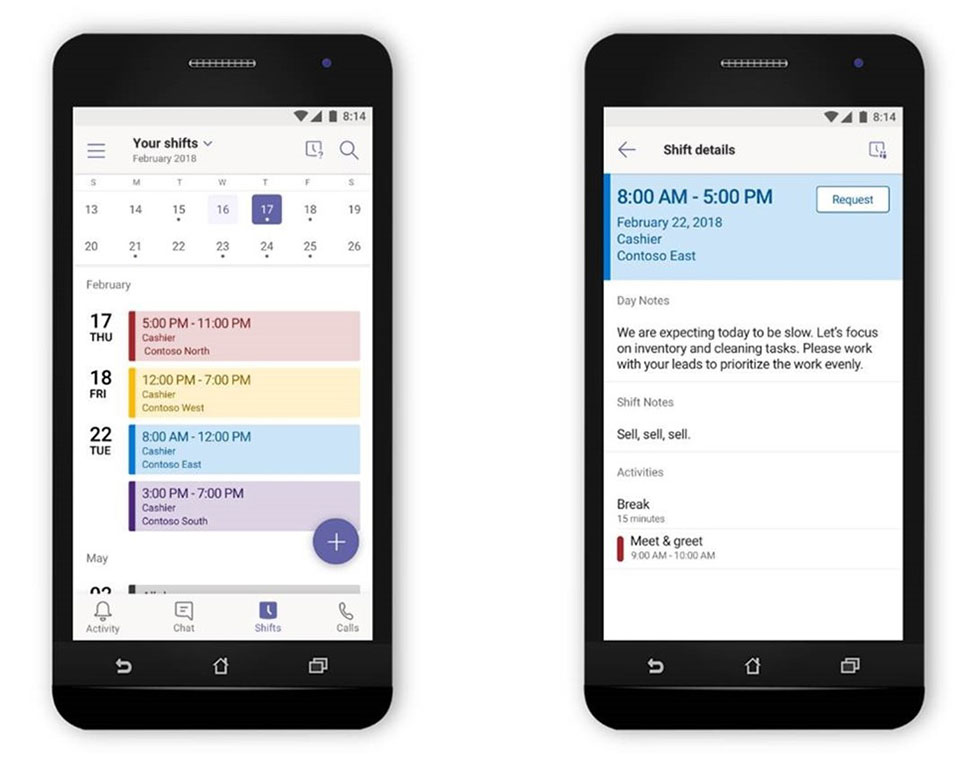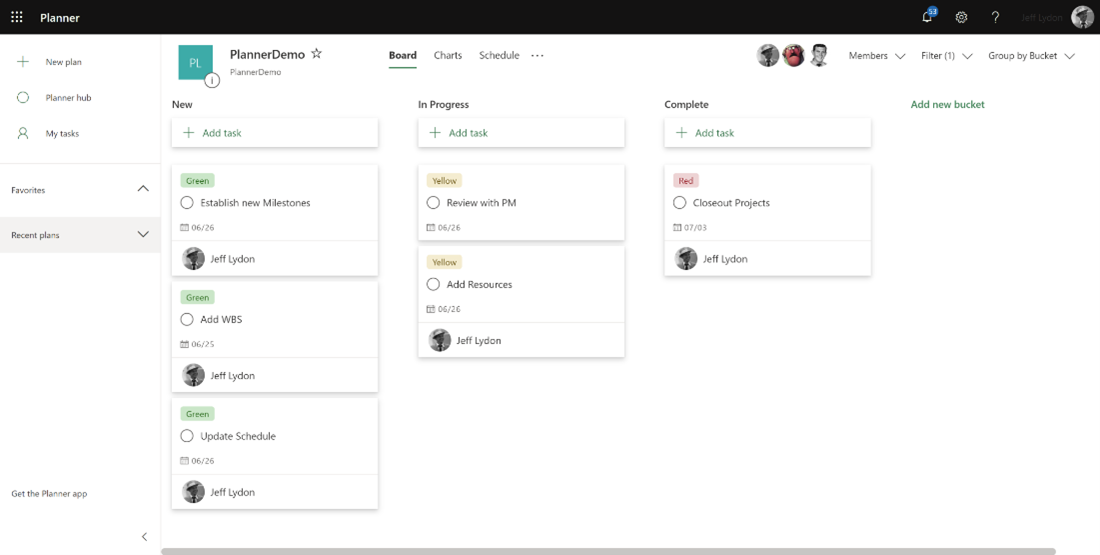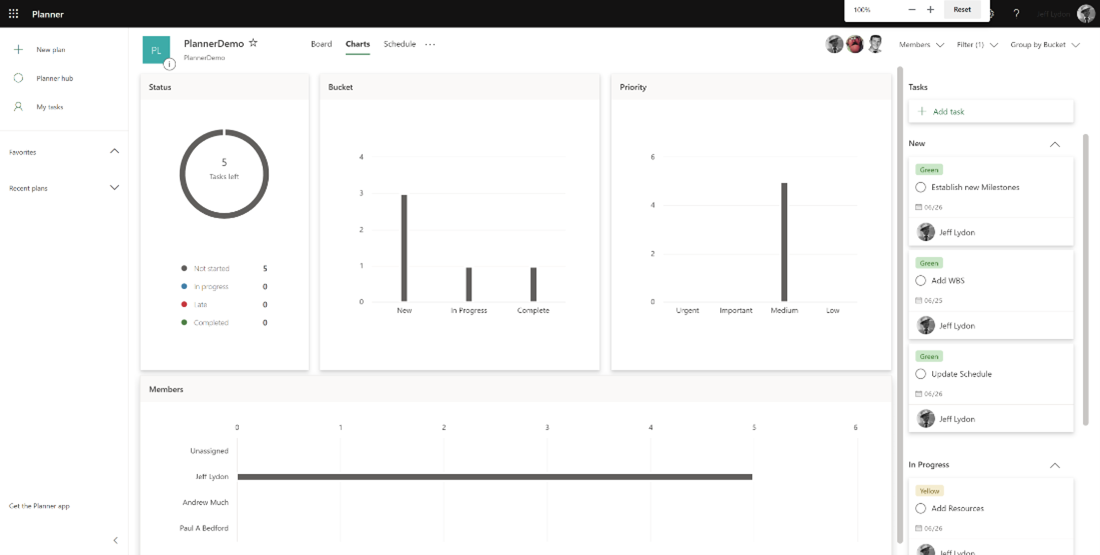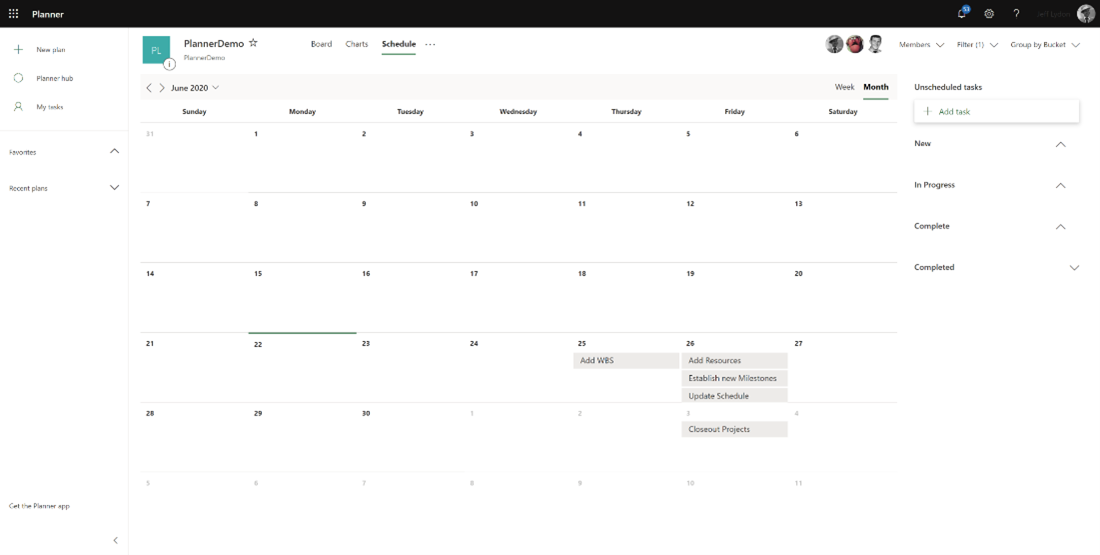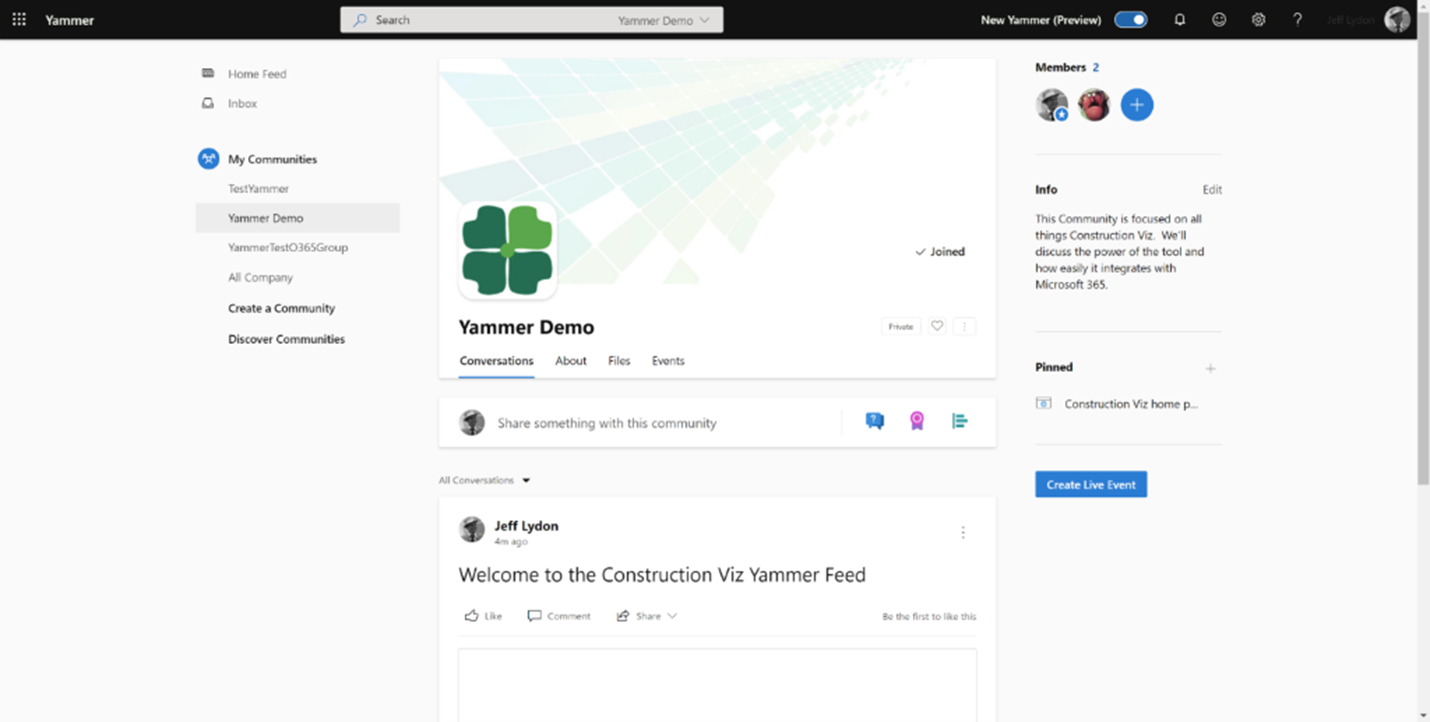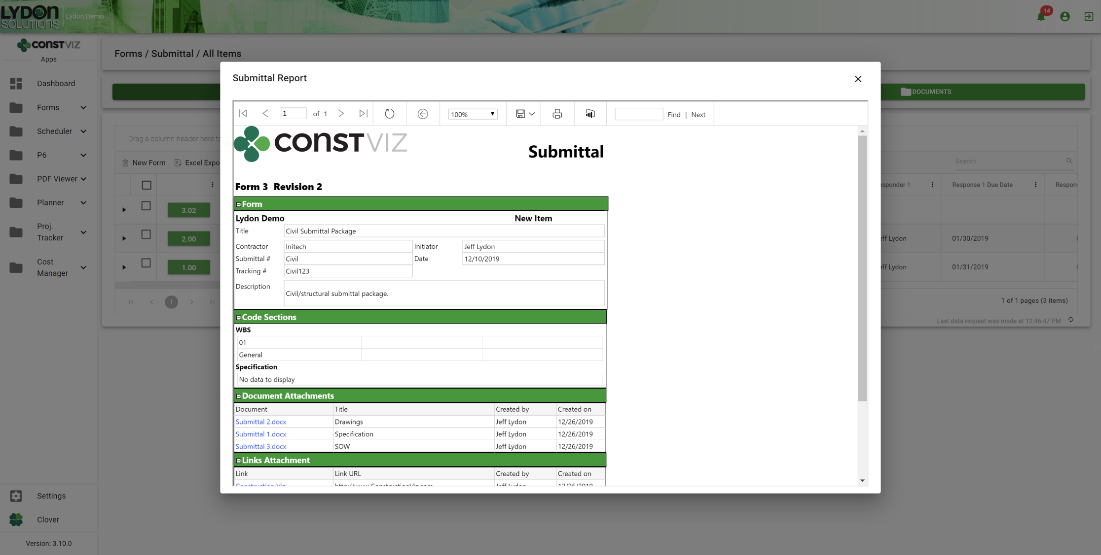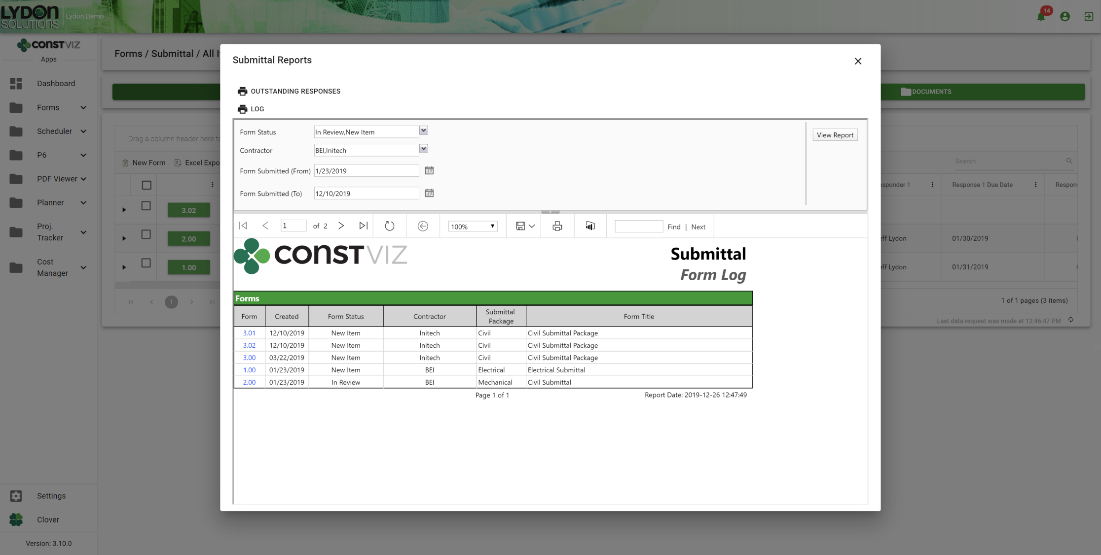The Microsoft Shifts add-in for Microsoft Teams is a no-frills time management tool. If you need a simple way to manage your small construction team's actual time worked, Shifts offers you a straightforward solution. Here are some things to consider when evaluating this tool for your team.
Microsoft released the Shifts add-in for Microsoft Teams as a simple schedule management tool for first-line workers in 2019. Shifts enables workers to track their hours and tasks right in Teams and even supports features like requesting time off and balancing workloads with the "move to open shifts" option. The add-in has a clean and intuitive interface, with daily, weekly, and monthly views. You can add users, groups, and shifts in just one or two clicks. The tool works with Excel, letting you import and export schedule data.
The Shifts add-in integrates tightly with Teams. You can pin the Shifts icon to the Teams navigation, making it easy to access and update. Each Team can have a Shifts schedule associated with it. If you have downloaded Teams for your mobile device, you can also access Shifts from inside the app.
Is Microsoft Shifts a good fit for construction teams?
So how could you use Microsoft Shifts for construction? If you need a simple way to manage a small team's actual time worked, the add-in is a straightforward solution, providing a no-frills time management tool. It finds a sweet spot in making sure you have coverage on your project when needed while letting you visually see gaps where you might need to move resources around.
However, there are a few limitations to keep in mind:
- Unlike Microsoft Teams, which stores data in a SharePoint site collection, Shifts data resides in Microsoft Azure. Therefore, you cannot directly access your Shifts data.
- Hourly rates for cost projections and planning are not part of the current functionality.
- There is currently no integration with Microsoft Planner or Project.
- You cannot consolidate schedules created in Shifts from multiple teams.
If you are looking for a simple timesheet tracker for smaller construction projects or a simple time tracking solution for facilities maintenance, give Shifts a try. Just understand the tool's limitations.
On the other hand, if you need support for billing, cost tracking, Gantt scheduling, or the ability to customize forms and UI, I suggest considering other Microsoft 365 services and applications which would better fit your needs.
Want to do more with Microsoft 365?
Microsoft 365 is an incredibly powerful suite of enterprise tools. If you need help setting up your Microsoft 365 tenant for your construction organization, check out our Managed Services and submit a free consultation request.
Need a turnkey enterprise construction management solution? Check out Construction Viz and the available apps for Microsoft 365 at ConstructionViz.com.