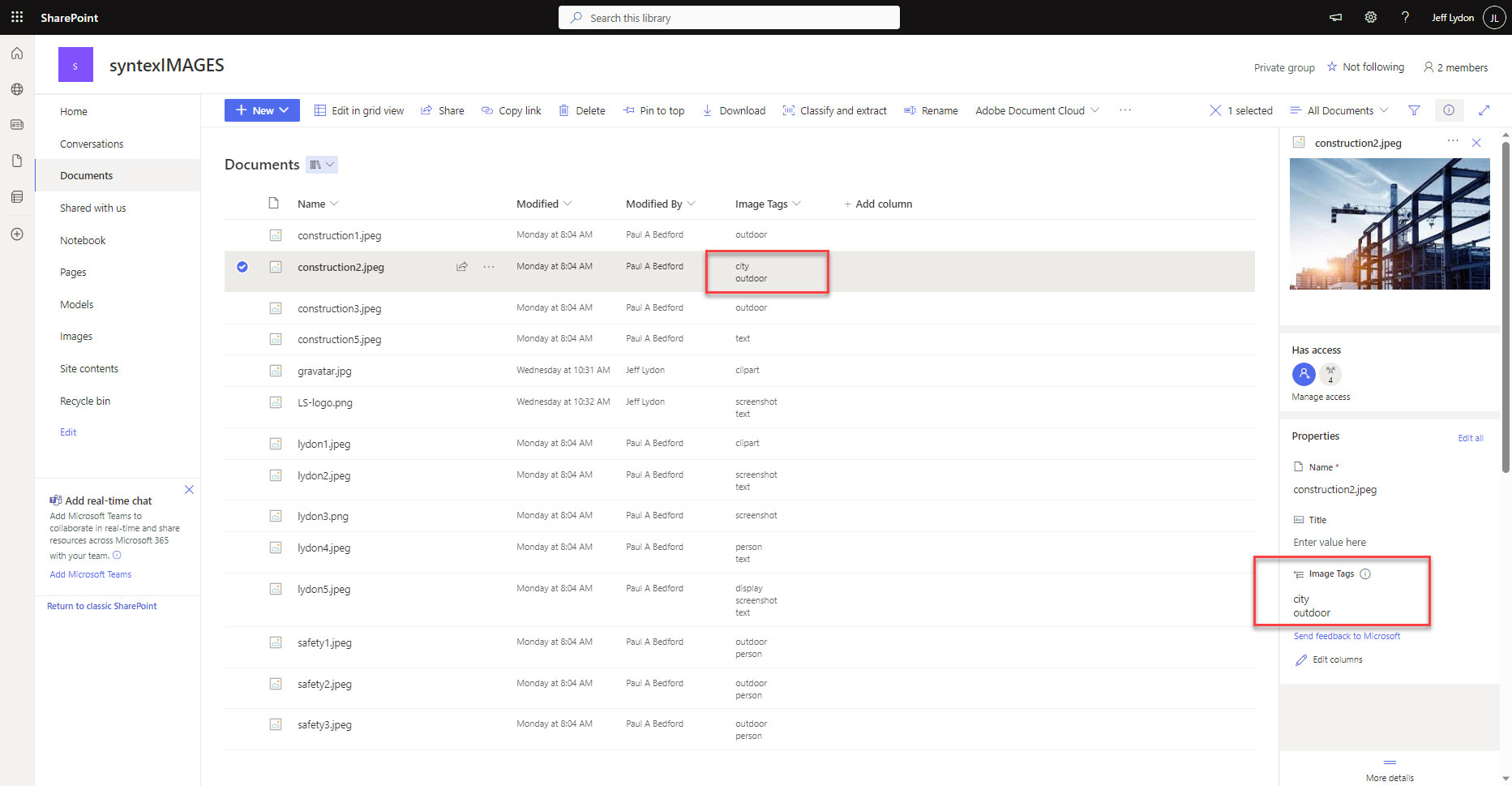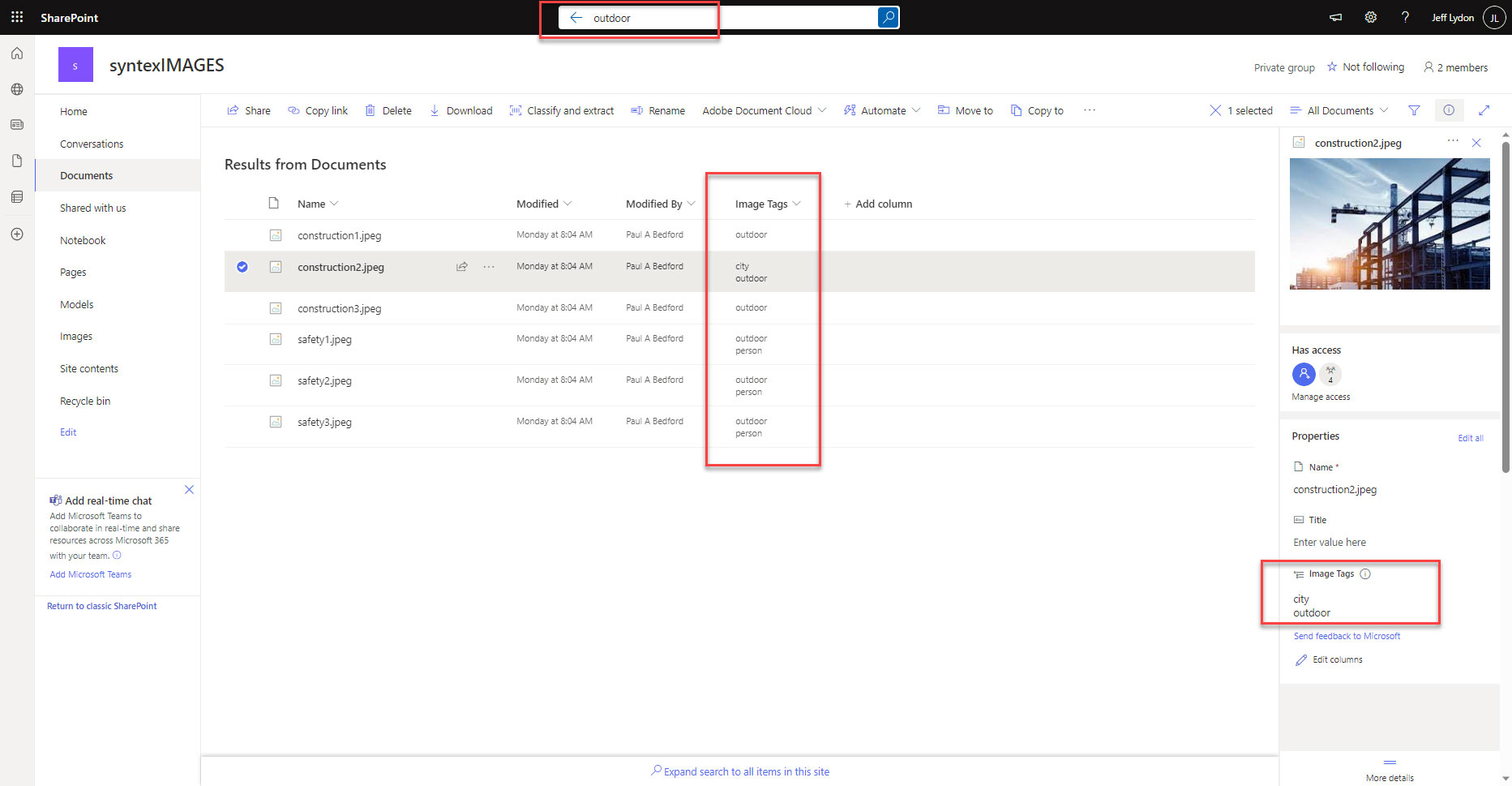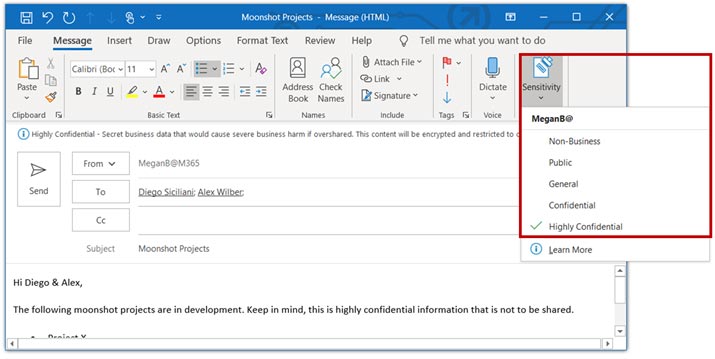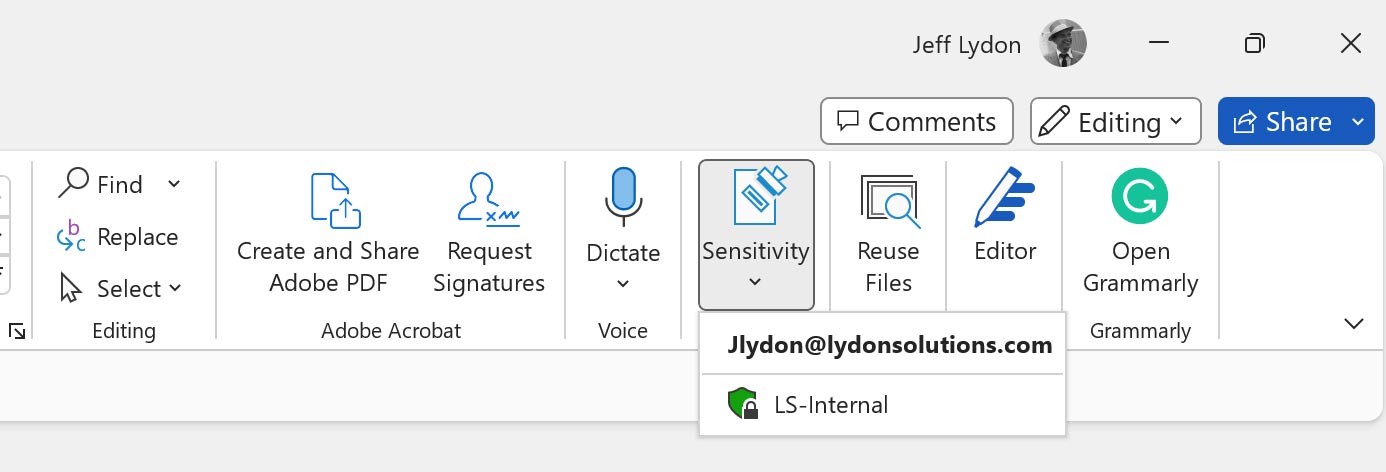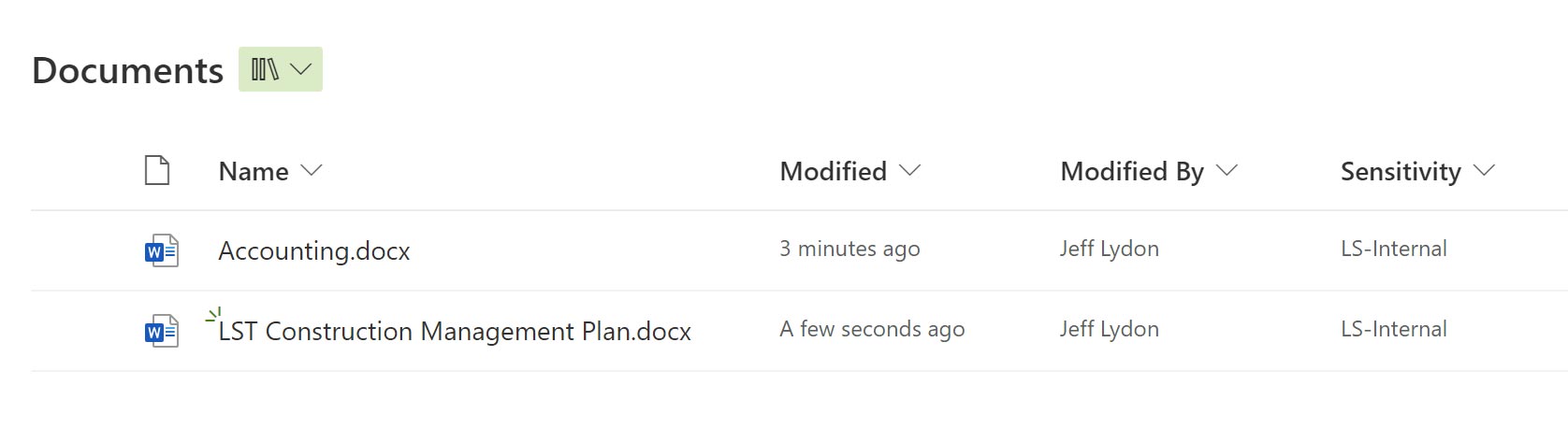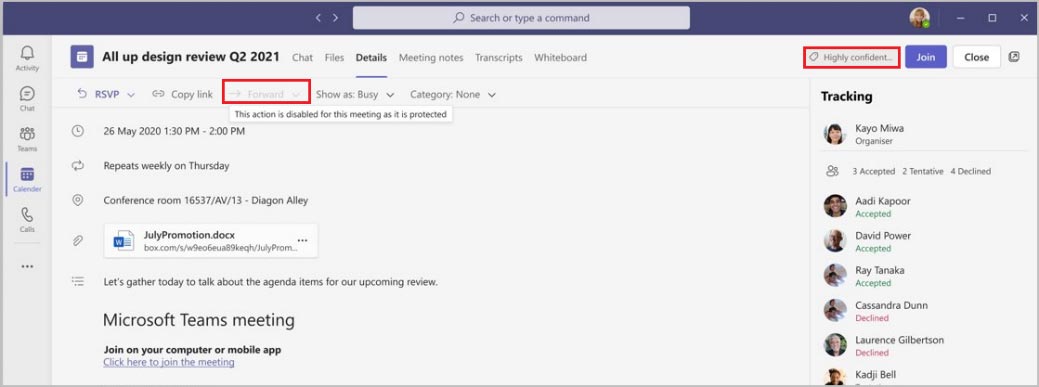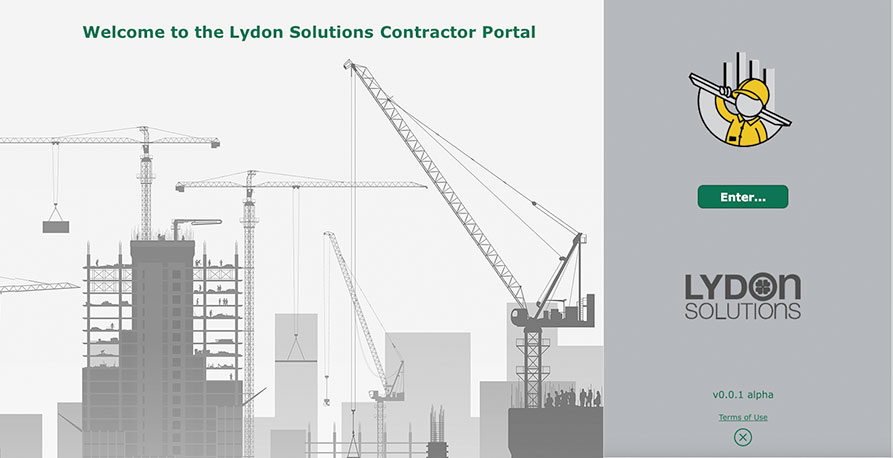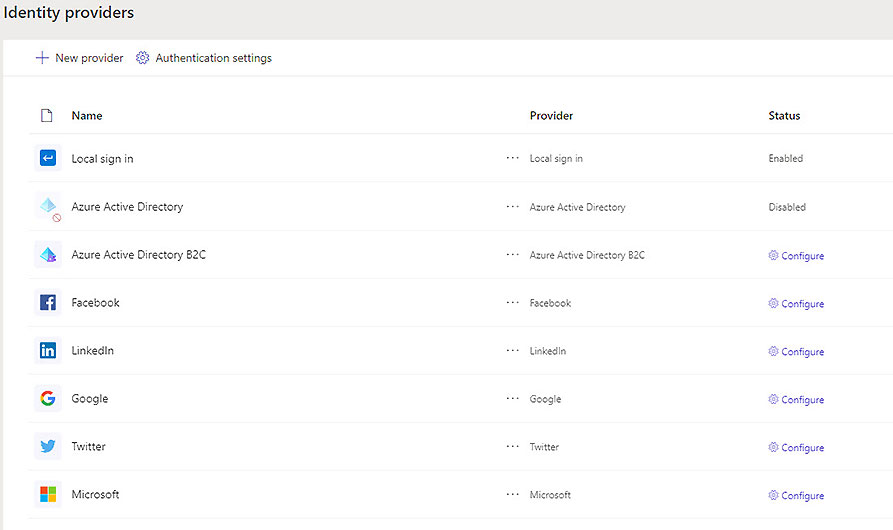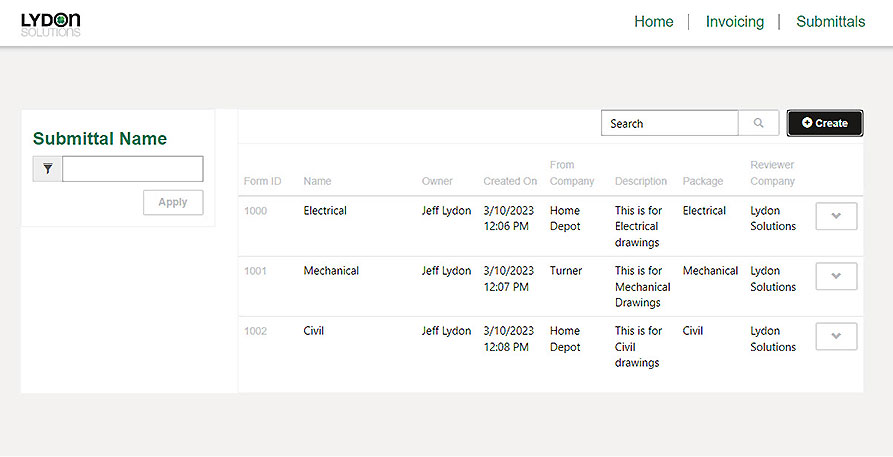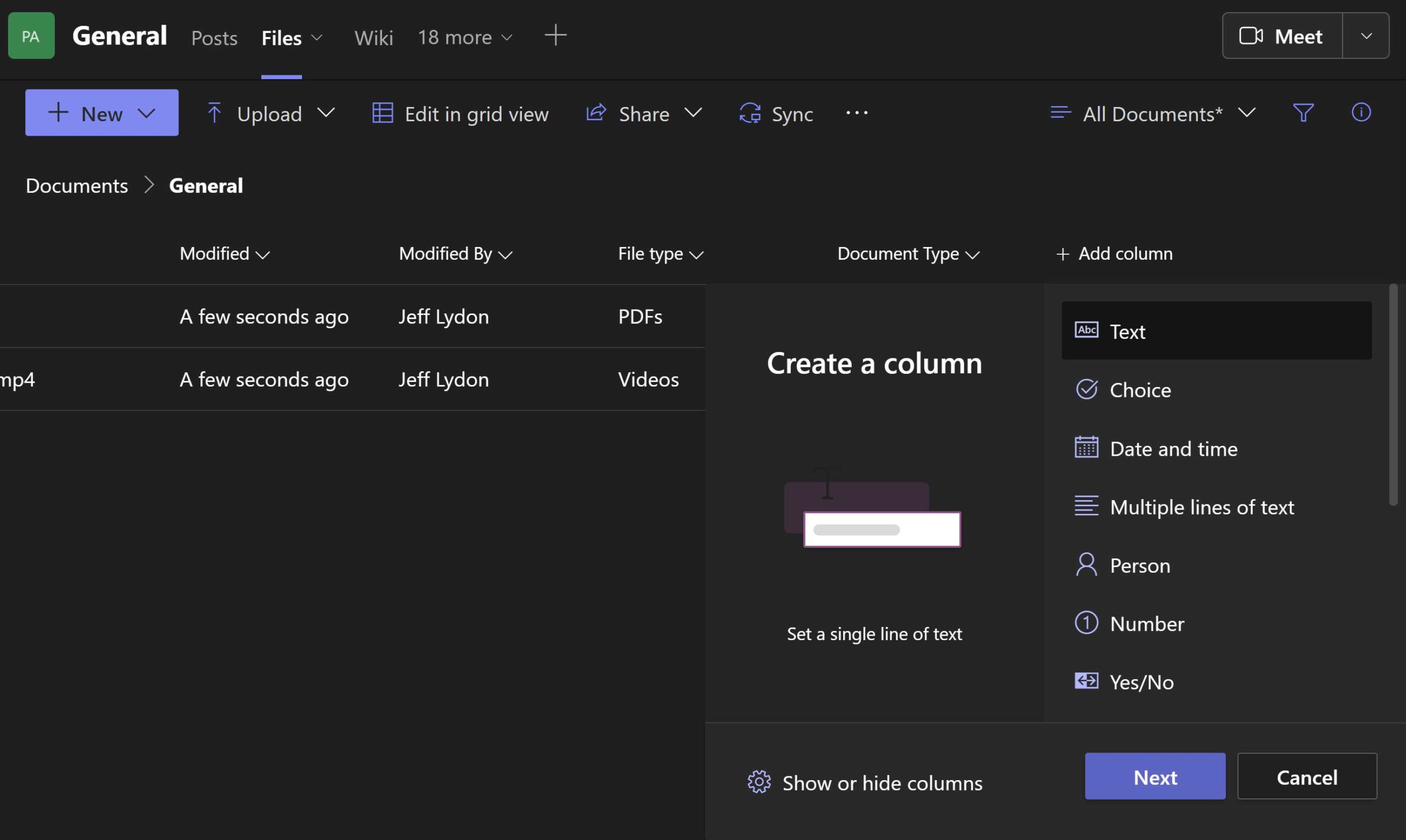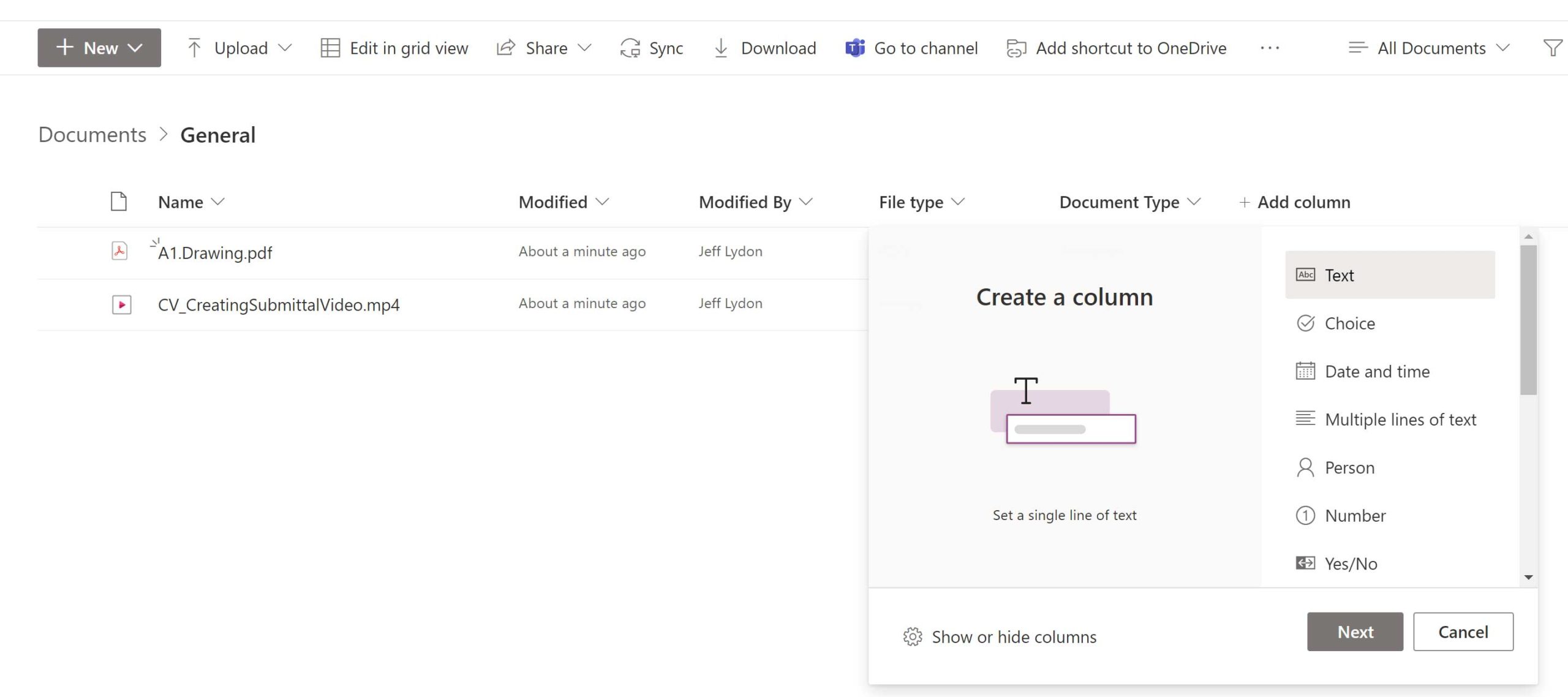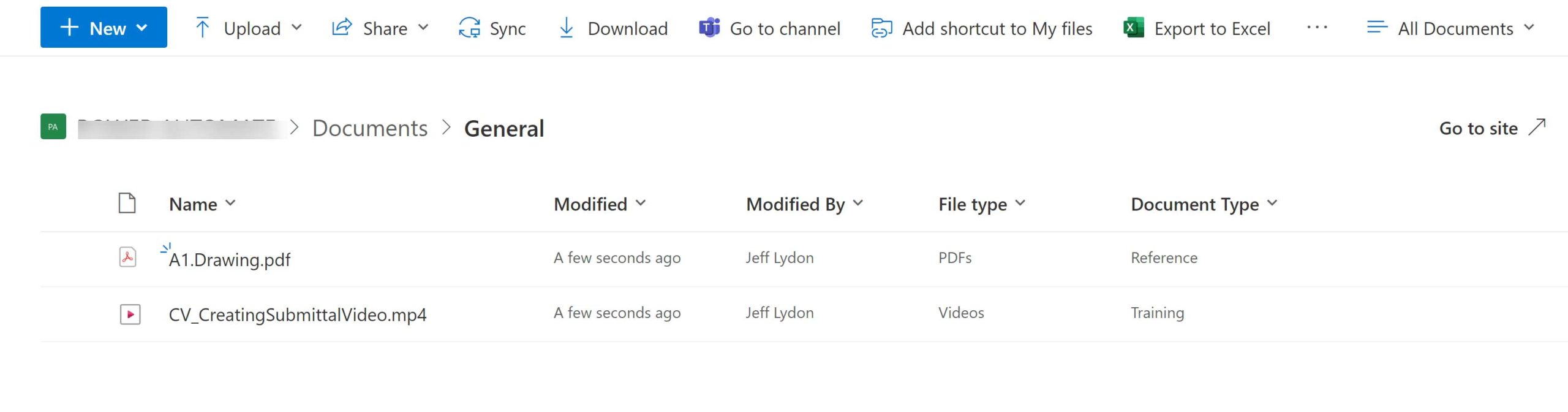Photos are heavily used on construction projects to document progress, identify defects, visualize site conditions, capture safety incidents, and even celebrate milestones. Hundreds, if not thousands, of images are taken throughout a project. Once taken, those images then need to be categorized and stored. What if you could drop off images and have Microsoft 365 Syntex read your images and categorize them for you? Read on to find out more.
What is Microsoft 365 Syntex?
Microsoft 365 Syntex is an AI solution that can find, organize, and classify documents in your SharePoint libraries, Microsoft Teams, OneDrive for Business, and Exchange. Rather than clicking and manually sorting through hundreds or thousands of files, Syntex extracts, analyzes, and categorizes the data for you. Syntex can be used in many different scenarios, such as:
- Generating repetitive business documents like contracts.
- Extracting data from business documents using models for searching and indexing.
- Extracting printed or handwritten text using optical character recognition (OCR) for searching and indexing.
- Image tagging, where AI scans images and provides image tags.
In a prior post, we covered Use AI to Manage Your Construction Projects with SharePoint Syntex, where we created several AI models and extracted data from PDF files. In this article, we walk through the new image tagging feature and how it could be used with construction images.
Syntex Image Tagging Set Up
To set up image tagging, you will need to set up your Azure subscription to link to Microsoft Syntex.
- Check out this link to understand the process: Configure Microsoft Syntex for pay-as-you-go billing - Microsoft Syntex | Microsoft Learn
- Syntex is billed as a pay-as-you-go service. You can check the pricing here: Pay-as-you-go services and pricing for Microsoft Syntex - Microsoft Syntex | Microsoft Learn.
- To set up Syntex in Microsoft 365, follow these steps: Set up and manage image tagging in Microsoft Syntex - Microsoft Syntex | Microsoft Learn
Once Syntex is set up, make sure to show the image tag column in the SharePoint document library you intend to use for dropping off images.
Using Syntex to tag images
When you drop off images in a SharePoint document library, Syntex image tagging will automatically run through all of your images using AI. You can set Syntex to run on new files only or new and updated files. It can take up to 24 hours for Syntex to provide image tags to the images.
Wrap up
Microsoft 365 Syntex is a leading-edge solution that could save project teams a ton of time in categorizing and organizing project images in the future.
Currently, the number of image tags available for Syntex to assign is very small, so its value is limited without manually adding tags. The number of image tags may increase in the future and with new AI models, you may be able to train Syntex to perform a deeper analysis of the images and extract more relevant data, such as buildings being constructed or the type of equipment being used in the image.
For now, we recommend getting familiar with how it works and keeping an eye on this space. As Syntex AI improves and the image tags available expands, this new Syntex feature could significantly benefit your projects.
To learn more about utilizing Microsoft 365 to manage your projects or need general support, you can request a free one-hour consultation here. If you are looking for a turnkey construction project management system in Microsoft 365, click here.