Efforts across the nation to combat the spread of Coronavirus have transformed the workplace overnight by emptying offices, halting business travel, and promoting remote work. We can all hope that the need for these measures will be short-lived, but it is safe to say that the future of how we work and interact will potentially be forever changed.
Some businesses were already ahead of the curve embracing digital collaboration and remote productivity tools. But many organizations, particularly in construction, are playing catch up. Fortunately, most companies already have access to best-in-class collaboration and remote work tools with Microsoft 365.
Read on to learn how the Microsoft 365 suite can empower your employees to be productive no matter where they are. And if your organization needs expert guidance getting up to speed on remote collaboration, Lydon Solutions is here help. Contact us for a free consultation today.
Using Microsoft 365 for Remote Collaboration
Microsoft 365 offers many features to improve collaboration across the enterprise that extend well beyond Outlook, Excel, Word, and PowerPoint. The service includes a host of new applications that let teams easily share information, manage projects, and effectively collaborate while working remotely.
Collaboration Tools in Microsoft 365
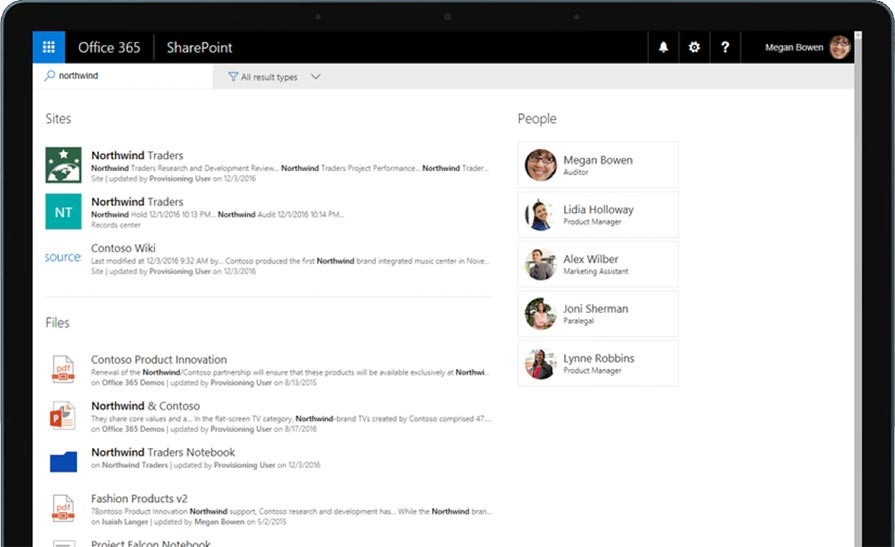
SharePoint Online is a web-based enterprise content management (ECM) tool that integrates with Microsoft Office. You can use SharePoint as a document repository and information portal to share and manage content, make information quickly searchable, empower teamwork, and enable seamless collaboration across the organization. SharePoint is also the backend to many of the popular applications in Office 365, such as Teams, Planner, Project, and Yammer. Microsoft has a getting-started resource for SharePoint here.
Microsoft Teams is a unified communication and collaboration platform combining persistent workplace chat, video meetings, voice-over-IP (VoIP), file storage, real-time document collaboration, and integration with a growing list of apps from Microsoft and third-parties. This impressive lineup of features is why the application is fast becoming an easy-to-use project management aid that can help you organize small teams, manage progress, and store project information. You can even combine Teams with Microsoft Whiteboard for real-time visual brainstorming and problem-solving. You can learn more about Microsoft Teams here.
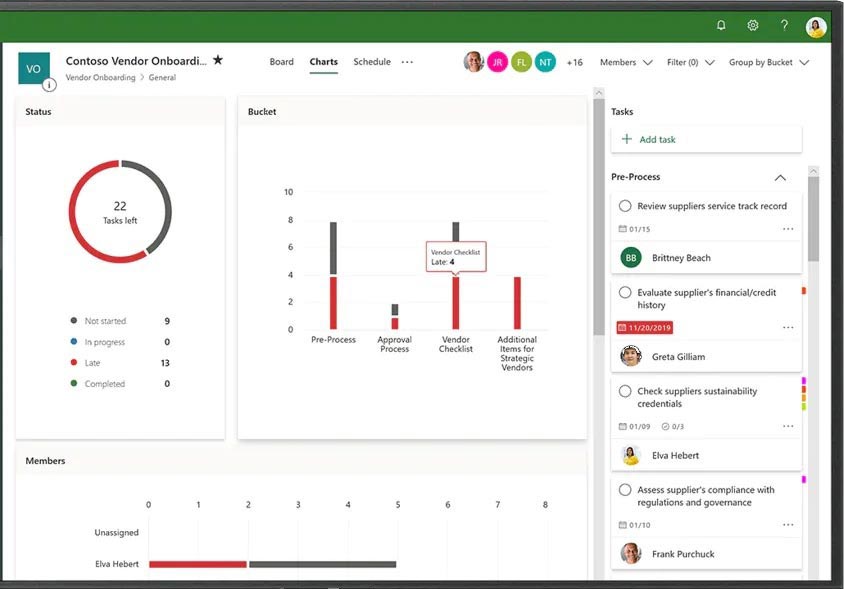
Microsoft Planner is a project management application that allows organizations to create, assign, and organize work visually with support for private or shared plans for collaboration. This easy-to-use tool is an excellent option for those that prefer to manage simple projects using Kanban, calendars, and task lists. You can learn more about Microsoft Planner here.
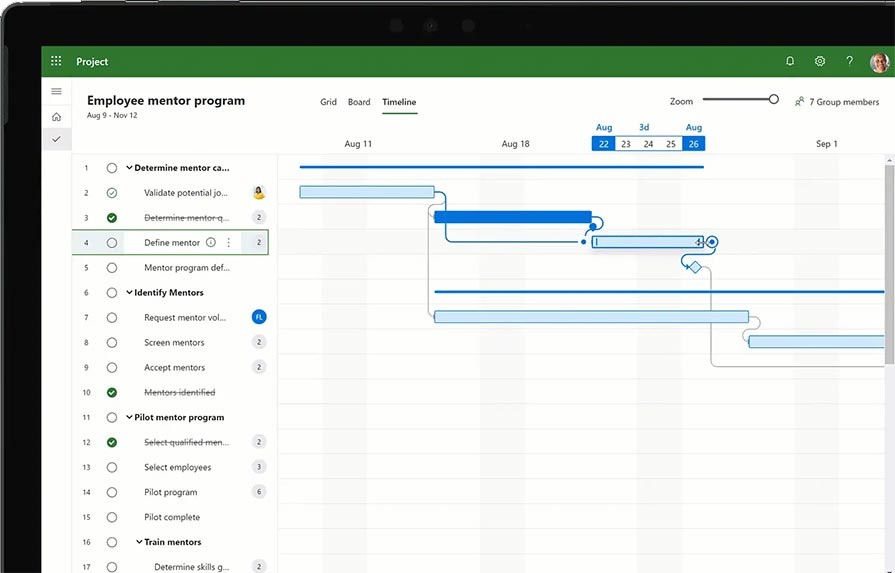
Microsoft Project Online is a cloud-based tool to help project managers develop a schedule, assign resources to tasks, track progress, manage the budget, and analyze workloads. Microsoft Project is a staple in the construction industry for managing project schedules, and both the cloud-based and on-premise versions integrate deeply with the rest of the Office 365 suite, including other collaboration tools like SharePoint and Teams.
Reporting in Microsoft 365
Power BI is a business analytics solution that lets you visualize your data, making it easy to share insights across your organization or embed reports in your app, SharePoint sites, and websites. With Power BI, you can connect to hundreds of data sources and bring your data to life with live dashboards and reports. Power BI is a great reporting solution for creating interactive dashboards that can embed in SharePoint pages or external websites with the ability to permission control reports.
Workflow Automation Across Microsoft 365
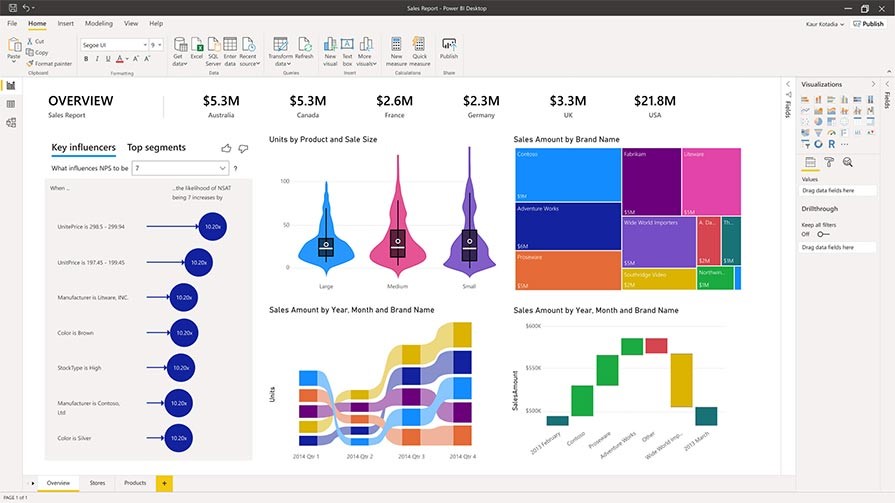
Power Automate is an Office 365 service that makes it practical and simple for line-of-business users to build workflows that automate time-consuming business tasks and processes across applications and services. Power Automate is Microsoft’s workflow engine, and it continues to gain more and more connectors and functionality. Users can work smarter by creating workflows to automate manual processes such as approvals, alerts, and data integration, even sharing them with the rest of the organization.
Build Custom Applications in Microsoft 365
Power Apps is a suite of services, connectors, and a data platform that provides a rapid application development environment to build custom apps for your business needs. With Power Apps, you could create custom forms and make them available as a standalone application or post it to SharePoint Online.
Get Expert Help with Microsoft 365
Are you feeling a little intimidated by all the features and options found in Microsoft 365? Lydon Solutions can offer expert assistance if you need help setting up your Microsoft 365 tenant to manage projects. We also offer a complete turnkey solution for construction teams called Construction Viz that is powered by SharePoint and Microsoft 365.
Contact us today to request a free consultation.
Please be safe and look out for one another during these challenging times.