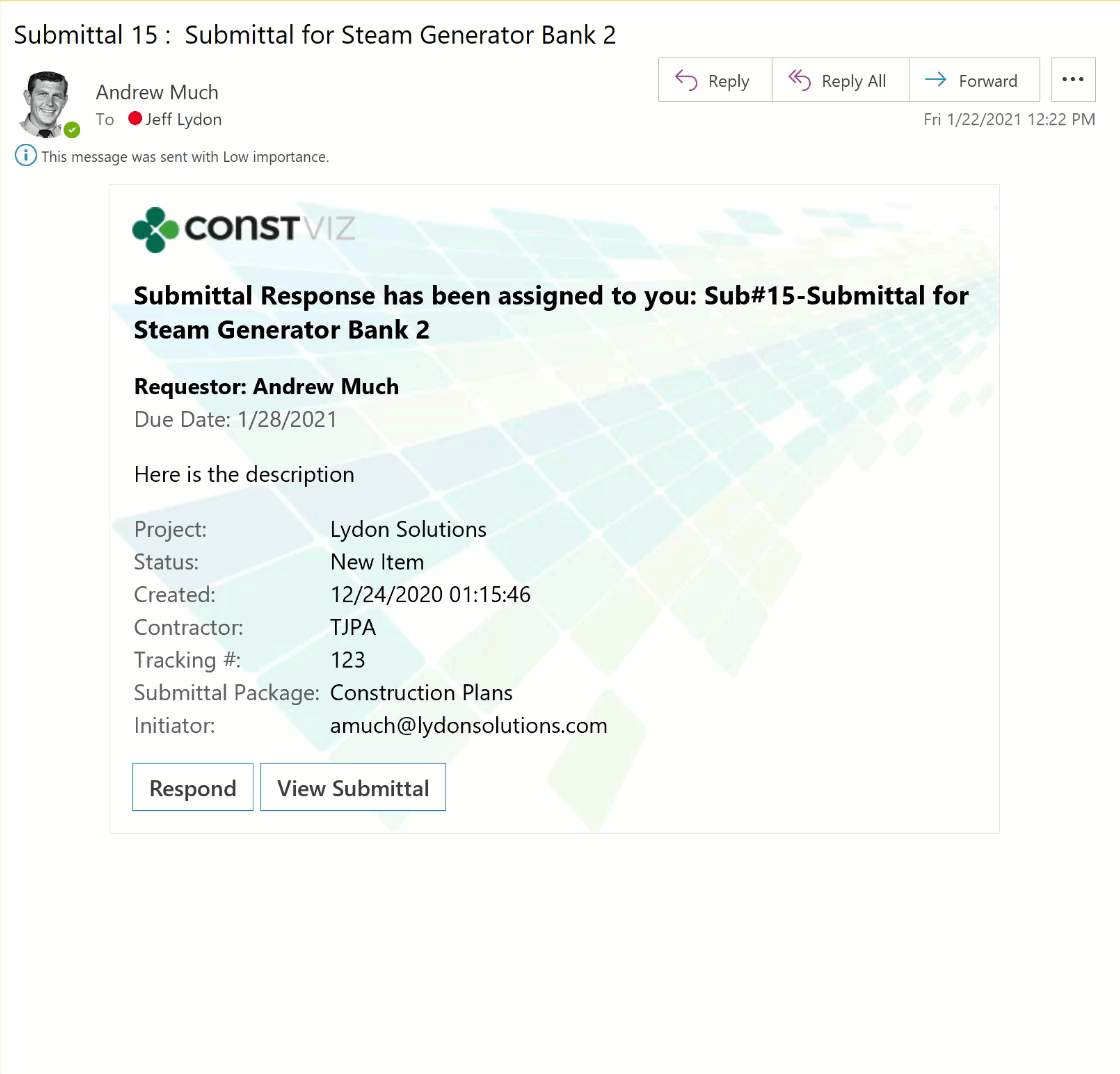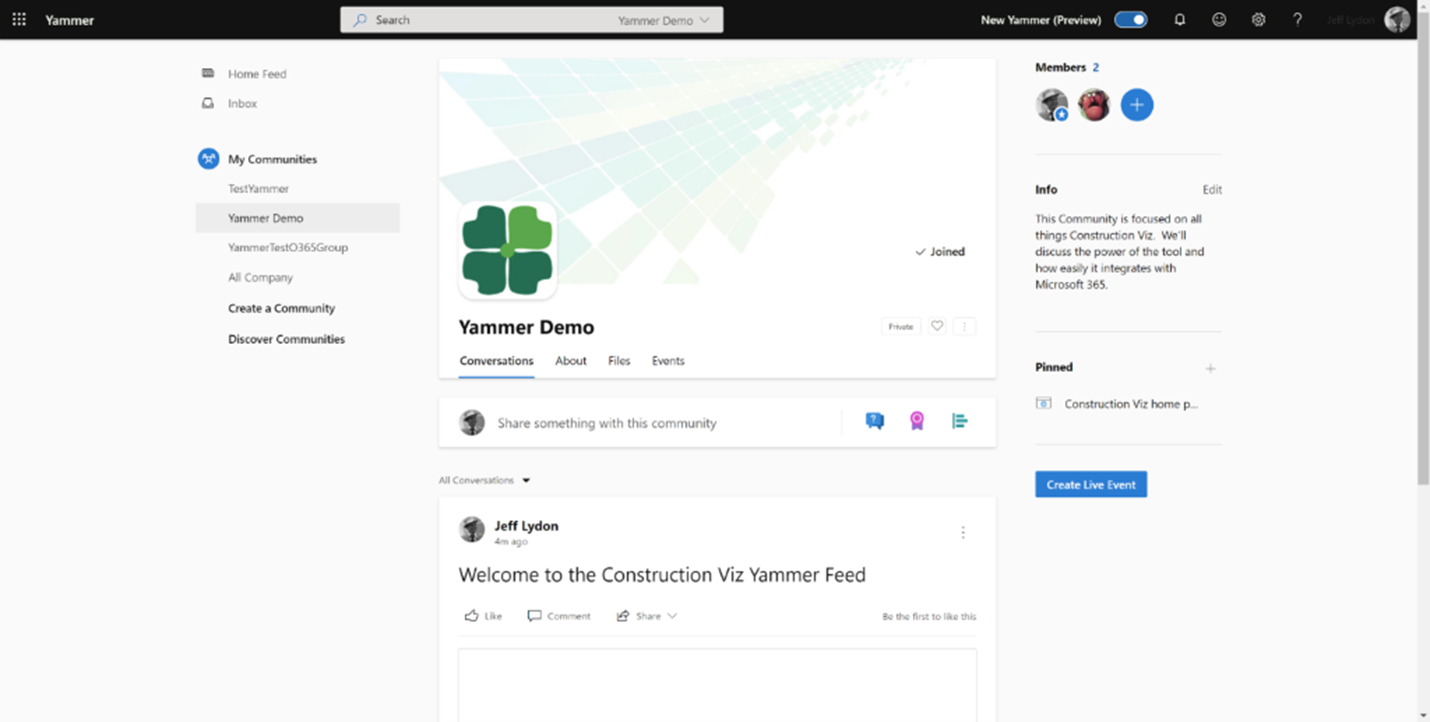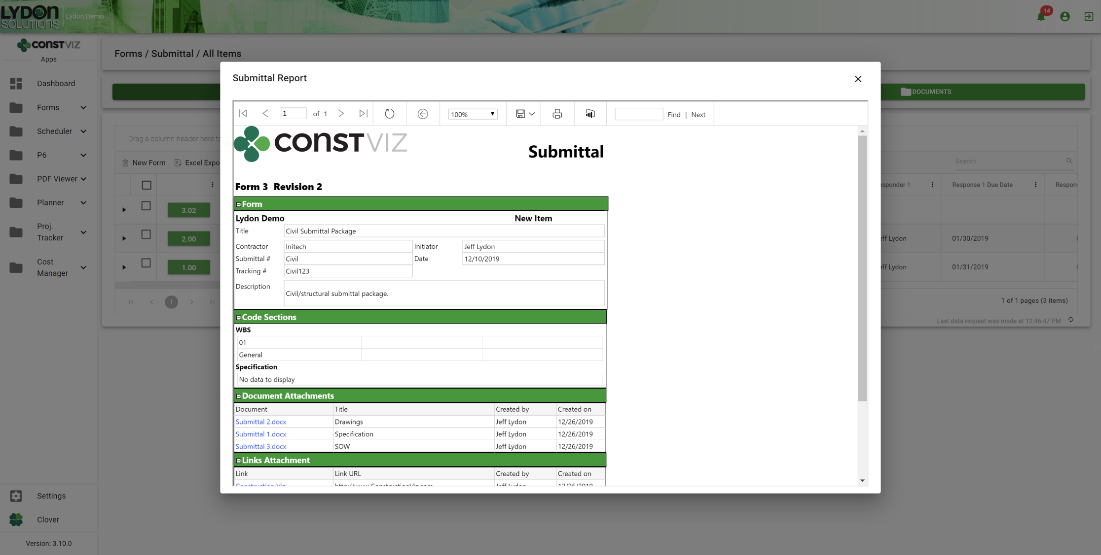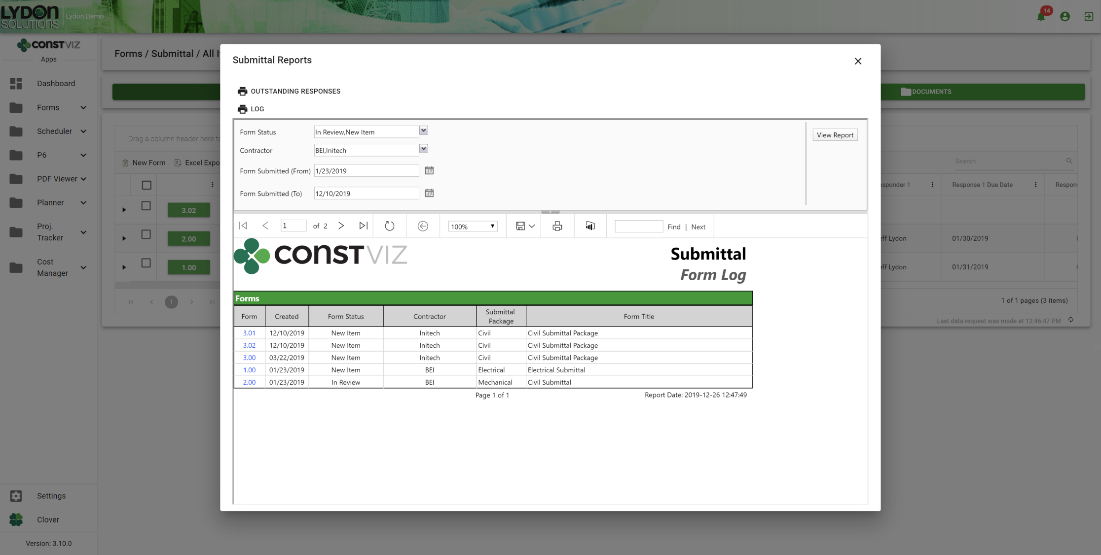Quickly create business intelligence reports in Power BI using your Microsoft SharePoint list schema and data with Microsoft's new guided authoring experience.
Regular readers will know that we are big proponents of SharePoint and the utility of Microsoft Power BI, so we were pleasantly surprised by the new functionality allowing the creation of a Power BI report from a SharePoint list. Microsoft's new guided authoring experience will let you create a formatted Power BI report from your list schema and data in just a couple of clicks. This new Power BI functionality is available for the Microsoft 365 standalone lists app and SharePoint Lists.
Since our project management information system, Construction Viz, utilizes SharePoint lists, this is an excellent addition to our feature set (see screenshots below).
To take further advantage of Power BI's advanced data visualization capabilities, go into Edit mode. Once a report is saved and published, it will appear in the same submenu under Integrate > Power BI.
Note: Users with a Microsoft 365 E5 license or Power BI Pro license will have the complete report authoring and viewing experience.
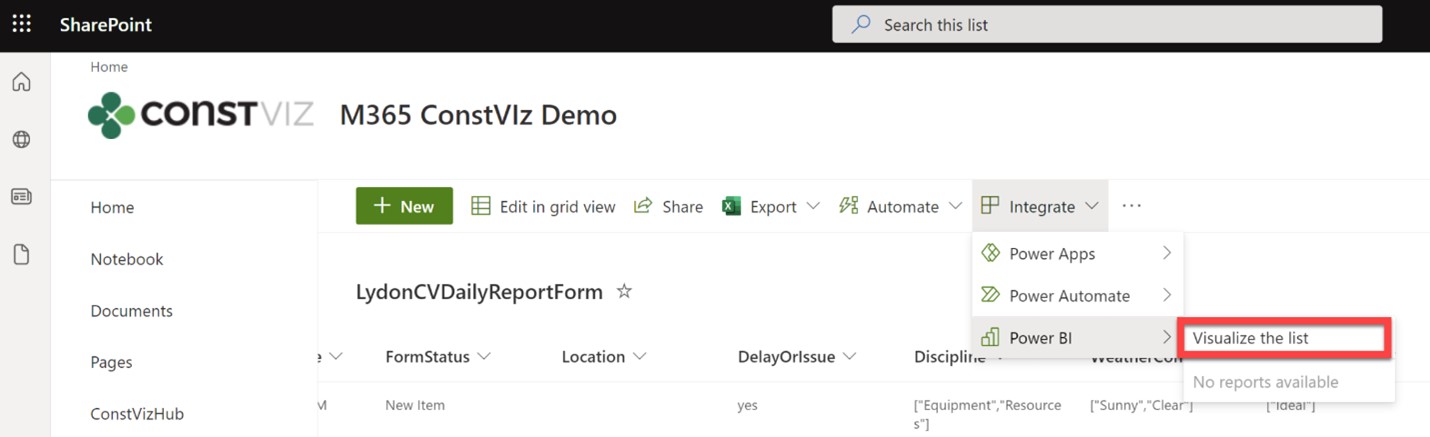
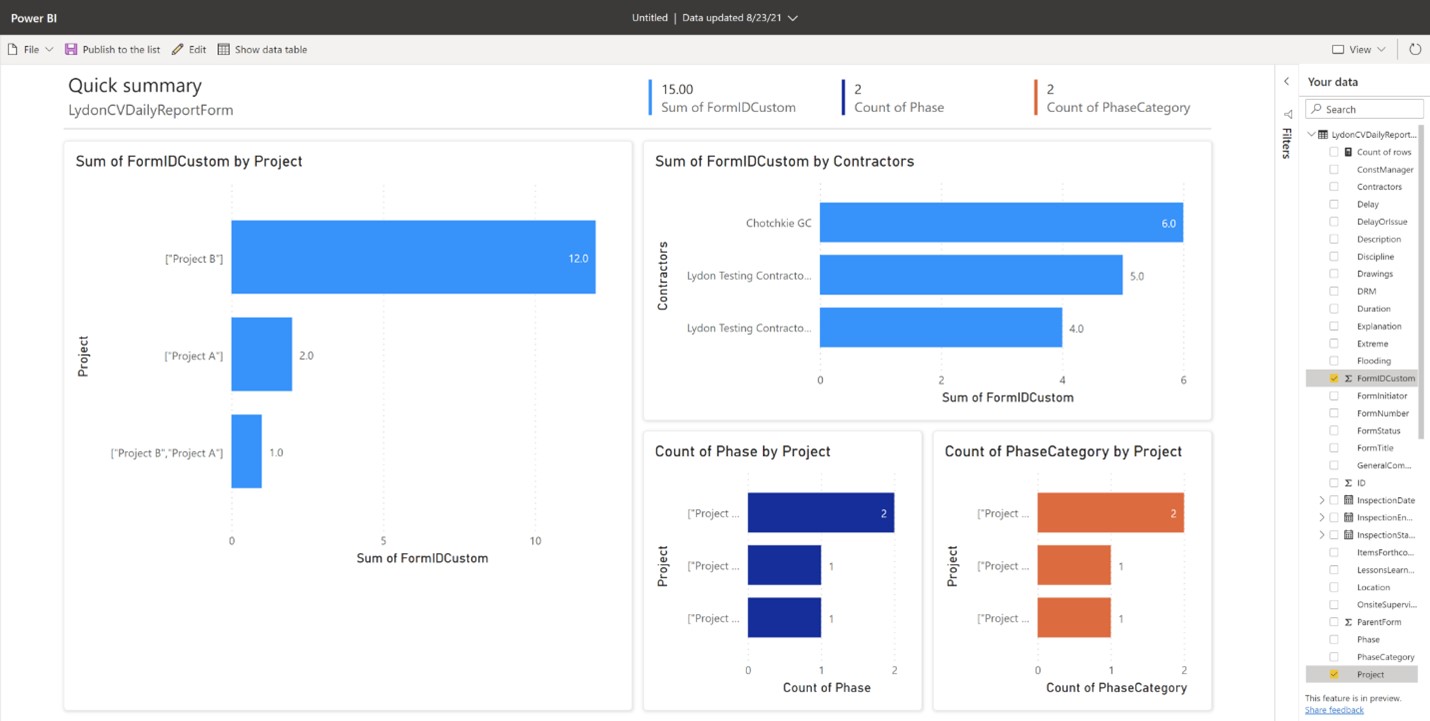
Lydon Solutions provides turnkey Microsoft 365 solutions for the construction industry. If you need help building or editing Microsoft Power BI reports, check out our managed services. If you need an enterprise project management information system for Microsoft 365, complete with reporting, check out Construction Viz.