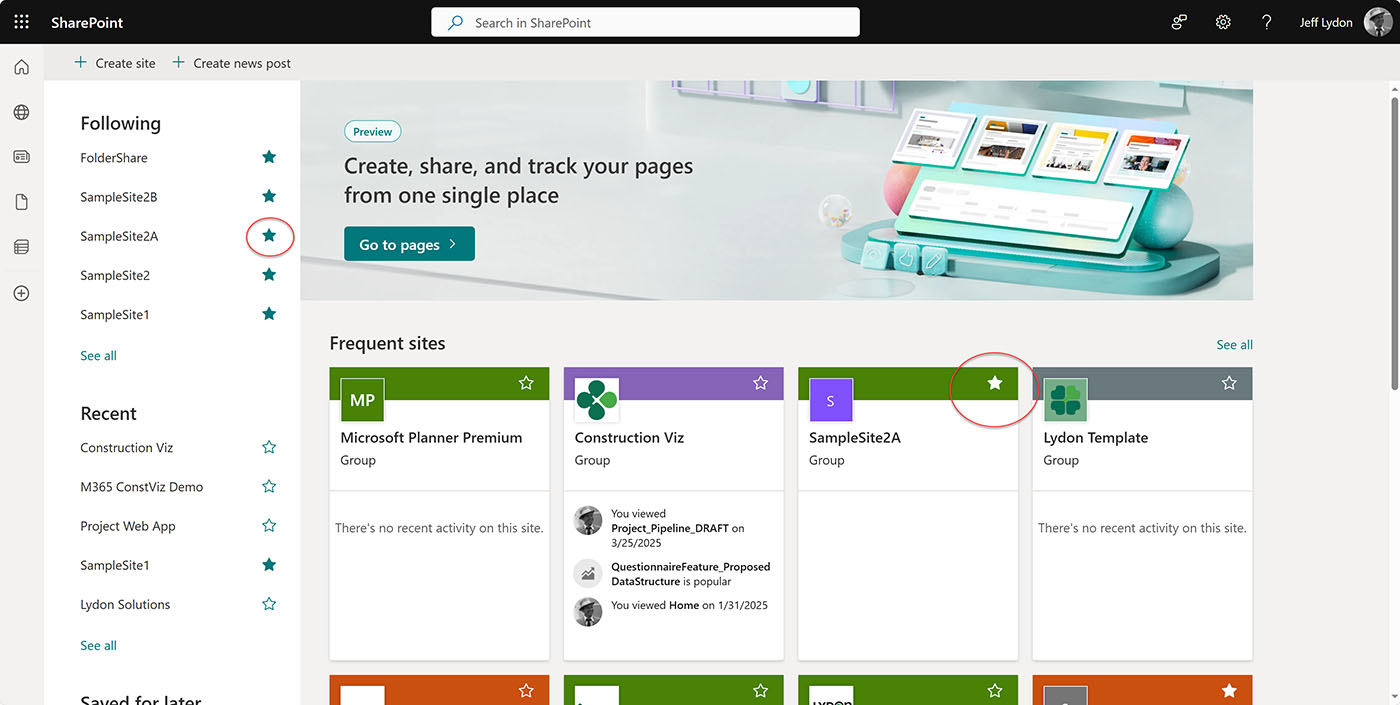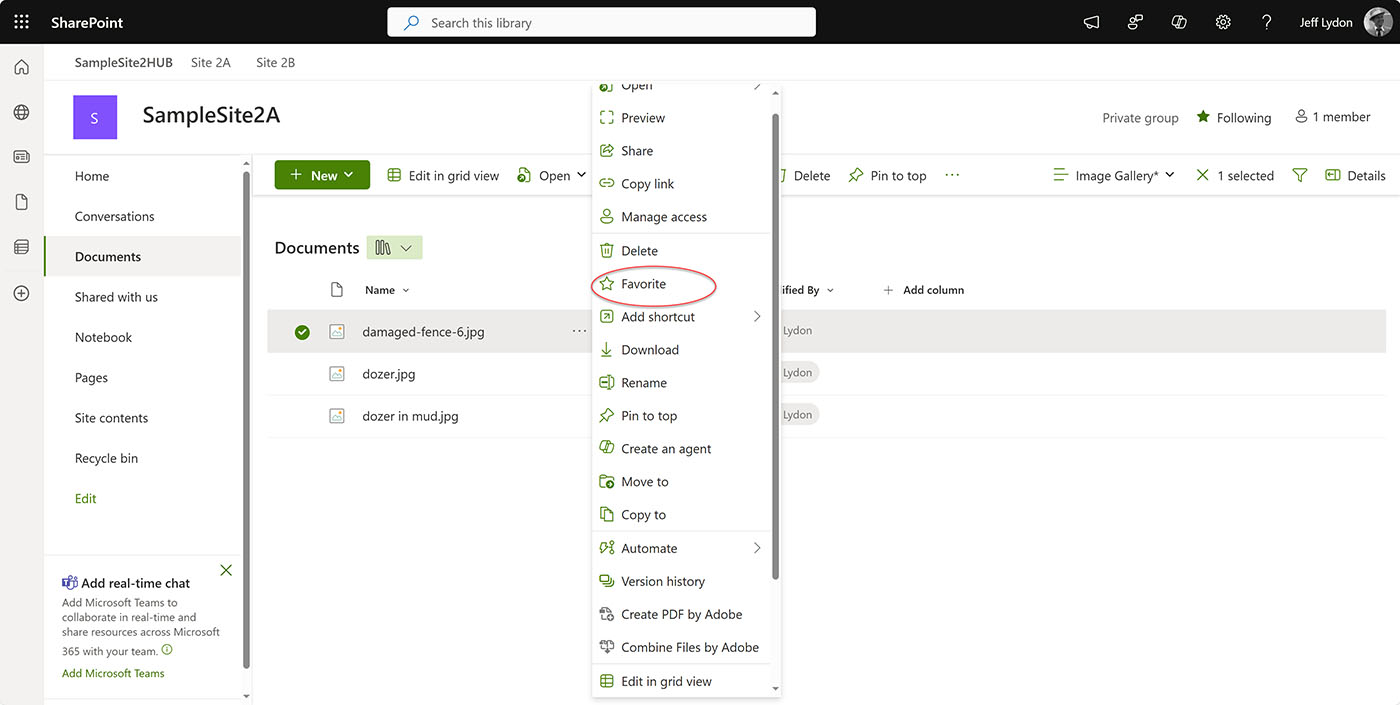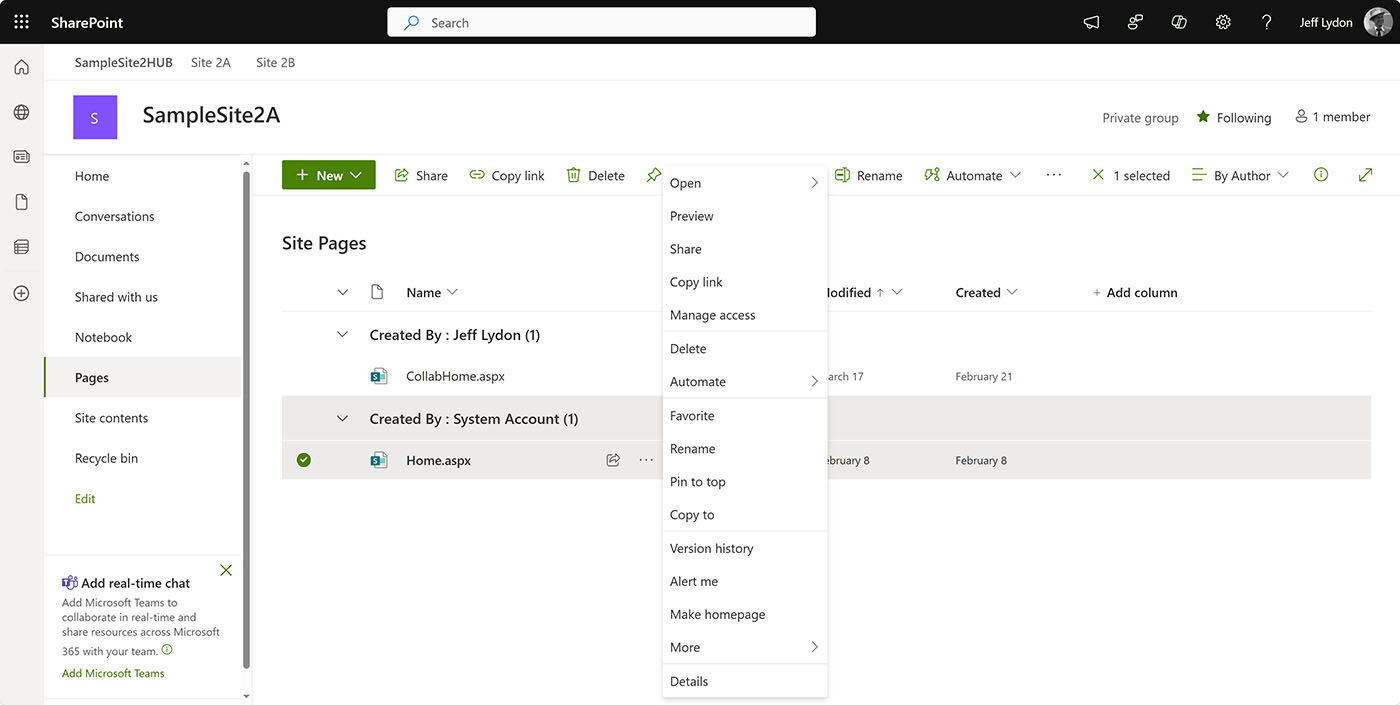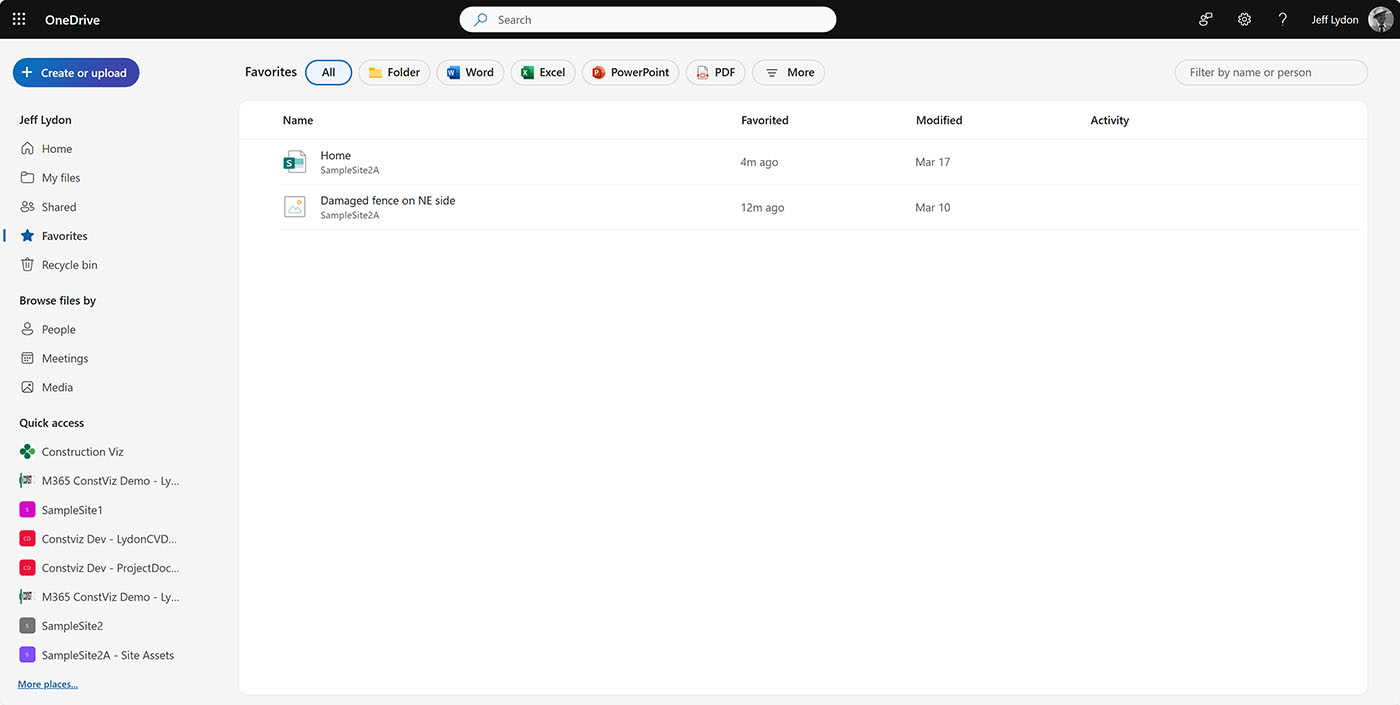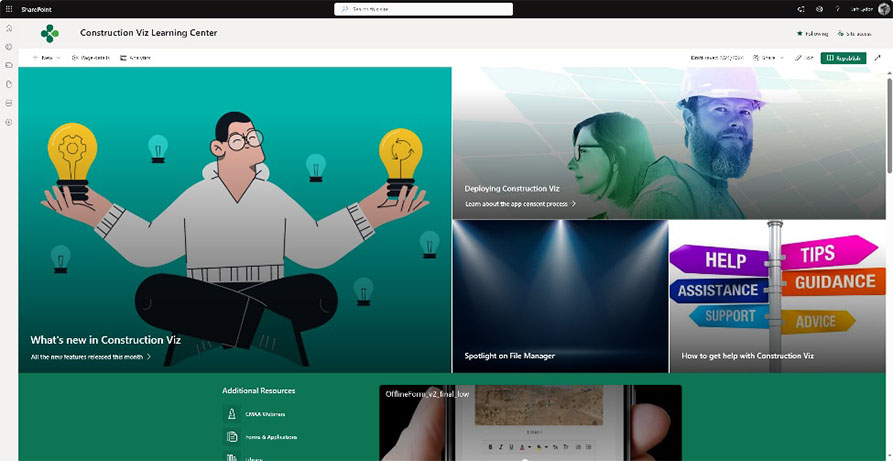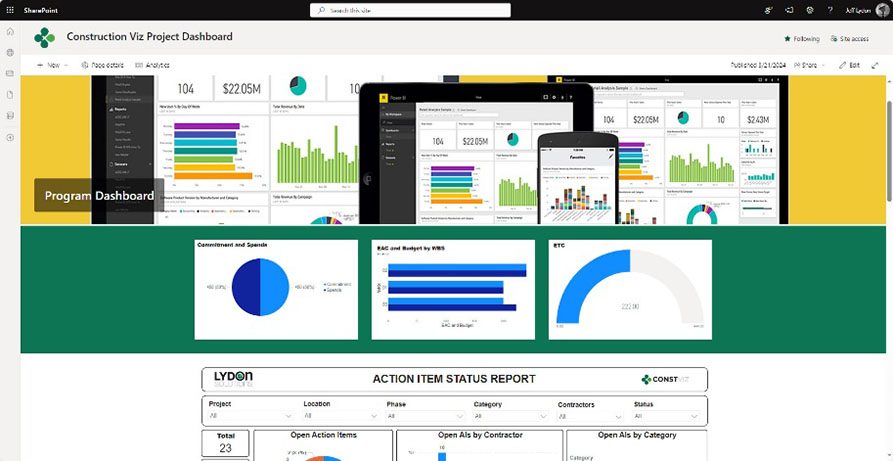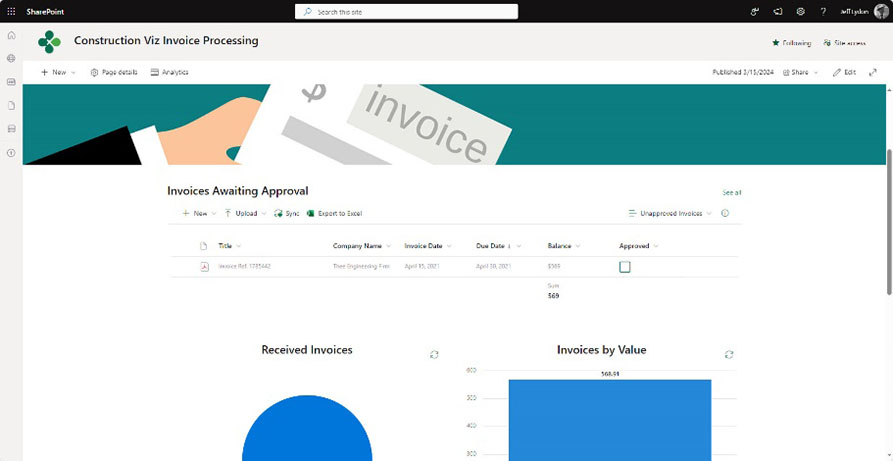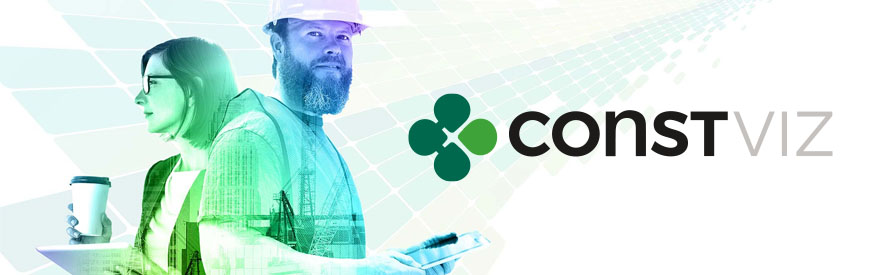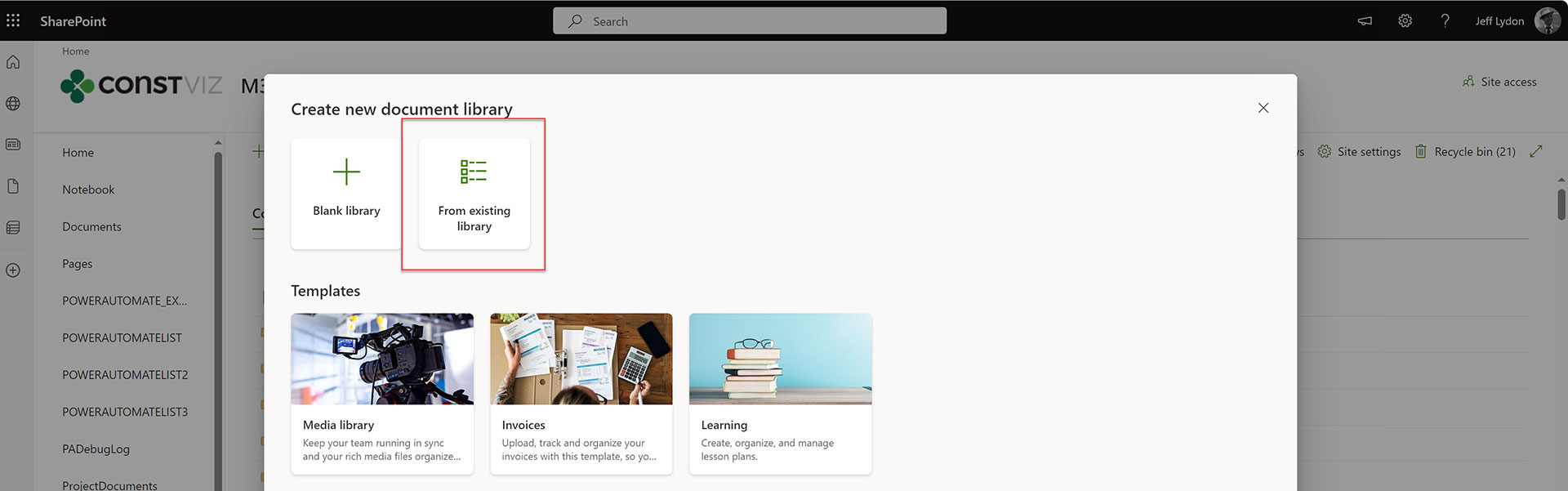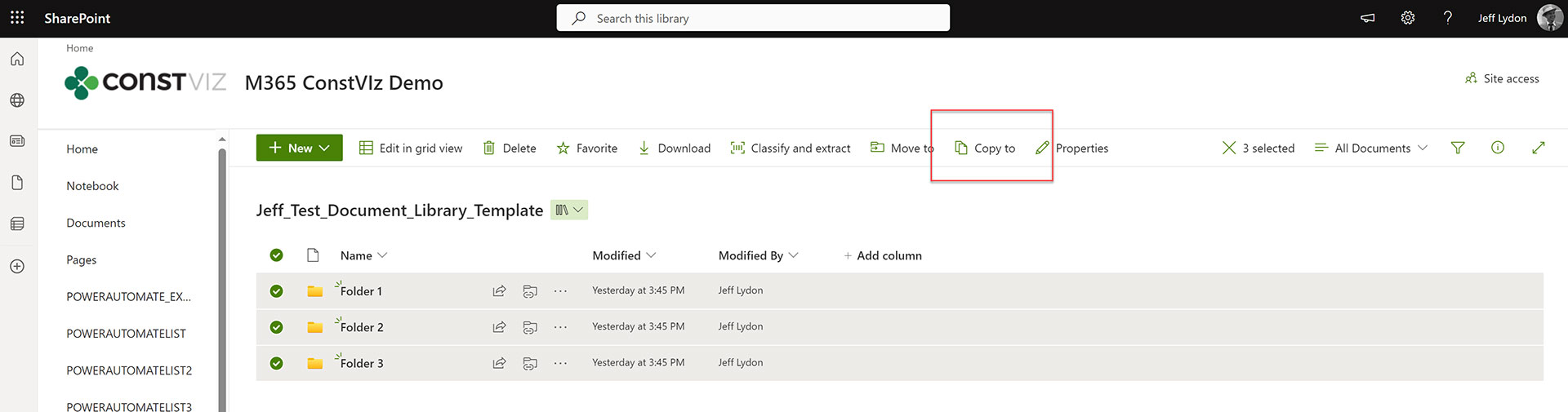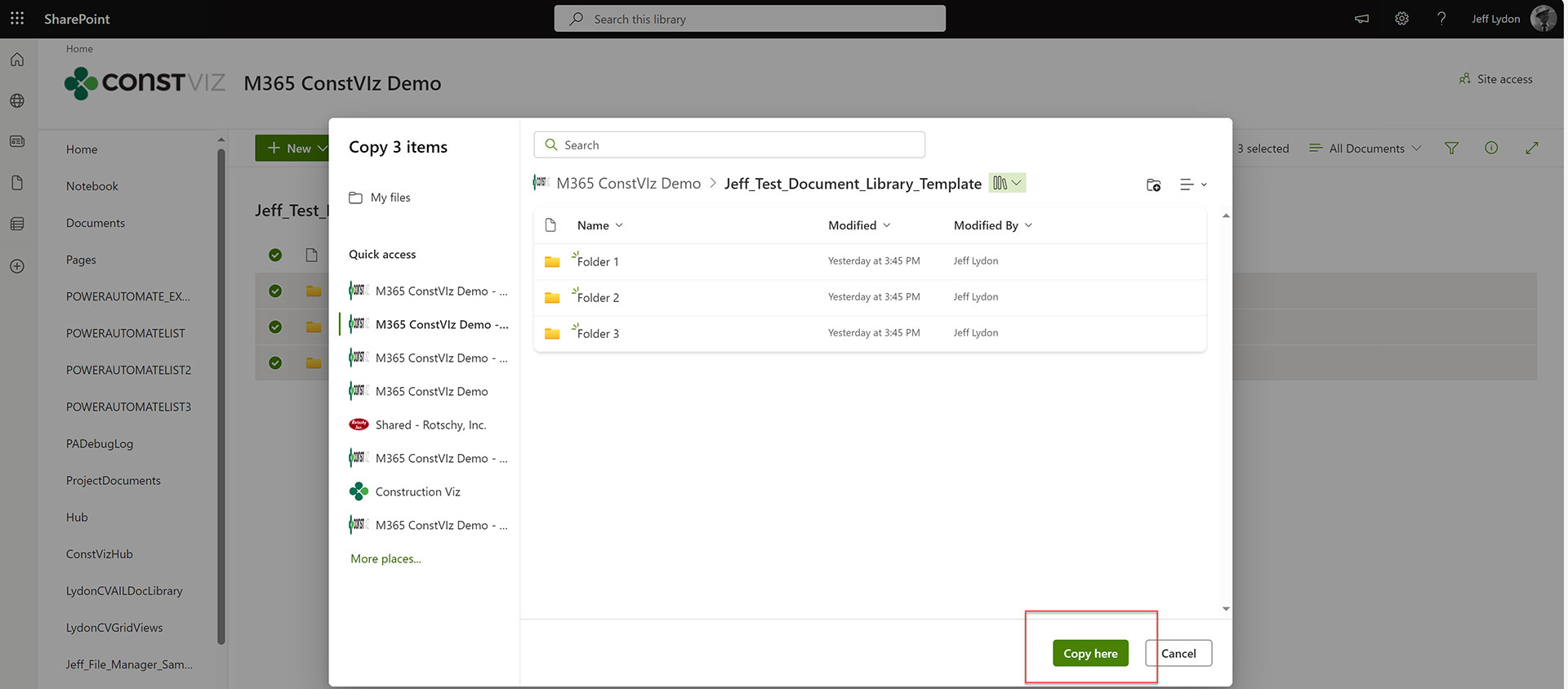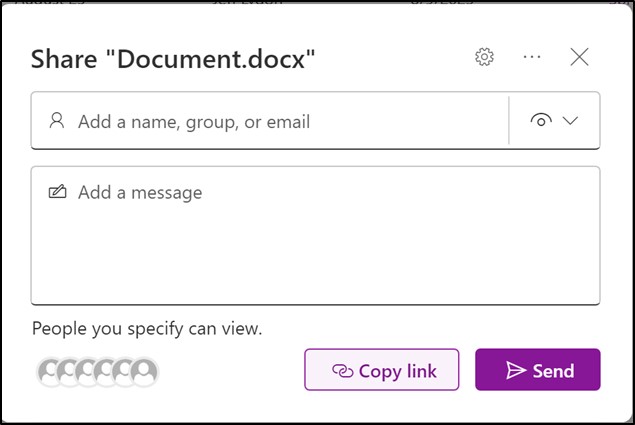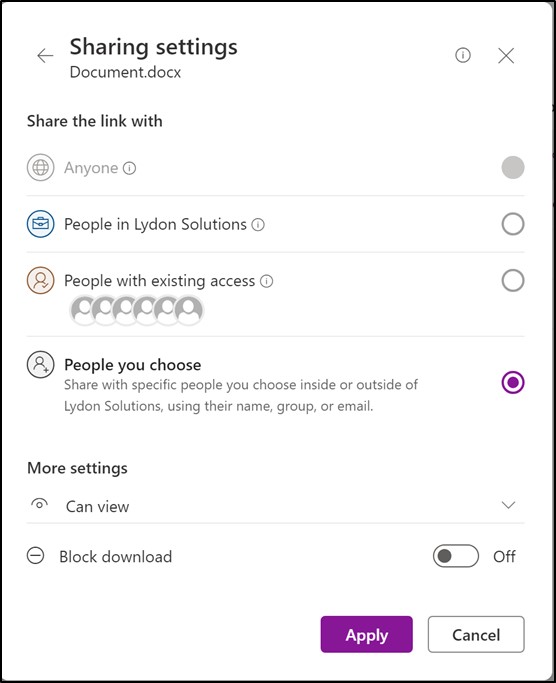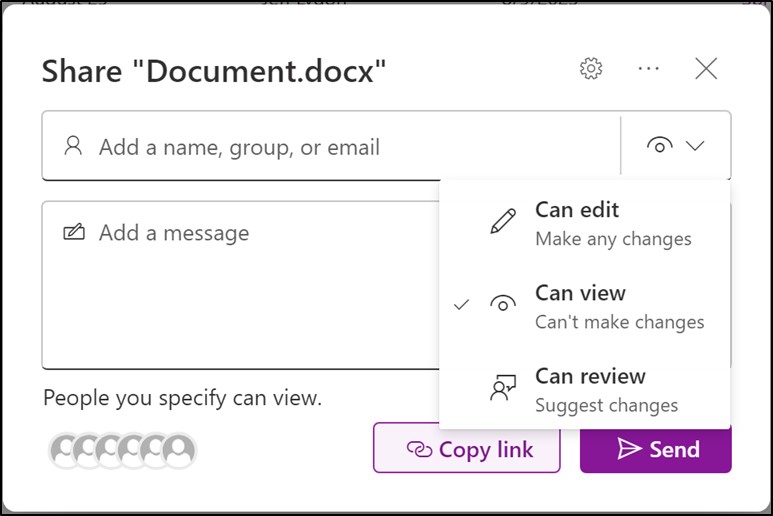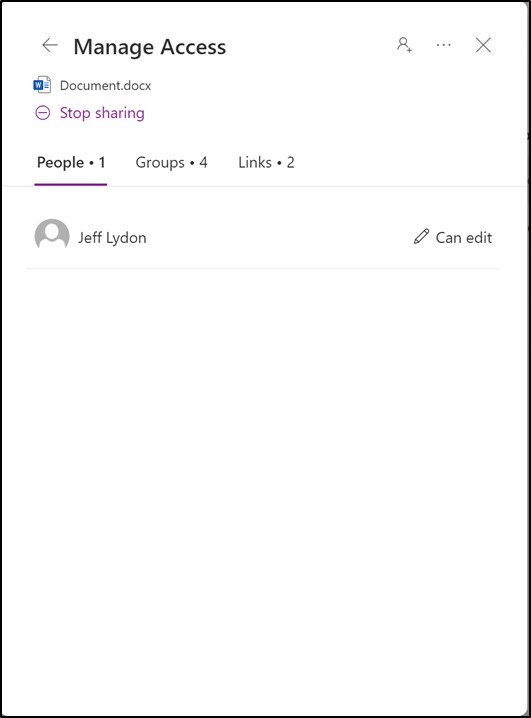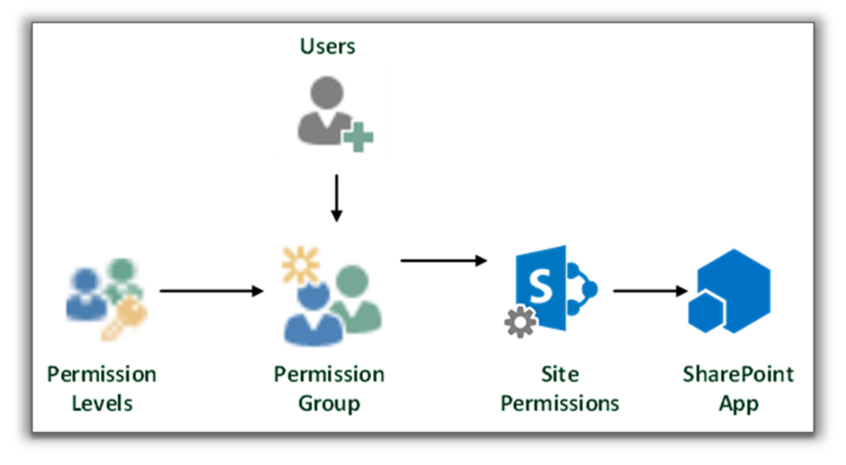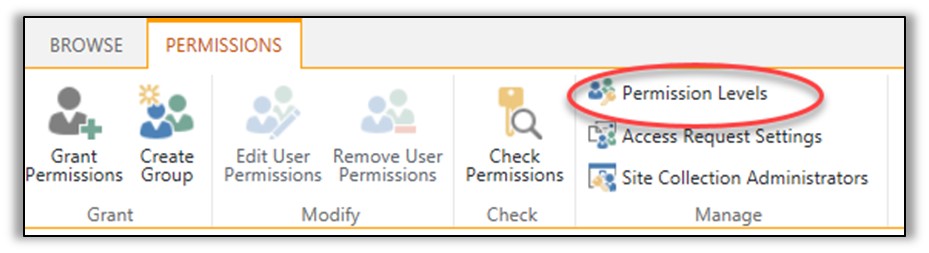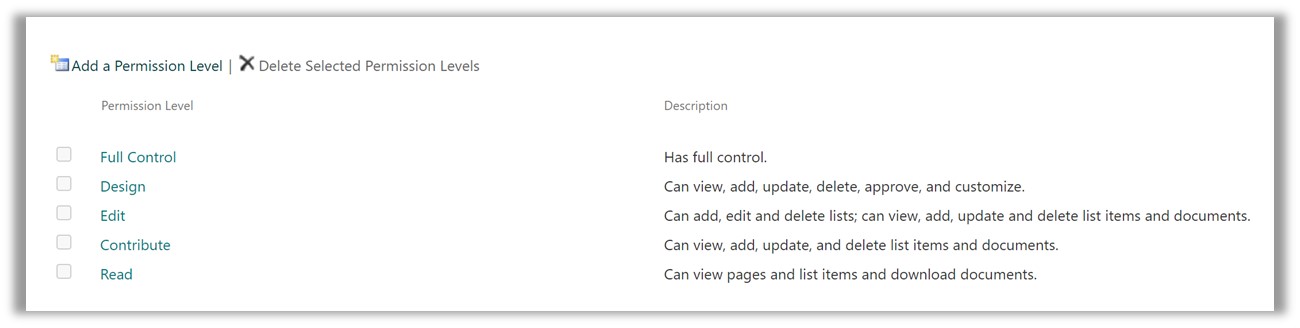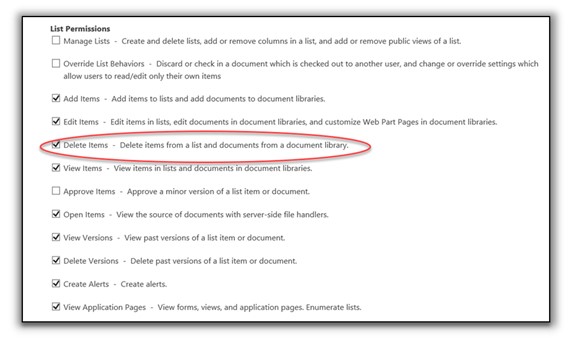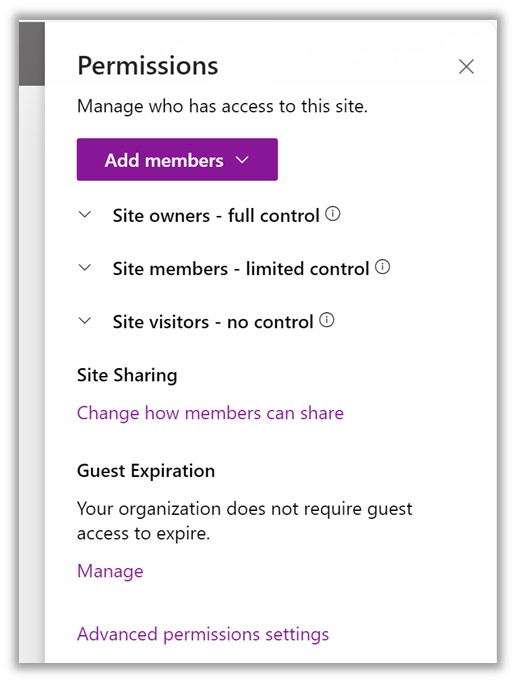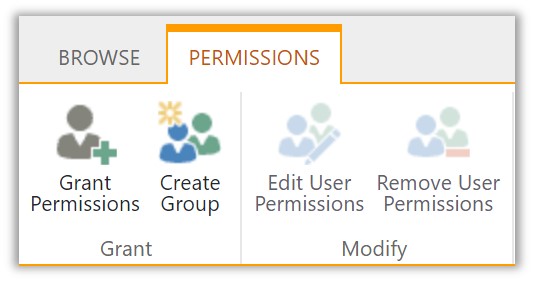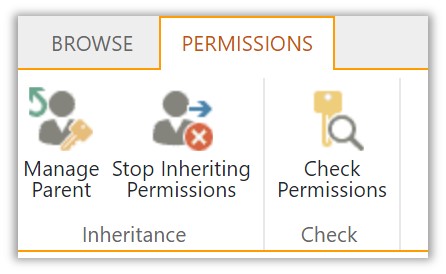Over the years, SharePoint has evolved into the place to do everything in Microsoft 365. But with the impressive list of features also comes complexity. For example, there are 20 options in the documents menu list, not including sub-menus. It is intuitive if you are an experienced SharePoint user, but it can be overwhelming for the non-tech-savvy field user. Fortunately, some shortcuts, like SharePoint favorites, can help you on your next construction project. Check out this article to find out more.
Favorites are a key feature often overlooked but can really help project teams find what they need.
SharePoint Site Favorites
For starters, when you create a new SharePoint site, it can sometimes be challenging trying to find it. If the site is one you frequently use, follow it so that it displays in the Following grouping on the Microsoft 365 SharePoint landing page. You can follow a site by clicking on the star at the top right of the card or clicking the following star once you navigate to the site's home page.
SharePoint Document Favorites
Finding documents is the #1 challenge for field workers in SharePoint. Do they use search, navigate to different sites, open folders, filter document views, or all of the above? Favorites might be a great option if they frequently use the same files.
In the document menu for a specific file, you can select Favorite, which will tag the file and add it to your Favorite menu in One Drive Online. Yeah, kinda odd place, but if field users make all of their key files into Favorites, they can access One Drive directly instead of multiple SharePoint sites. Also, the files will show in the OneDrive mobile app and the Microsoft 365 Copilot mobile app if you have them installed on your mobile device.
SharePoint Site Pages Favorites
If your IT team is familiar with SharePoint, they will most likely have more than one site page within SharePoint sites. The purpose of site pages is to display information differently for different audiences within the same site. So, if you have access to the site pages, you can also make them Favorites. This feature is interesting because SharePoint .aspx pages will also be displayed in OneDrive Online, which could make navigation more manageable for the field user.
Microsoft SharePoint for Construction Project Management
Want help managing your construction projects with Microsoft 365? Lydon Solutions has in-depth experience providing solutions for the construction industry on Microsoft 365. You can reach out below for a free one-hour consultation.
If you need a turnkey construction management platform for Microsoft 365 SharePoint, you can request a demo of Construction Viz here.