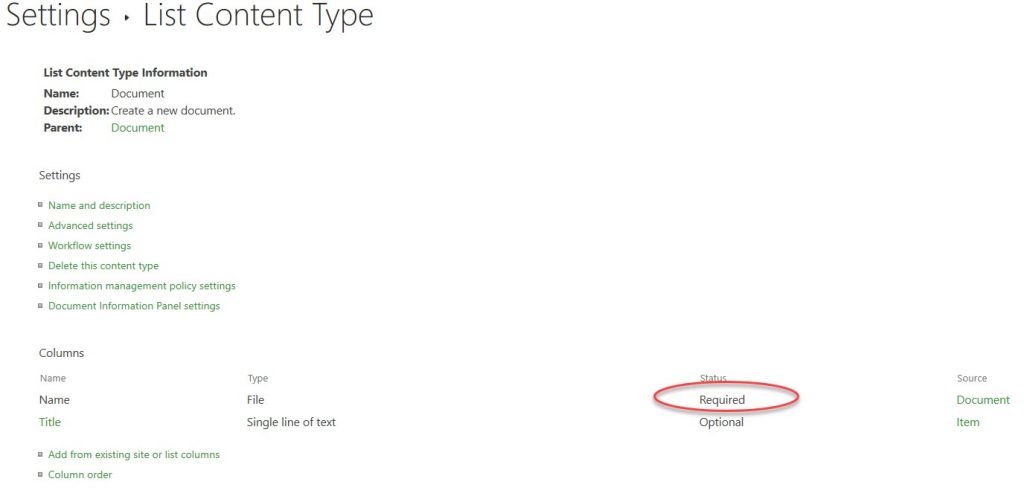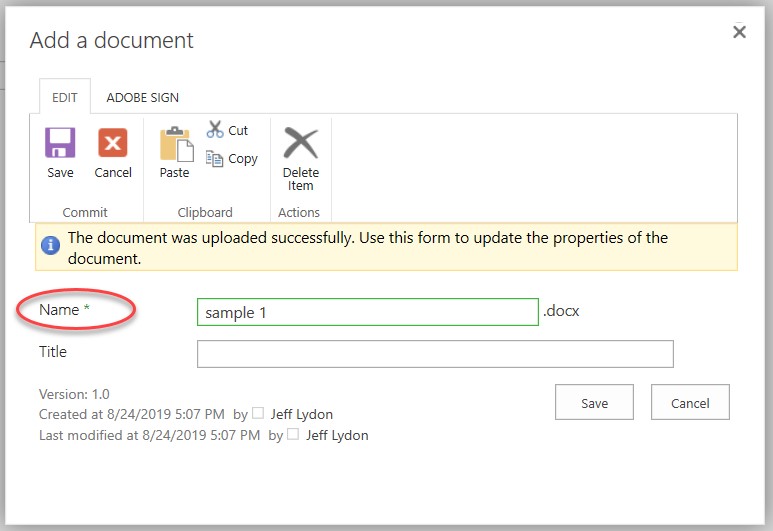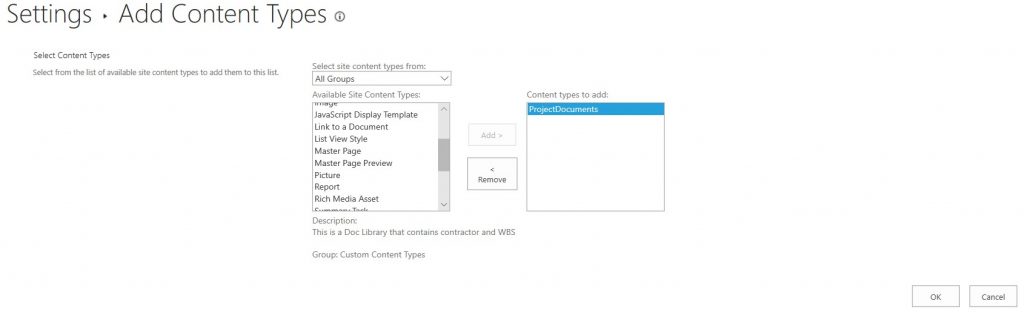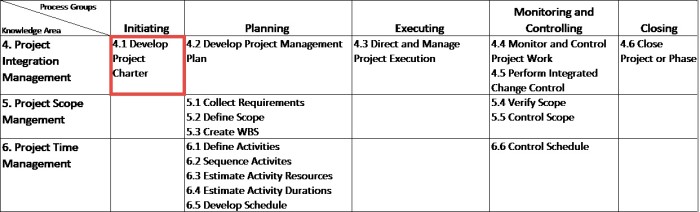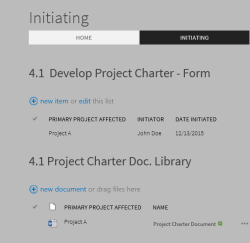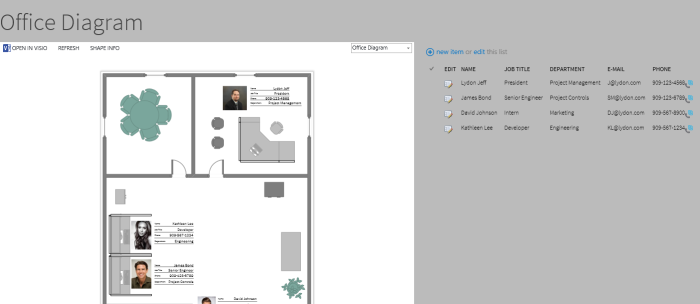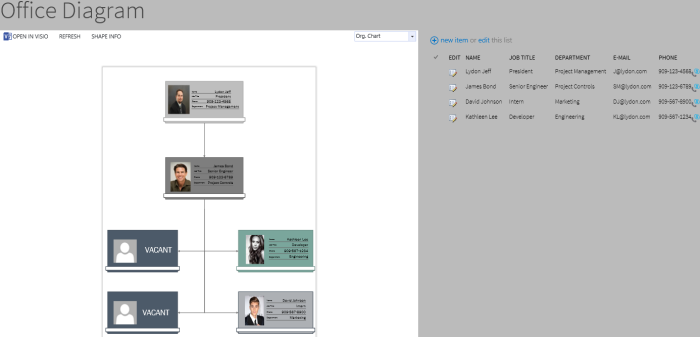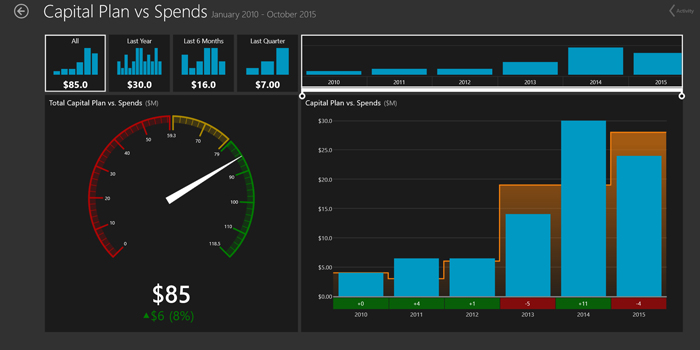Have you ever wanted to create a standard document library in SharePoint with key columns for the project name, contractor, document types, and owner that you can reuse multiple times or import into another site? You can with SharePoint List and Document Library Templates.
Benefits of List and Document Library Templates in SharePoint
SharePoint’s List and Document Library Templates is a powerful feature that will help speed up site creation. There are many benefits to creating sets of list and library templates that you plan to reuse:
- Standardize lists and document libraries settings (versions, check in check out, and so on)
- Standardize lists and document library views.
- Standardize metadata columns and content types across your content.
- Include content in the template, such as previously created records, which could be helpful if you are creating an archive, backup, or phase of a project.
- Reduce errors in rebuilding sites.
- Accelerate time to build sites with repeatable tasks.
- Export your list and library templates to other sites.
How to Create a List or Library Template in SharePoint
Creating a list or library template is relatively easy. Make sure you define a template nomenclature in advance so you can easily determine the latest one to use when replicating. Then follow the steps below.
- Once you have created a list or library in SharePoint, go into Settings and click the “Save list as a template” link under the Permissions and Management column.
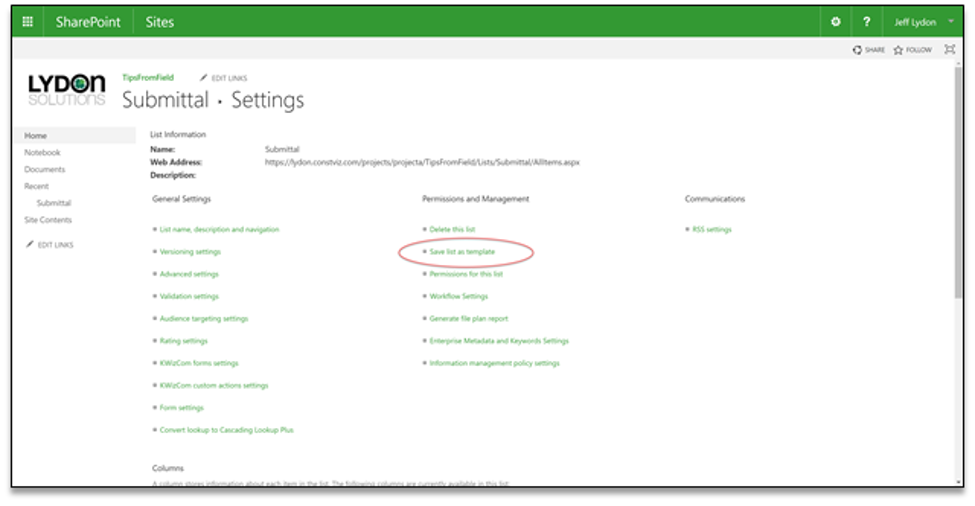
2. Fill in the File Name (used when you export), Template Name (what will show in your Site Contents Apps), and a Template Description (a handy way to describe how you will use the template). Note: make sure to use nomenclature that is consistent and easy to identify.
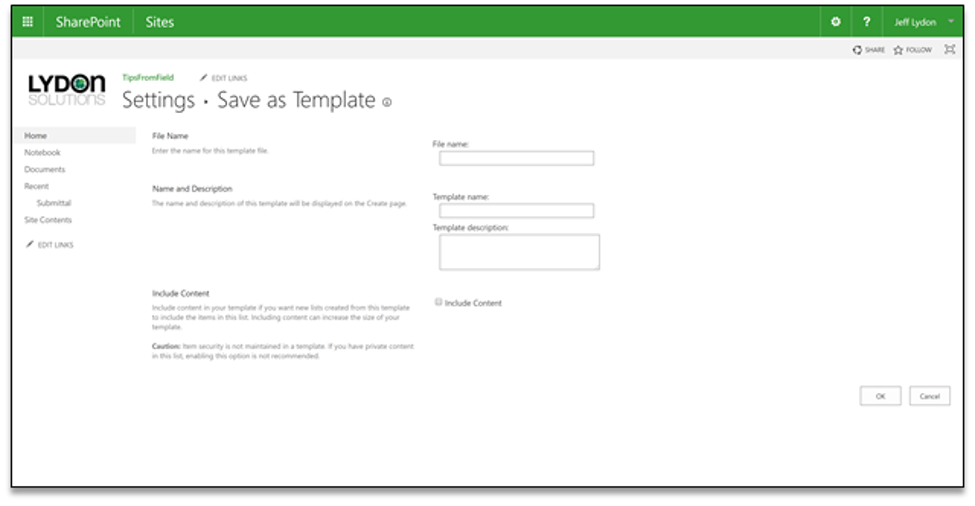
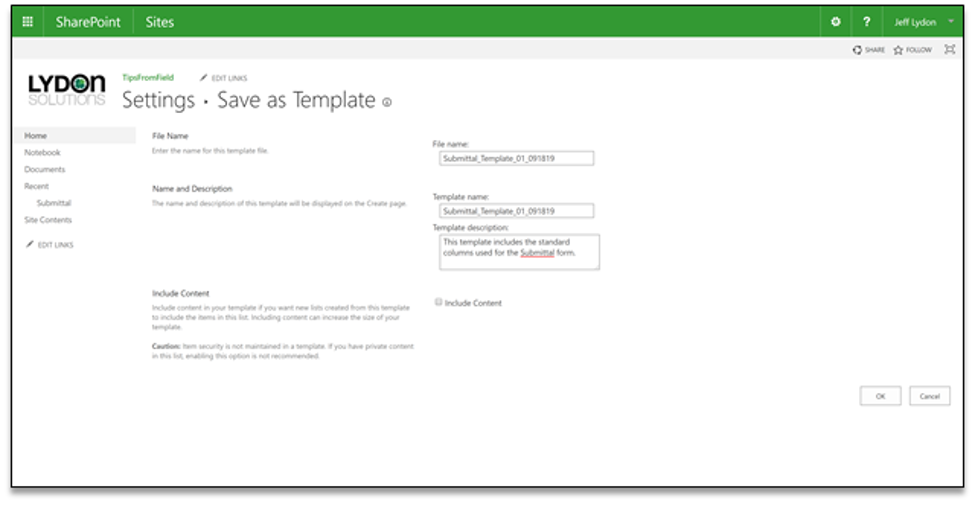
3. If you want to include the records that are currently in the list or library you created, click “Include Content.”
4. SharePoint will display a confirmation message if the creation step was successful.
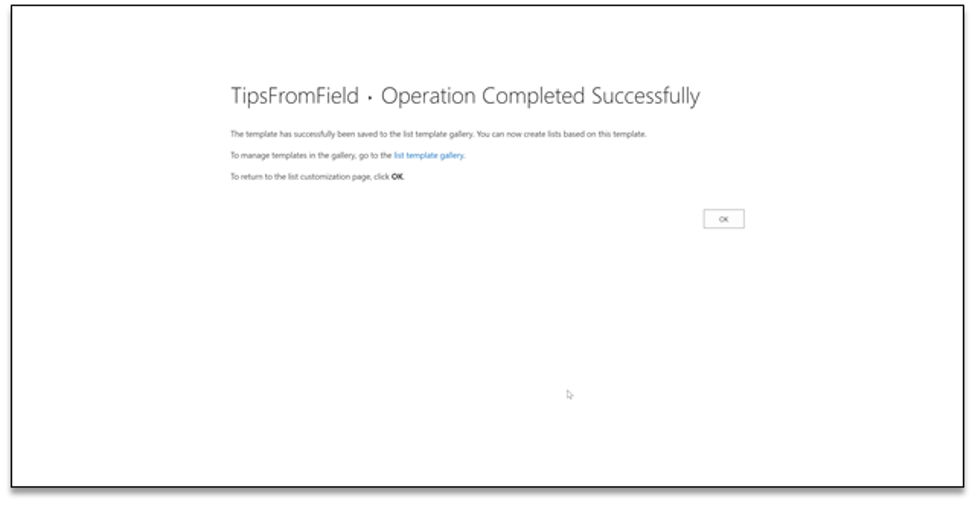
5. Once created, your template is now available when you add an app under Site Contents. You can now use it just like any other app.
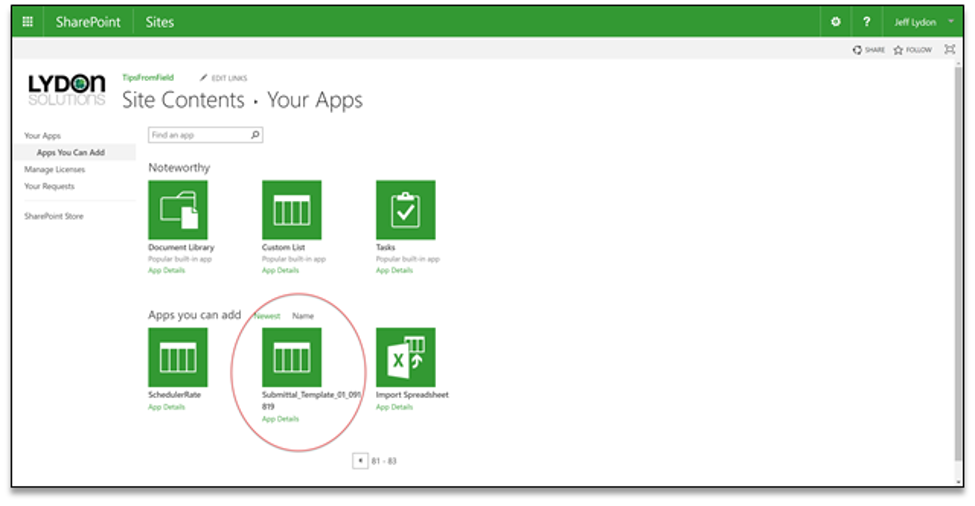
Want to do more with Microsoft SharePoint and Office 365?
The Lydon Solutions team knows construction and IT. Our team can help you keep ahead of your competition by getting the most out of technology solutions like SharePoint and Office 365. Contact us for a free consultation.
And if you need something turnkey, we also offer Construction Viz, a powerful construction project management solution with everything required to manage your construction projects, including document management, dashboards, reports, forms, workflows, and more. Construction Viz is available in the cloud, on-premise, or as à la carte apps deployable in Microsoft Office 365 and SharePoint.