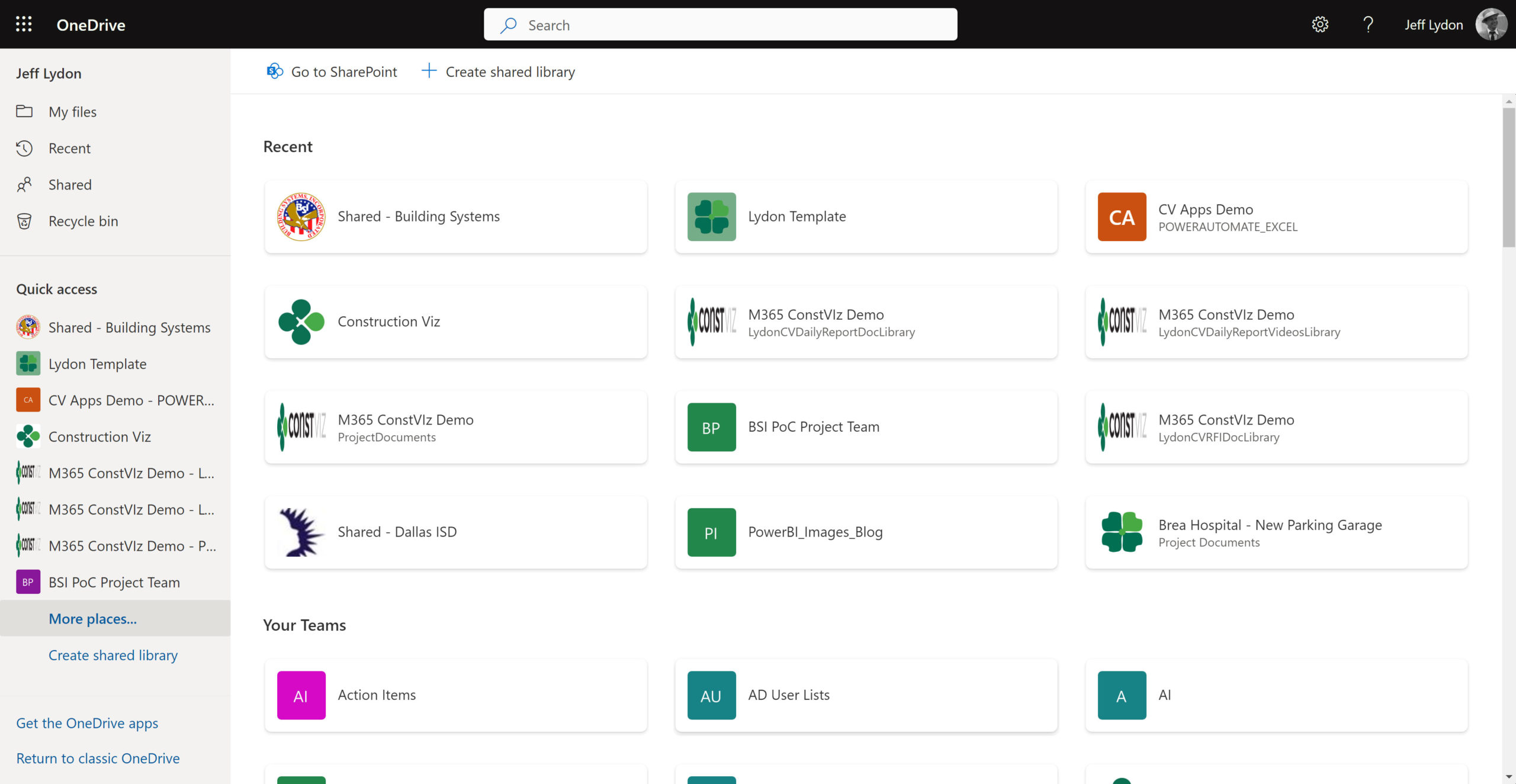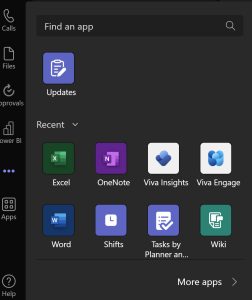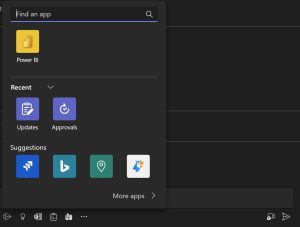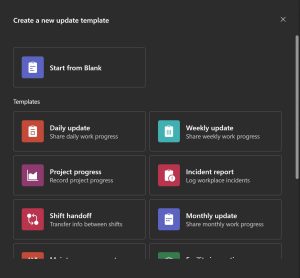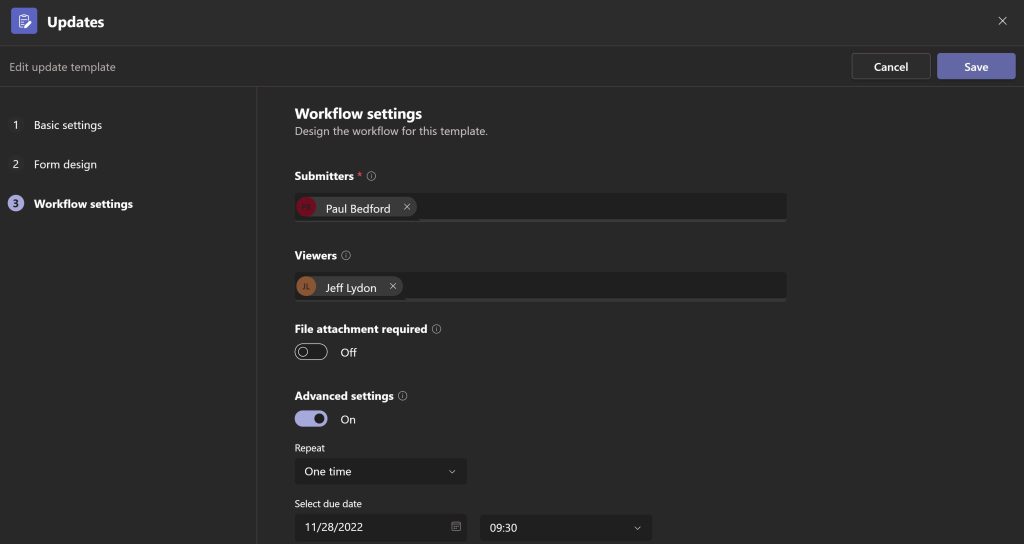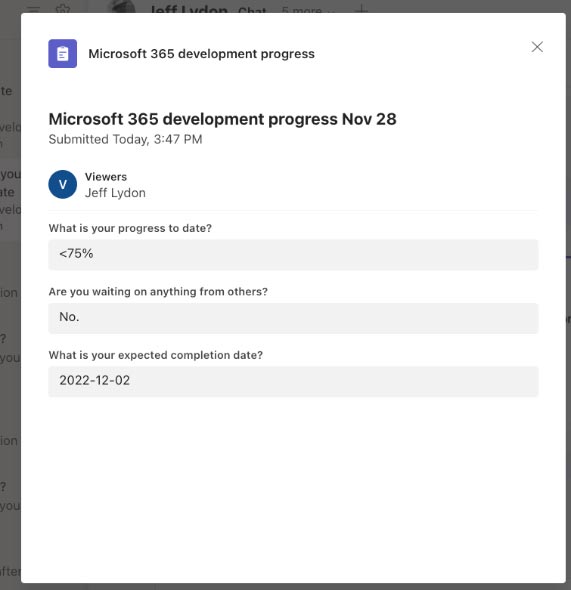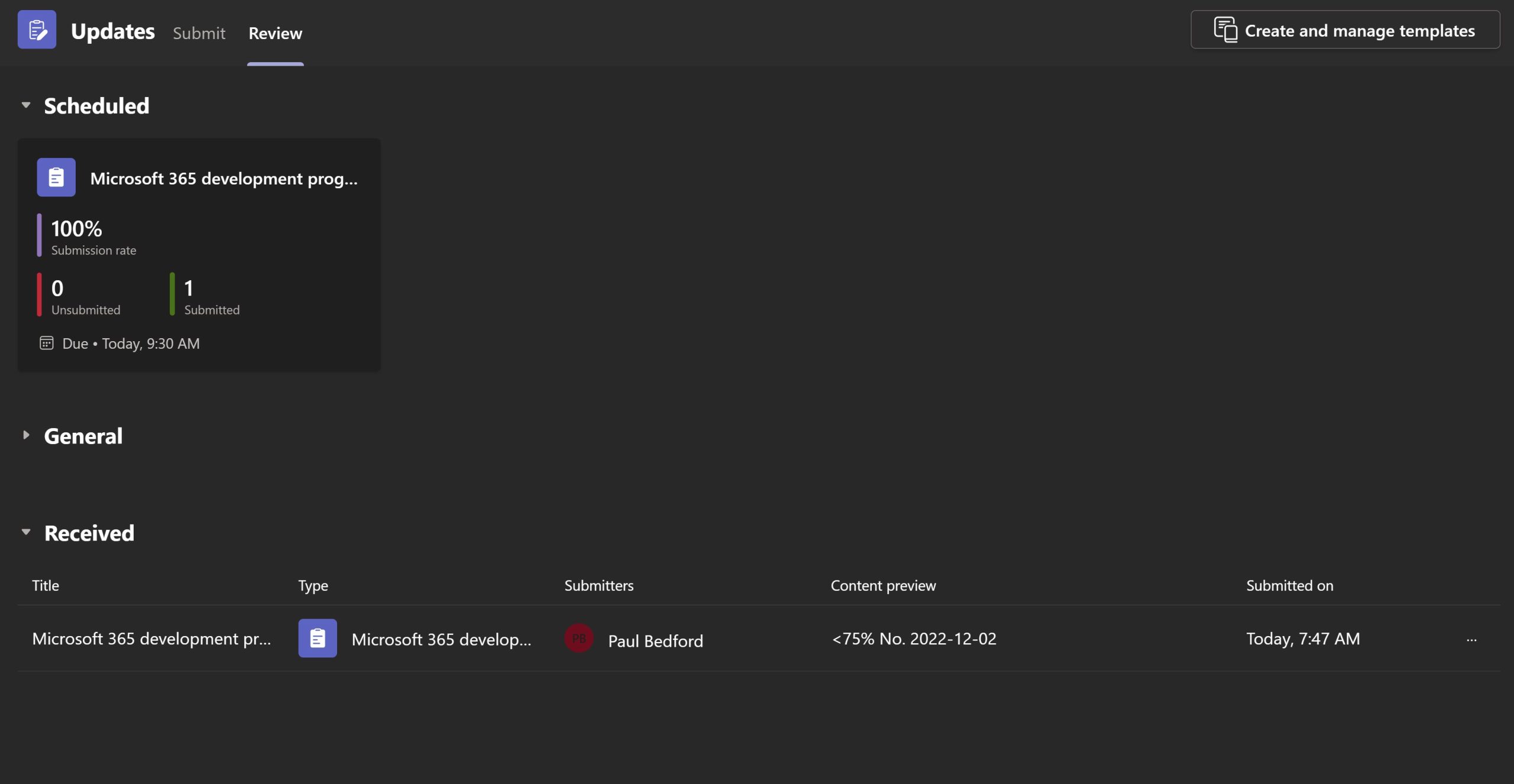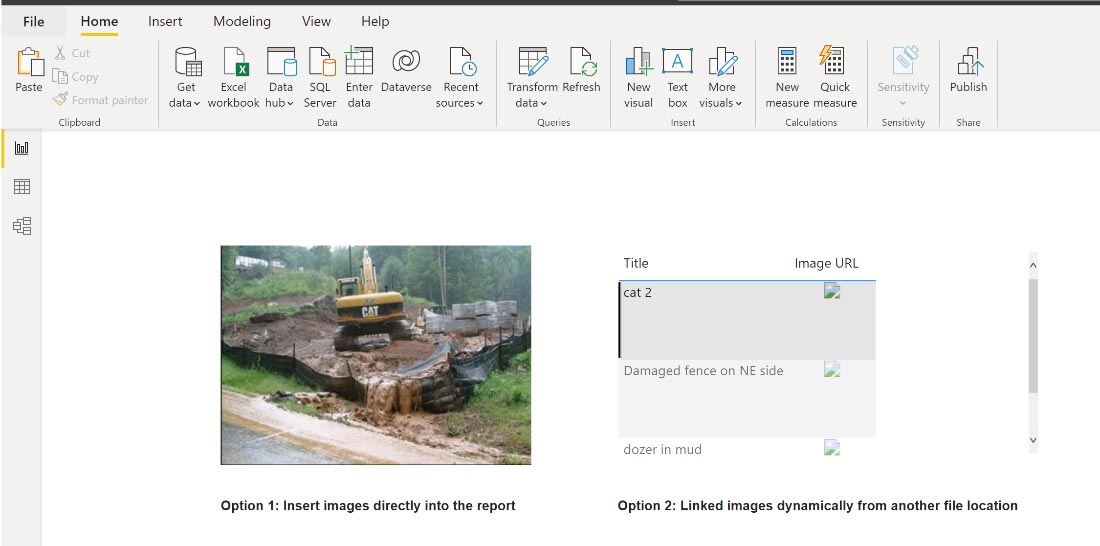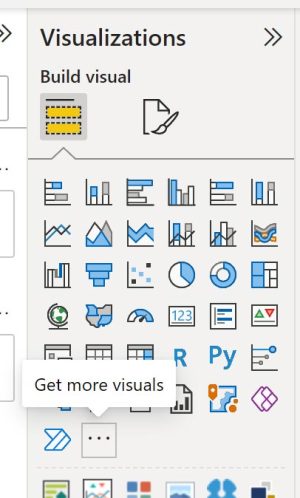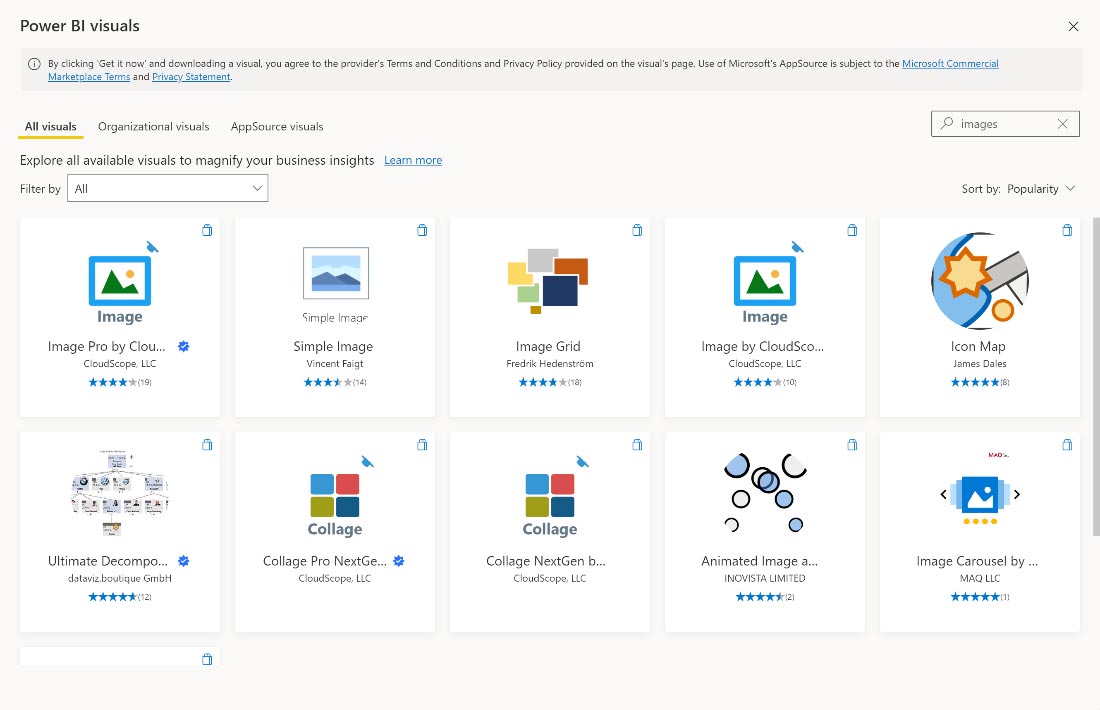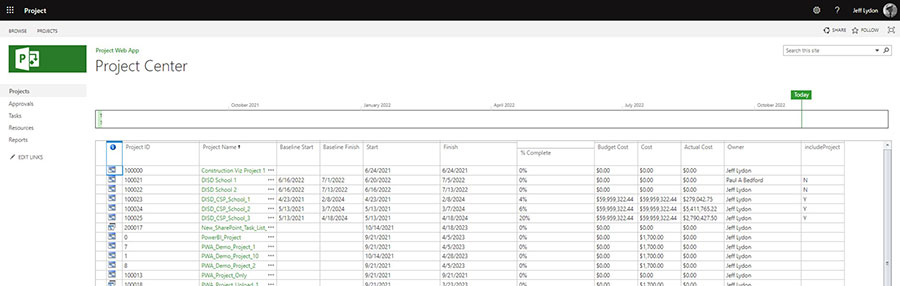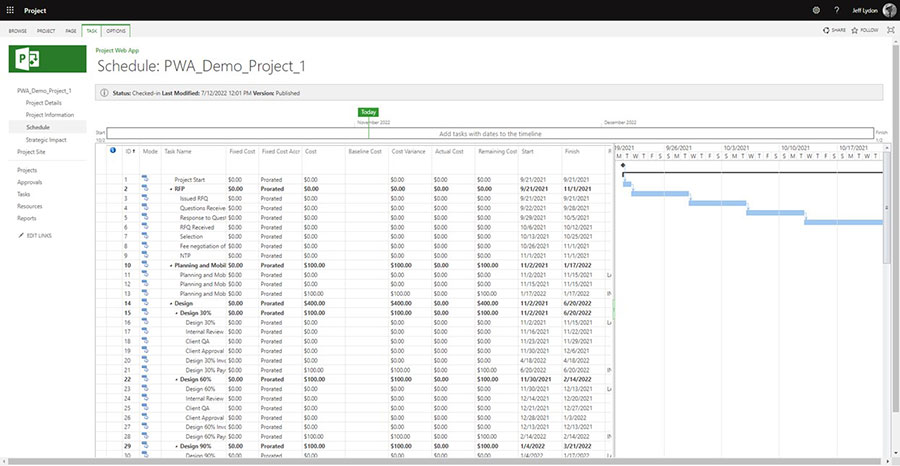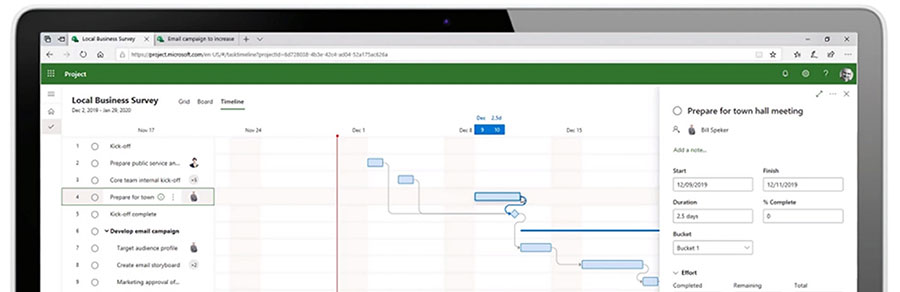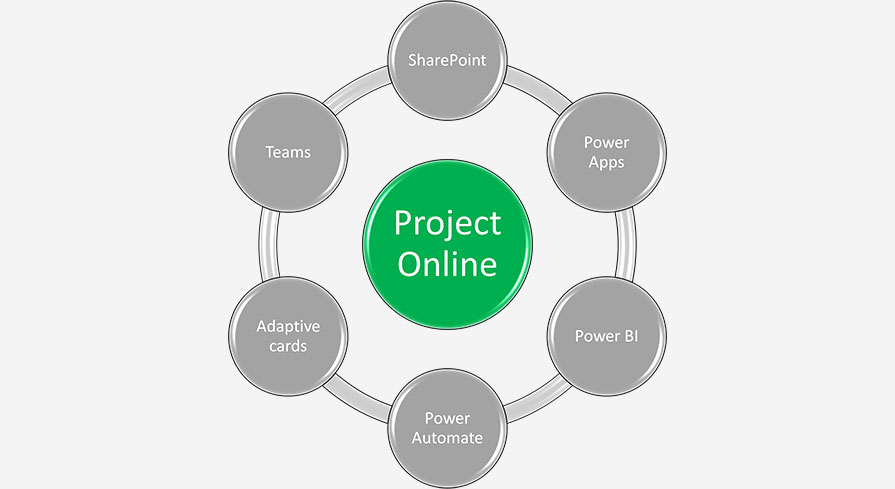A recent Microsoft 365 roadmap feature (ID #88912) could allow you to manage construction projects using only two Microsoft 365 applications. Check out this article to find out more.
Microsoft Teams is the company’s communication platform and information hub, and Microsoft is integrating all of its applications into it to make the application a one-stop shop. OneDrive is Microsoft’s “file share” solution. OneDrive is more of a windows explorer in the cloud where you can save files into folders and even take files offline without an internet connection.
Microsoft’s 365 roadmap feature 88912- OneDrive: Easily navigate to all your Teams files from OneDrive provides a huge benefit to file storage, essentially connecting OneDrive to your Teams files which are in turn connected to SharePoint document libraries.
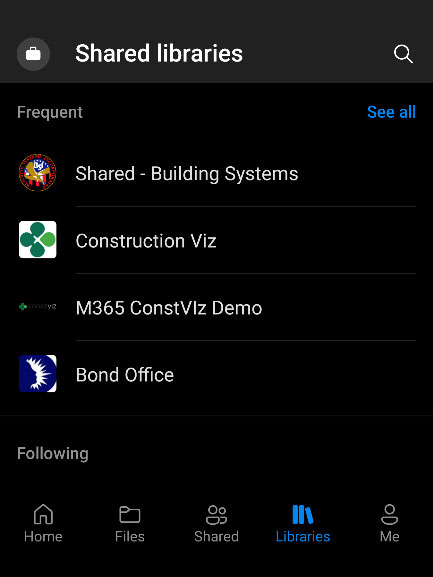
This recent feature is special because Microsoft has seamlessly integrated OneDrive with SharePoint behind the scenes. Creating a new team in the Teams application adds an associated SharePoint site to store your Teams files by default. Think of SharePoint as your database for Teams. Before Microsoft implemented this new feature, you had to connect OneDrive to the Teams-specific document library in SharePoint manually.
With this new integration between Teams, SharePoint, and OneDrive, you can forgo having to link OneDrive to a SharePoint document library manually; Microsoft does this automatically for you. This makes file storage locations consistent between Teams, SharePoint, and OneDrive.
Integration between Teams and OneDrive is excellent for construction projects
If you use Microsoft Office documents and PDFs as your primary data, you could deliver a project management information system (PMIS) by solely using only Teams and OneDrive:
- You can use Teams to manage project team communication for office and field workers since Teams is available for desktop, online, and mobile.
- Field workers could use the mobile OneDrive app if they need to go offline without an internet connection to view and add documents to the same Team locations that the rest of the teams use.
- All your project files will reside in the same place in Teams and OneDrive (and SharePoint).
The above is a simple two-system solution that could get you up and running for your project in no time. Ultimately, you have one location for files which is a huge benefit for project teams.
From here, you could expand Teams to introduce forms, workflows, and reports using the Power Platform. You could also introduce SharePoint for more of an intranet-like experience and more document control.
While Microsoft 365 is an amazing platform for managing information for your projects, it can be a little overwhelming. Lydon Solutions is here to help. You can request a free one-hour consultation to get you on the right track.