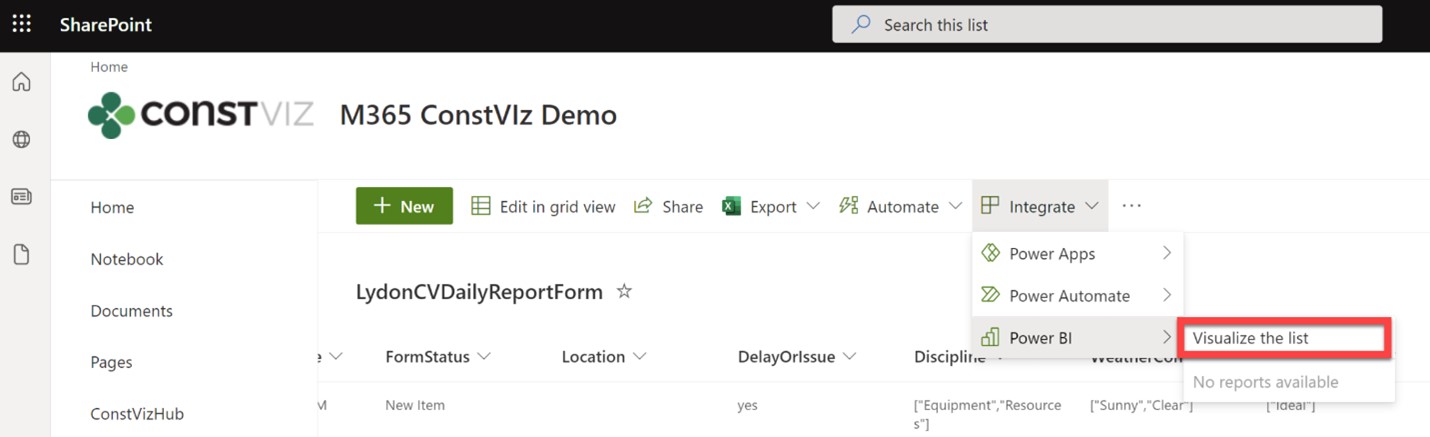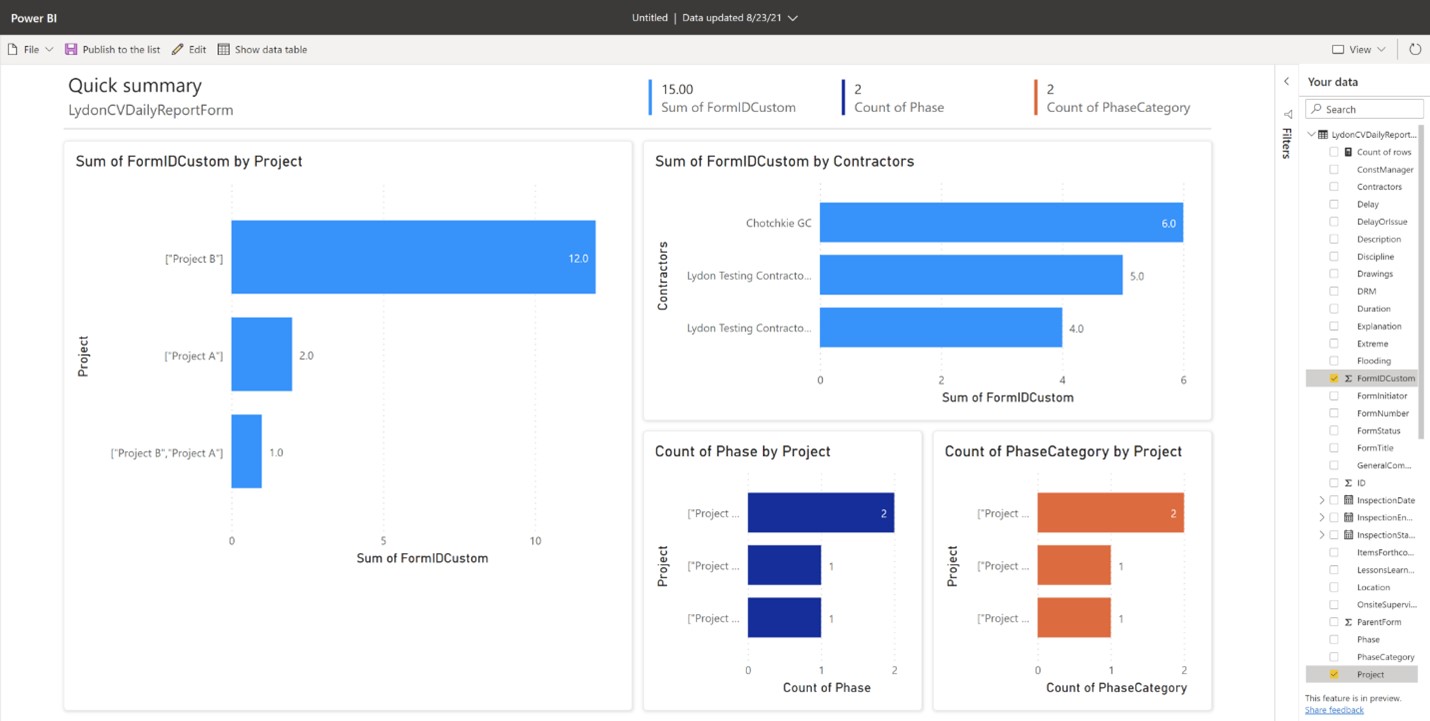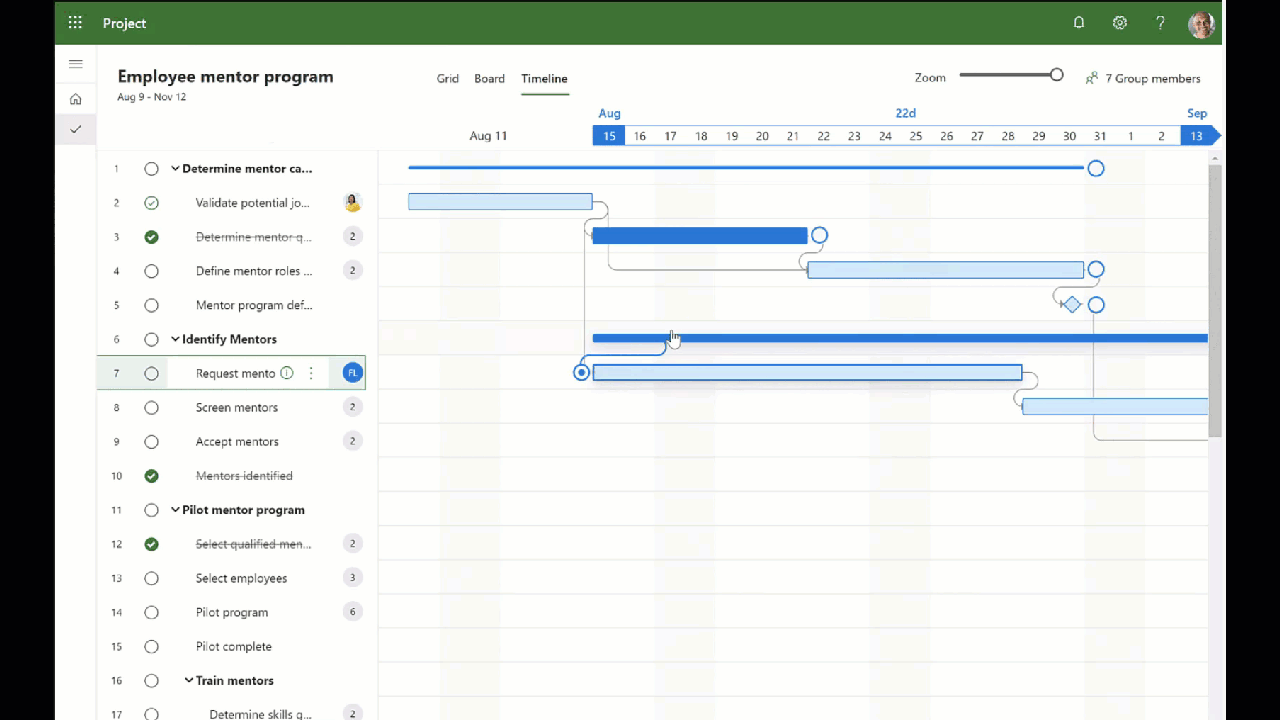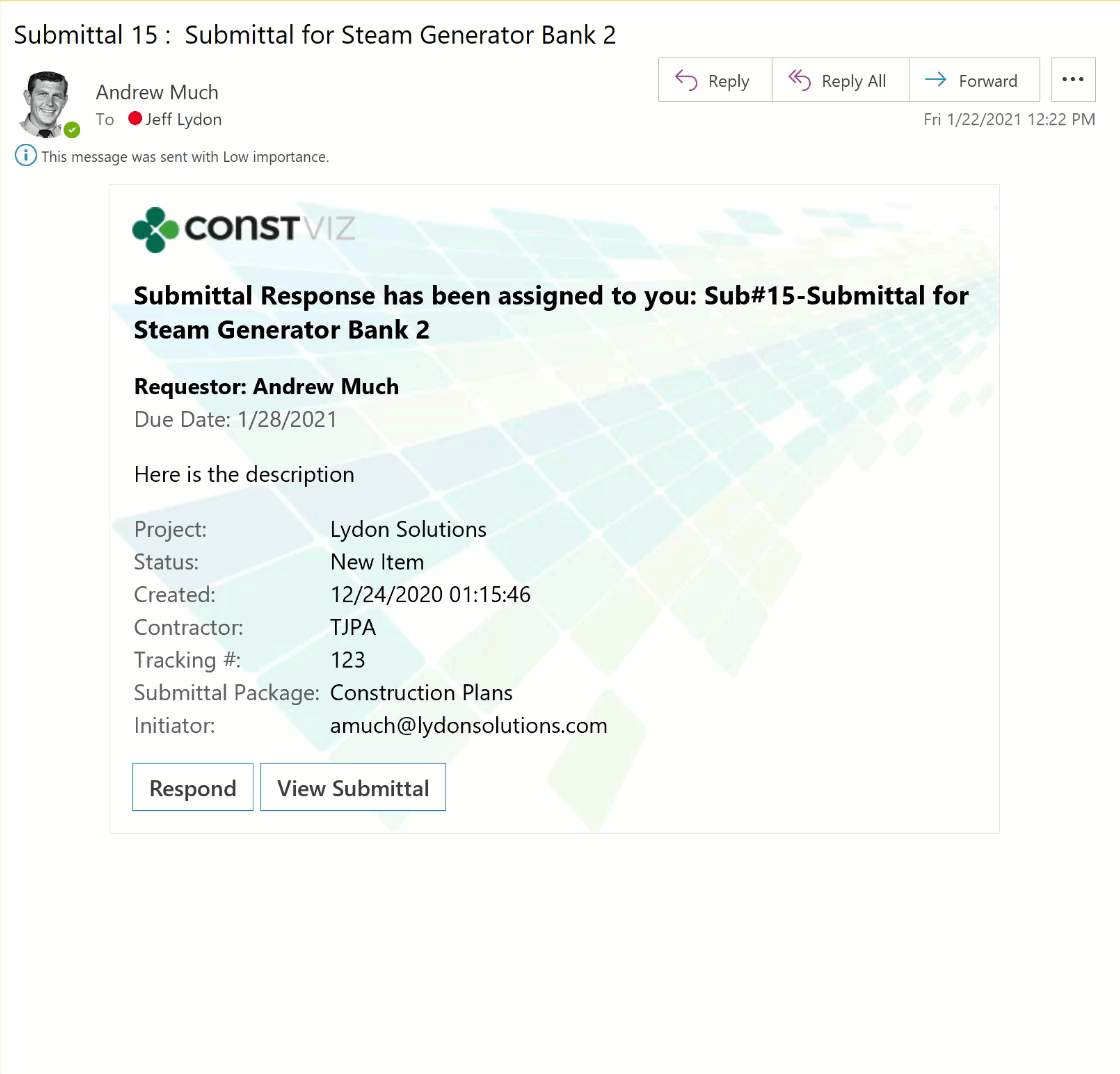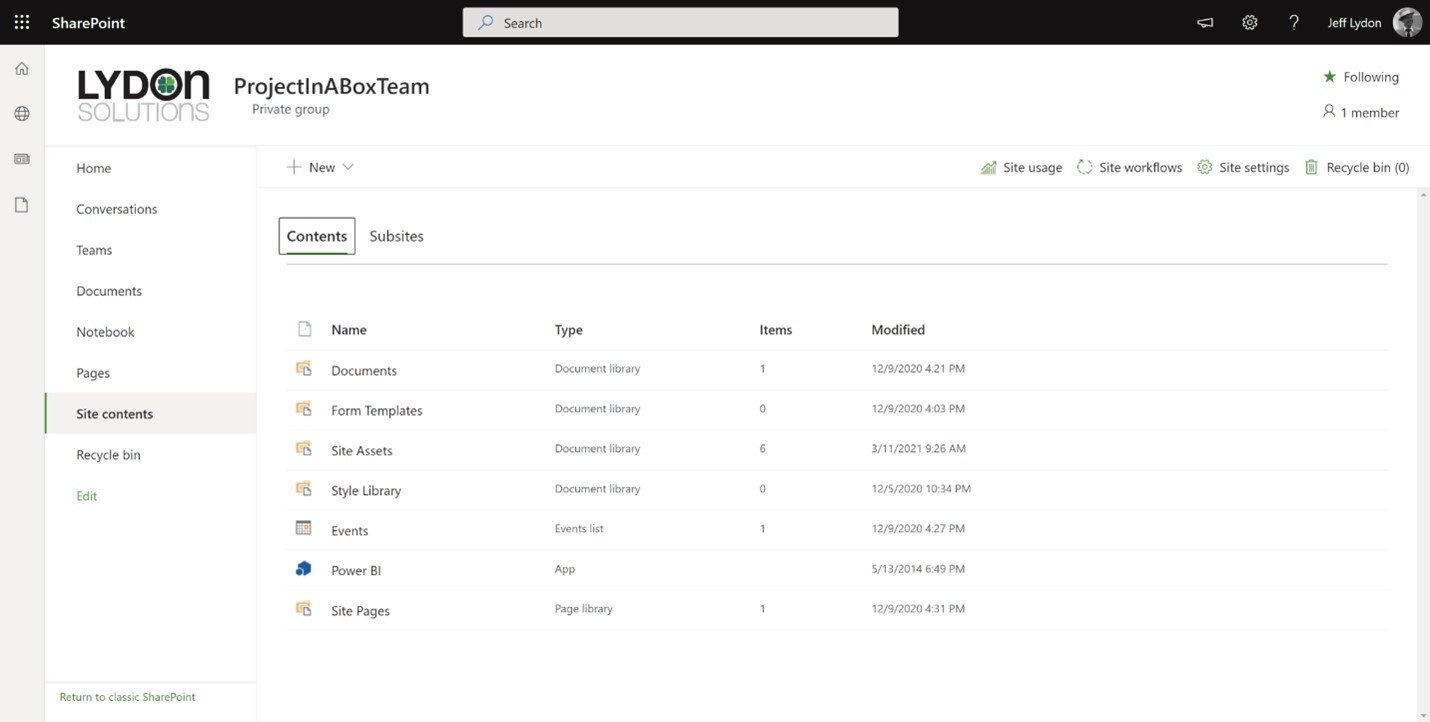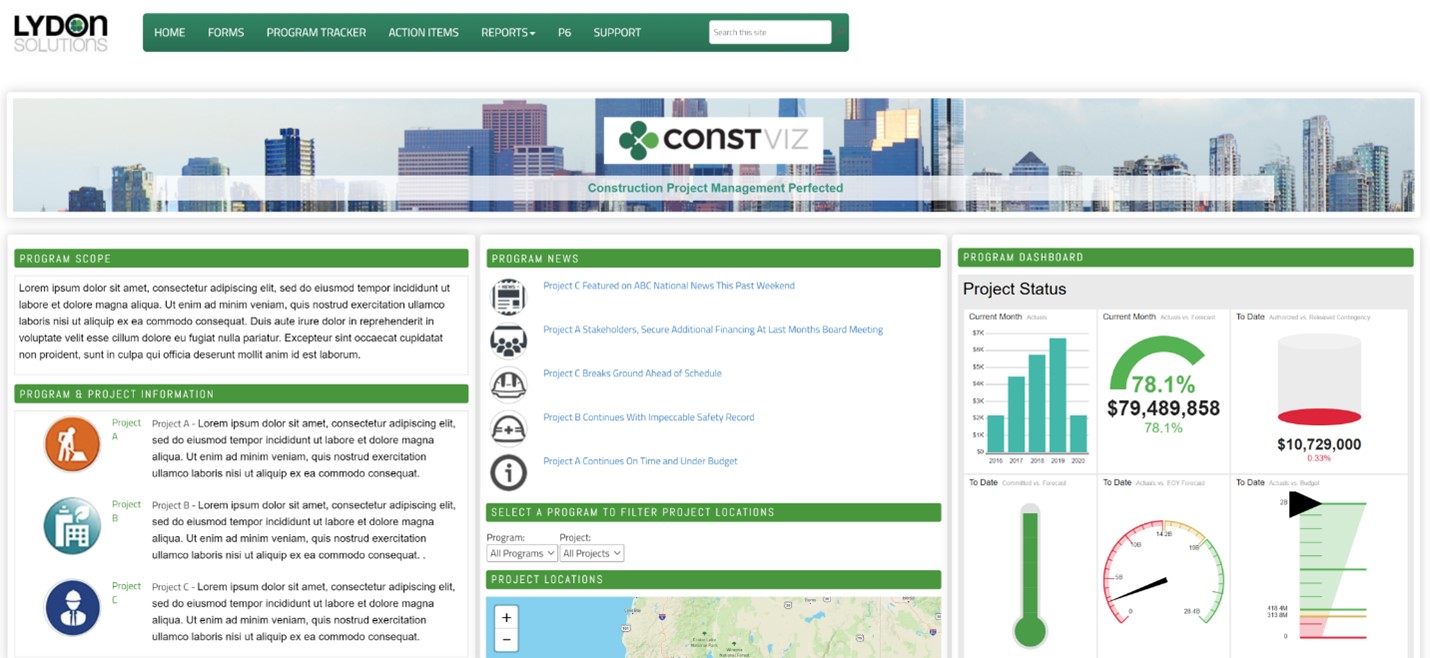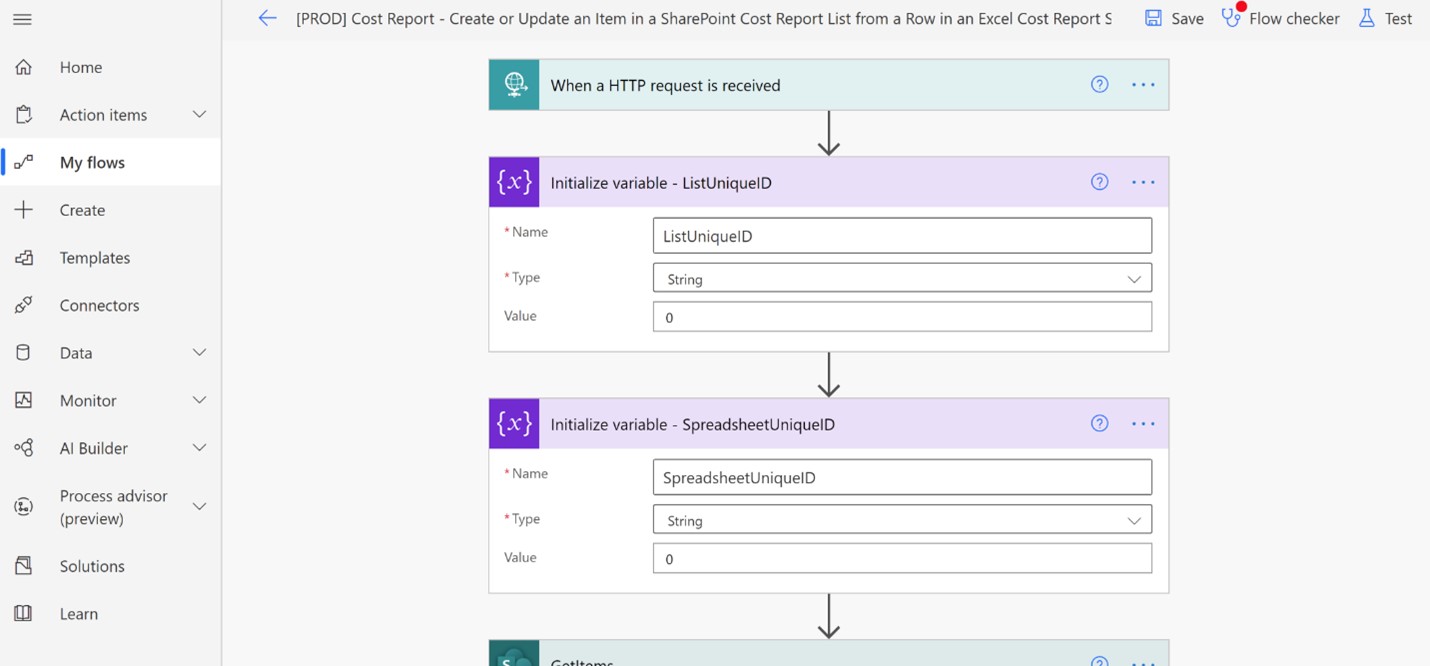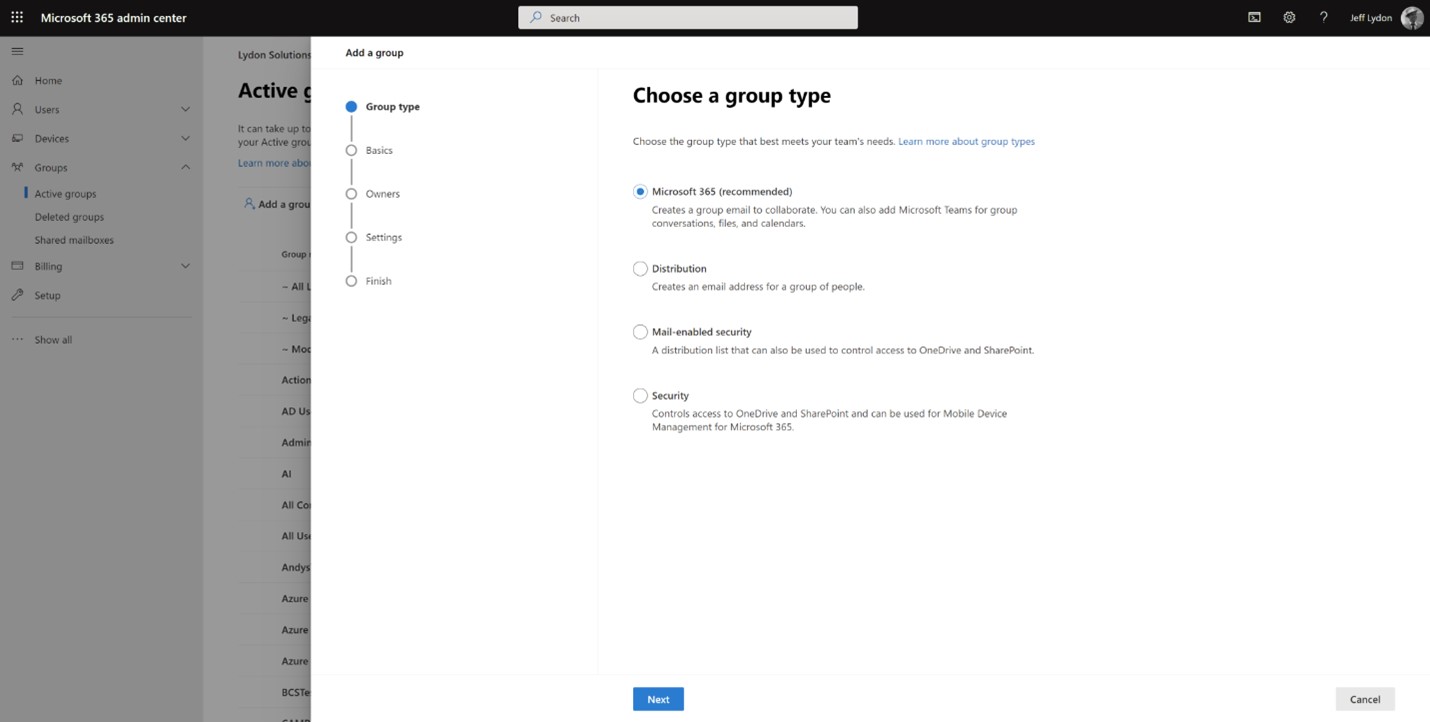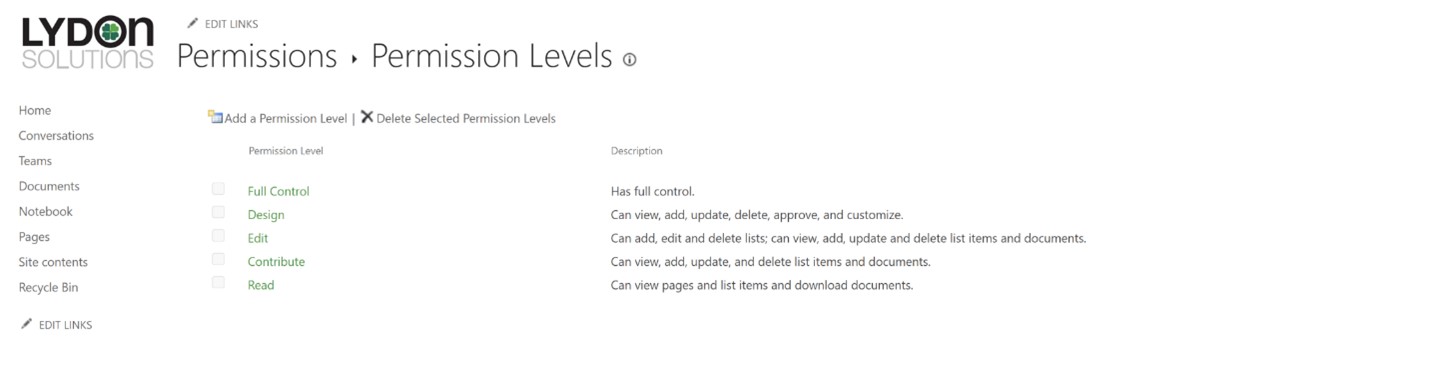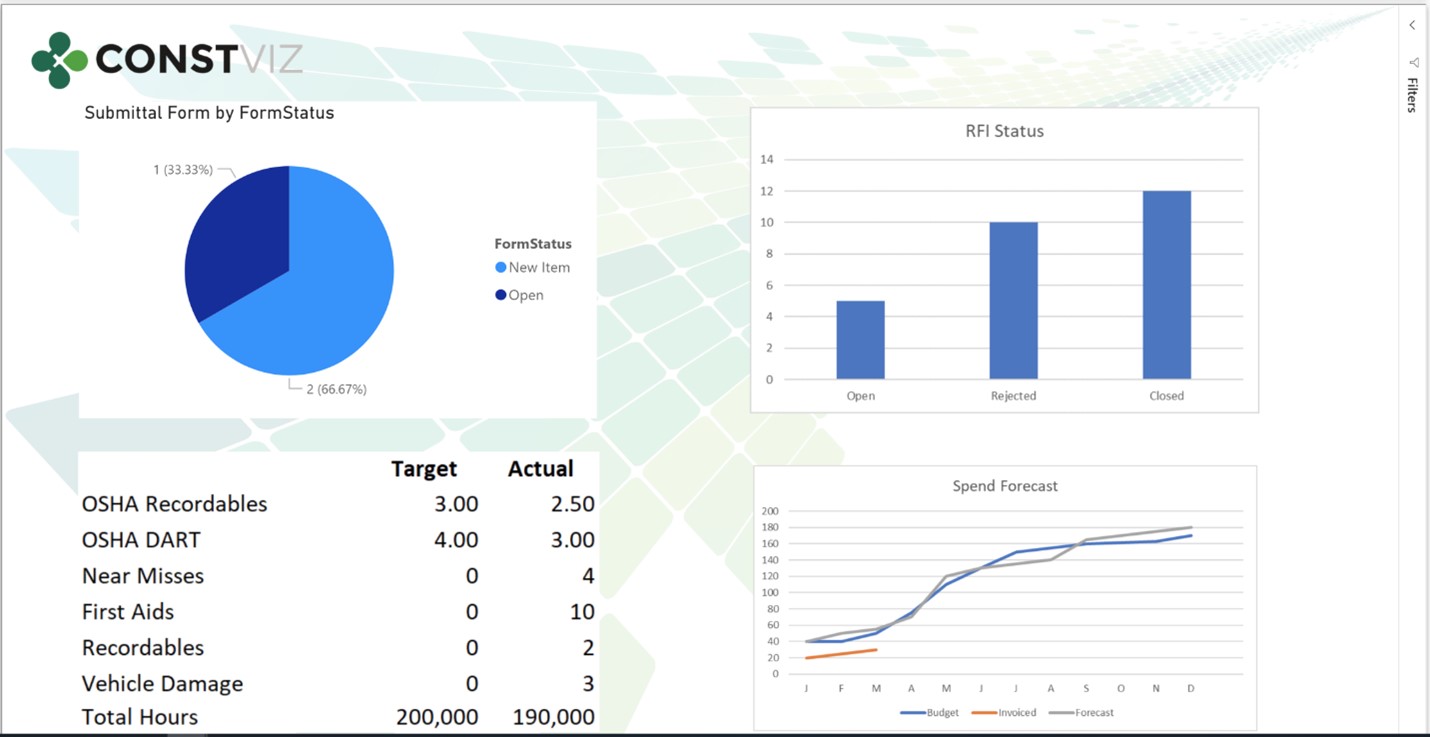Here are my hands-on impressions of the Microsoft Duo and why I think this dual-screen mobile device has the potential to be the ultimate mobile device for construction project management professionals.
I confess I'm a Microsoft super fan. Since we started Lydon Solutions back in 2009 to deliver Microsoft-based solutions for construction, I have always preferred Microsoft products for the workplace. If you can believe it, I used to have a Windows phone before I was forced, kicking and screaming, to a Samsung device. So, when Microsoft announced the Surface Duo in 2019, which was both a phone and a tablet, I was pretty excited. However, when the reviews started coming in, it seemed Microsoft needed to keep the Duo in the oven a bit longer. While the reviewers praised the hardware, they found the software clunky and often unresponsive, just like the original surface laptops.
Fast forward to now. I've had the Surface Duo for several weeks after the perfect storm happened: my Samsung phone started having issues, the Duo price dropped to below $500 at AT&T, and positive reviews started coming in after Microsoft released several software updates.
After over a month of using Surface Duo for work and personal use, I'm thoroughly impressed. Let me first start my review by qualifying that if you are a Facebook/Instagram person who takes a lot of photos, this isn't your device. The Duo is for business-oriented users and ideal for mobile construction professionals. The Duo has been so impressive as a productivity device that it even converted our enterprise architect, a die-hard Apple fanboy, to use the Duo in preference to his iPhone 11 Pro Max!

Microsoft Duo Pros and Cons
Pros of the Microsoft Duo:
- Amazing design. From the finish to the button locations, it's a beautiful premier device that rivals any Apple product.
- Great hardware. Slim and light for a two-screen device with multiple form factor configurations. Also, the surface pen works like a charm with some third-party cases featuring a pen holder.
- Dual screen optimized software. The Duo isn't just a two-screen phone. Microsoft has modified how apps, in particular Office, works on two screens.
- All the applications you need. Because the Duo is Android-based, you will have no problem finding all your must-have apps.
Cons of the Microsoft Duo:
- Device protection. I'm not a fan of the bumpers that come with the device. Also, third-party cases are bulky and cannot support the different form factors of the Duo.
- Pocketability. While the Duo can fit in your pocket without a case, I would be worried about it getting damaged. If it were a little thinner and longer and had a better case, it would be a non-issue. But that would also detract from the tablet-like experience as well.
- Call to action. You can quickly check the time with single screen phones and go right to the app or take a photo. With the Duo, I find myself scrambling to open, unlock, find the screen with the app, and then act. The extra steps take a bit of getting used to, but then again, you are working off two screens.
Microsoft Duo for Construction Professionals
Some benefits of Microsoft Duo for construction professionals include:
Construction Inspector
The ability to fill out inspection reports on one screen while collecting data from another website/application on the second screen is a huge time saver. Couple that with the Surface Pen, and now you have a full-blown tablet experience in the palm of your hand. The challenge will be ruggedizing your Duo so that worrying about damaging it in the field doesn't hinder the device's form factor benefits.
Project Manager
You can still be productive on the two-screen Duo if you frequently travel and do not always have a laptop with you. Combine the Duo with a Bluetooth keyboard, and you now have a lightweight tablet on the go. You could even be productive on a plane while still having room on the tray table for your drinks.
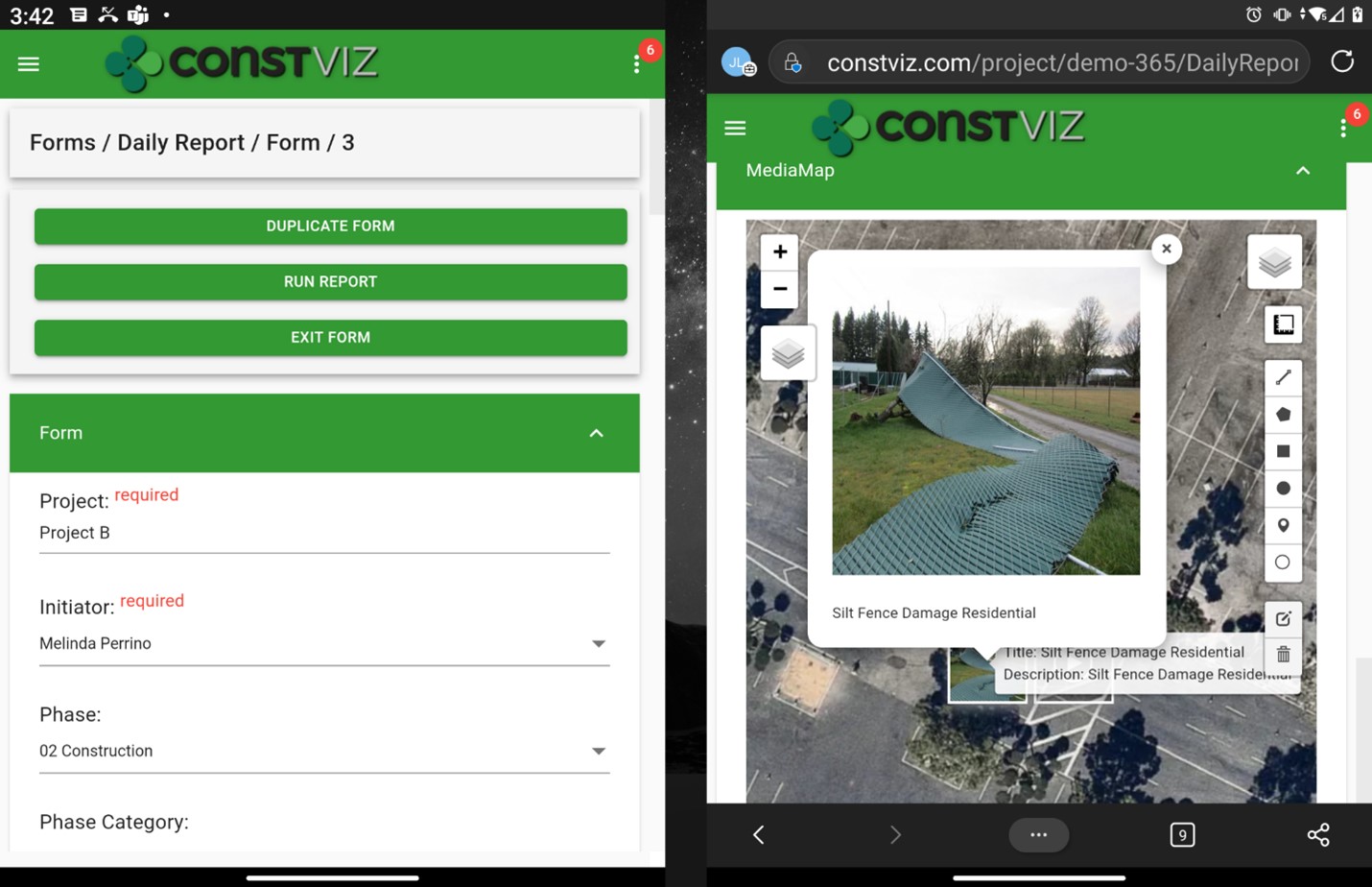
Summary: Is the Microsoft Duo Worth It?
Ok, so for a construction professional, is the Microsoft Duo worth it?
Yes, for less than $500, it is definitely worth it. And you may even get it for free from AT&T right now. Although you might want to wait for the next model if you need 5G, want a newer processor, and you don't mind spending over $1k for a phone. But in my mind, the current model at these prices is hard to beat.
The Surface Duo is an impressive productivity device. The Duo is something completely different in the age of phone upgrades that are merely better cameras. Microsoft has built an exceptional device that should give you ample reason to upgrade your phone. Let's hope the initial poor reviews and low sales don't hinder the true potential of this new form factor.
Lydon Solutions provides IT solutions for the construction industry. To find out how we can help your organization manage projects, you can request a free one-hour consultation here. If you need an enterprise construction management solution for Microsoft 365, you can submit a free demo request for Construction Viz here.