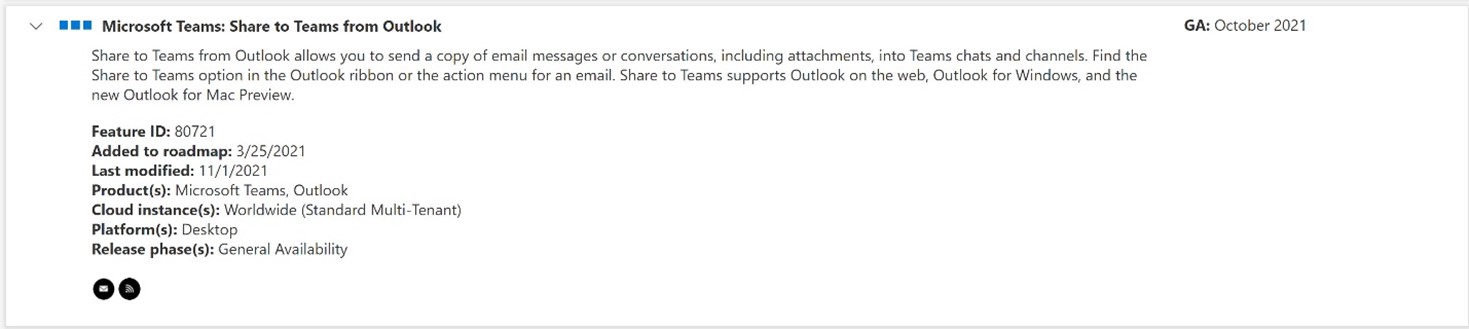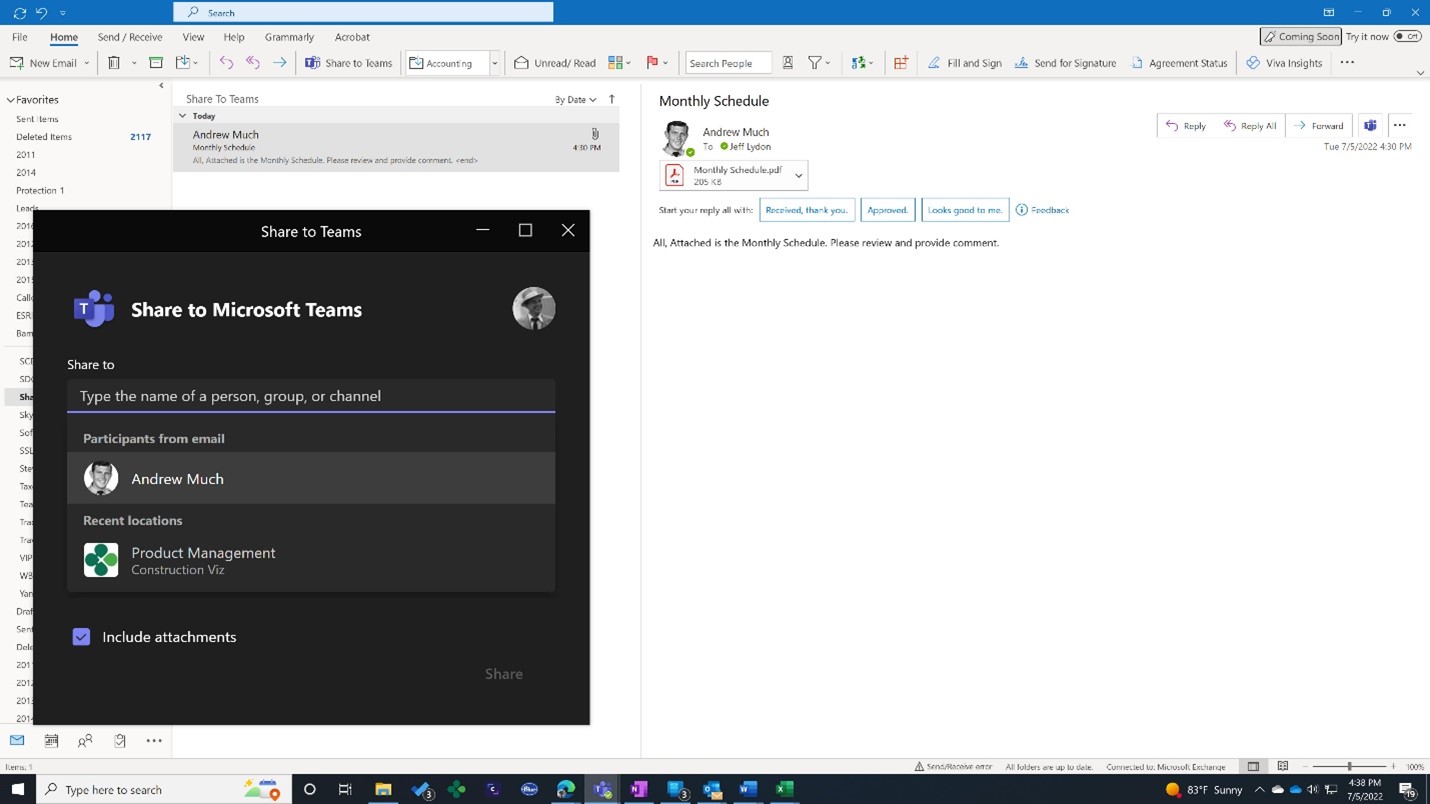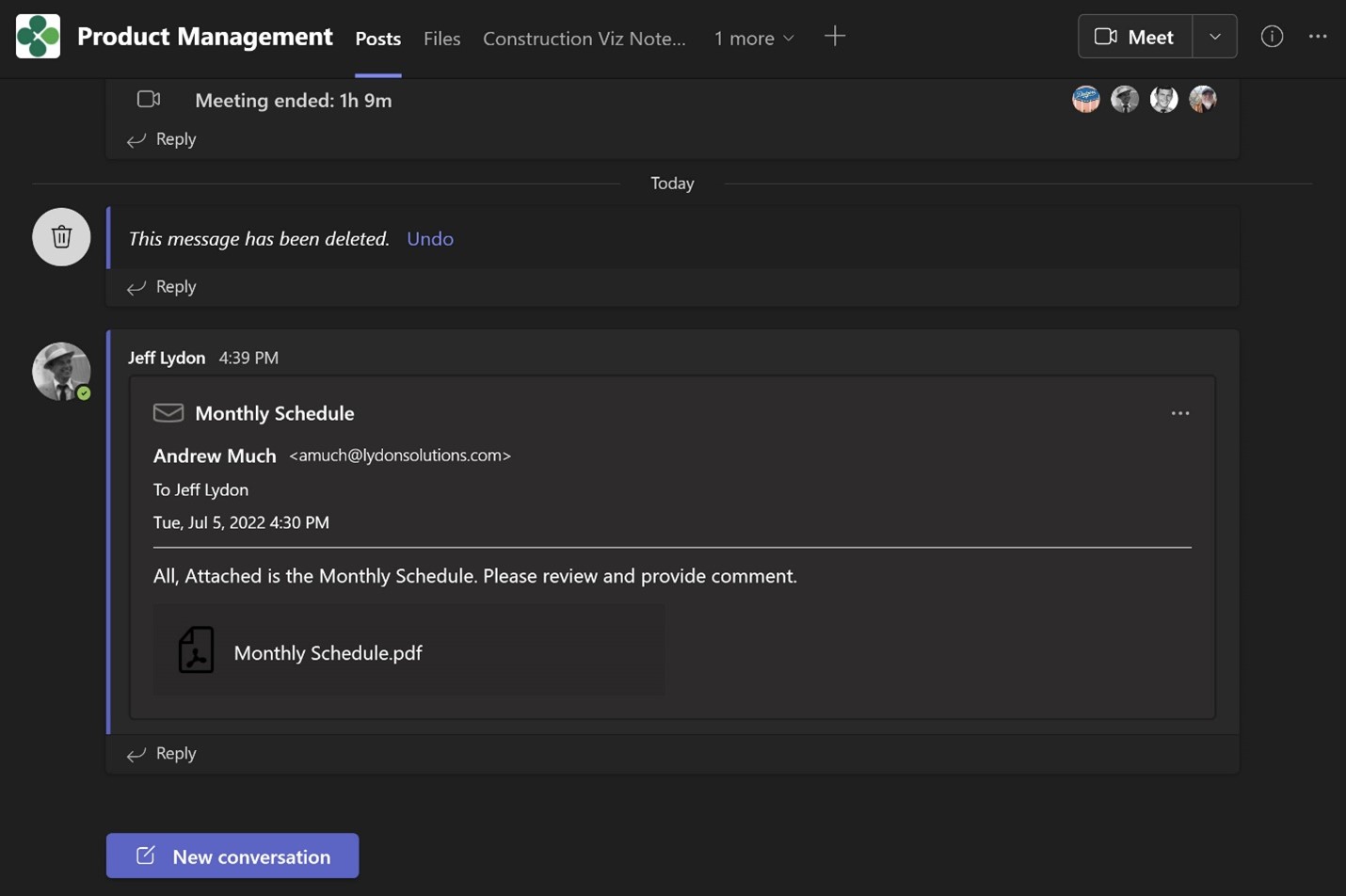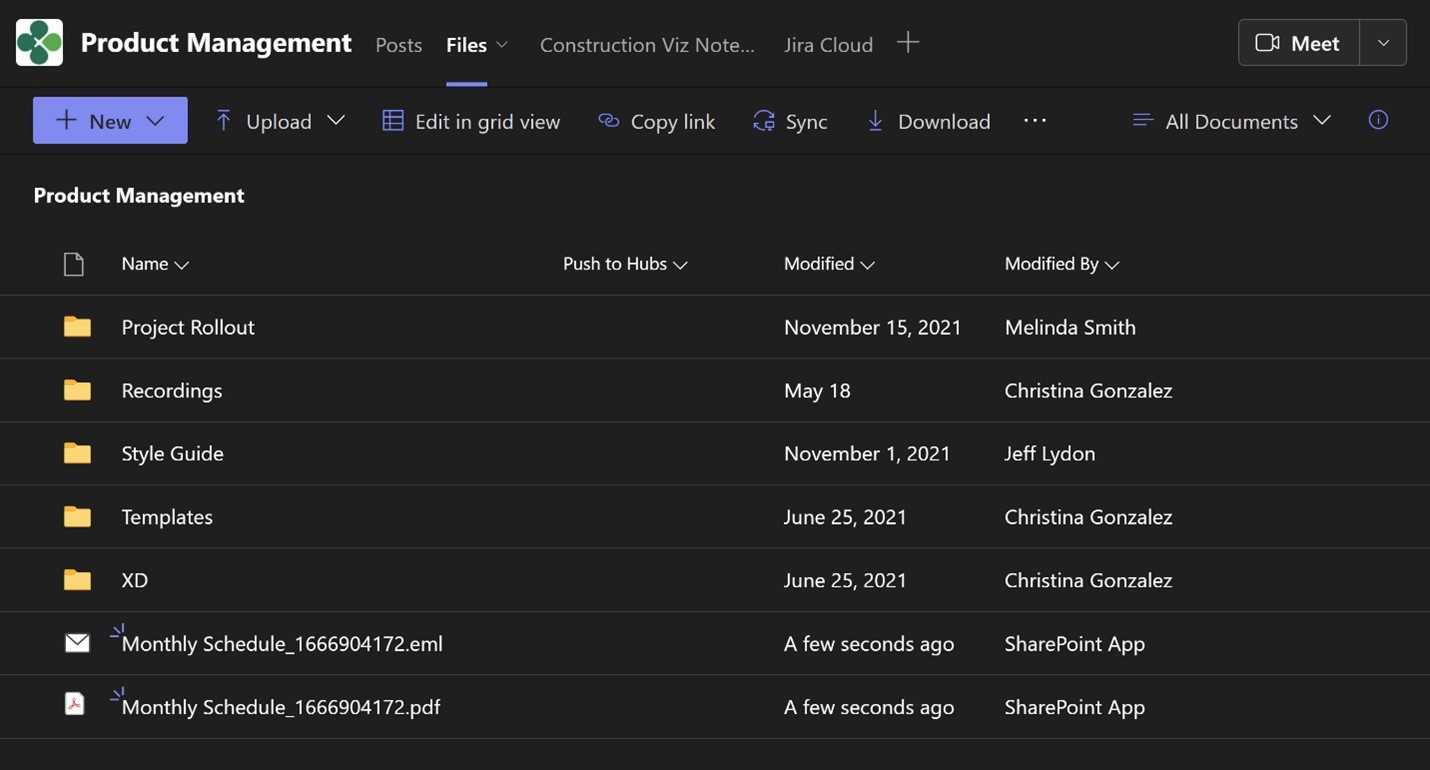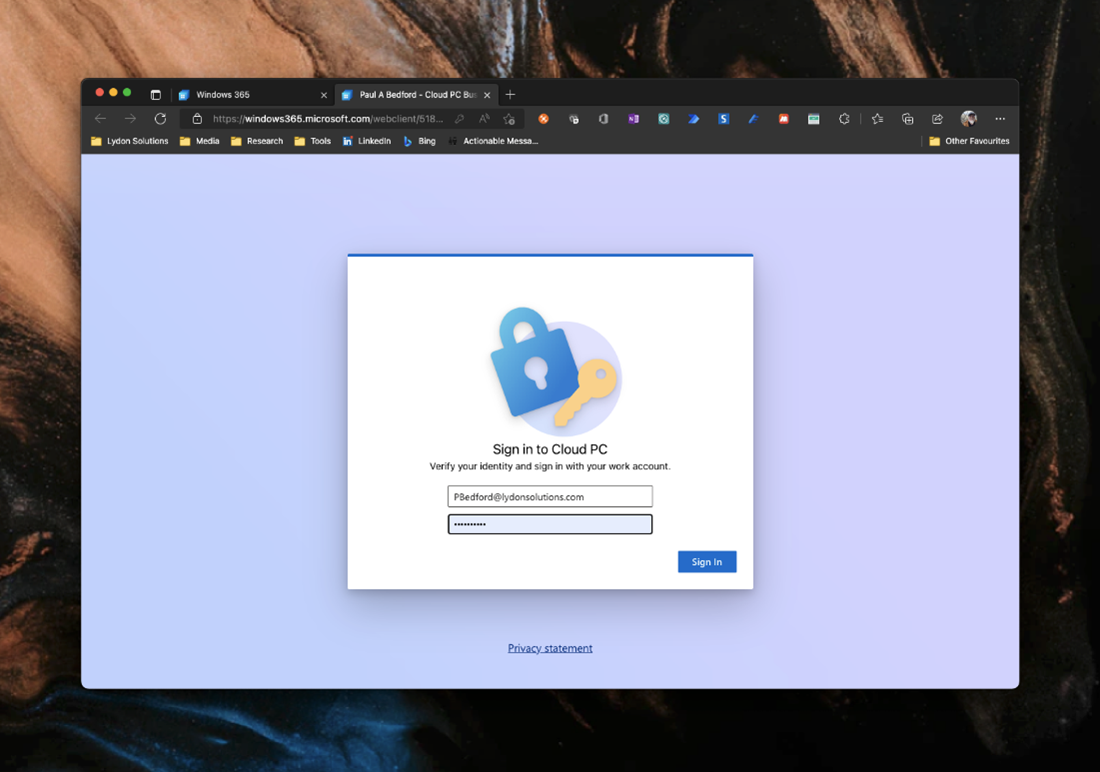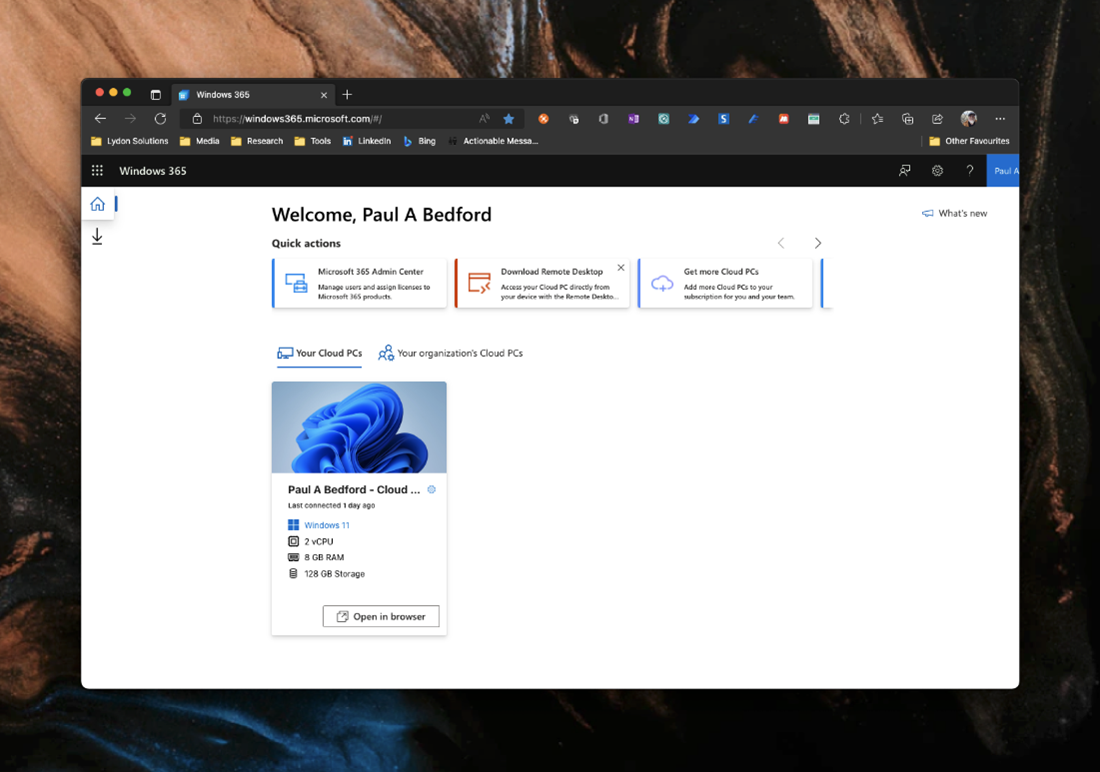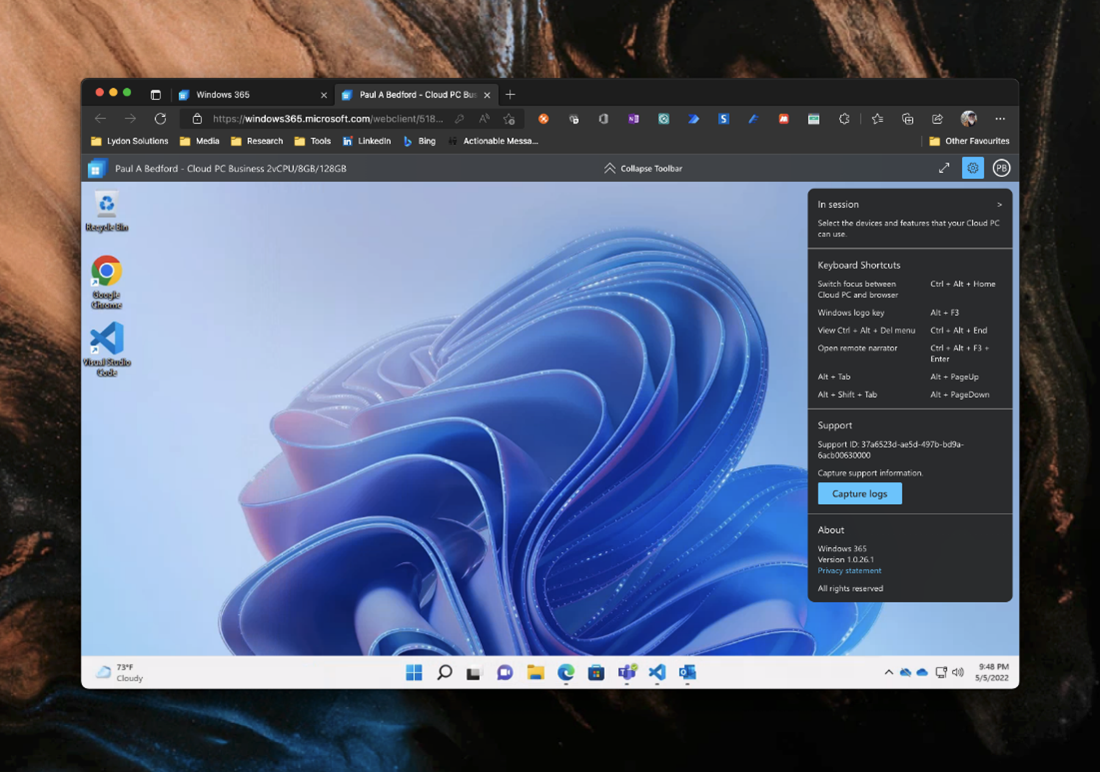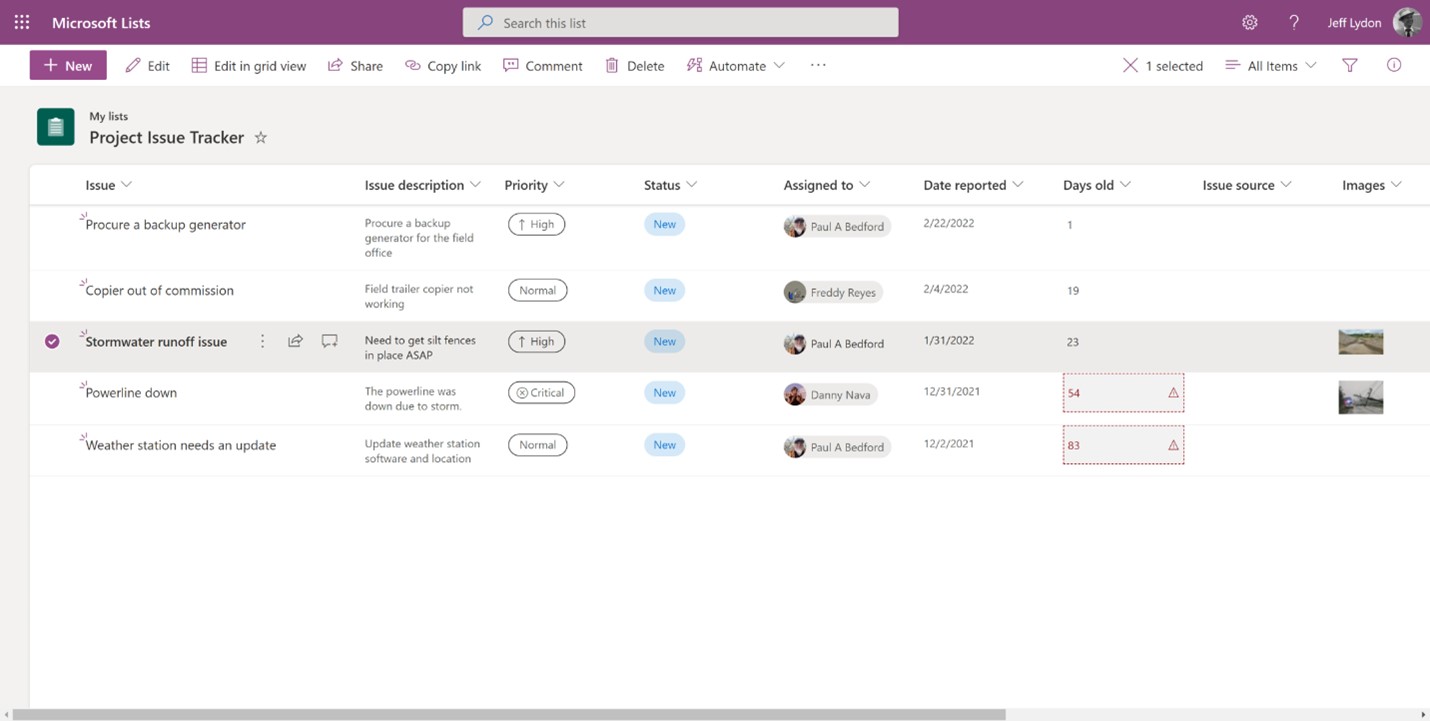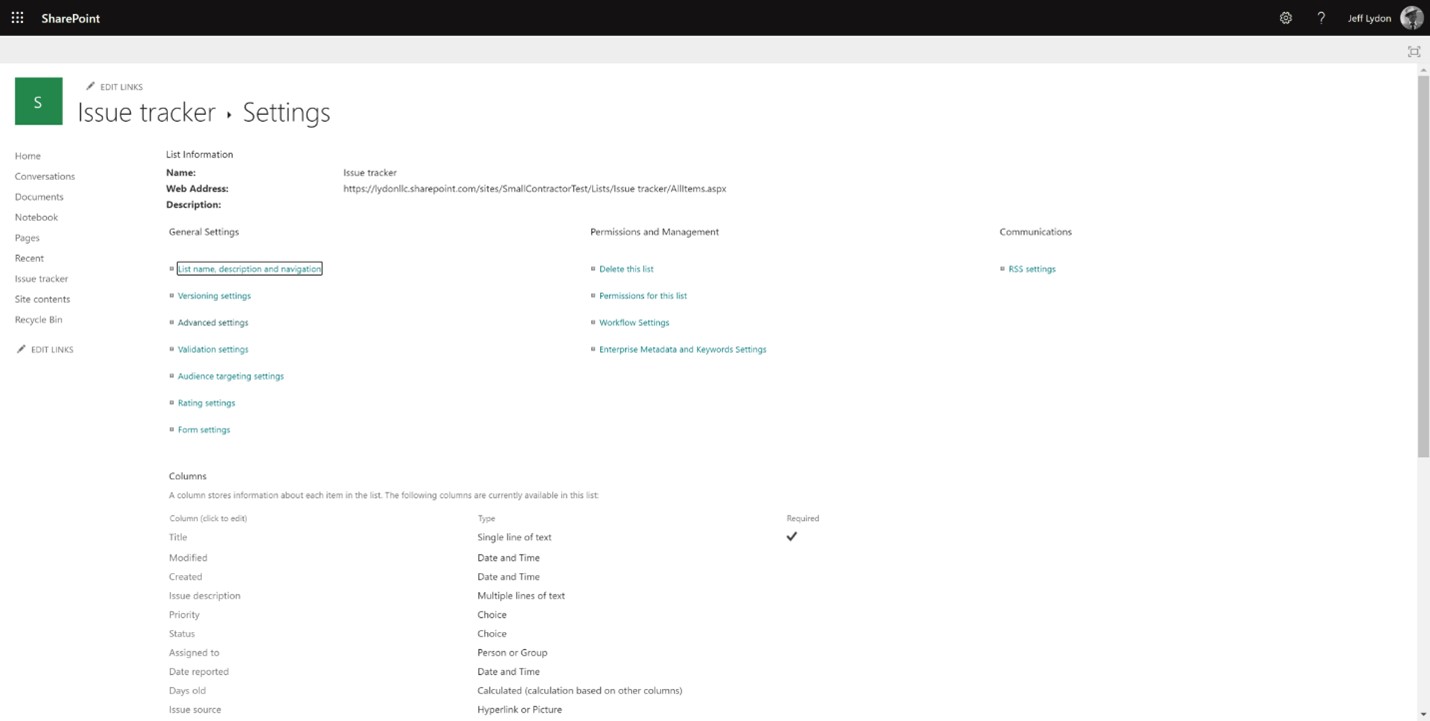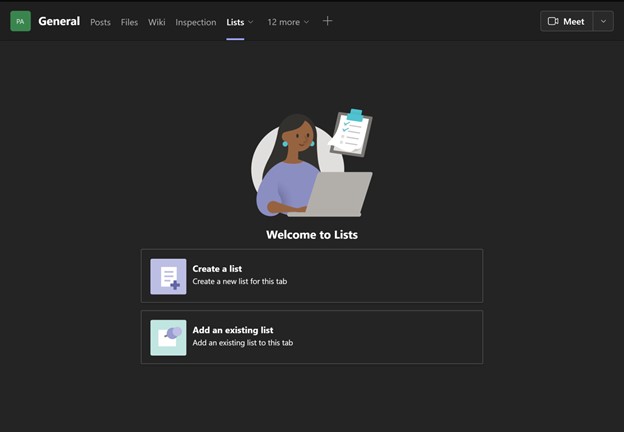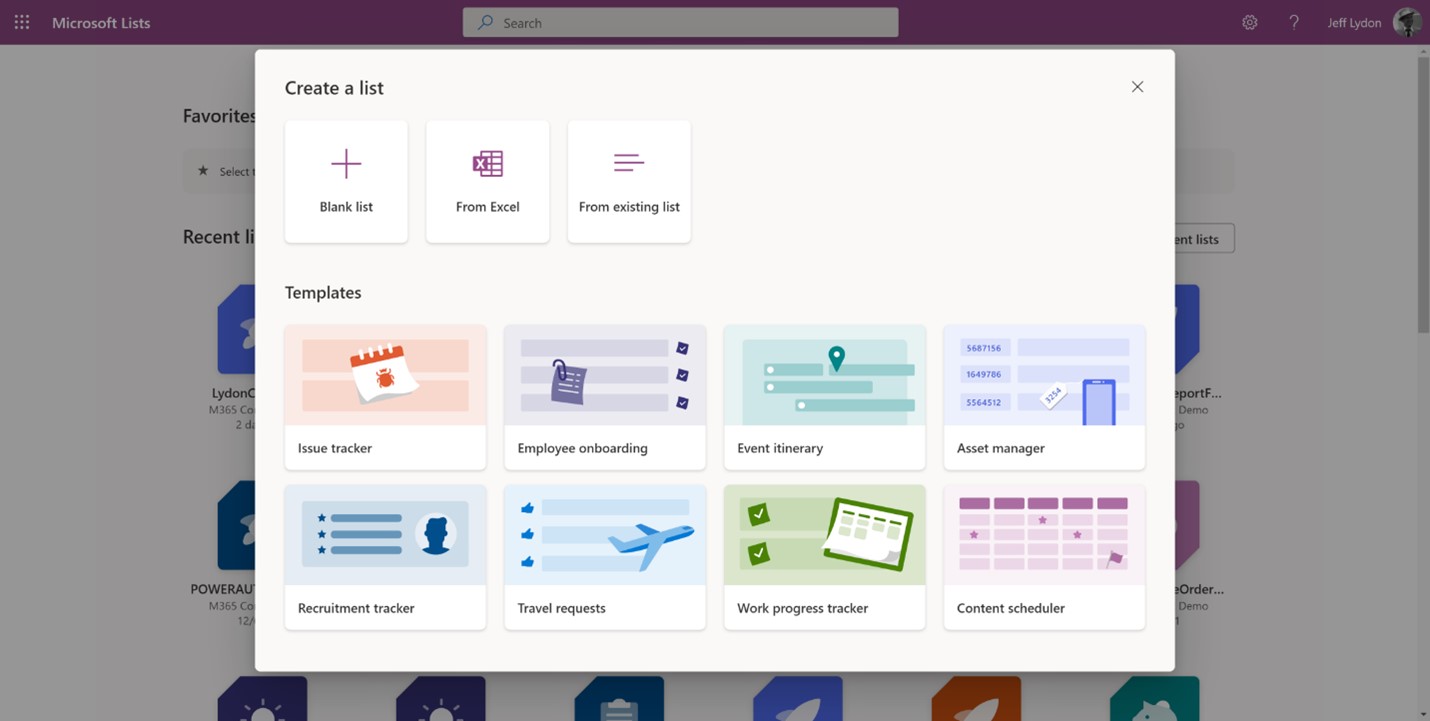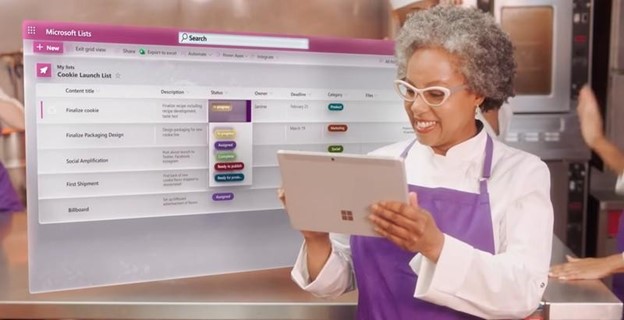Many organizations want to use Microsoft 365 to manage their construction projects. Unfortunately, figuring out where to start and how to bring all the Microsoft applications together into a cohesive solution can be overwhelming. We posted a three-part blog a little while back that includes some tips and considerations to help you on your way. You can check out that series here:
- How to Start Managing Construction Projects in Microsoft 365 – Part 1
- How to Start Managing Construction Projects in Microsoft 365 – Part 2
- How to Start Managing Construction Projects in Microsoft 365 – Part 3
Starting with this new post, we are kicking off a new series to describe a case study of a real-world implementation of Microsoft 365 for construction project management. We will detail the challenges, explain some of our decisions, provide sample deliverables, and reiterate critical takeaways that might help your organization develop its construction program management solution in Microsoft 365. In this first post, we will discuss the client’s challenge and then provide a detailed analysis in follow-up posts.
The client’s challenge: How to use Microsoft 365 for effective project management
The client in this case study contracted Lydon Solutions to develop a Microsoft 365 project management solution for a multi-billion-dollar program with over eighty active projects. Meeting the client’s requirements required re-engineering their current processes and tools to deliver a solution using out-of-the-box Microsoft 365 applications effectively.
Below are the requests by the client, the systems they were using, and the Microsoft 365 applications and approaches we are implementing to solve their unique challenges.
| Request | Current Applications | Microsoft 365 Applications & Approach |
|---|---|---|
| Scheduling in Project Online with schedule updates possible via email | Project Online | Project Online with resource management and schedule updates via Adaptive Cards. |
| Cash flow forecasting driven by Project Online schedule activities | Excel | Resource loaded scheduling with payment milestones in Project Online. Power BI reports by period and cumulative cash flows. |
| Document management migrated into SharePoint | External file share | SharePoint Online sites for each project with permission-managed document libraries and lists. |
| Forms (issues, risks, etc.) that are responsive across devices with data stored in SharePoint | Excel, Word, and PDFs | Power App forms connected to Project Online and SharePoint data and stored in a centralized SharePoint location. |
| Automated approval workflows | Power Automate workflows, Power Apps for approval signatures, and Adaptive Cards for approvals via email. | |
| Internal project communication | Email and voice | Teams with tabs for SharePoint sites and Power BI reports. |
| Reporting project statuses weekly, monthly, and quarterly | Excel, Word, and PowerPoint | Power BI reporting utilizing Project Online, Power Apps, and SharePoint data. Reports include data across all disciplines with a rollup and drill-down capability depending on the report. |
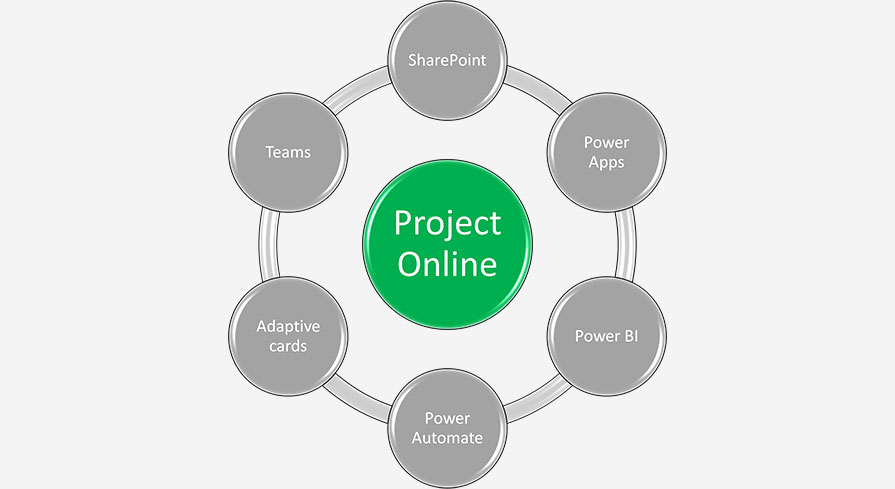
Before we dive into the solution space, we cannot stress enough the importance of collecting requirements. Without detailed requirements, it’s like building a house without a design. In many cases, we don’t have the luxury to perform a complete requirement gathering session since clients want a solution sooner rather than later, don’t have the resources to support the effort, and often see requirements gathering as unnecessary costs. Fortunately, we have the experience to work with whatever clients can provide and fill in the gaps where needed. But if you use a third-party vendor without this type of experience, you will end up with a disjointed solution that costs an arm and a leg to build.
In the next post, we will discuss how we approached and implemented a Project Online solution.
About Us
Lydon Solutions has been developing and implementing construction management solutions in Microsoft 365 since its inception way back in 2011. We also provide a turnkey construction management product called Construction Viz that can be quickly deployed into a client’s Microsoft 365 or hosted externally. You can check out a video of the CMAA product demo here.