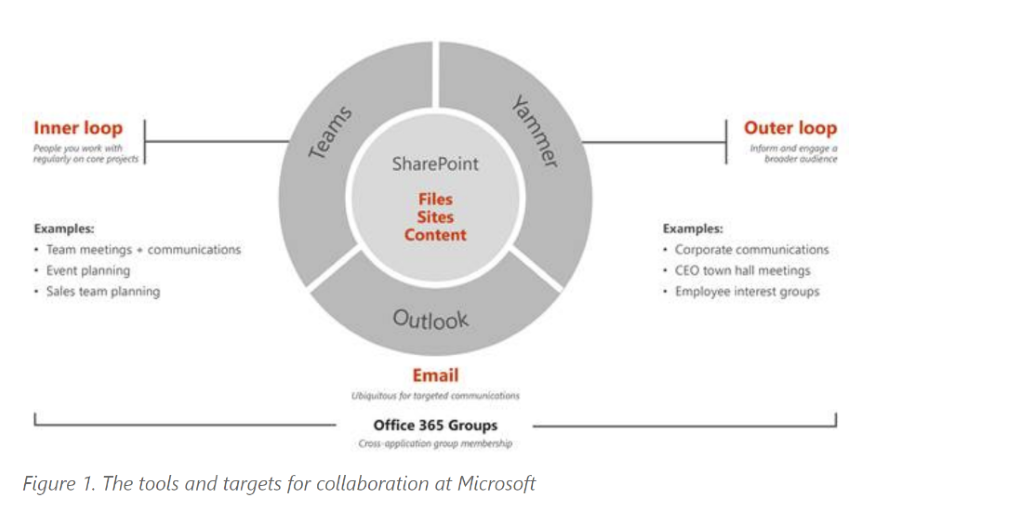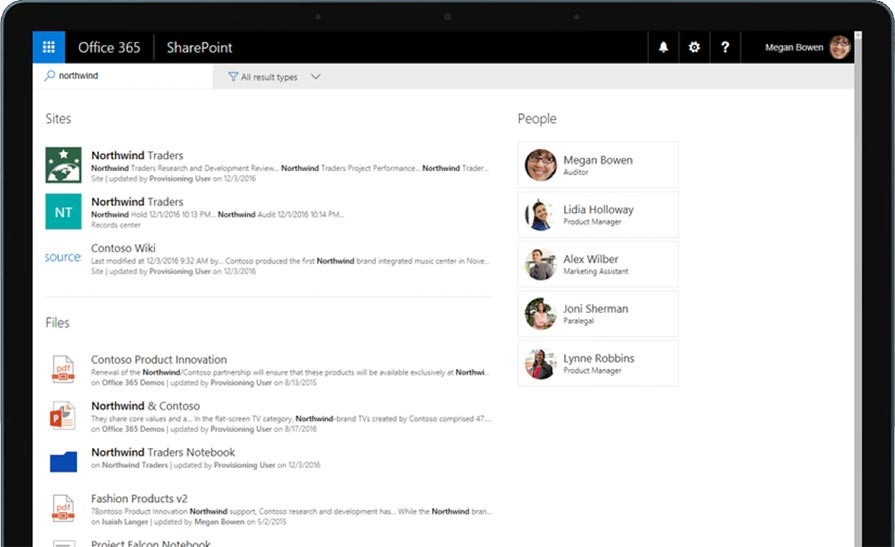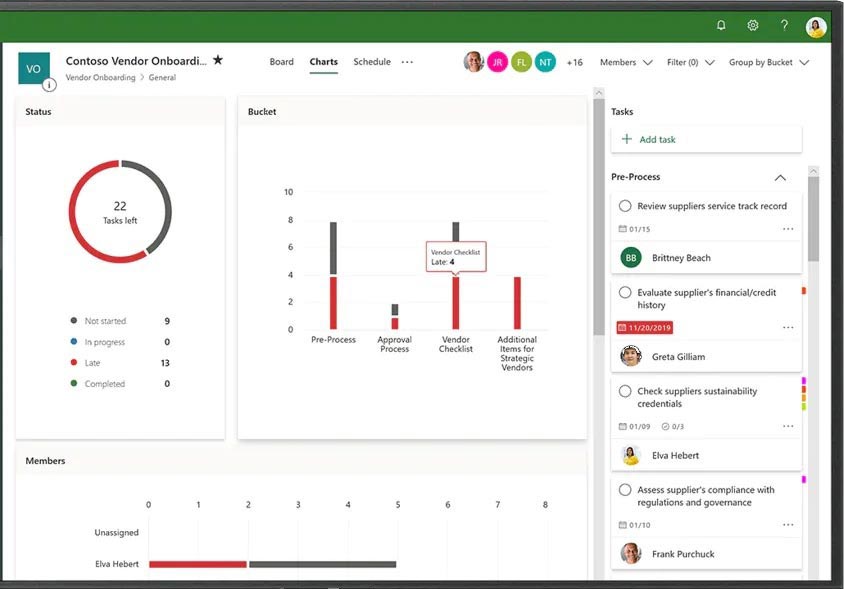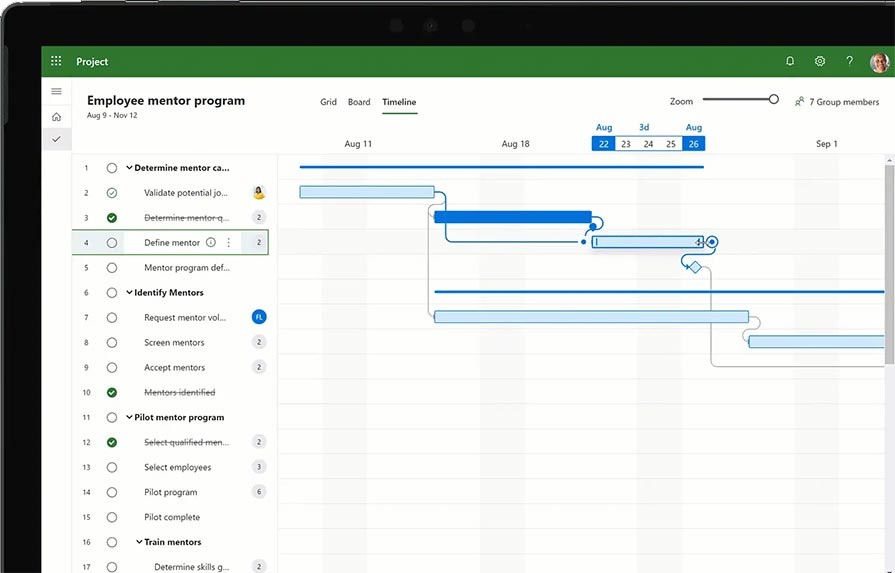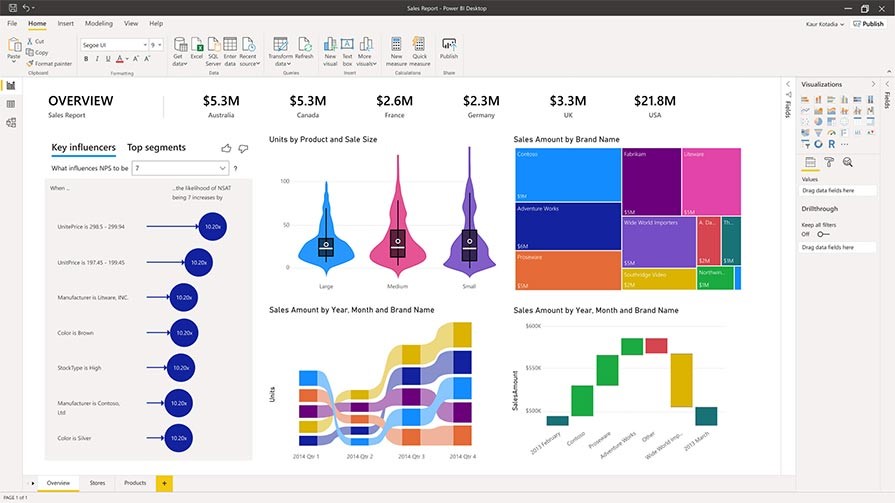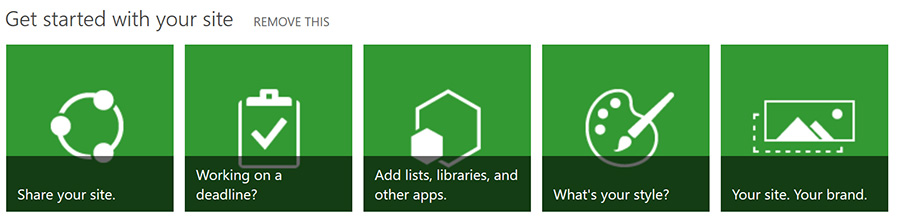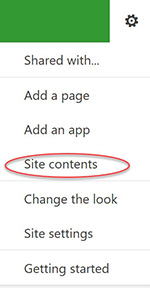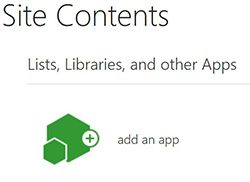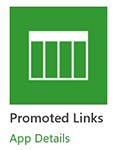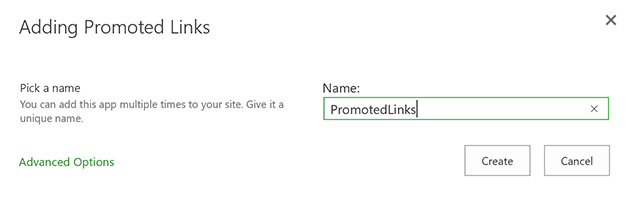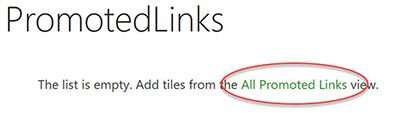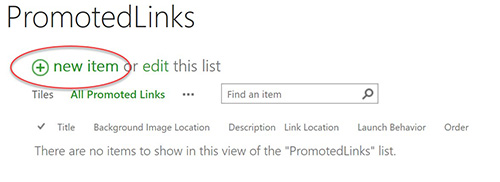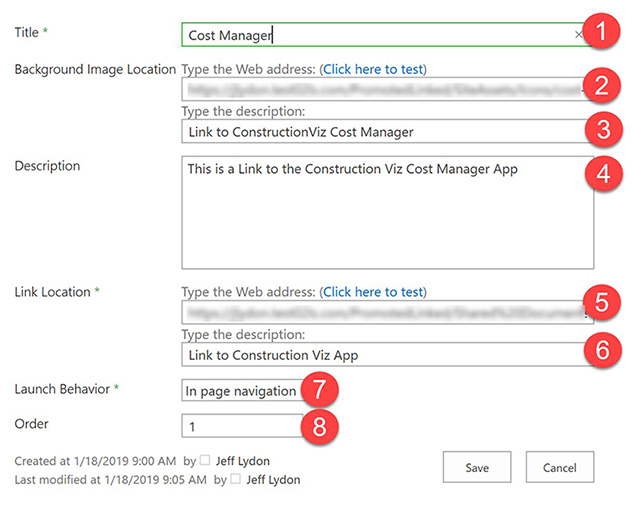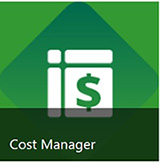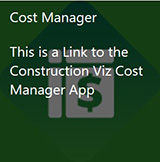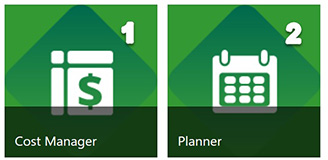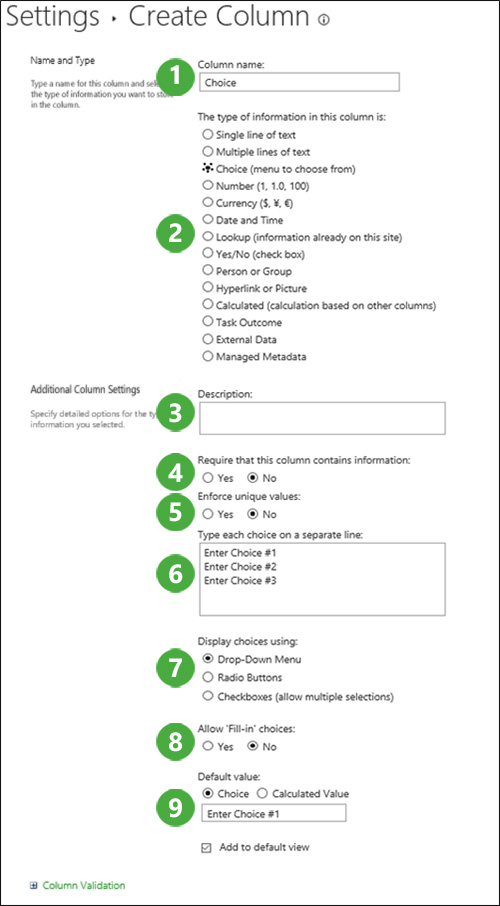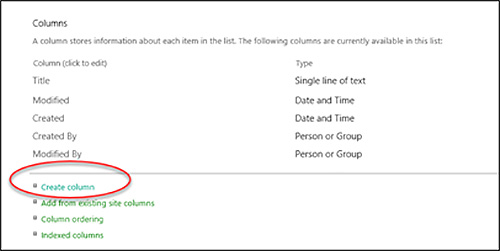This is part two of three in a series of blogs called How to Manage Your Construction Projects in Microsoft 365.
In a previous post, I shared some tips on getting your organization set up to manage your construction projects using Microsoft 365. Now that you have your new Microsoft 365 tenant in place and have licensing covered, I'll cover which tools in the suite you can use for construction project management.
Microsoft 365 has an abundance of features and services that you can use to help manage your construction projects. There is not a right and wrong answer here; the important thing is to fully understand your users' requirements and assess the options against these to determine what works for your organization.
So, let's get started.
Microsoft 365 Tools to Manage Construction Projects
Database
The database is the most crucial feature of any IT solution. With Microsoft 365, you have several options, including the following:
SharePoint Online – Microsoft SharePoint's lists and libraries make it exceptionally flexible, allowing you to take it in almost limitless directions. It is a strong candidate for your database solution.
Teams – Microsoft Teams has been in the spotlight lately as Microsoft adds features to this collaboration tool. The Teams app, built on top of SharePoint Online sites, provides a quick-start alternative that will get you up and running faster. It also offers integration with lots of ready-made apps. There are some limitations, however.
OneDrive – OneDrive is Microsoft's personal file/document storage and sharing solution. While it can be a powerful database option, its user-centric design focuses on ad hoc file sharing, limiting its information sharing and collaboration capabilities.
Dataverse –Microsoft's Dataverse is a scalable low-code data platform that Power Apps can leverage. I'll talk more about it in a future blog post.
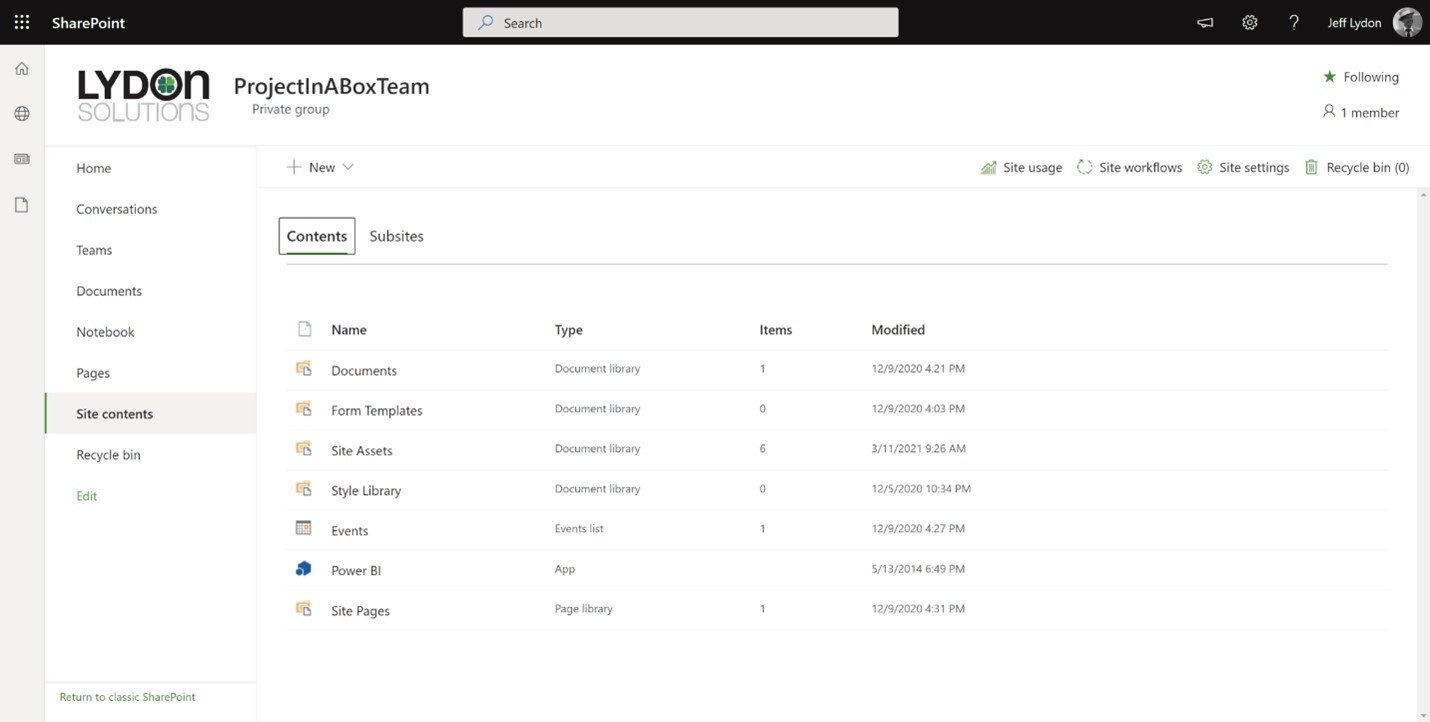
Sites
Users need a way to access the system to view reports, search data, and act. While users can navigate to all the Microsoft 365 services using their Microsoft 365 portal, it can be a bit overwhelming. Building SharePoint sites or Teams sites allows you to aggregate data and simplify navigation. It also facilitates security and permissions to restrict sensitive information to specific users. However, consider how users will find information carefully, as planning the navigation and information architecture is critical to ensuring usability.
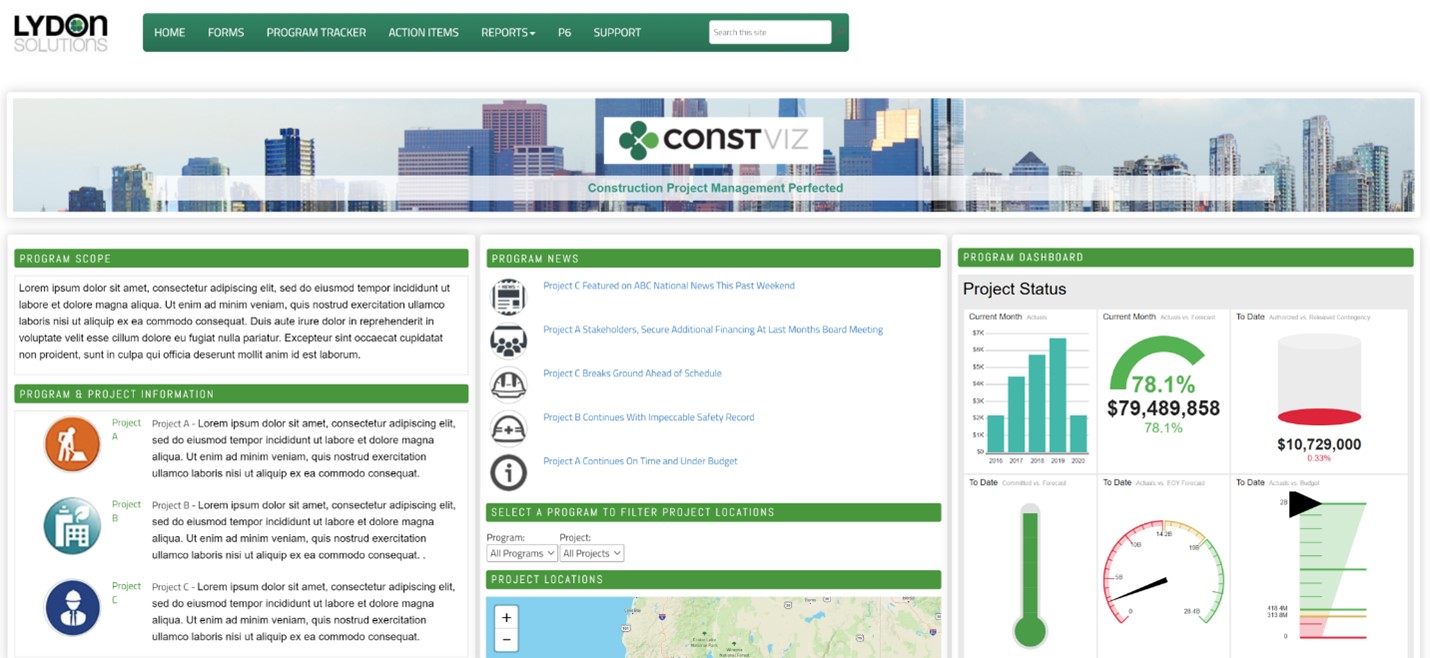
Workflow
Power Automate is the workflow engine in Microsoft 365. Power Automate can connect data across all Microsoft 365 services and external sources (requires an on-premises data gateway). Most Microsoft 365 plans include some licensing level for Power Automate; however, more advanced features generally require additional licensing. Also, there are many third-party add-ons that you can leverage that typically have different licensing requirements.
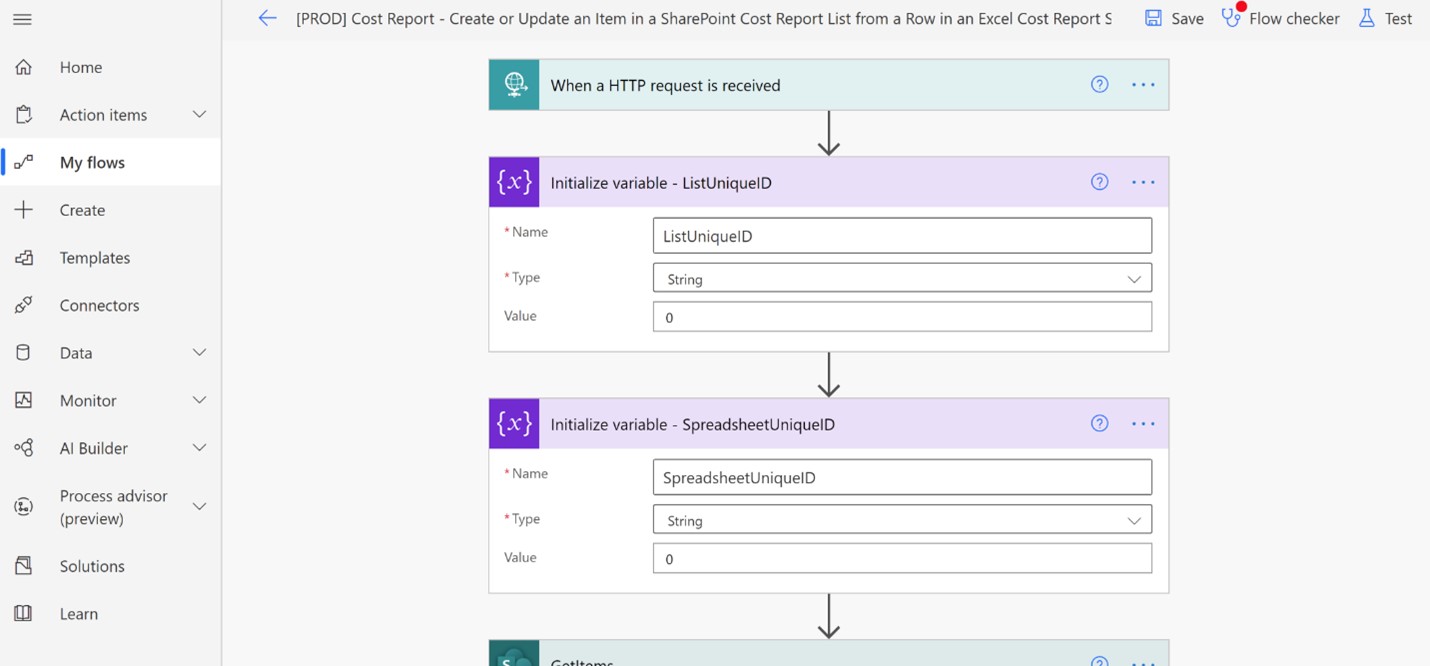
Permissions
Microsoft 365 and SharePoint have incredibly powerful permissions and access management controls for managing both licensed users and unlicensed guest users. Here is a quick rundown.
Microsoft 365 Groups
- You can use groups to control access across all Microsoft 365 services. There are two roles, Owner and Member. Owners can change the group's settings and the membership while members can remove themselves, add members to a public group, and recommend guest users to receive invitations.
- You can assign access to your team as owners or members to any Microsoft 365 service.
- The Microsoft 365 admin center is where you manage groups and add members. Unfortunately, not everyone will have access to the Microsoft 365 tenant admin center, and this is where SharePoint's permission groups come into play for more granular permissions controls.
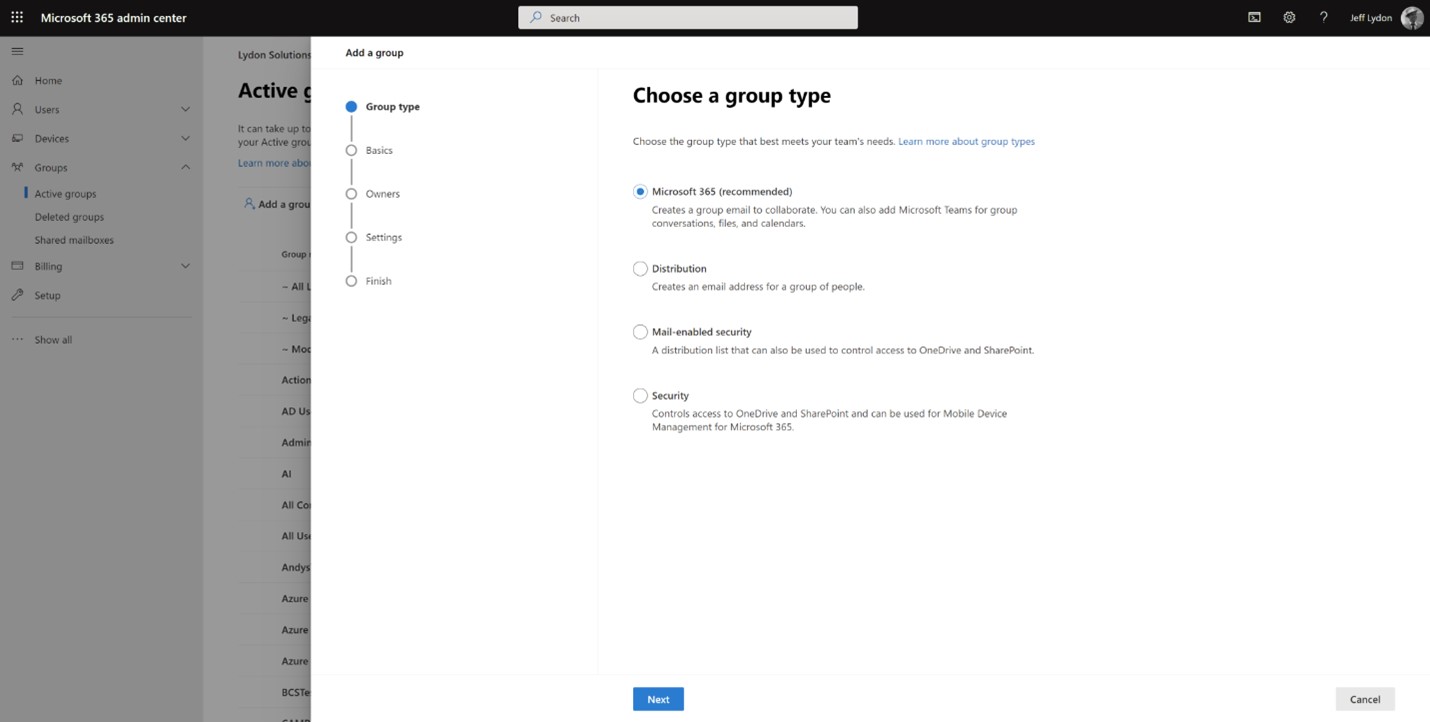
SharePoint Permission Groups
- SharePoint permission groups assign permissions to SharePoint-specific content (e.g., sites, lists, libraries, etc.).
- SharePoint groups provide permissions levels such as read, write, and everything in between. You can assign a group to any SharePoint content with unique permission levels.
- If you selectively grant access to content within your SharePoint sites, make sure to map out a permissions strategy and develop auditable permissions templates, especially with guest users.
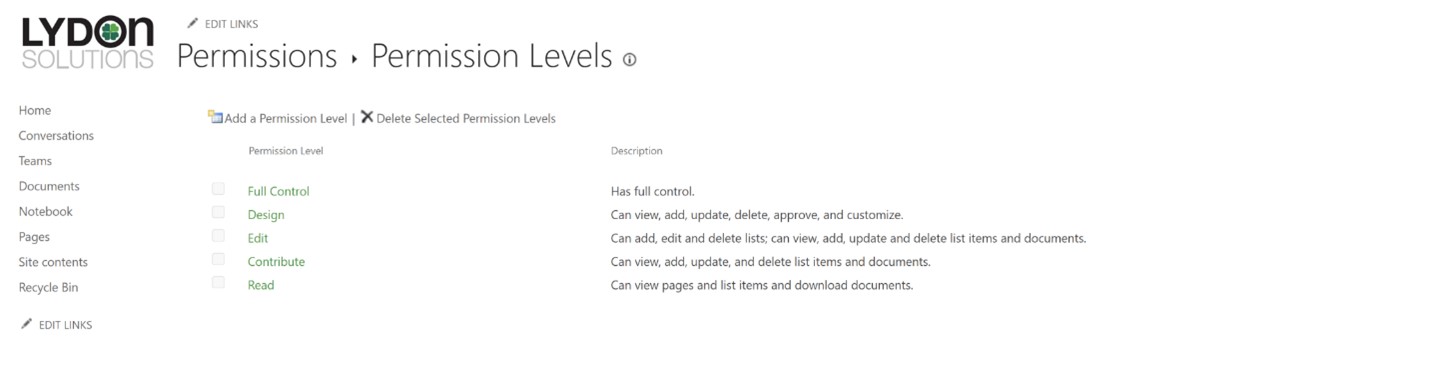
Reporting
- The primary reporting service in Microsoft 365 is Power BI. It is a powerful dashboarding and analytics tool. If you need paginated reports (for example, a log report of many records or a printable version of a form), you will likely need to consider additional Power BI licensing, SQL Server reporting, or other third-party tools. See my prior post on "Microsoft Power BI and Paginated Reports for Construction."
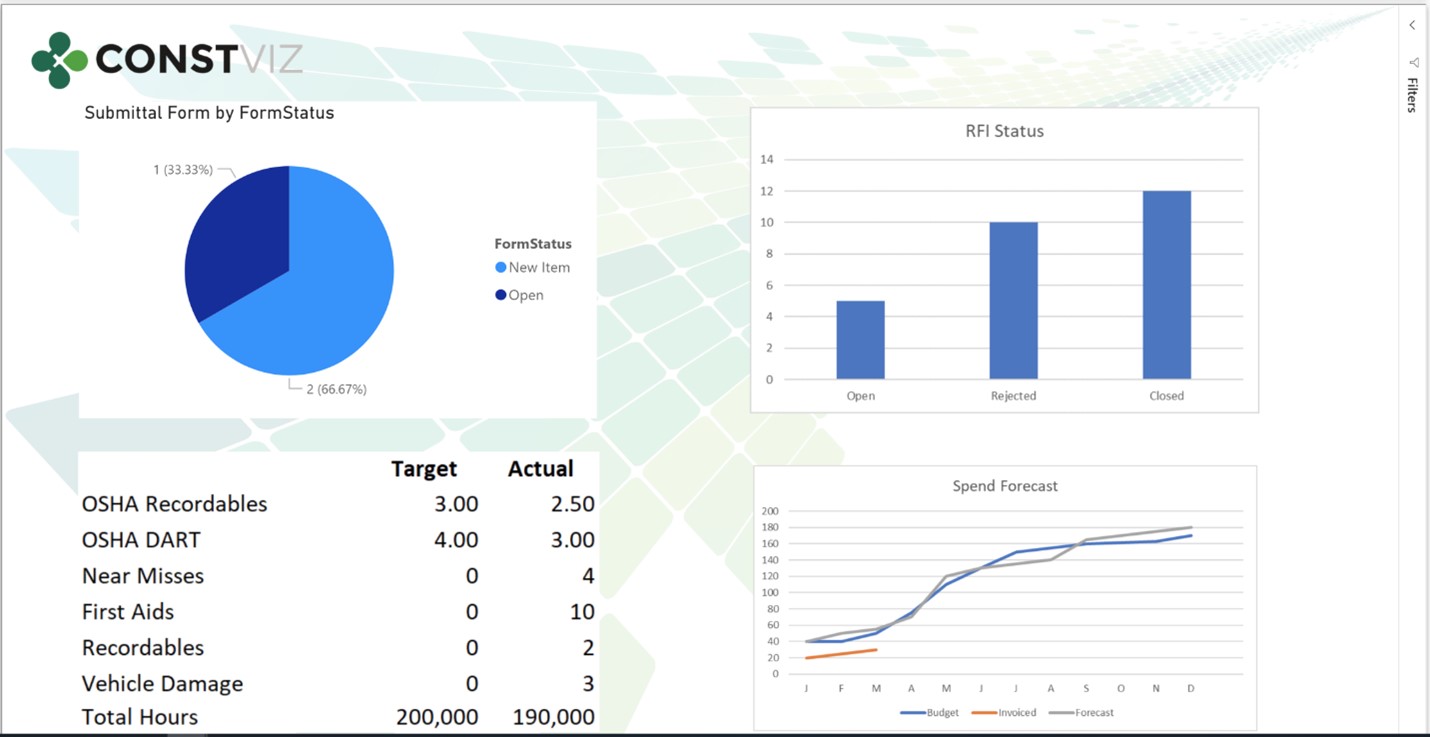
With this blog, we have covered the critical infrastructure services required for building a construction management solution in Microsoft 365. While the path can differ for every organization depending on your budget, resources, and processes, we hope this series will provide insight into how you can use Microsoft 365 to manage your construction projects. Our upcoming third part in this series will cover construction-specific functionality like scheduling and cost management.
Get Export Help with Microsoft 365 Managed Services
If your construction organization needs help setting up your Microsoft 365 environment, you can request a free one-hour consultation. If you are looking for a turnkey construction project management solution or a specific construction app for Microsoft 365/SharePoint, check out ConstructionViz.com.