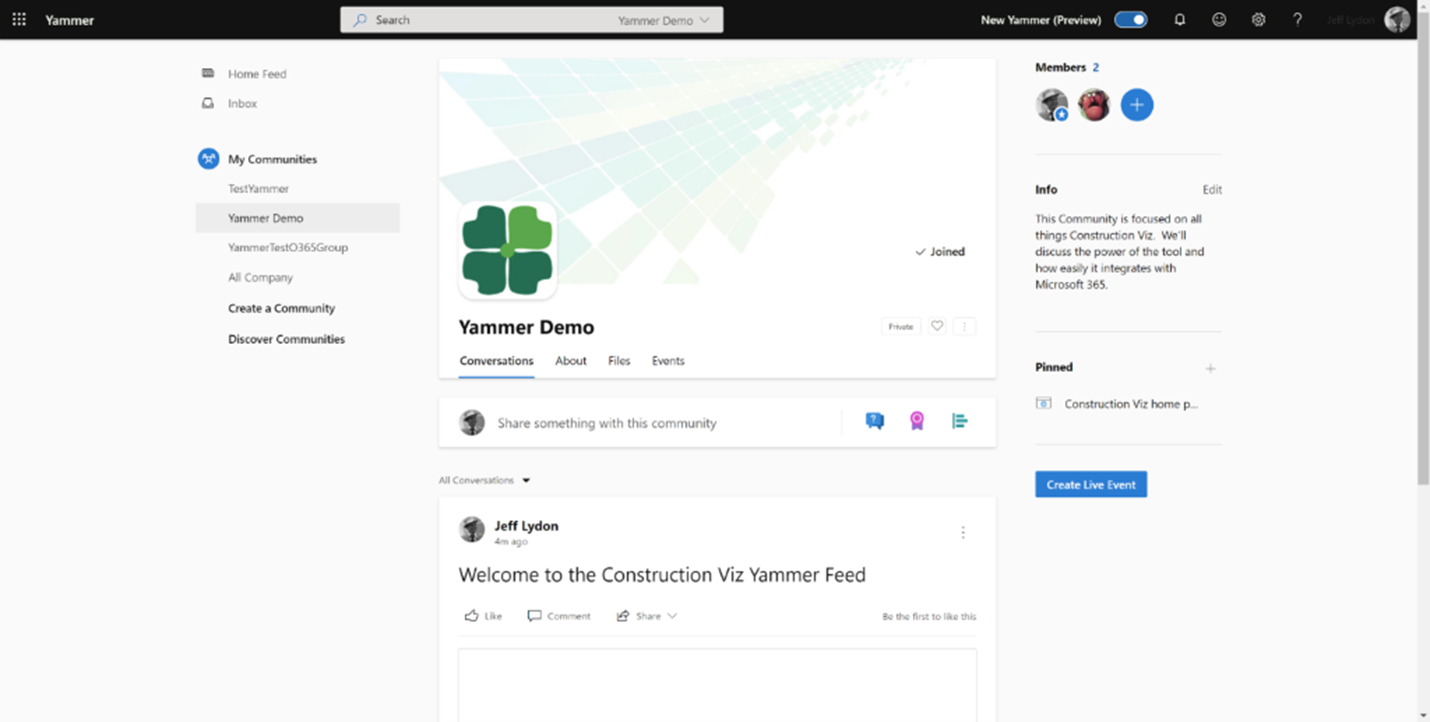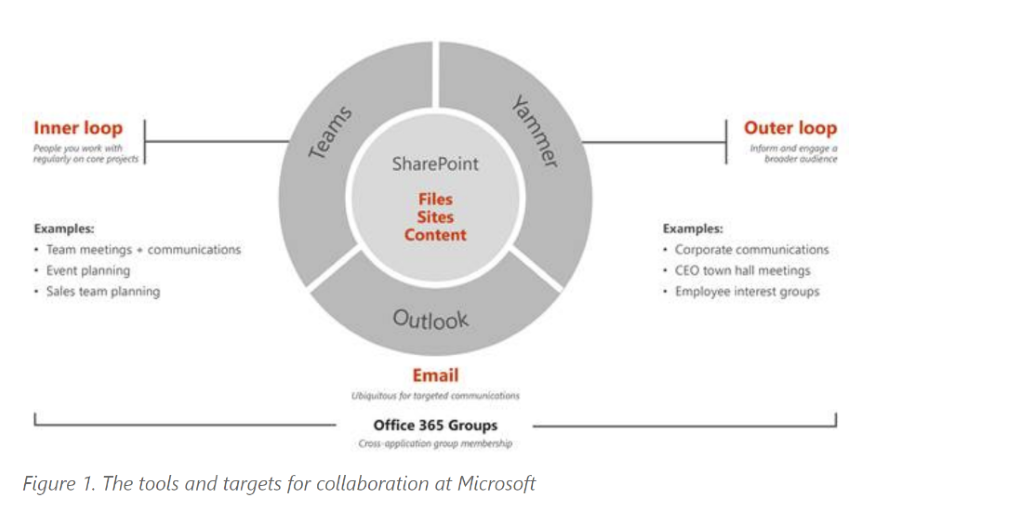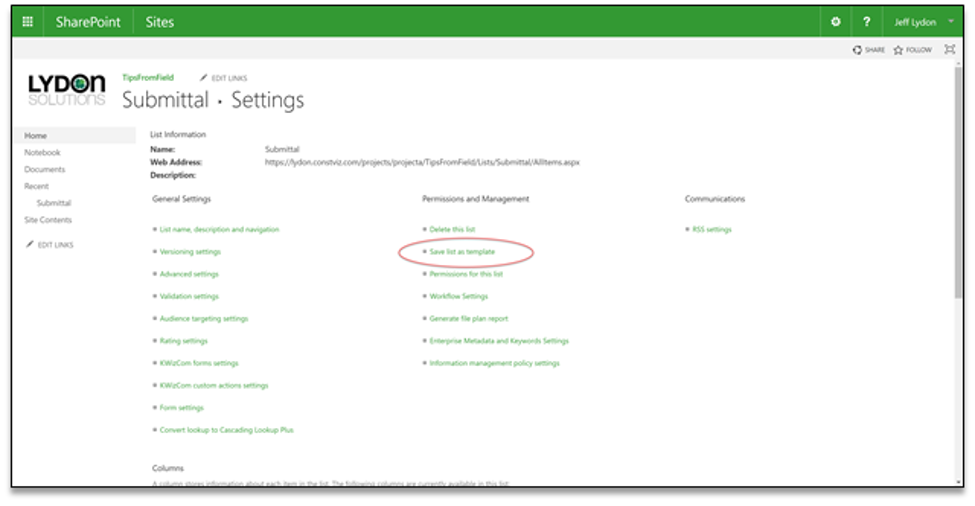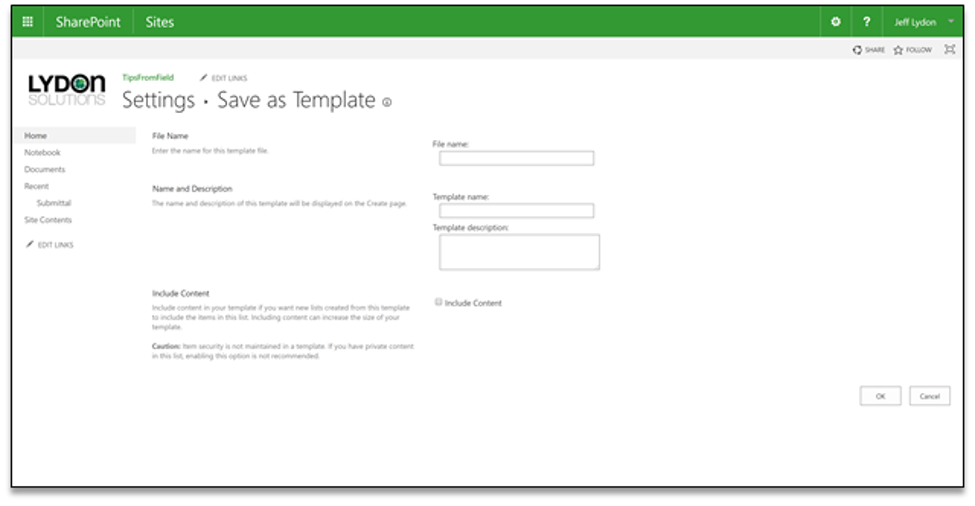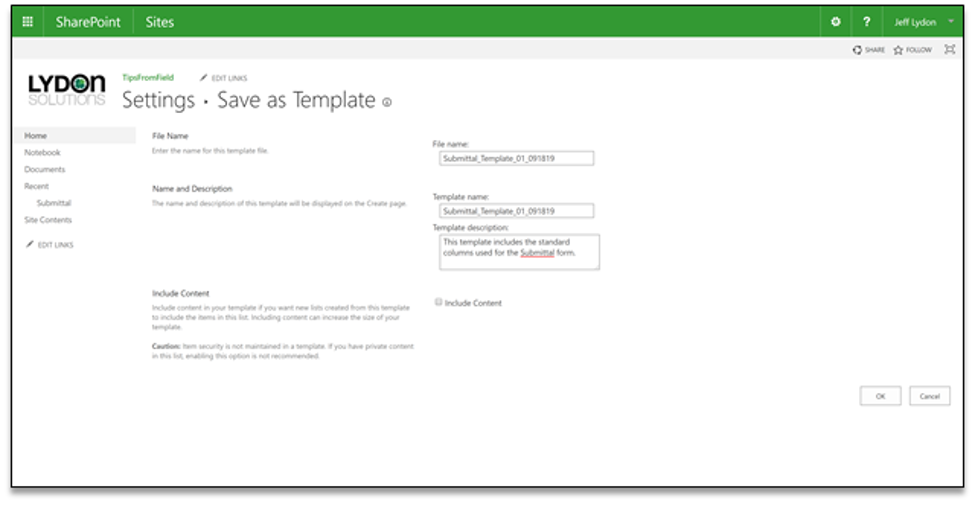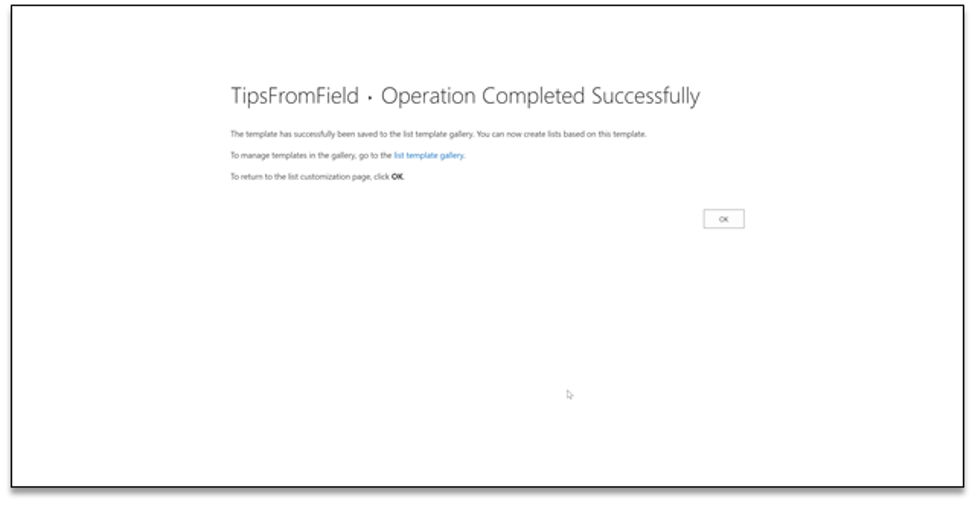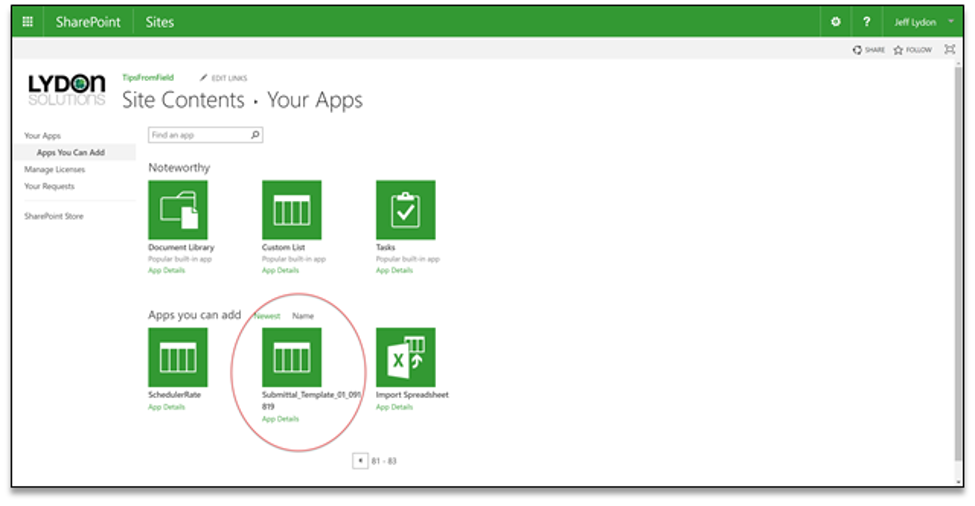More than likely, your organization uses the project-specific reports available out of the box with the Microsoft Project desktop application. But as your portfolio grows, you may need to move to Microsoft 365 Project Online. Project Online offers many advantages over the desktop version, including enterprise resources and codes, permissions management, project templates, and integration with the Microsoft 365 Power Platform. Unfortunately, you will quickly realize that there are no canned reports in Project Online like those you are familiar with in the desktop application. So, what do you do?
Using Microsoft Power BI to create Microsoft Project Online reports
The “official” reporting solution for Microsoft Project Online is Power BI. Power BI is another Microsoft 365 subscription. If you are going to build custom reports, you may want to have at least one Power BI Pro license. Note: Power BI Pro comes with a Microsoft 365 E5 subscription or is available for $9.99/user/month for an individual license.
Next, you will want to install the Microsoft Project add-in for Power BI, which you can download here. The add-in includes some key data fields from Project and some visually appealing pre-defined dashboard report templates.
Project Online Add-In for Power BI
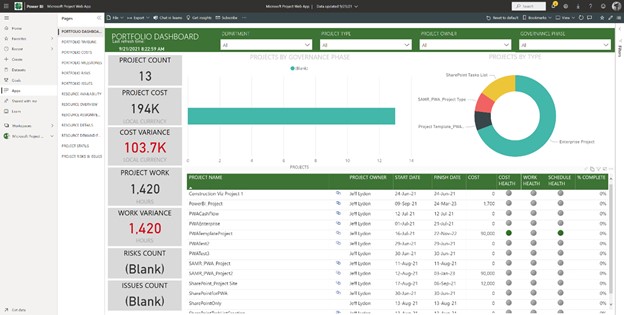
So, you are all set to create your custom reports across your portfolio! Well, not exactly…
You will find out pretty quickly that if you want to create a “simple” report like a monthly resource cash flow across all your projects in Power BI, it is much more complicated than you would think. The good news is that Lydon Solutions has built several configurable Power BI solutions that can generate monthly expenditures for any resource or activity across your portfolio. The report can be further customized to your organization’s needs and added to Teams or SharePoint.
Project Online Cash Flow Report for Power BI
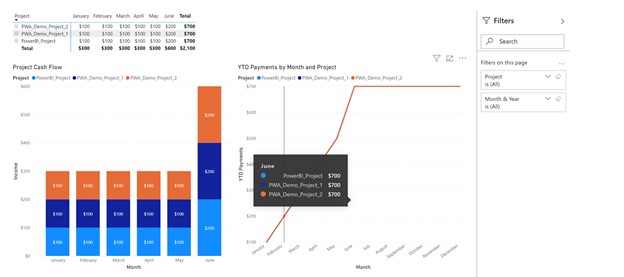
Get Help with Microsoft 365, Project Online, and Power BI
As you know, setting up a portfolio cashflow report in Microsoft Project Online is more than just building a report in Power BI. Lydon Solutions can assist you with everything from Microsoft 365 configuration to delivering custom Power BI reports so you can focus on managing your construction projects. You can find out more by requesting a free consultation here.