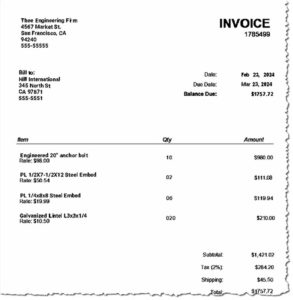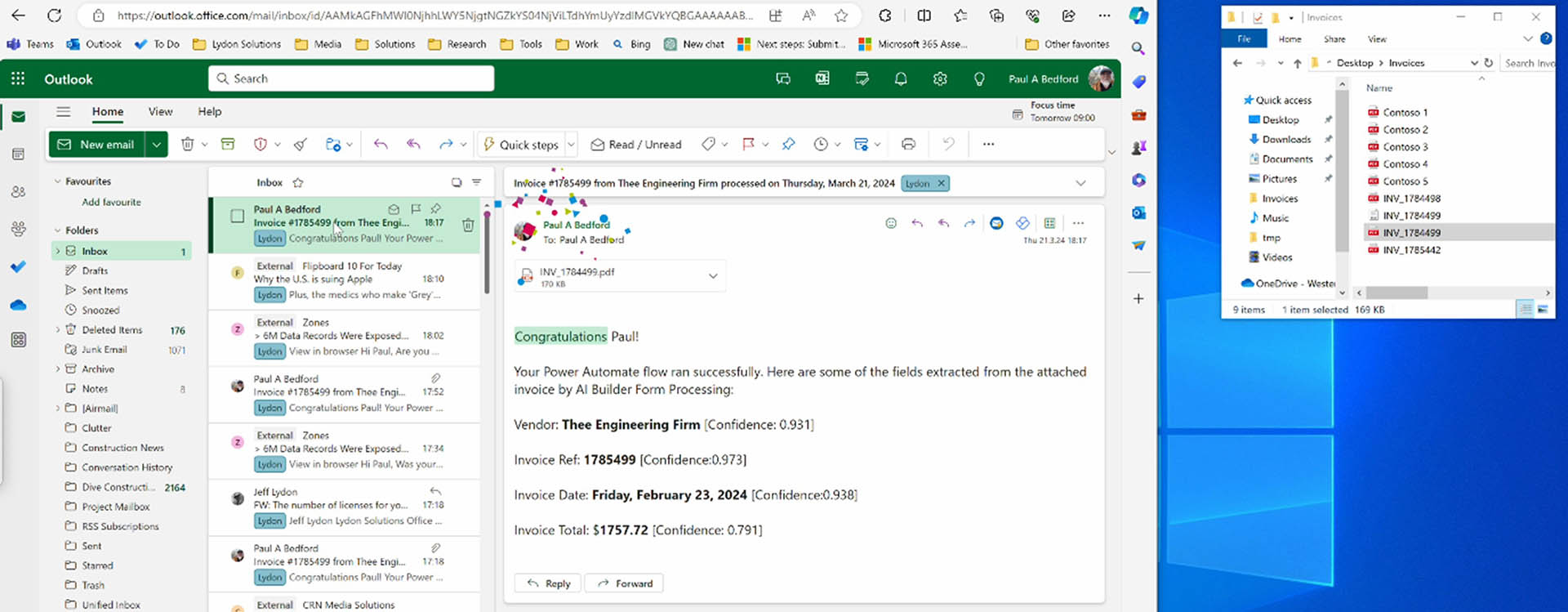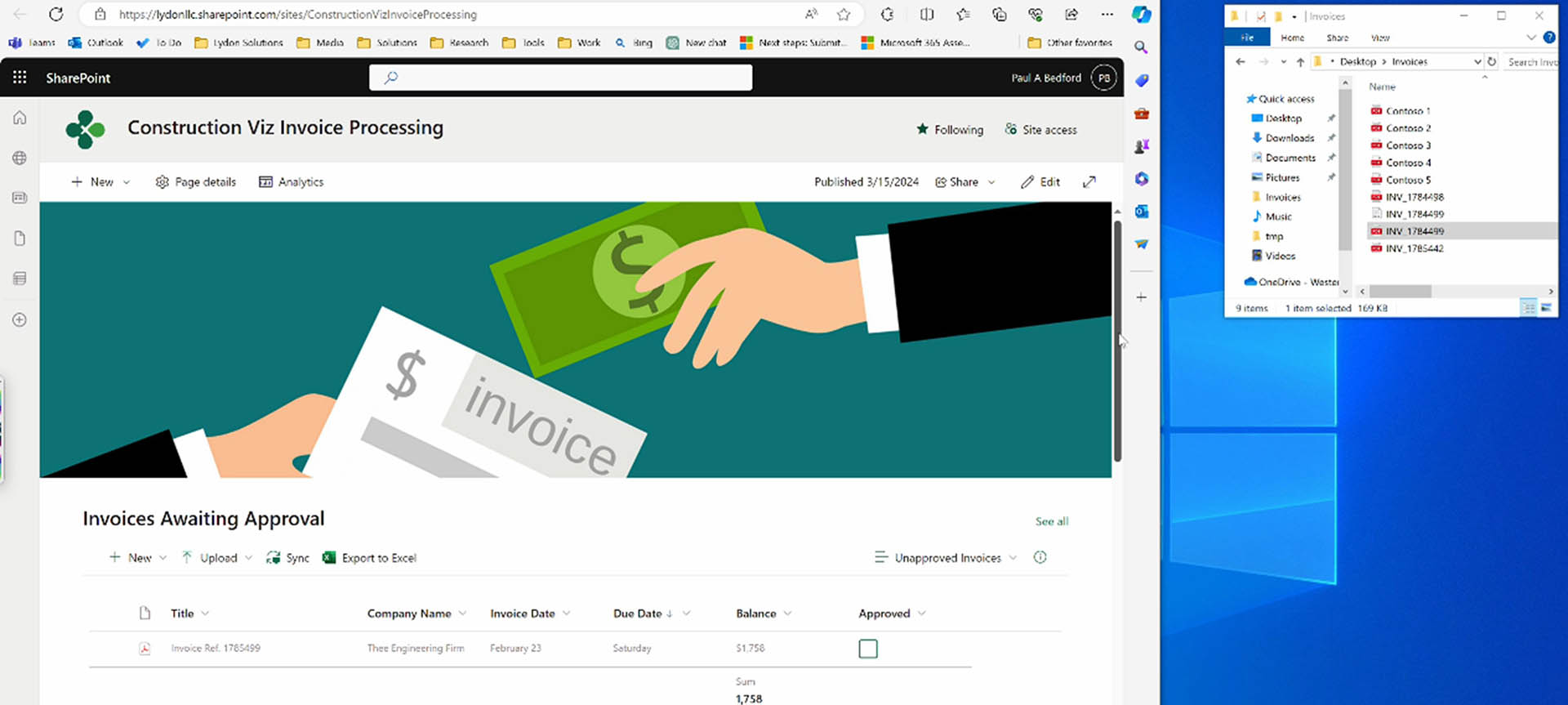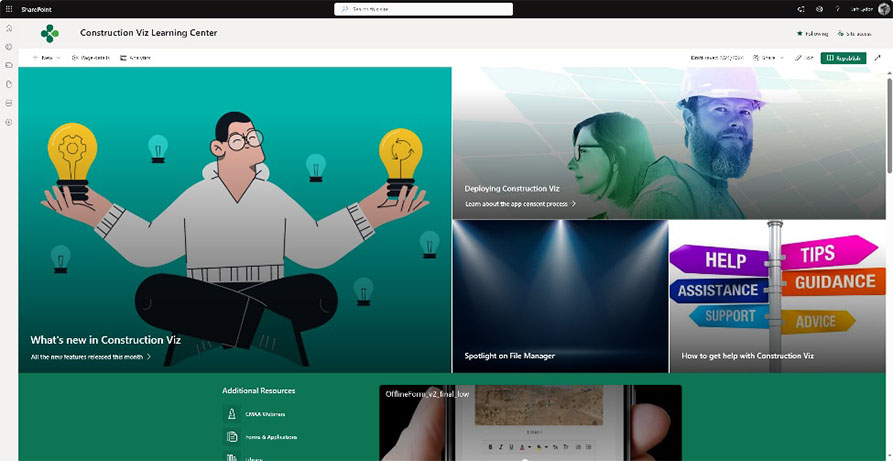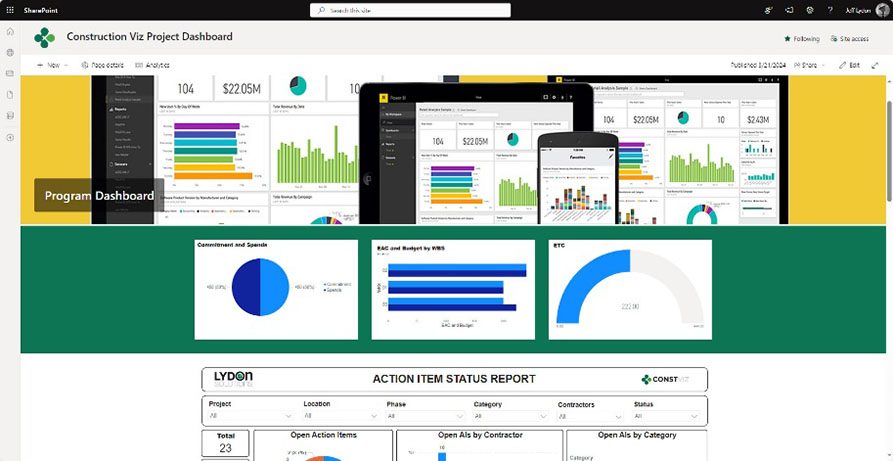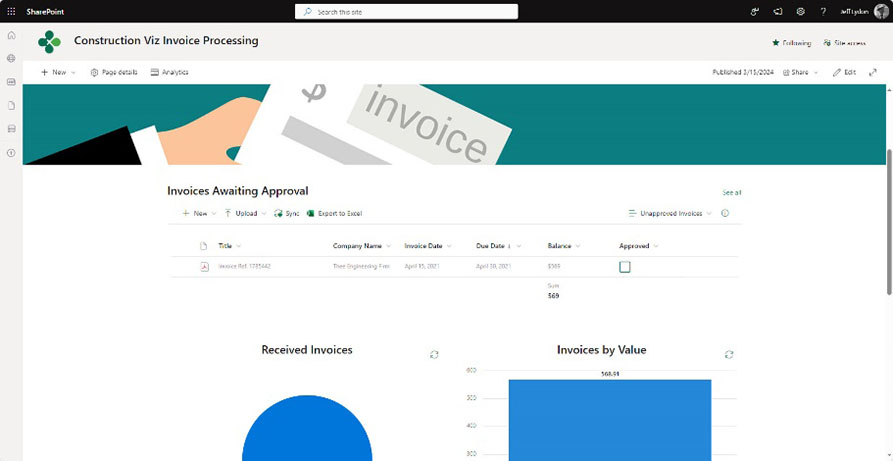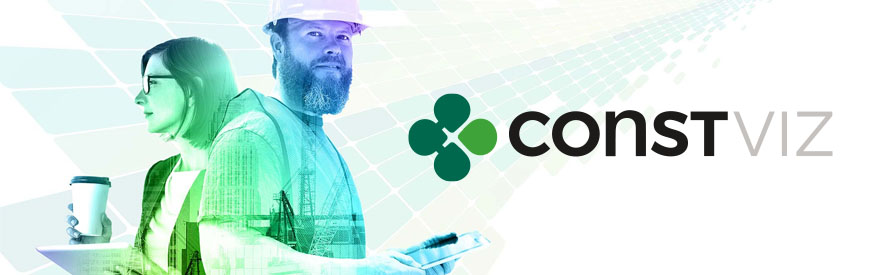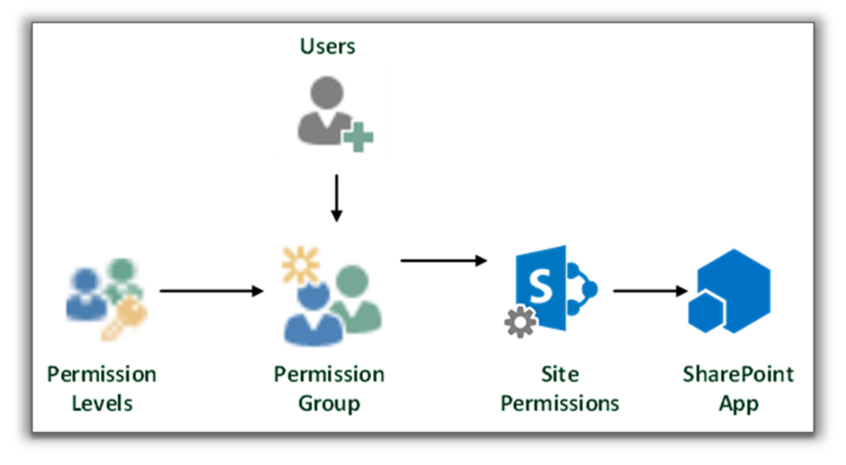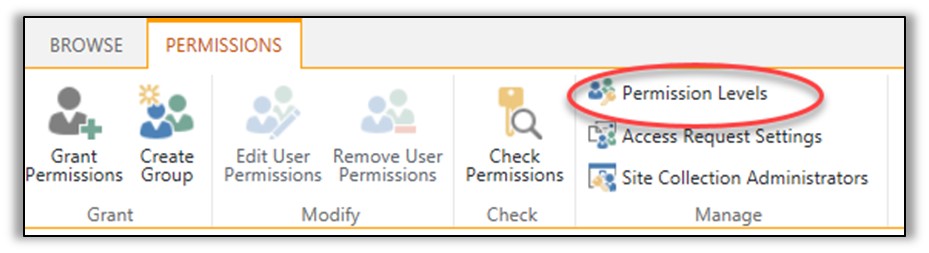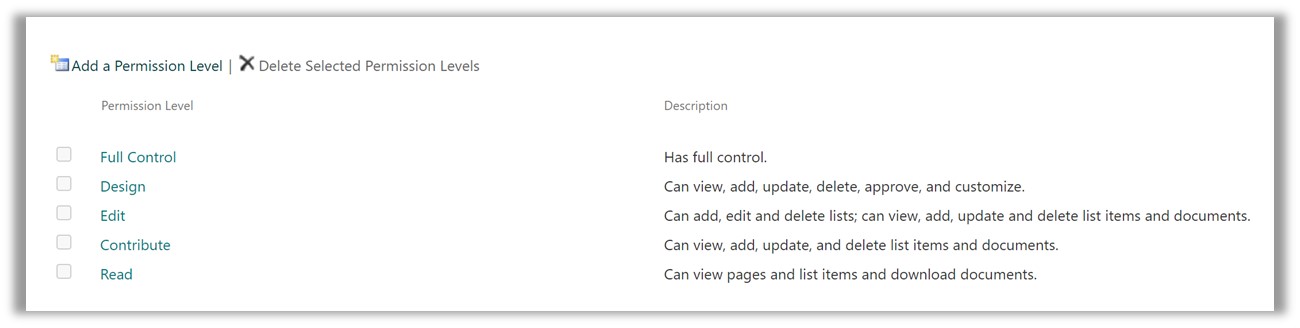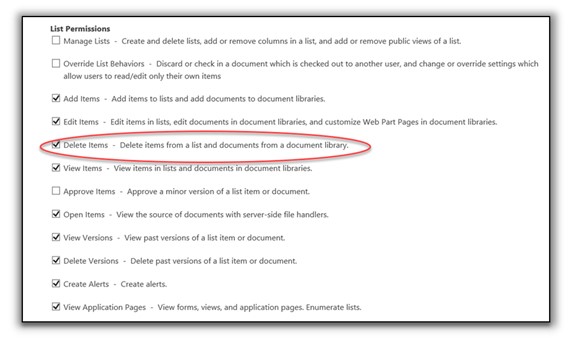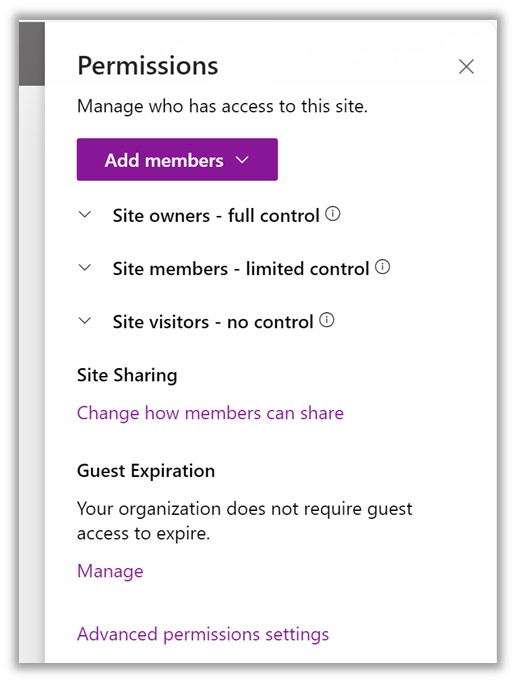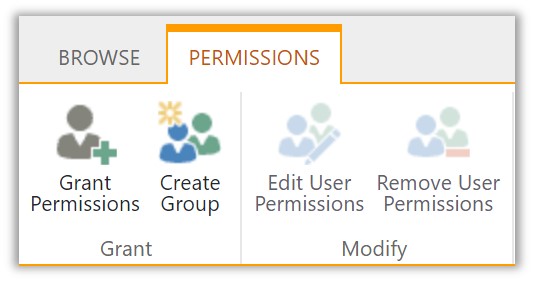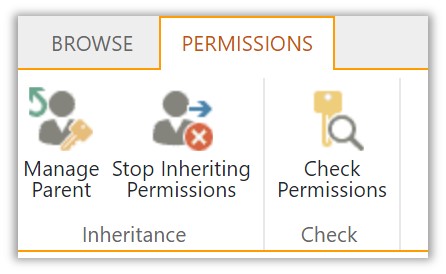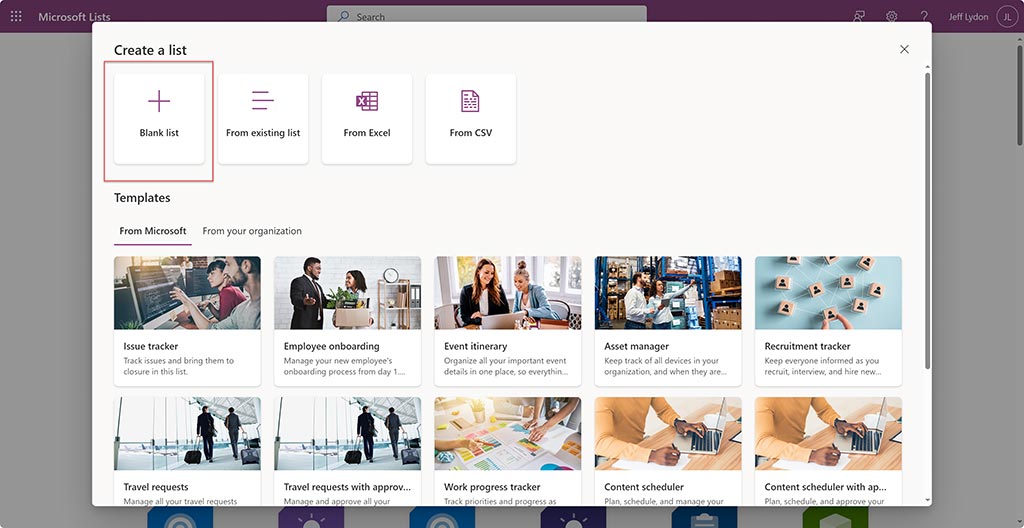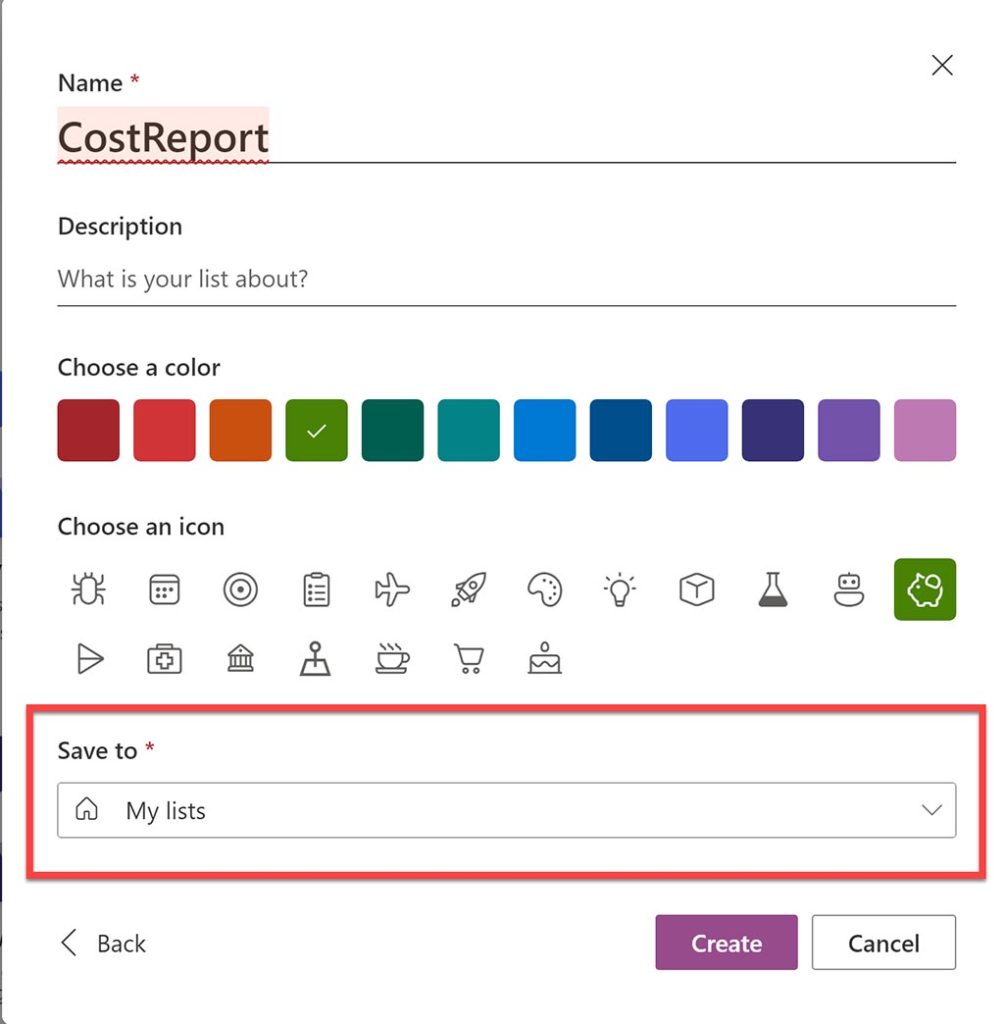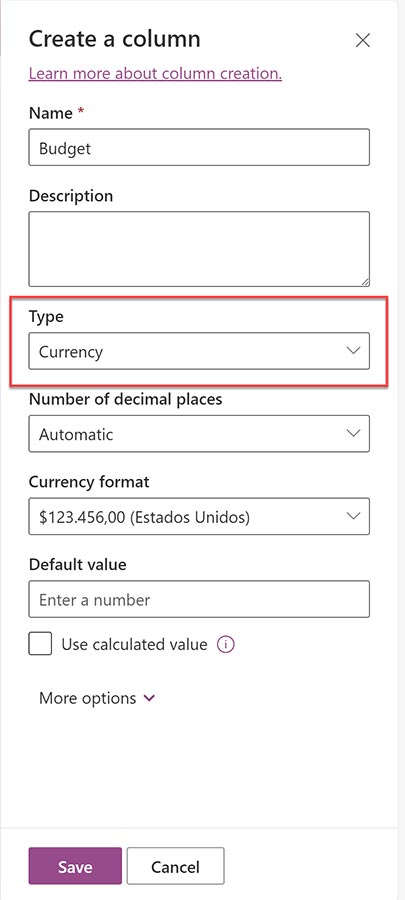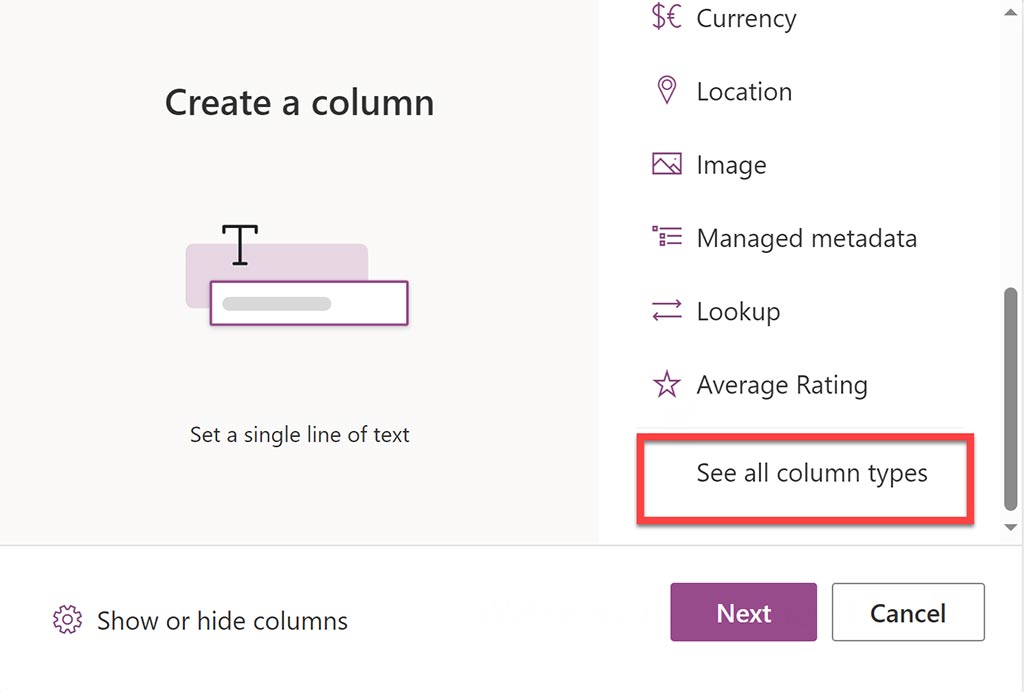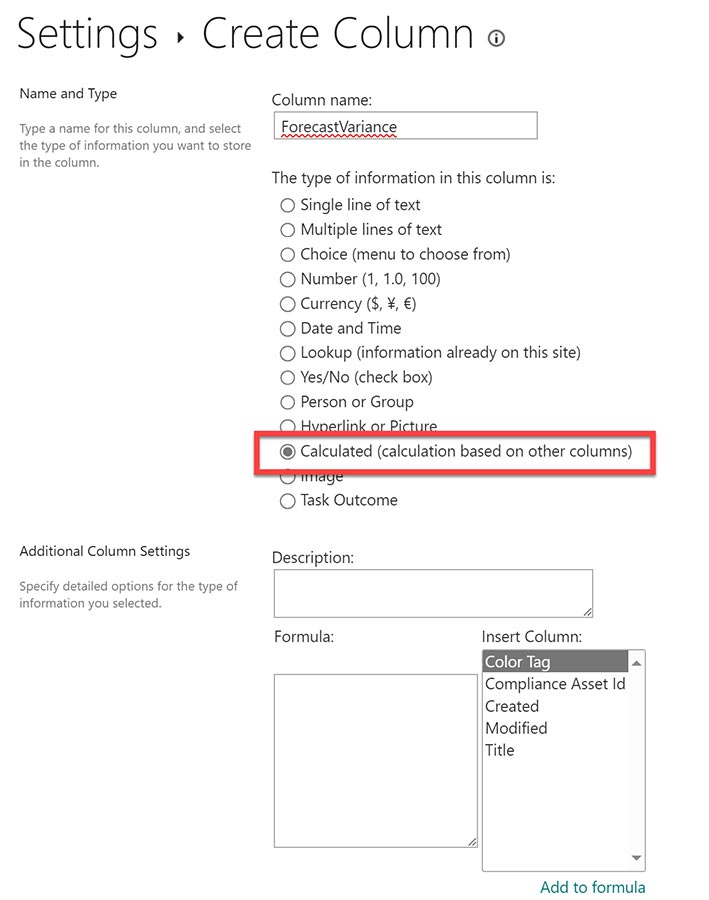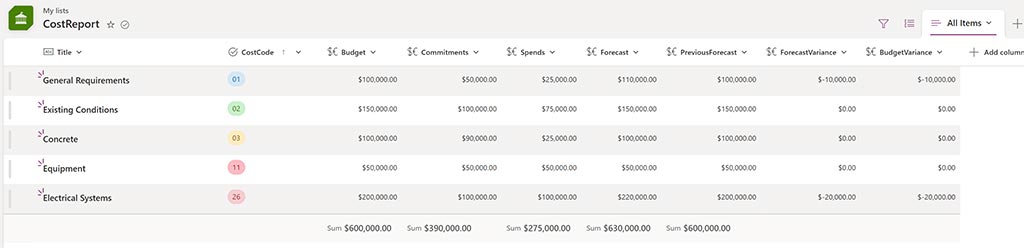Lydon Solutions is actively developing AI models to help construction project teams be more efficient. Our goal is to use AI to solve real-life construction problems using our CloverAI suite of AI models for Microsoft 365.
One of our latest models is an AI document processor. It can process any file, such as RFIs, invoices, or submittals. This AI model extracts data from PDF email attachments and inserts the metadata into SharePoint document library columns for reporting and approvals.
Read on to find out how we make your life easier by using AI.
AI for Construction Project Management
Artificial Intelligence is all the rage. Most people are familiar with Open AI and now Microsoft Copilot but are still unsure how it will solve their specific challenges. The promise of AI is incredible and will forever change our industry, but how will it solve the needs of your construction projects today?
Lydon Solutions has been investing in developing AI models to make managing your construction projects easier using the tools already available in your Microsoft 365 tenant.
This article will discuss how we use AI to solve an invoice processing challenge and how we can use this model to help your organization.
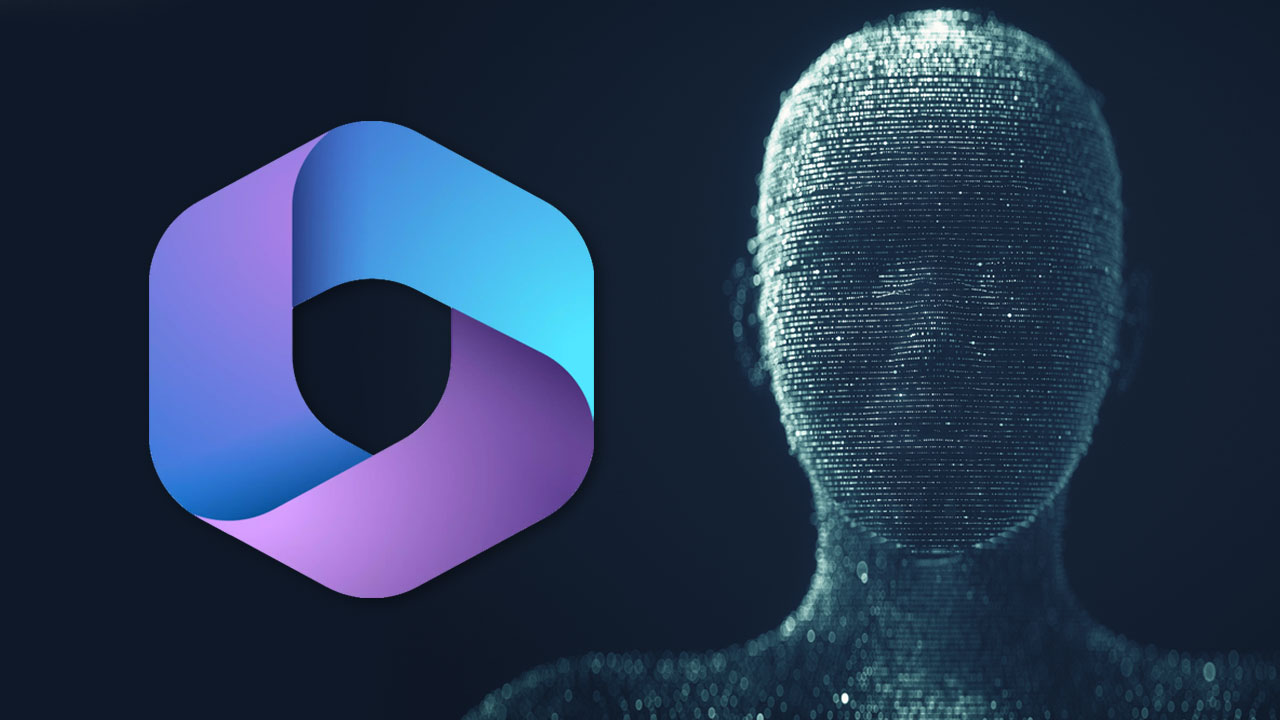
AI Copilot (ChatGPT) now has features across the entire Microsoft 365 and Windows ecosystem.
Read more on Construction Viz >
AI Invoice Processor Solution Use Case
Problem statement
How can we make invoice receipt, entry, and approval as efficient as possible using AI in Microsoft 365?
Approach
We brought together several available technologies in a client’s 365 tenant to solve this challenge.
AI Invoice Processing Solution Detail
Below are the technologies and steps used to deliver the solution.
Outlook email:
- We started by considering that most invoices are received via email from contractors because they likely won’t have guest access to your Microsoft 365 tenant.
- This could pose a challenge, but by leveraging a Microsoft 365 group email, we can extract attachments using a workflow when vendors send invoices to this email address.
Power Automate workflows:
- Receipt Workflow.
- We built a receipt workflow that extracts PDF invoice attachments from emails and saves them to a SharePoint document library with the date received, sender, and email subject line.
- This step addresses the issue of lost invoices by consolidating all invoices into one location.
- AI Workflow.
- We created and trained an AI model to read the PDF invoices and extract metadata, including company and amount, amongst other fields.
- This metadata is then used with the document stored from the Receipt Workflow, eliminating the need to enter metadata or move invoices into folders manually.
- Once the AI workflow extracts the data successfully, it sends confirmation emails to the sender and the person tasked with approval.
- Additionally, the Microsoft Teams approvals app can be updated if needed.
SharePoint site and document libraries:
- We use a SharePoint site as an invoice repository and portal for invoice approval and management.
- Once an invoice is approved, a final workflow triggers and sends a confirmation email to the teams.
Check out this video to see the whole process in action:
Learn About Using AI for Construction Project Management
If you are interested in this AI model or need other models for your construction projects, complete the form below to request a free one-hour consultation.
If you are looking for a Microsoft 365 enterprise construction management solution that also leverages these AI models, you can request a free demo of Construction Viz here.